Installation
The angularjs-fusioncharts module for FusionCharts Suite XT lets you add interactive JavaScript charts to your AngularJS (v1.x) web and mobile applications.
In this article, we will show you how to download and install the angularjs-fusioncharts module and all the other dependencies.
Choose your mode of installation:
You can install angularjs-fusionCharts in your AngularJS project using any of the two modes given below:
Install using Direct JavaScript files
In order to install and start working with angularjs-fusionCharts you need to download the FusionCharts Suite XT package which contains:
- JavaScript files to render Charts, Widgets and PowerCharts in the
jsfolder - JavaScript files to render maps in the
js > mapsfolder - JavaScript files to apply themes in the
js > themesfolder
The folder structure is shown below:
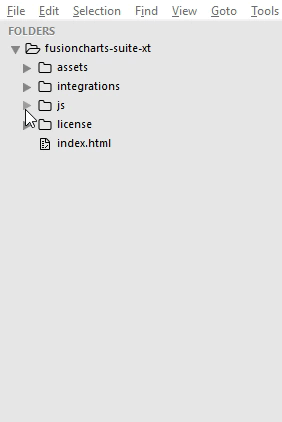
We recommend that you copy all the files/folders from the
fusioncharts-suite-xt > jsfolder to your project folder.
- The download package also contains angular-fusioncharts.js file in the
fusioncharts-suite-xt > integrations > angularjs > jsfolder. The folder structure is shown below:
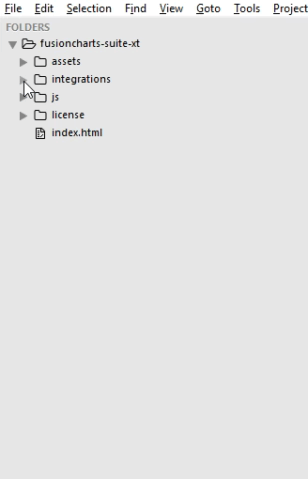
The
angularjsfolder in the FusionCharts Suite XT package is available from v3.13.0.
We recommend that you copy the
angular-fusioncharts.jsfile fromfusioncharts-suite-xt > integrations > angularjs > jsto your project folder.
Following is the list of JavaScript files present in your fusioncharts-suite-xt/js folder:
| File Name | Description | |
|---|---|---|
fusioncharts.js |
This is the core FusionCharts library, which you need to import in all your pages where you want to generate a chart, gauge or a map. | |
fusioncharts.charts.js |
This file is required to render all charts present under FusionCharts XT. Note: When you include fusioncharts.js file in your page, you do not need to include this file separately, as fusioncharts.js internally loads fusioncharts.charts.js provided they are in the same folder. |
|
fusioncharts.widgets.js |
This file is required to render all gauges present under FusionWidgets XT. Note: When you include fusioncharts.js file in your page, you do not need to include this file separately, as fusioncharts.js internally loads fusioncharts.widgets.js provided they are in the same folder. |
|
fusioncharts.powercharts.js |
This file is required to render all charts present under PowerCharts XT. Note: When you include fusioncharts.js file in your page, you do not need to include this file separately, as fusioncharts.js internally loads fusioncharts.powercharts.js provided they are in the same folder. |
|
fusioncharts.gantt.js |
This file is required to render the Gantt chart. Note: When you include fusioncharts.js file in your page, you do not need to include this file separately, as fusioncharts.js internally loads fusioncharts.gantt.js provided they are in the same folder. |
|
fusioncharts.treemap.js |
This file is required to render the Treemap. Note: When you include fusioncharts.js file in your page, you do not need to include this file separately, as fusioncharts.js internally loads fusioncharts.treemap.js provided they are in the same folder. |
|
fusioncharts.zoomscatter.js |
This file is required to render the Zoom scatter chart. Note: When you include fusioncharts.js file in your page, you do not need to include this file separately, as fusioncharts.js internally loads fusioncharts.zoomscatter.js provided they are in the same folder. |
|
fusioncharts.zoomline.js |
This file is required to render the Zoom line charts. Note: When you include fusioncharts.js file in your page, you do not need to include this file separately, as fusioncharts.js internally loads fusioncharts.zoomline.js provided they are in the same folder. |
|
fusioncharts.overlappedbar2d.js |
This file is required to render the Overlapped Bar 2D chart. Note: When you include fusioncharts.js file in your page, you do not need to include this file separately, as fusioncharts.js internally loads fusioncharts.overlappedbar2d.js provided they are in the same folder. |
|
fusioncharts.overlappedcolumn2d.js |
This file is required to render the Overlapped Column 2D chart, present under FusionCharts XT. Note: When you include fusioncharts.js file in your page, you do not need to include this file separately, as fusioncharts.js internally loads fusioncharts.overlappedcolumn2d.js provided they are in the same folder. |
|
fusioncharts.maps.js |
This file is the core map renderer file. The map definitions, however, are stored separately, as explained next. Note: When you include fusioncharts.js file in your page, you do not need to include this file separately, as fusioncharts.js internally loads fusioncharts.maps.js provided they are in the same folder. |
|
maps/* |
This folder contains Map Definition files required by each map to be rendered by fusioncharts.maps.js. To keep the download package size small, it contains only 2 maps - fusioncharts.world.js and fusioncharts.usa.js. You can download the definition files of all the 1400+ maps offered by FusionMaps XT from here . Note: Replace the map definition files (of v3.12.2 or older) with the latest files available in download package while upgrading to v3.13.0. |
|
themes/* |
This folder contains pre-packaged themes that can be applied to charts, gauges, and maps to style them through a central FusionCharts theme files. Refer each theme with their respective JavaScript file names. |
To install FusionCharts Suite XT, simply copy and paste the JavaScript files from the downloaded package into your project folder.
After that, you can include the FusionCharts JavaScript library in your web applications and start building your charts, gauges, and maps. Create an HTML file and follow the steps given below:
Step 1: Download the AngularJS core library and include the AngularJS file as shown below:
<script type="text/javascript" src="path/to/local/angular.js"></script>Step 2: Include the fusioncharts.js (FusionCharts core library) file. This file is required to render any chart, widget or map.
<script type="text/JavaScript" src="path/to/local/fusioncharts.js"></script>Step 3: Include the angularjs-fusioncharts module:
<script type="text/javascript" src="/path/to/local/angular-fusioncharts.js"></script>Include ng-fusioncharts
Include ng-fusioncharts as a dependency in the application. Call angular.module() to add the dependency.
angular.module("myApp", ["ng-fusioncharts"])Add the module
Add the <div> with an fc-chart directive in your HTML, assuming that it is inside a controller named MyController.
<div ng-controller='MyController'>
<div fusioncharts
width='700'
height='400'
type='column2d'
dataSource='{{myDataSource}}' >
</div>
</div>Now, this is bound to a datasource with the myDataSource scope object.
Populate the required variables
Previously, we have bounded the scope variable myDataSource.
Set myDataSource to a JSON file following FusionChart's JSON data format. Refer here for the basic JSON structure.
app.controller('MyController', function($scope) {
$scope.myDataSource = {
"chart": {
"caption": "Countries With Most Oil Reserves [2017-18]",
"subCaption": "In MMbbl = One Million barrels",
"xAxisName": "Country",
"yAxisName": "Reserves (MMbbl)",
"numberSuffix": "K",
"theme": "fusion",
},
// Chart Data
"data": [{
"label": "Venezuela",
"value": "290"
}, {
"label": "Saudi",
"value": "260"
}, {
"label": "Canada",
"value": "180"
}, {
"label": "Iran",
"value": "140"
}, {
"label": "Russia",
"value": "115"
}, {
"label": "UAE",
"value": "100"
}, {
"label": "US",
"value": "30"
}, {
"label": "China",
"value": "30"
}]
}
});Installing FusionMaps for your project
FusionCharts Suite XT provides 1400+ data-driven maps as a part of the FusionMaps product.
To reduce the size of the download package, we have included the fusioncharts.maps.js file and only two map definition files - the World Map, and the map of USA. However, you can download the rest the of map definition files to plot maps of those countries/regions.
If you are using version v3.12.2 or older, download the latest version and replace for upgrading to the latest map definition files.
To render a map, you need the core FusionCharts library fusioncharts.js along with fusioncharts.maps.js, and the map definition files as shown below:
<script type="text/javascript" src="path/to/local/fusioncharts.maps.js"></script>
<script type="text/javascript" src="path/to/local/maps/fusioncharts.world.js"></script>In the above example, we’ve included the World Map, whose map definition (path) is contained in maps/fusioncharts.world.js.
Load other map definition files
To use any other map (except world and USA) from the 1400+ maps, download the map definition files, tnen copy those map files to your current maps folder. The map definition files are named in the fusioncharts.[MAP_ALIAS].js format, where MAP_ALIAS represents the country, state or region name. Then include the respective map file as under:
<script type="text/javascript" src="path/to/local/maps/fusioncharts.[MAP_ALIAS].js"></script>Click here to explore all the maps available in FusionMaps XT.
Once you have specifically included all the files, your HTML head section should look like this:
<head>
<meta charset="utf-8">
<title>AngularJS - FusionCharts</title>
<!-- AngularJS -->
<script type="text/JavaScript" src="path/to/local/angular.js"></script>
<!-- FusionCharts -->
<script type="text/JavaScript" src="path/to/local/fusioncharts.js"></script>
<!-- AngularJS-FusionCharts -->
<script type="text/JavaScript" src="path/to/local/angular-fusioncharts.js"></script>
<!-- FusionMaps -->
<script type="text/JavaScript" src="path/to/local/fusioncharts.maps.js"></script>
<!--world -->
<script type="text/JavaScript" src="path/to/local/fusioncharts.world.js"></script>
</head>Themes
Themes shipped with FusionCharts Suite XT allow you to apply centralized themes to any number of charts.
In a theme file, we can centralize the following aspects of all of your charts, gauges, and maps:
- Visual appearance (data plot color, font color, font size, etc.)
- Behavior (hover effects for data plots)
- Intelligence (applying different colors to the positive and negative data plots in all charts using the theme)
The FusionCharts Suite download package also contains predefined theme files under fusioncharts-suite-xt > js > themes folder. The folder structure is shown below:
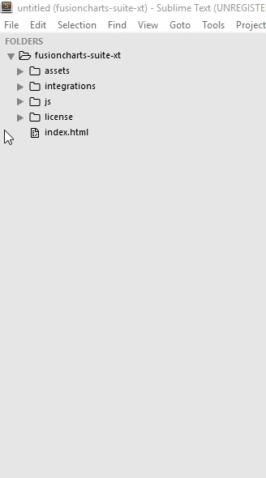
To add a theme to your chart, include its corresponding JavaScript file in your HTML page as shown in the code below:
<script type="text/JavaScript" src="path/to/local/fusioncharts.js"></script>
<script type="text/JavaScript" src="path/to/local/themes/fusioncharts.theme.fusion.js"></script>Only including the
fusioncharts.theme.fusion.jsfile will not apply the theme. To apply the theme, set the value ofthemeattribute to the respective name of the theme. For more details click here .
Install AngularJS-FusionCharts via npm
Now, let's discuss how to install the angularjs-fusioncharts package via npm.
The fusioncharts package contains files for all charts and widgets and only two map definition files, for the World Map and the Map of USA.
If you are not aware of the different files of FusionCharts package and their purposes, click here .
Now, to install the AngularJS-FusionCharts, follow the steps given below:
Step 1: Install angularjs core library:
$ npm install angularStep 2: Install angularjs-fusioncharts:
$ npm install angularjs-fusionchartsStep 3: Install fusioncharts package:
$ npm install fusionchartsStep 4: Include angularjs core library using require:
var Angular = require('angular');Step 5: Include fusioncharts core library using require:
var FusionCharts = require('fusioncharts');Step 6: Include angularjs-fusioncharts module using require:
require('angularjs-fusioncharts');Step 7: Include ng-fusioncharts as a dependency in the application. Call angular.module() to add the dependency.
angular.module("myApp", ["ng-fusioncharts"])Add the <div> with an fc-chart directive in your HTML, assuming that it is inside a controller named MyController.
<div ng-controller='MyController'>
<div fusioncharts
width='700'
height='400'
type='column2d'
dataSource='{{myDataSource}}' >
</div>
</div>Now, this is bound to a datasource with the myDataSource scope object.
Populate the required variables
Previously, we have bounded the scope variable myDataSource.
Set the myDataSource to a JSON file following FusionChart's JSON data format. Click here for the basic JSON structure.
app.controller('MyController', function($scope) {
$scope.myDataSource = {
"chart": {
"caption": "Countries With Most Oil Reserves [2017-18]",
"subCaption": "In MMbbl = One Million barrels",
"xAxisName": "Country",
"yAxisName": "Reserves (MMbbl)",
"numberSuffix": "K",
"theme": "fusion",
},
// Chart Data
"data": [{
"label": "Venezuela",
"value": "290"
}, {
"label": "Saudi",
"value": "260"
}, {
"label": "Canada",
"value": "180"
}, {
"label": "Iran",
"value": "140"
}, {
"label": "Russia",
"value": "115"
}, {
"label": "UAE",
"value": "100"
}, {
"label": "US",
"value": "30"
}, {
"label": "China",
"value": "30"
}]
}
});To include PowerCharts using require:
var Angular = require('angular');
require('angularjs-fusioncharts');
var FusionCharts = require('fusioncharts');
var PowerCharts = require('fusioncharts/fusioncharts.powercharts');
PowerCharts(FusionCharts);To include FusionWidgets using require:
var Angular = require('angular');
require('angularjs-fusioncharts');
var FusionCharts = require('fusioncharts');
var Widgets = require('fusioncharts/fusioncharts.widgets');
Widgets(FusionCharts);To include specific chart types individually using require:
Gantt Chart:
var Angular = require('angular');
require('angularjs-fusioncharts');
var FusionCharts = require('fusioncharts');
var Gantt = require('fusioncharts/fusioncharts.gantt'); // Gantt
Gantt(FusionCharts);Treemap Chart:
var Angular = require('angular');
require('angularjs-fusioncharts');
var FusionCharts = require('fusioncharts');
var Treemap = require('fusioncharts/fusioncharts.treemap'); // Treemap
Treemap(FusionCharts);ZoomScatter chart:
var Angular = require('angular');
require('angularjs-fusioncharts');
var FusionCharts = require('fusioncharts');
var ZoomScatter = require('fusioncharts/fusioncharts.zoomscatter'); //ZoomScatter
ZoomScatter(FusionCharts);ZoomLine chart:
var Angular = require('angular');
require('angularjs-fusioncharts');
var FusionCharts = require('fusioncharts');
var ZoomLine = require('fusioncharts/fusioncharts.zoomline'); //zoomline
ZoomLine(FusionCharts);Overlapped Bar and Column charts:
var Angular = require('angular');
require('angularjs-fusioncharts');
var FusionCharts = require('fusioncharts');
var OverlappedBar2D = require('fusioncharts/fusioncharts.overlappedbar2d');
var OverlappedColumn2D = require('fusioncharts/fusioncharts.overlappedcolumn2d');
OverlappedBar2D(FusionCharts);
OverlappedColumn2D(FusionCharts);Include Maps via npm
To reduce the size of the download package, the fusioncharts package contains only two map definitions in fusioncharts/maps directory - the World Map, and the Map of USA. To use any of these two map definition files, follow the steps given below:
If you're an existing user of FusionMaps (v3.12.2 or older), you'll need to upgrade the map definition files to the latest files. Read more on this here .
Step 1: Load fusioncharts module:
// Include the core fusioncharts file from core
var FusionCharts = require('fusioncharts');Step 2: Load the FusionMaps renderer and the map definition file:
var FusionCharts = require('fusioncharts');
var FusionMaps = require('fusioncharts/fusioncharts.map');
var World = require('fusioncharts/maps/fusioncharts.world');
FusionMaps(FusionCharts);
World(FusionCharts);
// Create an Instance with map options
var salesByContinent = new FusionCharts({
type: 'world', // Map type
renderAt: 'chart-container', // Container
width: '800', // Width of the chart
height: '550', // Height of the chart
dataFormat: 'json', // Data Type
dataSource: {
chart: {
// Map Configuration
"chart": {
"caption": "Average Annual Population Growth",
"subcaption": " 1955-2015",
"numbersuffix": "%",
"includevalueinlabels": "1",
"labelsepchar": ": ",
"entityFillHoverColor": "#FFF9C4",
"theme": "fusion"
},
// Aesthetics; ranges synced with the slider
"colorrange": {
"minvalue": "0",
"code": "#FFE0B2",
"gradient": "1",
"color": [{
"minvalue": "0.5",
"maxvalue": "1.0",
"color": "#FFD74D"
}, {
"minvalue": "1.0",
"maxvalue": "2.0",
"color": "#FB8C00"
}, {
"minvalue": "2.0",
"maxvalue": "3.0",
"color": "#E65100"
}]
},
// Source data as JSON --> id represents countries of world.
"data": [{
"id": "NA",
"value": ".82",
"showLabel": "1"
}, {
"id": "SA",
"value": "2.04",
"showLabel": "1"
}, {
"id": "AS",
"value": "1.78",
"showLabel": "1"
}, {
"id": "EU",
"value": ".40",
"showLabel": "1"
}, {
"id": "AF",
"value": "2.58",
"showLabel": "1"
}, {
"id": "AU",
"value": "1.30",
"showLabel": "1"
}]
}
}
});
// Render
chartInstance.render()
Load other map definition files
You can also use the remaining map definition files, other than the World Map and the Map of USA that are shipped with the fusioncharts package. To do so, install fusionmaps package which contains all the map definition files as shown below:
Install fusionmaps package
$ npm install fusionmapsOnce the fusionmaps package is installed you will find all the map definition files in fusionmaps/maps folder.
The
fusionmapspackage is dependent on thefusionchartspackage. Therefore, to useFusionMaps, it is necessary to first includeFusionChartsin your project and add the map renderer as shown below:
var FusionCharts = require('fusioncharts');
var FusionMaps = require('fusioncharts/fusioncharts.maps');
FusionMaps(FusionCharts);Load the map definition file(s) from the fusionmaps package for the map(s) to be rendered using the format: fusioncharts.<MAP_ALIAS>.
Click here to get the alias names for all map definition files.
Therefore, assuming that you need to render the map of California, the alias name california replaces MAP_ALIAS in the format. So, the complete format will be fusioncharts.california.
var FusionCharts = require('fusioncharts');
var FusionMaps = require('fusioncharts/fusioncharts.maps');
var California = require('fusionmaps/maps/fusioncharts.california');
FusonMaps(FusionCharts);
California(FusionCharts);It is mandatory to include the map definition files for all maps that you want to render in your application. Unlike the core files that are stored in the
fusionchartsdirectory, all map definition files are stored in themapsdirectory and are fetched from there.
Include Themes via NPM
Themes shipped with FusionCharts Suite XT allow you to apply centralized themes to any number of charts.
In a theme file, we can centralize the following aspects of all of your charts, gauges, and maps:
- Visual appearance (data plot color, font color, font size, etc.)
- Behavior (hover effects for data plots)
- Intelligence (applying different colors to the positive and negative data plots in all charts that use the theme)
To include the definition files placed in fusioncharts/themes, follow the steps below:
var FusionTheme = require('fusioncharts/themes/fusioncharts.theme.fusion');
FusionTheme(FusionCharts);Only including the
fusioncharts.theme.fusion.jsfile will not apply the theme. To apply the theme, set the value ofthemeattribute to the respective name of the theme. For more details click here .