Server Side Set-up
Prerequisites
- .Net 4+
- IIS 7+
Integrate into an MVC Application
Steps :
Create an MVC (min version 2.0) project in Visual Studio.
Install FusionCharts.ExcelExport.MVC using one of the two methods given below:
Method 1: Through Nuget Package Manager:
Search for the package in the Nuget repository.
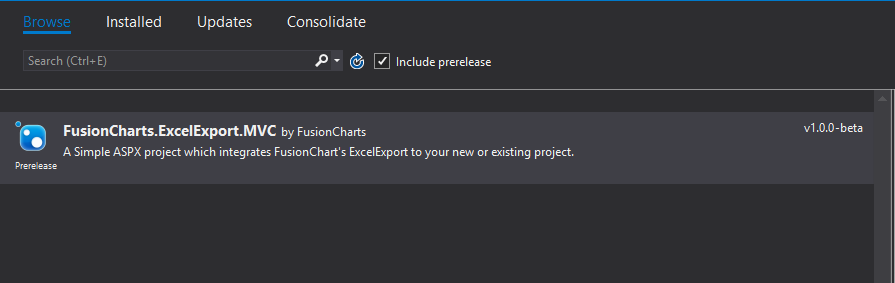
Click Install.
Method 2: Through the Nuget command line, execute the command given below:
$ Install-Package FusionCharts.ExcelExport.MVC -Version 1.0.0-beta- Add the code given below to the Global.asax class:
using System;
using System.Collections.Generic;
using System.Linq;
using System.Web;
using System.Web.Mvc;
using System.Web.Routing;
// Step 1: Import dependencies
using FusionCharts.ExportServerMVC.Register;
namespace FusionExcelExportServer
{
public class FusionExcelExport : System.Web.HttpApplication
{
protected void Application_Start()
{
// Step 2: Register export route
(new ExportMVCRegistrar()).RegisterRoutes(RouteTable.Routes);
}
protected void Application_BeginRequest(Object sender, EventArgs e)
{
// Step 3: Handle pre-flight request
if (HttpContext.Current.Request.HttpMethod == "OPTIONS")
{
HttpContext.Current.Response.AddHeader("Cache-Control", "no-cache");
HttpContext.Current.Response.AddHeader("Access-Control-Allow-Methods", "GET, POST");
HttpContext.Current.Response.AddHeader("Access-Control-Allow-Headers", HttpContext.Current.Request.Headers["Access-Control-Request-Headers"]);
HttpContext.Current.Response.AddHeader("Access-Control-Allow-Origin", "*");
HttpContext.Current.Response.AddHeader("Access-Control-Max-Age", "1728000");
HttpContext.Current.Response.End();
}
}
}
}The above code:
- Imports module dependency.
- Registers the export route handler in the Application_Start method of the Global.asax class.
Handles the pre-flight OPTIONS response headers.
The method signature for ExportMVCRegistrar.RegisterRoutes is:
ExportMVCRegistrar RegisterRoutes(RouteCollection routes, [string routeURL = "api/v1.0/export"])`The routeURL is optional and the default URL is api/v1.0/export. This is the URL of the export endpoint and should be set as exportExcelHandler field in chart config (client-side setup). For e.g., default endpoint URL will be http://yourURL.com/api/v1.0/export.
- To disable incoming request validation, add the code given below to the web.config file:
<configuration>
<system.web>
<!--
Add these configurations to your existing system.web.
If the mentioned tags are already present in your web.config, only add the missing attribute values for that tag.
-->
<httpRuntime requestValidationMode="2.0"/>
<pages>
<namespaces>
<add namespace="System.Web.Mvc"/>
<add namespace="System.Web.Mvc.Ajax"/>
<add namespace="System.Web.Mvc.Html"/>
<add namespace="System.Web.Routing"/>
</namespaces>
</pages>
</system.web>
</configuration>- Build and run the application.
Integrate into a simple ASP.Net application
Steps:
- Create a simple web application from an empty template or use your existing project in Visual Studio.
Install FusionCharts.ExcelExport.SimpleASPX using one of the two methods given below:
Method 1: Through Nuget Package Manager
Search for the package in the Nuget repository.
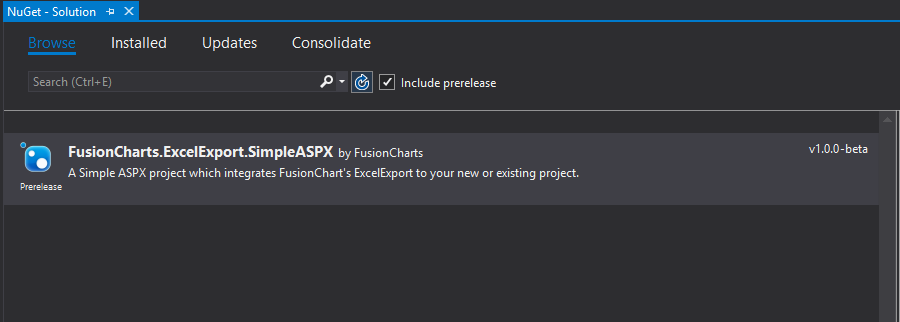
Click Install.
Method 2: Through the Nuget command line, execute the command given below: $ Install-Package FusionCharts.ExcelExport.SimpleASPX -Version 1.0.0-beta
In the web.config file, add
<httpRuntime requestValidationMode="2.0" />under the<system.web>configuration, as shown below:
<configuration>
<system.web>
<!--
Add these configurations to your existing system.web.
If the mentioned tags are already present in your web.config, only add the missing attribute values for that tag.
-->
<httpRuntime requestValidationMode="2.0"/>
<pages>
<namespaces>
<add namespace="System.Web.Mvc"/>
<add namespace="System.Web.Mvc.Ajax"/>
<add namespace="System.Web.Mvc.Html"/>
<add namespace="System.Web.Routing"/>
</namespaces>
</pages>
</system.web>
</configuration>- By default FCExcelExport.aspx will be located in the root directory, so your default post request will be handled by https://yourURL.com//FCExcelExport.aspx .
- For a custom path of Excel export, save the file FCExcelExport.aspx in your desired location and post all your requests to that path. E.g. https://yourURL.com/ < file location >/FCExcelExport.aspx.
- Build and run the application.
Integrate into a WebAPI 2 application
Steps:
Create a WebAPI 2 project or use an existing one.
Install the FusionCharts.ExcelExport.WebAPI, using one of the two methods given below:
Method 1: Through Nuget Package manager:
Search for the package in the Nuget repository.
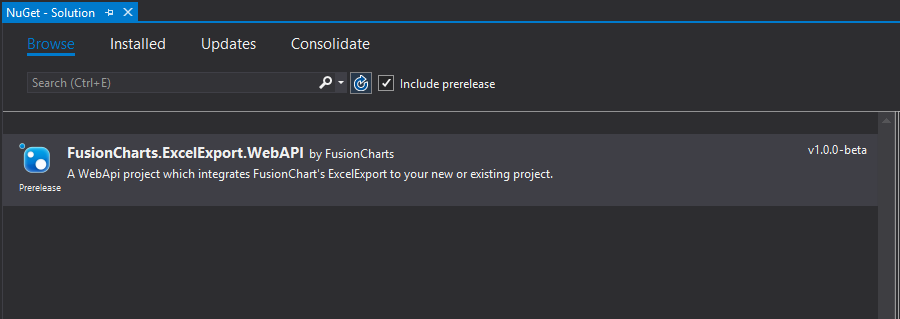
Click Install.
Method 2: Through the Nuget command line, execute the command given below:
$ Install-Package FusionCharts.ExcelExport.WebAPI -Version 1.0.0-beta- In the WebApiConfig.cs file, insert the code given below to register the routeURL of Excel export:
FCExcelExport_WebApi.WebApiConfig.Register(config,"<routeURL>");- By default
routeURLis set to FCExcelExport. - Build the application.
- Run the application.
- Post all your requests at https://yourURL.com//routeURL .