Apply Different Themes using Flutter
In FusionCharts Suite XT, you can manually set each chart's cosmetics and functional attributes in the corresponding JSON/XML file. This works when dealing with only a small number of charts. As the number of charts increases, so do the hassles. FusionCharts Suite ships with predefined themes that you can use to set your chart's visual appearance or behavior.
FusionCharts Suite XT ships with the following predefined themes:
fusion(since v3.13.0)gammel(since v3.13.0)candy(since v3.13.0)zuneoceancarbon
This article focuses on how to apply different themes to a chart at runtime using the flutter-fusioncharts component.
The following is an example of a chart configured to change the theme.
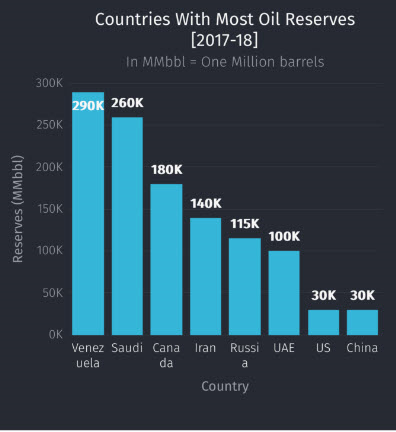
The complete code of the above sample is given below:
import 'package:flutter/foundation.dart';
import 'package:flutter/material.dart';
import 'package:flutter_fusioncharts/flutter_fusioncharts.dart';
import '../../constants.dart';
export default class ThemeMenu extends Component {
constructor(props) {
super(props);
this.activatedColor = '#8cd46a';
this.apiCaller = null;
this.state = {
selectedTheme: 'fusion',
btnDisabled: true,
type: 'column2d',
width: '700',
height: '400',
dataFormat: 'json',
dataSource: {
"chart": {
"caption": "Countries With Most Oil Reserves [2017-18]",
"subCaption": "In MMbbl = One Million barrels",
"xAxisName": "Country",
"yAxisName": "Reserves (MMbbl)",
"numberSuffix": "K",
"theme": "fusion"
},
"data": [{
"label": "Venezuela",
"value": "290"
}, {
"label": "Saudi",
"value": "260"
}, {
"label": "Canada",
"value": "180"
}, {
"label": "Iran",
"value": "140"
}, {
"label": "Russia",
"value": "115"
}, {
"label": "UAE",
"value": "100"
}, {
"label": "US",
"value": "30"
}, {
"label": "China",
"value": "30"
}]
};
this.libraryPath = Platform.select({
// Specify fusioncharts.html file location
android: { uri: 'file:///android_asset/fusioncharts.html' },
ios: require('./assets/fusioncharts.html')
});
}
changeTheme(theme) {
this.setState({
selectedTheme: theme
})
this.apiCaller(`window.chartObj.setChartAttribute('theme', '${theme}')`);
}
render() {
return (
<View style={styles.container}>
<Text style={styles.header}>Choose from multiple themes</Text>
<View style={styles.chartContainer}>
<FusionCharts
type={this.state.type}
width={this.state.width}
height={this.state.height}
dataFormat={this.state.dataFormat}
dataSource={this.state.dataSource}
libraryPath={this.libraryPath}
onInitialized={(caller) => {
this.setState({ btnDisabled: false });
this.apiCaller = caller;
}}
/>
</View>
<View style={styles.buttonContainer}>
<Button title="Fusion" disabled={this.state.btnDisabled} onPress={() => this.changeTheme('fusion')} color={this.state.selectedTheme === 'fusion' ? this.activatedColor : 'blue'} />
<Button title="Fint" disabled={this.state.btnDisabled} onPress={() => this.changeTheme('fint')} color={this.state.selectedTheme === 'fint' ? this.activatedColor : 'blue'} />
<Button title="Ocean" disabled={this.state.btnDisabled} onPress={() => this.changeTheme('ocean')} color={this.state.selectedTheme === 'ocean' ? this.activatedColor : 'blue'} />
</View>
</View>
)
}
}
}
const styles = StyleSheet.create({
container: {
flex: 1,
padding: 10
},
header: {
fontWeight: 'bold',
fontSize: 20,
textAlign: 'center',
paddingBottom: 10
},
chartContainer: {
height: 400,
borderColor: '#000',
borderWidth: 1
},
buttonContainer: {
flexDirection: 'row',
display: 'flex',
alignItems: 'center',
justifyContent: 'space-around',
padding: 10,
marginTop: 10
},
instruction: {
fontSize: 15
}
});The above chart has been rendered using the following steps:
Include the necessary libraries and components using
import. For example,flutter-fusioncharts,fusioncharts, etc.Include the theme files for all six themes in the
fusioncharts.htmlfile.Define the chart configuration in a JSON object. In the JSON object:
- Set the chart type as
column2d. Find the complete list of chart types with their respective alias here. - Set the width and height of the chart in pixels.
- Set the
dataFormatas JSON. - Embed the json data as the value of
dataSource.
- Set the chart type as
Specify the location of
fusioncharts.htmlfor Android and iOS.Create a function to apply different themes to the chart at runtime.
Add the
render()function to create the radio buttons.Add
styleto the container of the chart.
The HTML template(fusioncharts.html) of the above sample is:
<!DOCTYPE html>
<html>
<head>
<title>FusionCharts</title>
<meta http-equiv="content-type" content="text/html; charset=utf-8">
<meta name="viewport" content="width=device-width, initial-scale=1.0, user-scalable=no" />
<style type="text/css">
body,
html {
margin: 0;
padding: 0;
overflow: hidden;
font-size: 13px;
}
#chart-container {
width: 100%;
height: 100%;
top: 0;
left: 0;
right: 0;
bottom: 0;
position: absolute;
user-select: none;
-webkit-user-select: none;
overflow: hidden;
}
#loading-text {
position: absolute;
top: 50%;
left: 50%;
transform: translate(-50%, -50%);
-webkit-transform: translate(-50%, -50%);
user-select: none;
-webkit-user-select: none;
}
</style>
</head>
<body>
<div id="chart-container">
<div id="loading-text">
Chart is loading...
</div>
</div>
<script type='text/javascript'>
"use strict";
(function() {
var a = Promise.resolve(),
b = {},
c = {};
(function d() {
var f = function() {
function g() {
return Math.floor(65536 * (1 + Math.random())).toString(16).substring(1)
}
return g() + g() + "-" + g() + "-" + g() + "-" + g() + "-" + g() + g() + g()
};
window.webViewBridge = {
send: function send(g, h, i, j) {
i = i || function() {}, j = j || function() {};
var k = {
targetFunc: g,
data: h || {},
msgId: f()
},
l = JSON.stringify(k);
a = a.then(function() {
return new Promise(function(m, n) {
b[k.msgId] = {
resolve: m,
reject: n
}, c[k.msgId] = {
onsuccess: i,
onerror: j
}, window.postMessage(l)
})
}).catch(function() {})
}
}, window.document.addEventListener("message", function(g) {
var h;
try {
h = JSON.parse(g.data)
} catch (i) {
return
}
b[h.msgId] && (b[h.msgId].resolve(), delete b[h.msgId]), h.args && c[h.msgId] && (h.isSuccessfull ? c[h.msgId].onsuccess.apply(null, h.args) : c[h.msgId].onerror.apply(null, h.args), delete c[h.msgId])
})
})()
})();
</script>
<!-- Include the required FusionCharts modules -->
<script type='text/javascript' src="fusioncharts/fusioncharts.js"></script>
<script type='text/javascript' src="fusioncharts/fusioncharts.charts.js"></script>
<script type='text/javascript' src="fusioncharts/themes/fusioncharts.theme.fusion.js"></script>
<script type='text/javascript' src="fusioncharts/themes/fusioncharts.theme.gammel.js"></script>
<script type='text/javascript' src="fusioncharts/themes/fusioncharts.theme.candy.js"></script>
<script type='text/javascript' src="fusioncharts/themes/fusioncharts.theme.zune.js"></script>
<script type='text/javascript' src="fusioncharts/themes/fusioncharts.theme.ocean.js"></script>
<script type='text/javascript' src="fusioncharts/themes/fusioncharts.theme.carbon.js"></script>
</body>
</html>
<!DOCTYPE html>
<html>
<head>
<!-- Include the required FusionCharts modules -->
<script type='text/javascript' src="fusioncharts/fusioncharts.js"></script>
<script type='text/javascript' src="fusioncharts/fusioncharts.charts.js"></script>
<script type='text/javascript' src="fusioncharts/themes/fusioncharts.theme.fusion.js"></script>
<script type='text/javascript' src="fusioncharts/themes/fusioncharts.theme.gammel.js"></script>
<script type='text/javascript' src="fusioncharts/themes/fusioncharts.theme.candy.js"></script>
<script type='text/javascript' src="fusioncharts/themes/fusioncharts.theme.zune.js"></script>
<script type='text/javascript' src="fusioncharts/themes/fusioncharts.theme.ocean.js"></script>
<script type='text/javascript' src="fusioncharts/themes/fusioncharts.theme.carbon.js"></script>
</head>
<body></body>
</html>