Create a Chart Using Django
FusionCharts is a JavaScript charting library that enables you to create interactive charts, gauges, maps and dashboards in JavaScript. We have built a simple Django wrapper for FusionCharts. The FusionCharts Django wrapper lets you easily add rich and interactive charts to any Django project. Using the wrapper, you can create charts in your browsers, without writing any JavaScript code.
Let us see how to install FusionCharts and render a chart using the django-fusioncharts wrapper.
The FusionCharts Django wrapper requires Python 2.7 or higher.
Prerequisite
You need to have a django project setup before proceeding any further. If not, you can follow the below steps to initiate the project. Find more about how to configure Django here.
Open the terminal and enter the following commands:
- Create a new django project (Eg. - FusionChartsProject):
django-admin startproject FusionChartsProject
cd FusionChartsProject- Create a new django app (Eg.- fusioncharts) in the project directory:
python manage.py startapp fusioncharts- Open the
settings.pyfile and add the name of the django app in the'INSTALLED_APPS'.
Installation & Including Dependencies
Download the FusionCharts library to get the django-fusioncharts wrapper.
After downloading the fusioncharts components, add django-fusioncharts wrapper and Fusioncharts Javascript files in your project as below:
Copy the
fusioncharts.pyfile from your downloaded FusionCharts Library. It is present at -Integrations > django > fusioncharts-wrapper. Paste it in the fusioncharts app directory.Create a
staticfolder inside fusioncharts (app) directory. Within the static folder, create another folder with the same name as that of the app (fusioncharts) and copy all the Javascript files from the downloaded FusionCharts library (fusioncharts-suite-xt > js) insidestatic>fusionchartsdirectory.Create a
templatesfolder inside the fusioncharts (app) directory.
The directory structure will look like this:
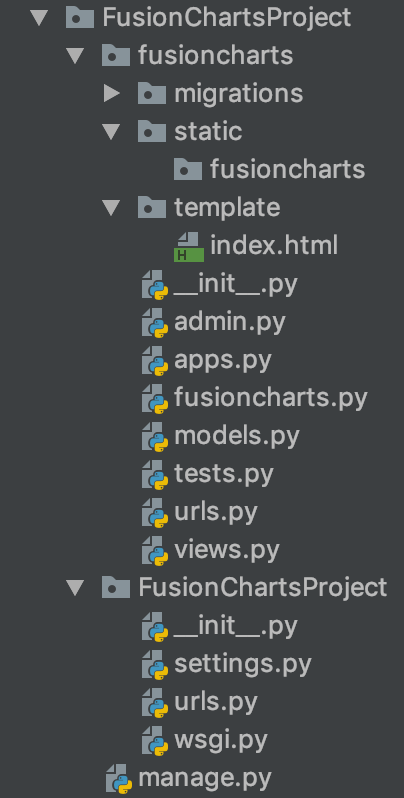
Preparing the Data
Let's create a chart showing the "Countries With Most Oil Reserves". The data of the oil reserves present in various countries is shown in tabular form below.
| Country | No. of Oil Reserves |
|---|---|
| Venezuela | 290K |
| Saudi | 260K |
| Canada | 180K |
| Iran | 140K |
| Russia | 115K |
| UAE | 100K |
| US | 30K |
| China | 30K |
Since we are plotting a single dataset, let us create a column 2D chart with 'countries' as data labels along x-axis and 'No. of oil reserves' as data values along y-axis. Let us prepare the data for a single-series chart.
FusionCharts accepts the data in JSON format. First let's create a dictionary in views.py file where we will store all the values and then it will get converted to a JSON object.
// Preparing the chart data
dataSource = OrderedDict()
dataSource["data"] = []
# The data for the chart should be in an array wherein each element of the array is a JSON object having the `label` and `value` as keys.
dataSource["data"].append({"label": 'Venezuela', "value": '290'})
dataSource["data"].append({"label": 'Saudi', "value": '290'})
dataSource["data"].append({"label": 'Canada', "value": '180'})
dataSource["data"].append({"label": 'Iran', "value": '140'})
dataSource["data"].append({"label": 'Russia', "value": '115'})
dataSource["data"].append({"label": 'Russia', "value": '115'})
dataSource["data"].append({"label": 'UAE', "value": '100'})
dataSource["data"].append({"label": 'US', "value": '30'})
dataSource["data"].append({"label": 'China', "value": '30'})Configure your Chart
Now that the data's ready, you've to work on the styling, the positioning and giving your chart a context. First, we add the chart attributes in the views.py file.
# The `chartConfig` dict contains key-value pairs of data for chart attribute
chartConfig = OrderedDict()
chartConfig["caption"] = "Countries With Most Oil Reserves [2017-18]"
chartConfig["subCaption"] = "In MMbbl = One Million barrels"
chartConfig["xAxisName"] = "Country"
chartConfig["yAxisName"] = "Reserves (MMbbl)"
chartConfig["numberSuffix"] = "K"
chartConfig["theme"] = "fusion"
dataSource["chart"] = chartConfig- Create an
index.htmlfile inside thetemplatesfolder (created previously in the fusioncharts directory) to create the container for the chart and to include the FusionCharts Javascript files and FusionCharts theme file to apply the style to the charts.
<!DOCTYPE html>
<html>
<head>
<title>FC-python wrapper</title>
{% load static %}
<script type="text/javascript" src="{% static "fusioncharts/fusioncharts.js" %}"></script>
<script type="text/javascript" src="{% static "fusioncharts/fusioncharts.charts.js" %}"></script>
<script type="text/javascript" src="{% static "fusioncharts/themes/fusioncharts.theme.fusion.js" %}"></script>
</head>
<body>
<div id="myFirstchart-container">{{ output|safe }}</div>
</body>
</html>
<!DOCTYPE html>
<html>
<head>
<title>FC-python wrapper</title>
<script type="text/javascript" src="https://cdn.fusioncharts.com/fusioncharts/latest/fusioncharts.js"></script>
<script type="text/javascript" src="https://cdn.fusioncharts.com/fusioncharts/latest/themes/fusioncharts.theme.fusion.js"></script>
</head>
<body>
<div id="myFirstchart-container">{{ output|safe }}</div>
</body>
</html>
- Update the path of static files and templates in the
settings.pyfile. Add the templates location in theDIRSinTEMPLATESlist on thesettings.pyfile. Refer to the code below:
'DIRS': ['FusionChartsProject/fusioncharts/templates'],Create a new variable as STATIC_ROOT and Update the location of static files in the settings.py file. Refer to the code below:
STATIC_ROOT = "FusionChartsProject/fusioncharts/static";- Run the collectstatic command to collect the static files from the installed apps and copy them in STATICFILE_STORAGE defined in
STATIC_ROOT:
python manage.py collectstaticCreate your Chart
Let's create a Column 2D Chart using the django-fusioncharts wrapper showing "Countries with most Oil Reserves".
Add the following code in the
views.pyfile.The
views.pyfile will have thechart constructor,attributesand thedatasourcerequired to render the chart. The consolidated code is shown below:
from django.shortcuts import render
from django.http import HttpResponse
from collections import OrderedDict
# Include the `fusioncharts.py` file that contains functions to embed the charts.
from .fusioncharts import FusionCharts
def myFirstChart(request):
# Chart data is passed to the `dataSource` parameter, like a dictionary in the form of key-value pairs.
dataSource = OrderedDict()
# The `chartConfig` dict contains key-value pairs of data for chart attribute
chartConfig = OrderedDict()
chartConfig["caption"] = "Countries With Most Oil Reserves [2017-18]"
chartConfig["subCaption"] = "In MMbbl = One Million barrels"
chartConfig["xAxisName"] = "Country"
chartConfig["yAxisName"] = "Reserves (MMbbl)"
chartConfig["numberSuffix"] = "K"
chartConfig["theme"] = "fusion"
dataSource["chart"] = chartConfig
dataSource["data"] = []
# The data for the chart should be in an array wherein each element of the array is a JSON object having the `label` and `value` as keys.
# Insert the data into the `dataSource['data']` list.
dataSource["data"].append({"label": 'Venezuela', "value": '290'})
dataSource["data"].append({"label": 'Saudi', "value": '290'})
dataSource["data"].append({"label": 'Canada', "value": '180'})
dataSource["data"].append({"label": 'Iran', "value": '140'})
dataSource["data"].append({"label": 'Russia', "value": '115'})
dataSource["data"].append({"label": 'Russia', "value": '115'})
dataSource["data"].append({"label": 'UAE', "value": '100'})
dataSource["data"].append({"label": 'US', "value": '30'})
dataSource["data"].append({"label": 'China', "value": '30'})
# Create an object for the column 2D chart using the FusionCharts class constructor
# The chart data is passed to the `dataSource` parameter.
column2D = FusionCharts("column2d", "myFirstChart", "600", "400", "myFirstchart-container", "json", dataSource)
return render(request, 'index.html', {
'output': column2D.render()
})
- Create a new file
urls.pyin thefusioncharts(app) directory and add the following code to automatically set the URL to render the chart.
from django.contrib import admin
from django.urls import path
from . import views
urlpatterns = [
path('', views.myFirstChart , name="demo"),
]This will call the function
myFirstChart()fromviews.pyfile and will create a location to display the chart at this particular address.
- If you look into your main project directory (
FusionChartsProject), there is anotherurls.pyfile. In that file, add another path which points tourls.pyfile in the app (fusioncharts) directory.
from django.contrib import admin
from django.urls import path, include
urlpatterns = [
path('admin/', admin.site.urls),
path('', include('fusioncharts.urls'))
]Render the Chart
With the container for the chart created in the index.html, run the following command to render the chart:
python manage.py runserverNow go to http://127.0.0.1:8000/ and you should be able to see the chart as shown below.
If you are getting a JavaScript error on your page, check your browser console for the exact error and fix accordingly. If you're unable to solve it, click here. to get in touch with our support team.
That's it! Your first chart using django-fusioncharts wrapper is ready.