How to effectively annotate your data visualizations
Introduction
Annotations are user-defined objects or shapes drawn on a chart. You can use annotations to increase the visual appeal of your charts and make them more informative. Annotations help end users interpret charts better. You can create different shapes, images, and text annotations for use with your chart.
For a glimpse of how this feature works, look at the example shown below:
Assume that Harry wants to compare sales of the top four chocolate brands at his SuperMart. A conventional column 2D chart used to show this data will look like the following:
Now, see how the same chart will look, when rendered using annotations:
Click here to edit the above chart.
Looks much better, doesn't it? The chocolate bars shown in this chart are image annotations.
Take a look at this video of a collaboration dashboard created to help a sales team unify their analysis and discussion. Notice the callouts shown above the columns for April and August. These callouts are shaped annotations and the numbers shown next to the callouts are text annotations. Click these callouts and see how the chart annotations work!
In addition to creating annotations, you can:
Customize annotations for their functional properties as well as their look and feel
Position them on your chart or gauge using absolute or relative values
Create and control them dynamically
Customize the response to user actions using annotation events
Now that you have seen what annotations look like and how useful they can be in making your charts informative go ahead and see how you can create chart annotations.
How Annotation Works
Annotations are defined inside the annotations object. This object has an array of groups, and each group element has a unique id. The groups object contains an array of items, each of which contains information on one specific annotation in the chart.
Organizing annotations in groups is useful when you manipulate multiple annotations at once through API calls. Refer to the code below to understand the structure of a simple annotations object.
{
"chart": {
...
},
"data": [{
...
}],
"annotations": {
"groups": [{
"id": "custom-group-1",
"items": [{
// Item definition goes here
},
{
// Item definition goes here
}]
},
{
"id": "custom-group-2",
"items": [{
// Item definition goes here
},
{
// Item definition goes here
}]
}]
}
}Use Objects to Create Annotations
Use the following objects to create chart annotations:
annotationsis an object that encompasses all the code for generating annotations.groupsis an object array that consolidates multiple annotations into one group. You can create multiple annotation groups for one chart. This is useful when you need to create a complex graphic using individual annotation items.itemsis an object array that defines individual annotation items contained in one annotation group.
How To Add Annotations to a Chart
After familiarizing yourself with how annotations work the next thing is to jump on how to add an annotation to a chart:
Access Your Dashboard
Log in and head to the dashboard where you want to have your chart annotations.
Find the Menu
Once you're on the right dashboard, look at the top-right corner of your chart. You'll see a little menu icon, probably three dots or a gear shape. Click on that.
Choose "Add Annotation"
From the options that pop up, find and click on "Add Annotation." It's like adding a little note to your chart to jazz it up with extra info.
Fill in the Details
A little box will appear where you can type in your annotation. Write what you want to say, decide where you want it to occur on the chart (like specifying the x and y coordinates), and choose a color or style that suits your vibe.
Set the Timeframe
Decide how long you want your annotation to hang around. You can set it for specific dates and times or choose a range from a calendar.
Hit Save
Once everything looks just right, hit that "Save" button. Your chart annotations are all done.
Double-Check and Tweak
If you spot anything you want to change or fix, head back to the menu, find your annotation, and tweak it until it's perfect.
Add More if Needed
To add more annotations, repeat the process for each additional annotation you want to add.
Don't Forget to Save
Once you're done adding all your annotations and everything looks just the way you want it, remember to save your changes. That way, your chart annotations will always look exactly how you want it, ready to impress anyone who sees it.
With these simple steps, you can add personality and clarity to your charts, making them even more effective tools for sharing insights.
Add Different types of Annotations
You can add the following types of annotations to your chart:
Text (custom notes, labels, or paragraphs of text)
Image (external images)
Shapes (rectangle, polygon, circle, arc, and line)
Refer to the basic JSON structure to create chart annotations, given below:
{
"chart": {
...
},
"data": [{
...
}],
"annotations": {
"groups": [{
//Annotation group 1
//Define a unique identification string for the group.
"items": [
//Define individual annotation items.
{ <<-- Annotation Item 1 -->> },
{ <<-- Annotation Item 2 -->> },
...
{ <<-- Annotation Item n -->> }
]
}, {
//Annotation group 2
//Define a unique identification string for the group.
"items": [
//Define individual annotation items.
{ <<-- Annotation Item 1 -->> },
{ <<-- Annotation Item 2 -->> },
...
{ <<-- Annotation Item n -->> }
]
}, {
//Annotation group n
//Define a unique identification string for the group.
"items": [
//Define individual annotation items.
{ <<-- Annotation Item 1 -->> },
{ <<-- Annotation Item 2 -->> },
...
{ <<-- Annotation Item n -->> }
]
}]
}
}The image of a chart rendered with different types of annotation items is shown below:
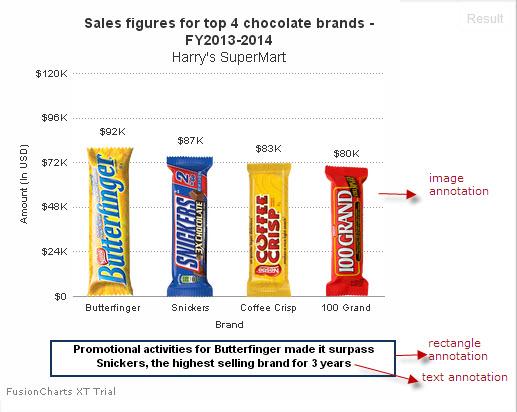
Try Out Annotations Now!
Unlock the power of annotations and transform your charts into insightful visual representations. With annotations, you can add custom notes, images, and shapes, enhancing clarity and engagement. Sign up with our free trial and unlock the full potential of annotations to revolutionize your data interpretation!