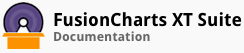A box and whisker chart is used to examine a given set of data and draw the statistical conclusion using the five-number summary principle.
In this section, you will be shown how you can:
Create a simple box and whisker chart
Use legends in the box and whisker chart
Creating a Simple Box and Whisker Chart
As an example, we will create a box and whisker chart that shows the gender-wise distribution of annual salaries.
The box and whisker chart thus created looke like this:
In the chart shown above, note that the minimum and maximum values and the median are displayed by default, whereas the upper and lower quartile values are hidden.
Given below is a brief description of the attributes used to create a box and whisker chart:
| Attribute Name | Description |
|---|---|
seriesName |
It is used to specify the series name for a dataset. For example, you can name the dataset for the male employee salaries ‘Male’. This attribute belongs to the dataset object. |
lowerBoxColor |
It is used to specify the hex code of the color that will be used to render the lower quartile box. This attribute belongs to the dataset object. |
upperBoxColor |
It is used to specify the hex code of the color that will be used to render the upper quartile box. This attribute belongs to the dataset object. |
value |
It is used to specify a comma-separated list of values for each item in the dataset. This attribute belongs to the data object, which belongs to the dataset object.
The comma is the default data-separator. You can explicitly specify the data-separator using the dataSeparator attribute. For example, "dataSeparator”: "|”. This attribute belongs to the data object, which belongs to the dataset object. |
The data structure needed to create a box and whisker chart is given below:
There! You have now seen how you can create a simple box and whisker chart.