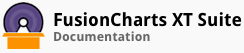ALIAS: sparkwinloss
Example of Spark Win-Loss Chart:
JavaScript embedding code:
<script type="text/javascript">
FusionCharts.ready(function(){
var myChart = new FusionCharts({
"type": "sparkwinloss",
"dataFormat": "jsonurl",
"dataSource": "chartdata.json"
});
});
</script>
Data for this chart:
Chart Attributes
Functional Attributes
These attributes let you control a variety of functional elements on the chart. For example, you can opt to show/hide data labels, data values, y-axis values. You can also set chart limits and extended properties.
| Name | Type | Range | Description |
|---|---|---|---|
animation |
Boolean | 0/1 | This attribute lets you set the configuration whether the chart should appear in an animated fashion. If you do not want to animate any part of the chart, set this as 0. |
clickURL |
URL in FusionCharts format | The entire chart can now act as a hotspot. Use this URL to define the hotspot link for the chart. The link can be specified in FusionCharts Link Format. | |
palette |
Number | 1-5 | Each chart has 5 pre-defined color palettes which you can choose from. Each palette renders the chart in a different color theme. |
paletteThemeColor |
Color Code | Hex Code | If you want your own palette derived from a particular hex color, you can specify the same here. All other colors on the chart will automatically derive from that palette. |
annRenderDelay |
Number | In seconds | If you've defined any annotation groups over the chart, using this attribute you can set the duration after which they'll render on the chart. The timer starts from the time the chart has initialized. |
showValue |
Boolean | 0/1 | Whether to show the value of chart? |
showPrintMenuItem |
Boolean | 0/1 | Whether to show "Print Chart" item in the context menu of the chart? Even if you opt to hide the item in context menu, you can still opt to invoke `print()` JavaScript method of the chart to print the same. |
useRoundEdgesSince 3.2 |
Boolean | 0/1 | If you wish to plot columns with round edges and fill them with a glass effect gradient, set this attribute to 1. `showShadow` attribute doesn't work anymore when this attribute is set to 1. |
showShadowSince 3.2 |
Boolean | 0/1 | Whether to show win/loss column shadows. |
manageResizeSince 3.2 |
Boolean | 0/1 | Setting this attribute to 1, you can allow the chart to automatically resize itself when the parent container of the chart is resized. |
useEllipsesWhenOverflowSince 3.2 |
Boolean | 0/1 | When enabled in auto mode, long data labels are truncated by adding ellipses to prevent them from overflowing the chart background. The default value is 1. |
Chart Caption
These attributes let you configure the chart caption and sub-caption.
| Name | Type | Description |
|---|---|---|
caption |
String | Caption of the chart. |
subCaption |
String | Sub-caption of the chart. |
Chart Caption Cosmetics
These attributes let you customize the cosmetic properties for the chart caption and sub-caption.
| Name | Type | Range | Description |
|---|---|---|---|
captionAlignment |
String | "left", "center", "right" | Sets horizontal alignment of caption |
captionOnTop |
Boolean | 0/1 | Whether caption should be on top of the data plot area |
captionFontSize |
Number | 0 - 72 | Sets the caption font size in pixels |
subCaptionFontSize |
Number | 0 - 72 | Sets the sub-caption font size (in pixels) |
captionFont |
String | Font Name | Sets the caption font family |
subCaptionFont |
String | Font Name | Sets the sub-caption font family |
captionFontColor |
Color | Hex Code | Sets the caption font color |
subCaptionFontColor |
Color | Hex Code | Sets the sub-caption font color |
captionFontBold |
Boolean | 0/1 | Whether the caption font should be displayed in bold |
subCaptionFontBold |
Boolean | 0/1 | Whether the sub caption font should be displayed in bold |
alignCaptionWithCanvas |
Boolean | 0/1 | Whether the caption is aligned with the canvas. Else, it will be aligned with the entire chart area |
captionHorizontalPadding |
Number | In Pixels | If caption is not centre aligned, lets you configure the padding (in pixels) from either edge. Will be ignored if caption is centre aligned. |
Data Plot (Win/Loss Bar) Properties
These attributes let you customize the cosmetic properties of the data plot (win/loss bar).
| Name | Type | Range | Description |
|---|---|---|---|
winColor |
Color Code | Hex Code | Fill colors for bar indicating win |
lossColor |
Color Code | Hex Code | Fill colors for bar indicating loss |
drawColor |
Color Code | Hex Code | Fill colors for bar indicating draw |
scoreLessColor |
Color Code | Hex Code | Fill colors for bar indicating scoreless matches |
Period Block Properties
Period blocks are alternate colored bands that help to easily interpret periods on the chart.
These attributes let you customize the cosmetic properties for the period blocks.
| Name | Type | Range | Description |
|---|---|---|---|
periodLength |
Number | How many data points will each period block encapsulate? | |
periodColor |
Color Code | Hex Code | Color for the period block. |
periodAlpha |
Number | 0-100 | Alpha for the period block. |
Chart Cosmetics
These attributes let you customize chart cosmetics like the background color, background alpha, canvas color, canvas alpha etc.
| Name | Type | Range | Description |
|---|---|---|---|
bgColor |
Color Code | Hex Code | This attribute sets the background color for the chart. You can set any hex color code as the value of this attribute. To specify a gradient as background color, separate the hex color codes of each color in the gradient using comma. Example: `#FF5904, #FFFFFF`. |
bgAlpha |
Number | 0-100 | Sets the alpha (transparency) for the background. If you've opted for gradient background, you need to set a list of alpha(s) separated by comma. |
bgRatio |
Numbers separated by comma | If you've opted for a gradient background, this attribute lets you set the ratio of each color constituent. | |
bgAngle |
Number | 0-360 | Angle of the background color, in case of a gradient. |
showBorder |
Boolean | 0/1 | Whether to show a border around the chart or not? |
borderColor |
Color Code | Hex Code | Border color of the chart. |
borderThickness |
Number | In pixels | Border thickness of the chart. |
borderAlpha |
Number | 0-100 | Border alpha of the chart. |
bgImage |
String | To place any image (JPG/PNG/GIF) as background of the chart, enter the (path and) name of the background image. It should be in the same domain as the chart. | |
bgImageAlpha |
Number | 0-100 | This attribute specifies the opacity for the loaded background image. |
bgImageDisplayModeSince 3.2 |
String | 'stretch', 'tile', 'fit', 'fill', 'center', 'none' | Helps you specify the mode in which the background image is to be displayed. Stretch - expands the image to fit the entire chart area, without maintaining original image constraints. Tile - the image is repeated as a pattern on the entire chart area. Fit - fits the image proportionately on the chart area. Fill -proportionately fills the entire chart area with the image. Center - the image is positioned at the center of the chart area. None - Default mode. |
bgImageVAlignSince 3.2 |
String | 'top', 'middle', 'bottom' | Helps you to vertically align the background image. |
bgImageHAlignSince 3.2 |
String | 'left', 'middle', 'right' | Helps you to horizontally align the background image. |
bgImageScaleSince 3.2 |
Number | 0-300 | Helps you magnify the background image. This attribute will only work when the attribute `bgImageDisplayMode` is set to none, center, or tile. |
logoURL |
String | You can load an external logo (JPEG/PNG) to your chart, this attribute lets you specify the URL. Due to cross domain security restrictions it is advised to use a logo from the same domain name as your charts. | |
logoPosition |
String | 'TL', 'TR', 'BL', 'BR', 'CC' | Where to position the logo on the chart: TL - Top-left TR - Top-right BR - Bottom right BL - Bottom left CC - Center of screen |
logoAlpha |
Number | 0-100 | Once the logo has loaded on the chart, you can configure its opacity using this attribute. |
logoScale |
Number | 0-100 | You can also change the size of externally loaded logo at run-time by specifying a value for this parameter. |
logoLink |
String | If you want to link the logo to an external URL, specify the link in this attribute. The link can be in FusionCharts link format, allowing you to link to new windows, pop-ups, frames etc. |
Font Properties
These attributes let you define the generic font properties for all the text on the chart, allowing you a high level control over font properties.
| Name | Type | Range | Description |
|---|---|---|---|
baseFont |
Font Name | This attribute lets you set the font face (family) of all the text (data labels, values etc.) on chart. If you specify outCnvBaseFont attribute also, then this attribute controls only the font face of text within the chart canvas bounds. | |
baseFontSize |
Number | This attribute sets the base font size of the chart i.e., all the values and the names in the chart which lie on the canvas will be displayed using the font size provided here. | |
baseFontColor |
Color Code | Hex Code | This attribute sets the base font color of the chart i.e., all the values and the names in the chart which lie on the canvas will be displayed using the font color provided here. |
Chart Paddings and Margins
FusionWidgets XT allows you to manually customize the padding of various elements on the chart to allow advanced manipulation and control over chart visualization. Padding in FusionWidgets XT is always defined in pixels, unless the attribute itself suggests some other scale (like plotSpacePercent).
You can also define the chart margins. Chart margins refer to the empty space left on the top, bottom, left, and right of the chart. That means, FusionWidgets XT will not plot anything in that space.
It is not necessary for you to specify any padding/margin values. FusionWidgets XT automatically assumes the best values for the same.
These attributes let you configure the functional and cosmetic properties of chart paddings and margins.
| Name | Type | Range | Description |
|---|---|---|---|
captionPadding |
Number | In pixels | This attribute lets you control the horizontal space (in pixels) between the caption and left side of chart canvas. |
valuePadding |
Number | In pixels | Horizontal distance between the chart and value |
plotSpacePercent |
Number | In percent | This attribute defines the space between two columns. If you intend to increase or decrease the spacing between columns, you can do so using this attribute. For example, if you wanted all columns to stick to each other without any space in between, you can set plotSpacePercent to 0. Similarly, if you want very thin columns, you can set plotSpacePercent to its max value of 80. |
chartLeftMargin |
Number | In pixels | Amount of empty space that you want to put on the left side of your chart. Nothing is rendered in this space. |
chartRightMargin |
Number | In pixels | Amount of empty space that you want to put on the right side of your chart. Nothing is rendered in this space. |
chartTopMargin |
Number | In pixels | Amount of empty space that you want to put on the top of your chart. Nothing is rendered in this space. |
chartBottomMargin |
Number | In pixels | Amount of empty space that you want to put at the bottom of your chart. Nothing is rendered in this space. |
canvasLeftMargin |
Number | In pixels | Left margin of canvas. Canvas will start from that position. |
canvasRightMargin |
Number | In pixels | Right margin of canvas. Canvas will end at that position. |
The <set> Element
Each <set> element (child of <dataset> element) represents a set of data which is to be plotted on the graph and determines a set of data which will appear on the chart.
For a single series chart, a typical <set> element will look like:
<set label='January' value='17400' />
These attributes let you configure individual data values in a data-set.
| Name | Type | Range | Description |
|---|---|---|---|
value |
String | 'W', 'L', or 'D' | Value for the column. W indicates win, L indicates loss and D indicates draw. |
scoreless |
Boolean | 0/1 | Whether the match was scoreless? The column can then be colored using a different color. |