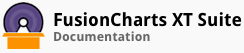ALIAS: heatmap
Example of Heatmap Chart:
JavaScript embedding code:
<script type="text/javascript">
FusionCharts.ready(function(){
var myChart = new FusionCharts({
"type": "heatmap",
"dataFormat": "jsonurl",
"dataSource": "chartdata.json"
});
});
</script>
Data for this chart:
Chart Attributes
Functional Attributes
You can control a variety of functional elements on the chart. For example, you can opt to show/hide data labels, data values, y-axis values. You can also set chart limits and extended properties.
These attributes let you control the functional properties of a heat-map chart.
| Name | Type | Range | Description |
|---|---|---|---|
animation |
Boolean | 0/1 | This attribute gives you the option to control animation in your charts. If you do not want to animate any part of the chart, set this as 0. |
palette |
Number | 1-5 | Each chart has 5 pre-defined color palettes which you can choose from. Each palette renders the chart in a different color theme. |
paletteColors |
String | List of hex color codes separated by comma | While the `palette` attribute allows to select a palette theme that applies to chart background, canvas, font and tool-tips, it does not change the colors of data items (that is, column, line, pie etc.). Using `paletteColors` attribute, you can specify your custom list of hex colors for the data items. The list of colors have to be separated by comma, for example, `"paletteColors": "#FF0000, #0372AB, #FF5904..."`. The chart will cycle through the list of specified colors and then render the data plot accordingly. To use the same set of colors throughout all your charts in a web application, you can store the list of palette colors in your application globally and then provide the same in each chart JSON. |
showLabels |
Boolean | 0/1 | It sets the configuration whether the x-axis labels will be displayed or not. |
maxLabelWidthPercent |
Numeric | In Pixels | Restricts the maximum space allotted for the y-axis data labels with respect to the chart's width. If a data label is longer than the specified percentage width then it will either be wrapped or get truncated, subject to the availability of vertical space. Unnecessary space is not reserved for the labels. If all the labels are shorter than the specified maximum width, this value is not applied. |
useEllipsesWhenOverflow |
Boolean | 0/1 | When enabled in auto mode, long data labels are truncated by adding ellipses to prevent them from overflowing the chart background. The default value is 1. |
trType |
String | Specifies the type of data provided in the top-right label. This value is displayed in the tool tip. | |
tlType |
String | Specifies the type of data provided in the top-left label. This value is displayed in the tool tip. | |
brType |
String | Specifies the type of data provided in the bottom-right label. This value is displayed in the tool tip. | |
blType |
String | Specifies the type of data provided in the bottom-left label. This value is displayed in the tool tip. | |
rotatexAxisLabels |
Boolean | 0/1 | This attribute lets you set whether the data labels would show up as rotated labels on the chart. |
xAxislabelStep |
Number | 1 or above | By default, all the labels are displayed on the chart. However, if you have a set of streaming data (like name of months or days of week), you can opt to show every n-th label for better clarity. This attribute just lets you do so. It allows to display every n(th) x-axis label. |
yAxislabelStep |
Number | 1 or above | By default, all the labels are displayed on the y axis of the chart. However, if you have a set of streaming data (like name of months or days of week), you can opt to show every n-th label for better clarity. This attribute just lets you do so. It allows to display every n(th) x-axis label. |
showYaxisLabels |
Boolean | 0/1 | This attribute is used to show or hide y axis or the row labels. |
showXaxisLabels |
Boolean | 0/1 | This attribute is used to show or hide the x axis or the column labels. |
staggerLines |
Number | 2 or above | If you have opted for STAGGER mode as `labelDisplay`, using this attribute you can control how many lines to stagger the label to. By default, all labels are displayed in a single line. |
showValues |
Boolean | 0/1 | Sets the configuration whether data values would be displayed along with the data plot on chart. |
showLimits |
Boolean | 0/1 | Whether to show chart limit values. |
showDivLineValues |
Boolean | 0/1 | Whether to show div line values. |
showShadow |
Boolean | 0/1 | Whether to apply the shadow effects for dataplot. |
rotateYAxisName |
Boolean | 0/1 | If you do not wish to rotate y-axis name, set this as 0. It specifically comes to use when you have special characters (UTF8) in your y-axis name that do not show up in rotated mode. |
yAxisNameWidth |
Number | (In Pixels) | If you opt to not rotate y-axis name, you can choose a maximum width that will be applied to y-axis name. |
clickURL |
String | The entire chart can now act as a hotspot. Use this Url to define the hotspot link for the chart. The link can be specified in FusionCharts Link Format. | |
interactiveAnimationDuration |
Number | Sets the duration of the animation that takes place when the legends are used to show or hide dataplots. | |
mapByCategory |
Boolean | 0/1 | Allows you to render a category based heat map chart. |
showHoverEffect |
Boolean | 0/1 | Sets a style effect on the dataplots when the mouse is hovered on the dataplots. By default, it shows a bevel effect. |
plotFillAlpha |
Numeric | 0-100 | Sets the transparency of all the dataplots in the chart. |
unescapeLinks |
Boolean | 0/1 | Internally the chart decodes a Url that you set as link. Before invoking the link it again encodes the Url. If you are passing multilingual characters via a Url or do not want this decode-encode mechanism to be handled by chart you can set,`unescapeLinks='0'`. |
showPrintMenuItem |
Boolean | 0/1 | When you right click on the chart it shows a context menu. This attribute allows you to show or hide the "Print" option in the context menu. |
placeXAxisLabelsOnTop |
Boolean | 0/1 | This attribute when set to '1', allows you to display the x-axis labels on top of the chart canvas. |
Chart Titles and Axis Names
These attributes let you control the various headings and titles of chart like caption, sub-caption, x-axis and y-axis names etc.
| Name | Type | Description |
|---|---|---|
caption |
String | Caption of the chart. |
subCaption |
String | Sub-caption of the chart. |
xAxisName |
String | X-axis title of the chart. |
yAxisName |
String | Y-axis title of the chart. |
Chart Caption Cosmetics
These attributes let you configure the cosmetics of chart caption and sub-caption.
| Name | Type | Range | Description |
|---|---|---|---|
captionAlignment |
String | "left", "center", "right" | Sets horizontal alignment of caption |
captionOnTop |
Boolean | 0/1 | Whether caption should be on top of the data plot area |
captionFontSize |
Number | 0 - 72 | Sets the caption font size in pixels |
subCaptionFontSize |
Number | 0 - 72 | Sets the sub-caption font size (in pixels) |
captionFont |
String | Font Name | Sets the caption font family |
subCaptionFont |
String | Font Name | Sets the sub-caption font family |
captionFontColor |
Color | Hex Code | Sets the caption font color |
subCaptionFontColor |
Color | Hex Code | Sets the sub-caption font color |
captionFontBold |
Boolean | 0/1 | Whether the caption font should be displayed in bold |
subCaptionFontBold |
Boolean | 0/1 | Whether the sub caption font should be displayed in bold |
alignCaptionWithCanvas |
Boolean | 0/1 | Whether the caption is aligned with the canvas. Else, it will be aligned with the entire chart area |
captionHorizontalPadding |
Number | In Pixels | If caption is not centre aligned, lets you configure the padding (in pixels) from either edge. Will be ignored if caption is centre aligned. |
X-axis Name Cosmetics
These attributes let you control the X-Axis name cosmetics.
| Name | Type | Range | Description |
|---|---|---|---|
xAxisNameFontColor |
Color | Hex Code | Sets the x-axis font color |
xAxisNameFontSize |
Number | 0 - 72 | Specifies the x-axis font size |
xAxisNameFontBold |
Boolean | 0/1 | Whether x-axis font should be bold |
xAxisNameFontItalic |
Boolean | 0/1 | Whether x-axis font should be italicized |
xAxisNameBgColor |
Color | Hex Code | Sets the background color for x-axis text |
xAxisNameBorderColor |
Color | Hex Code | Sets the border around the x-axis text |
xAxisNameAlpha |
Number | 0-100 | Sets the x-axis alpha including font and background |
xAxisNameFontAlpha |
Number | 0-100 | Sets the x-axis font alpha |
xAxisNameBgAlpha |
Number | 0-100 | Sets the x-axis background alpha |
xAxisNameBorderAlpha |
Number | 0-100 | Sets the x-axis border alpha |
xAxisNameBorderPadding |
Number | In Pixels | Sets the x-axis border padding |
xAxisNameBorderRadius |
Number | In Pixels | Sets the x-axis border radius |
xAxisNameBorderThickness |
Number | In Pixels | Sets the x-axis border thickness |
xAxisNameBorderDashed |
Boolean | 0/1 | Whether the x-axis border should be rendered using dashed lines |
xAxisNameBorderDashLen |
Number | In Pixels | Sets the length of each dash |
xAxisNameBorderDashGap |
Number | In Pixels | Sets the gap between two consecutive dashes. |
Y-axis Name Cosmetics
These attributes let you control the Y-Axis name cosmetics.
| Name | Type | Range | Description |
|---|---|---|---|
yAxisNameFont |
String | Font Name | Sets the y-axis (primary / secondary) font family for the text |
yAxisNameFontColor |
Color | Hex Code | Sets the y-axis (primary / secondary) font color |
yAxisNameFontSize |
Number | 0 - 72 | Specifies the y-axis (primary / secondary) font size |
yAxisNameFontBold |
Boolean | 0/1 | Whether y-axis (primary / secondary) font should be bold |
yAxisNameFontItalic |
Boolean | 0/1 | Whether y-axis (primary / secondary) font should be italicized |
yAxisNameBgColor |
Color | Hex Code | Sets the background color for y-axis (primary / secondary) text |
yAxisNameBorderColor |
Color | Hex Code | Sets the border around the y-axis (primary / secondary) text |
yAxisNameAlpha |
Number | 0-100 | Sets the y-axis (primary / secondary) alpha including font and background |
yAxisNameFontAlpha |
Number | 0-100 | Sets the y-axis (primary / secondary) font alpha |
yAxisNameBgAlpha |
Number | 0-100 | Sets the y-axis (primary / secondary) background alpha |
yAxisNameBorderAlpha |
Number | 0-100 | Sets the y-axis (primary / secondary) border alpha |
yAxisNameBorderPadding |
Number | In Pixels | Sets the y-axis (primary / secondary) border padding |
yAxisNameBorderRadius |
Number | In Pixels | Sets the y-axis (primary / secondary) border radius |
yAxisNameBorderThickness |
Number | In Pixels | Sets the y-axis (primary / secondary) border thickness |
yAxisNameBorderDashed |
Boolean | 0/1 | Whether y-axis (primary / secondary) border should be rendered using dashed lines |
yAxisNameBorderDashLen |
Number | In Pixels | Sets the length of each dash |
yAxisNameBorderDashGap |
Number | In Pixels | Sets the gap between two consecutive dashes. |
Chart Cosmetics
These attributes let you configure chart cosmetics like background color, background alpha, canvas color & alpha etc.
| Name | Type | Range | Description |
|---|---|---|---|
showBorder |
Boolean | 0/1 | Whether to show a border around the chart or not. |
borderColor |
Color | Hex Code | Border color of the chart. |
borderThickness |
Number | In Pixels | Border thickness of the chart. |
borderAlpha |
Number | 0-100 | Border alpha of the chart. |
bgColor |
Color | Hex Code | This attribute sets the background color for the chart. You can set any hex color code as the value of this attribute. To specify a gradient as background color, separate the hex color codes of each color in the gradient using comma. Example: `#FF5904, #FFFFFF`. |
bgAlpha |
Number | 0-100 | Sets the alpha (transparency) for the background. If you have opted for gradient background, you need to set a list of alpha(s) separated by comma. |
bgRatio |
Number | 0-100 | If you have opted for a gradient background, this attribute lets you set the ratio of each color constituent. |
bgAngle |
Number | 0-360 | Angle of the background color, in case of a gradient. |
bgImageSince 3.2. |
String | To place any image (JPG/PNG/GIF) as background of the chart, enter the (path and) name of the background image. It should be in the same domain as the chart. | |
bgImageAlphaSince 3.2. |
Number | 0-100 | This attribute specifies the opacity for the loaded background image. |
bgImageDisplayModeSince 3.2.1 |
String | stretch, tile, fit, fill, center, none | Helps you specify the mode in which the background image is to be displayed. Stretch - expands the image to fit the entire chart area, without maintaining original image constraints. Tile - the image is repeated as a pattern on the entire chart area. Fit - fits the image proportionately on the chart area. Fill -proportionately fills the entire chart area with the image. Center - the image is positioned at the center of the chart area. None - Default mode. |
bgImageValignSince 3.2.1 |
String | left, center, right | Helps you to vertically align the background image. |
bgImageHalignSince 3.2.1 |
String | left, center, right | Helps you to horizontally align the background image. |
bgImageScaleSince 3.2.1 |
Number | 0-300 | Helps you magnify the background image.This attribute will only work when the attribute `bgImageDisplayMode` is set to none, center, or tile. |
xAxisLineColor |
Color Code | Hex Code | Sets color of the x-axis of the chart. |
canvasBgColor |
Color | Hex Code | Sets canvas background color. For Gradient effect, enter colors separated by comma. |
canvasBgAlpha |
Number | 0-100 | Sets alpha for canvas background. For gradient, enter alpha list separated by commas. |
canvasBgRatio |
Number | 0-100 | Helps you specify canvas background ratio for gradients. |
canvasBgAngle |
Number | 0-360 | Helps you specify canvas background angle in case of gradient. |
canvasBorderColor |
Color | Hex Code | Lets you specify canvas border color. |
canvasBorderThickness |
Number | 0-5 | Lets you specify canvas border thickness. |
canvasBorderAlpha |
Number | 0-100 | Lets you control transparency of canvas border. |
showVLineLabelBorder |
Boolean | 0/1 | If you have opted to show a label for any of your vLines in the chart, you can collectively configure whether to show border for all such labels using this attribute. If you want to show label border for just a particular vLine, you can over-ride this value by specifying border configuration for that specific vLine. |
logoURL |
String | Url | You can load an external logo (JPEG/PNG) to your chart, this attribute lets you specify the URL. Due to cross domain security restrictions it is advised to use a logo from the same domain name as your charts. |
logoPosition |
String | TL, TR, BL, BR, CC | Where to position the logo on the chart: TL - Top-left TR - Top-right BR - Bottom right BL - Bottom left CC - Center of screen |
logoAlpha |
Number | 0-100 | Once the logo has loaded on the chart, you can configure its opacity using this attribute. |
logoScale |
Number | 0-300 | You can also change the scale of an externally loaded logo at run-time by specifying a value for this parameter. |
logoLink |
String | Url | If you want to link the logo to an external URL, specify the link in this attribute. The link can be in FusionCharts Link Format, allowing you to link to new windows, pop-ups, frames etc. |
Data Plot Cosmetics
Various other controls over plot cosmetics can be attained using this set of attributes. If the plots can show borders, you can control the border properties using the attributes listed below. Or, if they support gradient fills, you can again configure various properties of the gradient using these attributes.
These attributes let you configure how your plot (columns, lines, area, pie or any data that you're plotting) will appear on the chart.
| Name | Type | Range | Description |
|---|---|---|---|
showPlotBorder |
Boolean | 0/1 | Whether the column, area, pie etc. border would show up. |
plotBorderColor |
Color | Hex Code | Color for column, area, pie border. |
plotBorderThickness |
Number | 0-5 (Pixels) | Thickness for column, area, pie border. |
plotBorderAlpha |
Number | 0-100 | Alpha for column, area, pie border. |
plotBorderDashed |
Boolean | 0/1 | Whether the plot border should appear as dashed. |
plotBorderDashLen |
Number | In Pixels | If plot border is to appear as dash, this attribute lets you control the length of each dash. |
plotBorderDashGap |
Number | In Pixels | Sets the gap between two consecutive dashes. |
plotFillAngle |
Number | 0-360 | If you have opted to fill the plot (column, area etc.) as gradient, this attribute lets you set the fill angle for gradient. |
plotFillRatio |
Number | 0-100 | If you have opted to fill the plot (column, area etc.) as gradient, this attribute lets you set the ratio for gradient. |
plotFillAlpha |
Number | 0-100 | If you have opted to fill the plot (column, area etc.) as gradient, this attribute lets you set the fill alpha for gradient. |
plotGradientColor |
Color | Hex Code | You can globally add a gradient color to the entire plot of chart by specifying the second color as this attribute. For example, if you have specified individual colors for your columns and now you want a gradient that ends in white. So, specify FFFFFF (white) as this color and the chart will now draw plots as gradient. |
Data Value Cosmetics
These attributes let you configure font, background and border cosmetics, of value text-field that appear for each data plot.
| Name | Type | Range | Description |
|---|---|---|---|
valueFont |
String | Font Name | Sets the font of the values in the chart |
valueFontColor |
Color | Hex Code | Specifies the value font color |
valueFontSize |
Number | 0 - 72 | Specifies the value font size |
valueFontBold |
Boolean | 0/1 | Whether value font should be bold |
valueFontItalic |
Boolean | 0/1 | Whether value font should be italicized |
valueBgColor |
Color | Hex Code | Sets the background color for value text |
valueBorderColor |
Color | Hex Code | Sets the border color around the value text |
valueAlpha |
Number | 0-100 | Sets the value alpha including font and background |
valueFontAlpha |
Number | 0-100 | Sets the value font alpha |
valueBgAlpha |
Number | 0-100 | Sets the value background alpha |
valueBorderAlpha |
Number | 0-100 | Sets the value border alpha |
valueBorderThickness |
Number | In Pixels | Sets the value border thickness |
valueBorderRadius |
Number | In Pixels | Sets the value border radius |
valueBorderDashed |
Boolean | 0/1 | Whether the border around the value should be rendered as a dashed border |
valueBorderDashGap |
Number | In Pixels | Sets the gap between two consecutive dashes. |
valueBorderDashLen |
Number | In Pixels | Sets the length of each dash |
valueHoverAlpha |
Number | 0-100 | Sets the value alpha on hover |
valueFontHoverAlpha |
Number | 0-100 | Sets the value font alpha on hover |
valueBgHoverAlpha |
Number | 0-100 | Sets the value background alpha on hover |
valueBorderHoverAlpha |
Number | 0-100 | Sets the value border alpha on hover |
showValuesOnHover |
Boolean | 0/1 | Displays the value while dataplot on hover |
Divisional Lines & Grids
You can control various properties of divisional lines, zero plane, and alternate color bands.
Divisional Lines are horizontal or vertical lines running through the canvas. Each divisional line signifies a smaller unit of the entire axis thus aiding the users in interpreting the chart.
The zero plane is a 2D/3D plane that signifies the 0 position on the chart. If there are no negative numbers on the chart, you won't see a visible zero plane.
Alternate color bands are colored blocks between two successive divisional lines.
These attributes let you configure the divisional lines and grids in a chart.
| Name | Type | Range | Description |
|---|---|---|---|
hdivLineColor |
Color | Hex Code | Color for horizontal divisional lines. |
hdivLineThickness |
Number | 1-5 | Thickness of horizontal divisional lines. |
hdivLineAlpha |
Number | 0-100 | Alpha of horizontal divisional lines. |
hdivLineDashed |
Boolean | 0/1 | Whether the horizontal divisional lines should display as dash. |
hdivLineDashLen |
Number | In Pixels | If the horizontal divisional lines are to be displayed as dash, this attribute lets you control the length of each dash. |
hdivLineDashGap |
Number | In Pixels | Sets the gap between two consecutive dashes. |
vdivLineColor |
Color | Hex Code | Color for vertical divisional lines. |
vdivLineThickness |
Number | 1-5 | Thickness of vertical divisional lines divisional lines. |
vdivLineAlpha |
Number | 0-100 | Transparency of vertical divisional lines. |
vdivLineDashed |
Boolean | 0/1 | Whether the vertical divisional lines should display as dash. |
vdivLineIsDashlen |
Number | In Pixels | If the vertical divisional lines are to be displayed as dash, this attribute lets you control the length of each dash. |
vdivLineDashGap |
Number | In Pixels | Sets the gap between two consecutive dashes. |
showAlternateHGridColor |
Boolean | 0/1 | Whether to show alternate colored horizontal grid bands. |
alternateHGridColor |
Color | Hex Code | Color of the alternate horizontal grid bands. |
alternateHGridAlpha |
Number | 0-100 | Alpha (transparency) of the alternate horizontal grid bands. |
showAlternateVGridColor |
Boolean | 0/1 | Whether to show alternate colored vertical grid bands. |
alternateVGridColor |
Color | Hex Code | Color of the alternate vertical grid bands. |
alternateVGridAlpha |
Number | 0-100 | Transparency of the alternate vertical grid lines. |
Chart Padding & Margins
PowerCharts XT allows you to manually customize the padding of various elements on the chart to allow advanced manipulation and control over chart visualization. Padding in PowerCharts XT is always defined in pixels, unless the attribute itself suggests some other scale (like plotSpacePercent).
You can also define the chart margins. Chart margins refer to the empty space left on the top, bottom, left, and right of the chart. That means, PowerCharts XT will not plot anything in that space.
It is not necessary for you to specify any padding/margin values. PowerCharts XT automatically assumes the best values for the same.
These attributes let you configure the functional and cosmetic properties of chart paddings and margins.
| Name | Type | Range | Description |
|---|---|---|---|
captionPadding |
Number | In Pixels | This attribute lets you control the space (in pixels) between the sub-caption and top of the chart canvas. If the sub-caption is not defined, it controls the space between caption and top of chart canvas. If neither caption, nor sub-caption is defined, this padding does not come into play. |
xAxisNamePadding |
Number | In Pixels | Using this, you can set the distance between the top end of x-axis title and the bottom end of data labels (or canvas, if data labels are not to be shown). |
yAxisNamePadding |
Number | In Pixels | Using this, you can set the distance between the right end of y-axis title and the start of y-axis values (or canvas, if the y-axis values are not to be shown). |
labelXPadding |
Number | In Pixels | This attribute sets the vertical space between the x-axis labels and canvas bottom edge. |
labelYPadding |
Number | In Pixels | It sets the horizontal space between the y-axis labels and the canvas right edge. |
chartLeftMargin |
Number | In Pixels | Amount of empty space that you want to put on the left side of your chart. Nothing is rendered in this space. |
chartRightMargin |
Number | In Pixels | Amount of empty space that you want to put on the right side of your chart. Nothing is rendered in this space. |
chartTopMargin |
Number | In Pixels | Amount of empty space that you want to put on the top of your chart. Nothing is rendered in this space. |
chartBottomMargin |
Number | In Pixels | Amount of empty space that you want to put at the bottom of your chart. Nothing is rendered in this space. |
legendPadding |
Number | In Pixels | Padding of legend from right or bottom side of canvas |
canvasLeftMargin |
Number | In Pixels | This attribute lets you control the space between the start of chart canvas and the start (x) of chart. In case of 2D charts, the canvas is the visible rectangular box. Using this attribute, you can control the amount of empty space between the chart left side and canvas left side. By default, the chart automatically calculates this space depending on the elements to be placed on the chart. However, if you want to over-ride this value with a higher value, you can use this attribute to specify the same. Please note that you cannot specify a margin lower than what has been calculated by the chart. This attribute is particularly useful, when you have multiple charts placed in a page and want all their canvas start position to align with each other - so in such a case, you can set same margin value (a value large enough that it does not get rejected by chart owing to it being lower than the calculated value) for all such charts in the page. |
canvasRightMargin |
Number | In Pixels | Like `canvasLeftMargin`, this attribute lets you set the space between end of canvas and end of chart. |
canvasTopMargin |
Number | In Pixels | Like `canvasLeftMargin`, this attribute lets you set the space between top of canvas and top of chart. |
canvasBottomMargin |
Number | In Pixels | Like `canvasLeftMargin`, this attribute lets you set the space between bottom of canvas and bottom of chart. |
Tool-tip Properties
These attributes let you configure tool-tip properties.
| Name | Type | Range | Description |
|---|---|---|---|
showToolTip |
Boolean | 0/1 | Whether to show tool tip on chart. |
toolTipBgColor |
Color | Hex Code | Background color for tool tip. |
toolTipColor |
Color Code | Hex Code | Font color for the tool-tip. |
toolTipBorderColor |
Color | Hex Code | Border color for tool tip. |
toolTipSepChar |
String | The character specified as the value of this attribute separates the name and value displayed in tool tip. | |
showColumnIdInToolTip |
Boolean | 0/1 | Displays the column id in the tool tip. |
showRowIdInToolTip |
Boolean | 0/1 | Displays the row id in the tool tip. |
showToolTipShadow |
Boolean | 0/1 | Whether to show shadow for tool tips on the chart. |
tlFont |
String | Allows user to set Top Left font for the tooltext | |
tlFontSize |
Number | [0-72] | Allows user to set Top Left font size for the tooltext |
tlFontColor |
Color | Allows user to set Top Left font color for the tooltext | |
trFont |
String | Allows user to set Top Right font for the tooltext | |
trFontSize |
Number | [0-72] | Allows user to set Top Right font size for the tooltext |
trFontColor |
Color | Allows user to set Top Right font color for the tooltext | |
blFont |
String | Allows user to set Bottom Left font for the tooltext | |
blFontSize |
Number | [0-72] | Allows user to set Bottom Left font size for the tooltext |
blFontColor |
Color | Allows user to set Bottom Left font color for the tooltext | |
brFont |
String | Allows user to set Bottom Right font for the tooltext | |
brFontSize |
Number | [0-72] | Allows user to set Bottom Right font size for the tooltext |
brFontColor |
Color | Allows user to set Bottom Right font color for the tooltext |
Data Plot Hover Effects
You can show an effect on the data plot (column, line anchor, pie etc.) when the user hovers his mouse over the data plot using hover effects of data plots.
These attributes let you configure the cosmetics of the hover for all data plots in the chart.
| Name | Type | Range | Description |
|---|---|---|---|
showHoverEffect |
Boolean | 0/1 | Whether to enable hover effect on charts for all elements |
plotHoverEffect |
Boolean | 0/1 | Whether to enable hover effect on charts for data plots (e.g., column, pie) only |
plotFillHoverColor |
Color | Hex Code | Specifies the hover color for the data plots |
plotFillHoverAlpha |
Number | 1 - 100 | Specifies the hover alpha for data plots |
Legend Properties
In heat-map chart, the series name of each data-set shows up in the legend of the chart. If you do not need the legend, you can opt to hide the same.
Also, the legend can be placed at the bottom of the chart or to the right of the chart.
These attributes let you configure the functional and cosmetic properties for the legend.
| Name | Type | Range | Description |
|---|---|---|---|
showLegend |
Boolean | 0/1 | Whether to show legend on the chart. |
legendItemFontBold |
Boolean | 0/1 | Whether legend keys should be displayed in bold |
legendItemFont |
String | Font Name | Sets legend item font |
legendItemFontSize |
Number | 0 - 72 | Sets legend item font size |
legendItemFontColor |
Color | Hex Code | Sets legend item font color |
legendItemHoverFontColor |
Color | Hex Code | Sets legend item font color on hover |
legendCaptionAlignment |
String | "left", "center", "right" | Sets the legend caption horizontal alignment . |
legendCaptionBold |
Boolean | 0/1 | Whether legend caption should be displayed in bold |
legendCaptionFont |
String | Font Name | Sets legend caption font |
legendCaptionFontSize |
Number | 0 - 72 | Sets legend caption font size |
legendIconScale |
Number | 1-5 | Scaling of legend icon is possible starting PowerCharts XT. This attribute lets you control the size of legend icon. |
legendItemHiddenColor |
Color | Hex Code | Sets the color that applies on both text font and icon when they are in a disabled / hidden state |
legendPosition |
String | BOTTOM or RIGHT | The legend can be plotted at two positions on the chart - below (BOTTOM) the chart and to the right (RIGHT) of the chart. |
legendBgColor |
Color | Hex Code | Background color for the legend. |
legendBgAlpha |
Number | 0-100 | Background alpha for the legend. |
legendBorderColor |
Color | Hex Code | Border Color for the legend. |
legendBorderThickness |
Number | In Pixels | Border thickness for the legend. |
legendBorderAlpha |
Number | 0-100 | Border alpha for the legend. |
legendShadow |
Boolean | 0/1 | Whether to show a shadow for legend. |
legendAllowDrag |
Boolean | 0/1 | The legend can be made drag-able by setting this attribute to 1. End viewers of the chart can drag the legend around on the chart. |
legendScrollBgColor |
Color | Hex Code | If you have too many items on the legend, a scroll bar shows up on the same. This attribute lets you configure the background color of the scroll bar. |
reverseLegend |
Boolean | 0/1 | You can reverse the order of datasets in the legend by setting this attribute to 1. |
interactiveLegend |
Boolean | 0/1 | This attribute lets you interact with the legend in your chart. When you click a legend key, the dataplots associated with that series are eliminated from the chart. Re-clicking the key causes the dataplots to reappear. |
legendNumColumns |
Number | Positive Integer | If your chart contains multiple series, the legend is displayed as a grid comprising of multiple legend keys. With the help of this attribute you can specify the number of columns that are to be displayed in the legend. |
minimiseWrappingInLegend |
Boolean | 0/1 | Whether to minimize legend item text wrapping. |
legendPointerWidth |
Numeric | Allows you to set the width of the gradient legend pointers. | |
legendPointerHeight |
Numeric | Allows you to set the height of the gradient legend pointers. | |
snapLegendPointers |
Boolean | 0/1 | Allows you to snap the gradient legend pointers exactly on the tick when released on a near by position. |
legendSnapRange |
Numeric | 0-5 | Allows you to set the snapping range of the gradient legend pointers. |
legendScaleLineColor |
Hex Code | Allows you to set the color of the scale in gradient legend. | |
legendScaleLineAlpha |
Numeric | 0-100 | Allows you to set the transparency of the scale in gradient legend. |
legendScaleLineThickness |
Numeric | Allows you to set the thickness of the scale in gradient legend. | |
autoOrderLegendIcon |
Boolean | 0/1 | Allows you to show the legend icon in ascending order in icon legend. |
Number Formatting Properties
FusionCharts XT offers you a lot of options to format your numbers on the chart.
Using the attributes below, you can control a myriad of options like:
- Formatting of commas and decimals
- Number prefixes and suffixes
- Decimal places to which the numbers will round to
- Scaling of numbers based on a user defined scale
- Custom number input formats
These attributes let you appropriately format the numbers displayed on the chart.
| Name | Type | Range | Description |
|---|---|---|---|
formatNumber |
Boolean | 0/1 | This configuration determines whether the numbers displayed on the chart will be formatted using commas, for example, 40,000 if `"formatNumber":"1"` and 40000 if `"formatNumber":"0"`. |
formatNumberScale |
Boolean | 0/1 | Configuration whether to add K (thousands) and M (millions) to a number after truncating and rounding it - for example, if `formatNumberScale` is set to 1, 1043 would become 1.04K (with decimals set to 2 places). Same with numbers in millions - an M will be added at the end. |
defaultNumberScale |
String | The default unit of the numbers that you are providing to the chart. | |
numberScaleUnit |
String | Unit of each block of the scale. | |
numberScaleValue |
String | Range of the various blocks that constitute the scale. | |
scaleRecursivelySince 3.2.1 |
Boolean | 0/1 | Whether recursive scaling should be applied. |
maxScaleRecursionSince 3.2.1 |
Number | How many recursions to complete during recursive scaling? -1 completes the entire set of recursion. | |
scaleSeparatorSince 3.2.1 |
String | What character to use to separate the scales that are generated after recursion? | |
numberPrefix |
String | Character | Using this attribute, you could add prefix to all the numbers visible on the graph. For example, to represent all dollars figure on the chart, you could specify this attribute to '$' to show like $40000, $50000. |
numberSuffix |
String | Character | Using this attribute, you could add a suffix to all the numbers visible on the graph. For example, to represent all figures quantified as per annum on the chart, you could specify this attribute to ' /a' to show like 40000/a, 50000/a. |
decimalSeparator |
String | Character | This attribute helps you specify the character to be used as the decimal separator in a number. |
thousandSeparator |
String | Character | This attribute helps you specify the character to be used as the thousands separator in a number. |
thousandSeparatorPositionSince 3.2.1 |
Number | This option helps you specify the position of the thousand separator. | |
inDecimalSeparator |
String | Character | In some countries, commas are used as decimal separators and dots as thousand separators. In XML, if you specify such values, it will give an error while converting to number. So, the chart accepts the input decimal and thousand separator from user, so that it can convert it accordingly into the required format. This attribute lets you input the decimal separator. |
inThousandSeparator |
String | Character | In some countries, commas are used as decimal separators and dots as thousand separators. In XML, if you specify such values, it will give an error while converting to number. So, the chart accepts the input decimal and thousand separator from user, so that it can convert it accordingly into the required format. This attribute lets you input the thousand separator. |
decimals |
Number | 0-10 | Number of decimal places to which all numbers on the chart would be rounded to. |
forceDecimals |
Boolean | 0/1 | Whether to add 0 padding at the end of decimal numbers. For example, If you limit the maximum number of decimal digits to 2, a number like 55.345 will be rounded to 55.34. This does not mean that all numbers will be displayed with a fixed number of decimal places. For instance 55 will not be displayed as 55.00 and 55.1 will not become 55.10. In order to have fixed number of decimal places attached to all the numbers, set this attribute to 1. |
Font Properties
These attributes let you define the generic font properties for all the text on the chart, allowing you a high level control over font properties.
| Name | Type | Range | Description |
|---|---|---|---|
baseFont |
String | Font Name | This attribute lets you set the font face (family) of all the text (data labels, values etc.) on chart. If you specify the `outCnvBaseFont` attribute also, then this attribute controls only the font face of text within the chart canvas bounds. |
baseFontSize |
Number | 0-72 | This attribute sets the base font size of the chart, that is, all the values and the names in the chart which lie on the canvas will be displayed using the font size provided here. |
baseFontColor |
Color | Hex Code | This attribute sets the base font color of the chart, that is, all the values and the names in the chart which lie on the canvas will be displayed using the font color provided here. |
outCnvBaseFont |
String | Font Name | This attribute sets the base font family of the chart text which lies outside the canvas, that is, all the values and the names in the chart which lie outside the canvas will be displayed using the font name provided here. |
outCnvBaseFontSize |
Number | 0-72 | This attribute sets the base font size of the chart, that is, all the values and the names in the chart which lie outside the canvas will be displayed using the font size provided here. |
outCnvBaseFontColor |
Color | Hex Code | This attribute sets the base font color of the chart, that is, all the values and the names in the chart which lie outside the canvas will be displayed using the font color provided here. |
<rows> --> <row> element
The <row> element within a <rows> element allows you to set a pre-defined order of rows in which the data plots are to be displayed in the chart. There are no attributes used for the <rows> element.
These attributes let you configure the <row> element.
| Name | Type | Description |
|---|---|---|
Attributes of <row> element |
||
id |
Number/String | Allows you to specify a unique Id for the rows. This id is used in the `<set>` element to place the data values in the pre-defined position. |
label |
String | Allows you to specify a label for the rows. If you do not specify the label the unique id will be displayed as the label for the rows in the chart. |
showLabel |
String | Allows you to show or hide the label of a particular row. |
<columns> --> <column> element
The <column> element within a <columns> element allows you to set a pre-defined order of columns in which the data plots are to be displayed in the chart. There are no attributes used for the <columns> element.
These attributes let you configure the <column> element.
| Name | Type | Description |
|---|---|---|
Attributes of <column> element |
||
id |
Number/String | Allows you to specify a unique Id for the columns. This id is used in the `<set>` element to place the data values in the pre-defined position. |
label |
String | Allows you to specify a label for the columns. If you do not specify the label the unique id will be displayed as the label for the rows in the chart. |
showLabel |
String | Allows you to show or hide the label of a particular column. |
<dataset> --> <set> element
The <dataset> element contains a series of data defined through the <set> elements. There are no attributes for <dataset> element.
These attributes let you configure the <set> element.
| Name | Type | Range | Description |
|---|---|---|---|
Attributes of <set> element |
|||
rowId |
String | Specifies the position of the row where the data it is to be placed in the chart. If the `<rows>` element is used then it is mandatory to use the same id which is defined in the `<row>` element by the `Id` attribute. | |
columnId |
String | Specifies the position of the column where the data it is to be placed in the chart. If the `<columns>` element is used then it is mandatory to use the same id which is defined in the `<column>` element by the `Id` attribute. | |
colorRangeLabel |
String | This attribute is used to provide the color-range label which is defined in the `<color>` element of `<colorRange>` element. It is used only in category based heat map chart. | |
value |
Number | This attribute allows you to display a value at the center of a data plot. | |
displayValue |
Number/String | Allows you to display any numeric value or string at the center of the dataplot. The settings of this attribute overwrites the settings of the ` value` attribute when both are used at the same time. | |
tlLabel |
Number/String | This attribute allows you to display a label on the top-left corner of a data plot. | |
trLabel |
Number/String | This attribute allows you to display a label on the top-right corner of a data plot. | |
blLabel |
Number/String | This attribute allows you to display a label on the bottom-left corner of a data plot. | |
brLabel |
Number/String | This attribute allows you to display a label on the bottom-left corner of a data plot. | |
color |
Color | Hex Code | In Heat map chart, if you wish to highlight a particular cell, you can specify it's color at "set" level using this attribute. |
link |
String | You can define links for individual data items. That enables the end user to click on data items (columns, lines, bars etc.) and drill down to other pages. To define the link for data items, use the link attribute. You can define links that open in same window, new window, pop-up window or frames. Please see "Drill Down Charts > FusionCharts Link format" for more information. Also, you need to Url Encode all the special characters (like ? and &) present in the link. | |
toolText |
String | By default, Heat map chart shows the value or display value as tool tip text for that data item. It also includes all the values provided through `trLabel`, `tlLabel`, `brlabel `and `bllabel` attributes along with the values of `trType`,` tlType`,` brType `and` blType `attributes. Click here to see how a default tool tip looks like when all the above attributes are provided. But, if you want to display more information or if you want to provide customized information for the data item as tool tip, you can use this attribute to specify the same. | |
showValue |
Boolean | 0/1 | You can individually opt to show or hide values of individual data items using this attribute. This value over-rides the data-set level value. |
alpha |
Number | 0-100 | For Multi-series charts, you can define the alpha of data-sets at dataset level. However, if you wish to highlight a particular data element, you can specify its alpha at "set" level using this attribute. |
<colorRange> element
The <colorRange> element lets you define numeric ranges or categories and the colors associated with the numeric ranges.
These attributes let you configure the <color#62; element of the <colorRange>
| Name | Type | Range | Description |
|---|---|---|---|
gradient |
Boolean | 0/1 | Allows you to display gradient legend. |
mapByPercent |
Boolean | 0/1 | Allows you to display the data values in percentage. |
minValue |
Number | Sets the minimum value or the lower limit of the numeric range and the gradient scale. | |
code |
Color | Hex Code | Hex code of the color range using which it will be filled. |
startLabel |
String | Specifies the label for the lower limit of the gradient scale. | |
endLabel |
String | Specifies the label for the upper limit of the gradient scale. |
<color> element
Each <color> element used in the <colorRange> element defines the upper and lower limit of each numeric range along with the colors associated with the ranges.
These attributes let you configure the <color> element.
| Name | Type | Range | Description |
|---|---|---|---|
label |
String | This attribute determines the label for each numeric range. The label appears either on the gradient scale or on icon legends depending on the legend type used. | |
code |
Color | Hex Code | Hex code of the color range using which it will be filled. |
minValue |
Number | Specifies the lower limits of each numeric range. This attribute is mandatory in each `<color>` element when icon legend is used. | |
maxValue |
Number | Specifies the upper limits of each numeric range. This attribute is mandatory in each `<color>` element for both gradient and icon legend. |