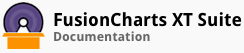new FusionCharts(options)
Create new instances of charts, gauges and maps using this function.
The preferred way to draw charts, gauges and maps using FusionCharts is to pass the chart configurations and data
to this constructor and call render() on the returned instance. You can provide all the properties, data and
event bindings of charts through the parameters passed to this function.
You can call methods of the FusionCharts class on the returned instance. For all practical purposes, this is the first step to creating a chart, gauges and maps using FusionCharts.
Accessing existing charts using FusionCharts() constructor:
The FusionCharts function has a dual behavior - other than creating new charts, it can also be used to access
already created charts. This is done by dropping the new operator and passing only the chart id as a
parameter. For example, var salesChart = FusionCharts('sales-chart'); will return the instance of the chart
with the id "sales-chart". The previous code snippet is equivalent to
var salesChart = FusionCharts.items['sales-chart'];. Refer to FusionCharts.items to know more.
Parameters:
| Parameter | Description | ||||||||||||||||||||||||||||||
|---|---|---|---|---|---|---|---|---|---|---|---|---|---|---|---|---|---|---|---|---|---|---|---|---|---|---|---|---|---|---|---|
options |
While creating a new instance of FusionCharts, you can pass
an Each of this object's properties correspond to a configuration option. Properties
|
Example
<html>
<head>
<script type="text/javascript" src="js/fusioncharts.js"></script>
<script type="text/javascript">
FusionCharts.ready(function () {
// Create a new instance of FusionCharts for rendering inside an HTML
// `<div>` element with id `my-chart-container`.
var myChart = new FusionCharts({
type: 'column2d',
renderAt: 'chart-container',
dataFormat: 'json',
dataSource: {
chart: {
caption: "Harry's SuperMart",
subCaption: "Top 5 stores in last month by revenue",
},
data:[{
label: "Bakersfield Central",
value: "880000"
},
{
label: "Garden Groove harbour",
value: "730000"
},
{
label: "Los Angeles Topanga",
value: "590000"
},
{
label: "Compton-Rancho Dom",
value: "520000"
},
{
label: "Daly City Serramonte",
value: "330000"
}]
}
});
// Render the chart.
myChart.render();
});
</script>
<body>
<div id="chart-container">FusionCharts will load here...</div>
</body>
</html>
Namespaces
Members
-
ref :DOMElement
-
Every instance of FusionCharts, when rendered within a container element (provided by the
renderAtparameter,) creates a<span>element within which a chart is rendered. As such, the user-provided container element is not polluted by the DOM elements created by a chart.Type:
- Since:
- 3.2.0
- Deprecated:
- 3.4.0 - This method has been deprecated as direct access to `DOMElement` of the chart has become redundant.
Example
// Iterate on all charts rendered on a page and move them to a common location var sidebar = document.getElementById('sidebar-html-div'), // assuming that your common container is this chart; for (chart in FusionCharts.items) { chart = FusionCharts.items[chart]; chart.ref && sidebar.appendChild(chart.ref.parentNode); } -
<inner> dataFormats
-
The list of data formats that can be passed over to FusionCharts#setChartData or FusionCharts#setChartDataUrl or during creating a new instance of FusionCharts. The parameters that accept data format should have one of the values from this enumeration.
Properties:
Property Description json
This denotes that the data being passed on to the chart or returned by the chart is in standard
JSONformat. The JSON format can be a string containg JSON data or it can also be a JavaScript object.jsonurl
Specifying the data format as
jsonurlindicates that the data is notJSONdata by itself but rather the data being passed is aURLpointing to a file that containsJSONdata.csv
FusionCharts supports data in comma separated value format. However, this is presently supported to retrieve data set in one of the other formats and data cannot be passed on to chart in
CSVformat.xml
Specifies that the data passed on to the chart is in
XMLformat. As such the data is expected to be a string containing XML data.xmlurl
The
xmldata format is transportable by nature. This means that specifying the data as anURLto a file that contains XML is a valid option. -
<static> items :object
-
The reference to every new instance of FusionCharts is maintained in this object with the chart
IDas the key. Upon FusionCharts#dispose of the instance, the key is removed from this. One can iterate through all instances of FusionCharts using this object.A short-hand approach to accessing a single chart by its
idis to use FusionCharts function itself but without thenewoperator and by passing the chart id as the first parameter.Type:
Examples
// Assuming a page has many instances of FusionCharts, but // none of them are rendered, we are going to iterate through all and // render them. for (var item in FusionCharts.items) { FusionCharts.items[item].render(); }
// Alternate method to access the charts using FusionCharts function to retrieve the chart from its id. for (var item in FusionCharts.items) { FusionCharts(item).render(); } -
<inner> DOMInsertModes :string
-
When a chart is rendered within a DOM element on a page, the chart by default clears its contents and replaces them with the chart. However, this behavior can be changed by specifying the
insertModeof the chart during construction of a chart or while calling FusionCharts#render.Type:
-
<static> version :array
-
Specifies the framework version of FusionCharts. In the format
[major, minor, revision, nature, build]Type:
-
annotations :FusionCharts~annotations
-
Annotations are a set of customisable shapes (squares, circles, texts, images) that can be created and positioned anywhere on charts. Whenever a new FusionCharts object is created, one instance of the class FusionCharts~annotations is created. Whenever annotation definitions are added via data, this object is updated with the same.
Type:
-
<inner> chartStatusMessages :string
-
Type:
Chart level API
Data
FusionCharts framework level API
Methods
-
<static> addEventListener(type, listener)
-
Bind callbacks to events fired throughout FusionCharts. This method can be used to listen to events across all FusionCharts instances on a page.
An event listener is used to execute custom functions when an event is fired. FusionCharts fires events at all stages of creating, updating, rendering or removing a chart. This function lets you tap into any of these events and provide your own functions which will be called when those events are triggered.
An alternative to this function is to use FusionCharts#addEventListener method on a chart instance to bind to an event fired by a specific chart.
Parameters:
Parameter Description type
The event name to listen to. The event name is not case sensitive. In case you want to register an event to multiple events in the same registration call, provide them as an array of event names.
listener
Pass the function that is to be executed when the event is fired. Upon an event, the listeners for that event are executed sequentially with arguments that are specific to that event. See FusionCharts~eventListener for more details on the arguments.
Example
// Show a message when a number of charts have been rendered on a page. FusionCharts.ready(function { var counter = 0, threshold = 3; FusionCharts.addEventListener("rendered", function (eventObject) { counter++; if (counter > threshold) { alert("More than " + threshold + "charts rendered!"); } }); }); -
addEventListener(type, listener)
-
Listen to events fired by an individual chart. For more information on the available events, refer to the events section.
Parameters:
Parameter Description type
The event name that needs to be listened to. The event name is not case sensitive. In case you want to register an event to multiple events in the same registration call, provide them as an array of event names.
listener
Pass the function that is to be executed when the event is fired. Upon an event, the listeners for that event are executed sequentially with arguments that are specific to that event. See FusionCharts~eventListener for more details on the arguments.
-
dispose()
-
Calling this function on an instance of FusionCharts disposes the chart completely. This removes it from the DOM tree and also clears the entire chart object. Upon successful disposal,
chartInstance.disposedis set totrue.It is recommended that you dispose unused charts to save memory and avoid memory leaks in your application or dashboard.
Fires:
-
centerLabel(labelText, options)
-
Sets the center label in Dougnut 2D chart. The label cosmetics are configurable via the second optional parameter, which accepts a host of related properties.
Available on
doughnutchart only.Parameters:
Parameter Description labelText
The text to be displayed at doughnut center.
options
- object
-
<optional>
The optional parameter that holds a host of configurable params with most them being cosmetic properties of the center label. The properties are case sensitive.
Properties
Parameter Description font
- string
-
<optional>
Sets the font face of the label.
fontSize
- string
-
<optional>
Defines the font size of the label.
bold
- boolean
-
<optional>
Specifies of whether the label be bold.
italic
- boolean
-
<optional>
Specifies of whether the label be in italic.
color
- hexcolor
-
<optional>
Sets the color of the label text.
alpha
- alpha
-
<optional>
Sets the opacity of the label text.
hoverColor
- hexcolor
-
<optional>
Sets the hover color of the label text.
hoverAlpha
- alpha
-
<optional>
Sets the hover opacity of the label text.
bgColor
- hexcolor
-
<optional>
Sets the color of the label background.
bgAlpha
- alpha
-
<optional>
Sets the opacity of the label background.
borderColor
- hexcolor
-
<optional>
Sets the color of the label background border.
borderAlpha
- alpha
-
<optional>
Sets the opacity of the label background border.
borderThickness
- number
-
<optional>
Sets the thickness of the label background border.
borderRadius
- number
-
<optional>
Sets the radius for rounded label background.
padding
- number
-
<optional>
The padding between extremities of the label and inner periphery of the doughnut. For rectangular label background, it's relative to any of the 4 corners. While for circular background, it's the gap between the 2 concentric circles, background border and inner periphery.
textPadding
- number
-
<optional>
For rectangular label background, it's the gutter between the text and the background border. While for circular background, it's the minimum space between the background border and the containing circle of the text.
toolText
- string
-
<optional>
Sets the tooltext for the label.
Fires:
Example
// Render a doughnut 2d chart and set center label with some // configuring params on click of a button FusionCharts.ready(function () { var chart = new FusionCharts({ type: "doughnut2d", renderAt: "chart-container", dataSource: "data.json", dataFormat: "jsonurl" }).render(); // Assign the functionality of setting the center label when clicked on // a button (with an id set-center-label). document.getElementById("set-center-label").onclick = function () { chart.centerLabel("The central label", {bold: true, toolText: "center label tooltext"}); }; }); -
isPlotItemSliced(index) → {boolean}
-
Pie charts have slices that can be clicked to slice in and out. Checks whether a particular wedge of Pie or Doughnut chart is sliced-out or sliced-in.
Available on
pieanddoughnutchart types only.Parameters:
Parameter Description index
The index of the data corresponding to the pie/doughnut slice.
Returns:
- The sliced state of the pie/doughnut wedge. Returns
trueif it's sliced out, orfalseif it's sliced in.
Type:
Example
// Render a pie 2d chart with some data in sliced out state, provide data index // in an input textfield and get the sliced state of the pie on click of a button FusionCharts.ready(function () { var chart = new FusionCharts({ type: "pie2d", renderAt: "chart-container", dataSource: "data.json", dataFormat: "jsonurl" }).render(); // Get the sliced state of a pie returned when clicked on a button // (with an id pie-sliced-state). It picks the data index from // an input textfield (with id pie-data-index). document.getElementById("pie-sliced-state").onclick = function () { var dataIndex = document.getElementById("pie-data-index").value, slicedState = chart.isPlotItemSliced(dataIndex); }; }); - The sliced state of the pie/doughnut wedge. Returns
-
slicePlotItem(index, slice) → {boolean}
-
Pie charts have slices. These slices can be clicked by users to slice in or slice out. Slices a pie/doughnut wedge to in / out state. In absence of the optional second parameter, it toggles the sliced state of the pie. The second parameter only enforces a specific sliced state.
Available on
pieanddoughnutchart types only.Parameters:
Parameter Description index
The index of the data corresponding to the pie/doughnut slice.
slice
- boolean
-
<optional>
Gives direction to chart on what is the required sliced state. For
true, it slices out, if in sliced-in state. Or else, maintains it's sliced-out state. And vice-versa.Fires:
Returns:
- The final sliced state of the pie/doughnut wedge. Returns
trueif it's sliced out, orfalseif it's sliced in.
Type:
Example
// Render a pie 2d chart, provide data index in an input textfield // and toggle the sliced state of the pie on click of a button FusionCharts.ready(function () { var chart = new FusionCharts({ type: "pie2d", renderAt: "chart-container", dataSource: "data.json", dataFormat: "jsonurl" }).render(); // Toggle the sliced state of the pie when clicked on a button // (with an id pie-sliced-state). It picks the data index from // an input textfield (with id pie-data-index). document.getElementById("pie-sliced-state").onclick = function () { var dataIndex = document.getElementById("pie-data-index").value; chart.slicePlotItem(dataIndex); }; }); -
startingAngle(angle, relative) → {degrees}
-
Rotates the pie/doughnut chart to a specific angle or by a specific angle. The mode of operation is controlled by the optional second parameter. Even the first parameter is optional, in absence of which, the chart doesn't rotate and simply returns the current starting angle of the pie/doughnut chart.
Starting angle of a pie/doughnut chart is the angle at which the starting face of the first data is aligned to. Each pie is drawn in counter clock-wise direction.
Available on
pieanddoughnutchart types only.Parameters:
Parameter Description angle
- degrees
-
<optional>
- 0
The angle by which to rotate the entire pie/doughnut chart.
relative
- boolean
-
<optional>
- false
Specify whether the angle being set is relative to the current angle or with respect to absolute 0.
Returns:
- The final state of the starting angle of the chart.
Type:
Example
// Render a pie 2d chart and rotate the chart by 90 degrees on click of a button FusionCharts.ready(function () { var chart = new FusionCharts({ type: "pie2d", renderAt: "chart-container", dataSource: "data.json", dataFormat: "jsonurl" }).render(); // Assign the functionality of rotating the chart by 90 degrees when clicked on // a button (with an id rotate-chart). document.getElementById("rotate-chart").onclick = function () { chart.startingAngle(90, true); }; }); -
<static> removeEventListener(type, listener)
-
Removes an event that was originally added using FusionCharts.addEventListener.
Parameters:
Parameter Description type
The event name whose listener needs to be removed/detached.
listener
The listener function that needs to be removed.
-
removeEventListener(type, listener)
-
Removes an event that was originally added using FusionCharts#addEventListener.
Parameters:
Parameter Description type
The event name whose listener needs to be removed/detached.
listener
The listener function that needs to be removed.
-
resizeTo(width, height)
-
Calling this function on a chart instance resizes the chart to the specified width or height. This function is only available for charts that have already rendered.
Similar to setting the width and height of a chart through the
new FusionCharts()constructor, the values for width and height can be passed in number or percentage for this function. Setting a percentage causes the chart to partially redraw itself when chart container is resized.Calling this function without a value for either width or height will return the current value of the width or height respectively.
For example, this function is useful in controlling the dimension of chart based on the change in dimension of a resizable dialog box. It is also useful in resizing charts for responsive layouts, based on device orientation change.
When dimension is set in percentage, the charts use a very low-profile polling at an interval of
300msto check whether the chart container has effectively resized. It ignores repeated resizes.Parameters:
Parameter Description width
Set the width of the chart in pixels or percent.
height
Set the height of the chart in pixels or percent.
Fires:
-
lockResize(state) → {boolean}
-
Controls a chart's automatic resizing ability when its dimension is in percentage.
This function has to be called before a chart has rendered. Using FusionCharts#hasRendered can be useful here.
If this function is called without parameter, it returns the current state of resize lock.
Parameters:
Parameter Description state
- boolean
-
<optional>
Sending
truefor this parameter causes the automatic percentage based resize to be turned off. If resize is already locked, sendingfalseunlocks it.Returns:
- Returns whether the chart's automatic resize feature has been locked or not.
Type:
-
clone(overrides, argsOnly) → {FusionCharts|object}
-
Use this function to create a copy of a chart instance. Cloning a chart object results in creation of a new chart with identical construction properties of the chart being cloned. A cloned chart is not rendered by default and needs to be provided a container DOM element to be rendered into. A cloned chart gets one auto-generated chart Id assigned.
Parameters:
Parameter Description overrides
- object
-
<optional>
<nullable>
This parameter can be very useful in instructing what changes needs to be done while cloning a chart. It accepts all the construction parameters of a new FusionCharts instance.
For example, passing
pieChart.clone({type: 'column2d'});will clone the pie chart, but set its chart-type ascolumn2d.argsOnly
- boolean
-
<optional>
- false
Setting this to
truedoes not return a new FusionCharts object. Instead, it causes the function to return a serializable object that can be later passed on while creating a new FusionCharts and as such create a clone.Returns:
Type:
-
isActive() → {boolean}
-
Denotes whether a chart is "active" or not after being rendered. This is primarily relevant for Flash variant of the charts since they tend to loose functionality when hidden or scrolled away as a measure to save system resources.
For JavaScript charts, this returns
falsewhen a chart has not been rendered. As such, using the function {@linkFusionCharts#hasRendered} is more relevant.- Deprecated:
- 3.4.0 - The removal of Flash variant of the charts discards the use of this function since JavaScript are always "active" and does not loose its functionalities when out of viewport of the browser.
Returns:
- Returns
trueif a Flash chart is visible and can communicate with the rest of the page using its internal JavaScript API. For JavaScript charts, this returnsfalsewhen a chart has not been rendered.
Type:
-
chartType(value, options) → {string}
-
Gets or sets the chart type of an instance of FusionCharts.
To change the chart type, pass the new chart type as the first parameter to this function. The chart is automatically re-rendered when a new chart type is set. To get the current chart type, call this function without any parameters.
When the chart type is changed using this method, the chart is re-rendered and the FusionCharts#event:chartTypeChanged event is fired.
Parameters:
Parameter Description value
- string
-
<optional>
Sets the new chart type.
options
- object
-
<optional>
During modifying the chart type using this method, additional options can be passed on to update chart data and re-render the chart at the same time. Note that these options are ignored if you do not provide a
value(first) parameter.Properties
Parameter Description dataSource
Provide a new source of data during the change of chart type.
dataFormat
- FusionCharts~dataFormats
-
<optional>
Specify the data format of the new
dataSourceprovided during chart-type update. If this is not provded, then it is assumed that thedataSourceprovided is same as the existing or defaultdataFormat. IfdataSourceis not provided, this parameter is ignored.- Since:
- 3.4.0
- See:
Fires:
Returns:
The current chart type is returned.
Type:
Example
// Render a column chart and on click of a button toggle it from column to pie and vice versa. FusionCharts.ready(function () { var chart = new FusionCharts({ type: 'column2d', renderAt: 'chart-container', dataSource: 'weekly-sales.json', dataFormat: 'jsonurl' }).render(); // Assign the functionality of toggling chart type when clicked on // a button (with an id toggle-chart-type). document.getElementById('toggle-chart-type').onclick = function () { if (chart.chartType() === 'column2d') { chart.chartType('pie2d'); } else { chart.chartType('column2d'); } }; }); -
render(containerElement, insertMode, callback)
-
Creating a chart using
new FusionCharts()merely creates a JavaScript instance of the chart. The chart is not yet made visible on the page. In order to render it in a location on the page, this function needs to be called. Usually, when the chart is instantiated, therenderAtconstruction parameter specifies the element on the page inside which the chart will be rendered. If therenderAtparameter is not provided during construction of the page, then the same can be provided as the first parameter of this function.This function renders a chart inside a container element on a page. If a chart is already rendered, it can be re-rendered inside the same container DOM element or some other element.
Parameters:
Parameter Description containerElement
- string or DOMElement
-
<optional>
A reference or
idof theDOMElementinside which the chart is to be rendered. If this argument is not provided, it is assumed that therenderAtoption is provided during creation of the chart.insertMode
- FusionCharts~DOMInsertModes
-
<optional>
- replace
This parameter specifies the method using which the chart's DOM element will be inserted within the
containerElement. For more information regarding DOM insert modes, see FusionCharts~DOMInsertModescallback
- FusionCharts~renderCallback
-
<optional>
This parameter is a callback function that is called after the chart is successfully rendered. The last parameter to
render()is always treated as a callback if it is a function.Fires:
-
configure(option, value)
-
FusionCharts displays various status messages while rendering a chart. For example, while a chart's data is being fetched from a remote URL, the chart will display "Retrieving data. Please wait." These messages can be configured using this function.
Parameters:
Parameter Description option
The option can either be a string specifying the property that is to be configured, in which case, the second parameter must be provided. Otherwise, this can be an object having key-value pair of all configuration options.
value
- string
-
<optional>
In case the first parameter is a single key as string, this parameter must be provided as value of that configuration key.
- Since:
- 3.2.0
-
<static> render(options, callback) → {FusionCharts}
-
Render FusionCharts directly using the simplest one-line argument parameter. This function directly renders FusionCharts into the container specified in arguments.
Calling this function directly is same as creating a new instance of
FusionChartsand calling.render()on it, i.e.,var chart = FusionCharts.render({...});is same asvar chart = new FusionCharts({...}); chart.render();.Parameters:
Parameter Description options
Options required to create FusionCharts. The option must have the
renderAtparameter for the render to happen instantly.callback
- FusionCharts~renderCallback
-
<optional>
Upon successful render of a chart, a function passed to this parameter is called.
Fires:
- FusionCharts#event:beforeRender
- FusionCharts#event:rendered
- FusionCharts#event:renderComplete
- FusionCharts#event:renderCancelled
Returns:
- Returns the newly created instance of FusionCharts object.
Type:
Example
FusionCharts.ready(function () { var chart = FusionCharts.render({ type: "column2d", renderAt: "chart-container-div", dataSource: "data.json", dataFormat: "jsonurl" }); }); -
hasRendered() → {boolean}
-
Returns whether a chart has been successfully rendered or not.
- See:
Returns:
Type:
-
setTransparent(transparency) → {boolean}
-
Sets the chart's container background color as transparent. This is not the chart's background. It is the background of the container DOM element within which the chart has been rendered.
Parameters:
Parameter Description transparency
Passing
trueimplies that the chart is transparent.- Deprecated:
- 3.4.0 - The container transparency can now be controlled using the `containerBackgroundOpacity` parameter while creating a new instance of FusionCharts.
Returns:
Type:
-
feedData(stream)
-
This function feeds real-time data to real-time charts and gauges. The function accepts a string containing the real-time data.
Parameters:
Parameter Description stream
-
getData()
-
This function returns the value of the data set on real-time charts and gauges.
-
setData(value, label)
-
This function feeds real-time data to real-time gauges. In single value gauges (LEDs, Bulb, Cylinder, Thermometer) the function takes a numeric value as the parameter. For Angular gauge and Horizontal Linear gauge, this function accepts two parameters - the dial number and the value to update.
Parameters:
Parameter Description value
label
-
stopUpdate()
-
- See:
-
- FusionCharts#startUpdate
- FusionCharts#restartUpdate
- FusionCharts#isUpdateActive
- FusionCharts#clearChart
-
restartUpdate()
-
- See:
-
- FusionCharts#startUpdate
- FusionCharts#stopUpdate
- FusionCharts#isUpdateActive
- FusionCharts#clearChart
-
isUpdateActive()
-
- See:
-
- FusionCharts#startUpdate
- FusionCharts#stopUpdate
- FusionCharts#clearChart
- FusionCharts#restartUpdate
-
clearChart()
-
This function is used to clear the entire canvas when a real-time chart is being updated.
An alternative to using this function is to select the "Clear Chart" option from real-time context menu. The real-time context menu can be activated by setting the
showRTMenuItemattribute to1in chart configuration.- See:
-
- FusionCharts#startUpdate
- FusionCharts#stopUpdate
- FusionCharts#isUpdateActive
- FusionCharts#restartUpdate
Fires:
-
setChartAttribute(attributes, value)
-
Updates a chart's data attributes with the new attribute-value pair. In other words, it updates a chart's data definition root. That would be
<chart>node in case data is inXMLformat or thechart {}object in case it is inJSONformat. You must have the chart's data being set for these attributes to take effect.This function is useful when updating a chart's configuration after it has been rendered once. The function internally retrieves the last data set on the chart (using FusionCharts#getJSONData). It then updates the
{ chart: {} }object of the data using the new attributes provided and then sets this data back to the chart.Setting the value of a parameter to
nullcauses the attribute to be removed (unset) and restored to it's default value.Parameters:
Parameter Description attributes
The set of attributes to be is passed on as key-value pair of an object. In case of updating a single attribute, the key can be passed as a
stringand the value as the second parameter.value
- string
-
<optional>
<nullable>
In case the first parameter is a single attribute as string, the second parameter (i.e. this parameter) must be provided as the value of that key.
Example
// Here we would render a chart in a DOM element with an id, say "chart-container", and upon clicking the // chart, we would toggle the visibility of its legend. FusionCharts.ready(function () { FusionCharts.render({ id: 'salesChart', type: 'pie2d', renderAt: 'chart-container', dataSource: { chart: { caption: 'Revenue distribution' }, data: [ { value: '22', label: 'Redistribution' }, { value: '54', label: 'Internal Circulation' }, { value: '24', label: 'Sale' }, ] }, events: { chartClick: function (event) { var chart = event.sender, // Check whether legend is currently visible by fetching the showLegend attribute legendVisible = !!+chart.getChartAttribute('showLegend'); // Set the opposite of the current state of the legend's visibility. chart.setChartAttribute('showLegend', legendVisible ? '0' : '1'); } } }); }); -
getChartAttribute(attribute) → {string|object}
-
Fetch value of chart attributes (configurations) that have been explicitly applied to root level
chart. This function can be used to return value of a single attribute or a list of attributes or all attributes have been applied to the chart.- To fetch a single attribute, pass the name of the attribute as a string.
- To fetch a list of selected attributes, pass an array of attribute names. This will return an object with items in the order in which they are provided in the array.
- To fetch a list of all attributes, do not pass a parameter to this function.
If any attribute requested is not set on the chart, the value for that attribute is returned as
undefined. This will beundefinedeven for values that are internally computed but not explicitly set. For example, for Multi-series Column2D charts,showLegenddefaults to"1". But, ifshowLegendis not provided as part of chart configuration, requesting the value ofshowLegendthrough this function will returnundefined.Parameters:
Parameter Description attribute
The attribute or an array of attributes that is to be fetched. If this parameter is not provided, then all available chart attributes are returned.
Returns:
The value of the attribute in form of a string in case a single attribute was requested. Otherwise, an object containing a set of key value pairs.
Type:
-
getXML() → {string}
-
This function returns the data and and configuration set on a chart in
XMLformat. The function is usable after the FusionCharts#event:loaded event of a chart has been fired. As such, it is recommended to use the alternate function FusionCharts#getXMLData, which does not have this limitation of being available only after theloadedevent has been fired.- Deprecated:
- 3.2.0 - It is recommended that the alternate functions FusionCharts#getXMLData or FusionCharts#getChartData be used instead of this.
- See:
Returns:
Type:
-
setDataXML()
-
Sets XML data set on chart. Equivalent to FusionCharts#setXMLData or FusionCharts#setChartData. The function is usable after the FusionCharts#event:loaded event of a chart has been fired. As such, it is recommended to use the alternate function FusionCharts#setXMLData, which does not have this limitation of being available only after the
loadedevent has been fired.- Deprecated:
- 3.2.0 - It is recommended that the alternate functions FusionCharts#setXMLData or FusionCharts#setChartData be used instead of this.
- See:
-
setDataURL()
-
Sets XML data URL set on chart. The function is usable after the FusionCharts#event:loaded event of a chart has been fired. As such, it is recommended to use the alternate function FusionCharts#setXMLUrl, which does not have this limitation of being available only after the
loadedevent has been fired.- Deprecated:
- 3.2.0 - It is recommended that the alternate functions FusionCharts#setXMLUrl or FusionCharts#setChartDataUrl be used instead of this.
- See:
-
setChartDataUrl(url, format)
-
Update the data of a chart by fetching contents from a URL. The URL can point to either a JSON or a XML file. The data format of the URL needs to be specified in the
formatparameter.This function fetches content from the URL provided and passes the result to FusionCharts#setChartData to update chart data. So, if the chart is already rendered, it is updated with the new data as soon as it is fetched from the URL. If the chart is not rendered, data from the URL is fetched and stored locally till the chart is rendered.
If the data format of the URL is already known, an alternative to this function is to use either FusionCharts#setJSONUrl or FusionCharts#setXMLUrl to specify JSON or XML data URL respectively.
It is not recommended to use this function to set data to a new chart. Instead, it is preferred to pass the URL as
dataSourcein the FusionCharts constructor.FusionCharts uses
AJAXto transport data. So, ensure that the chart is running from a web-server in order to prevent browser's security restrictions of fetching local (file://) files.Parameters:
Parameter Description url
The URL from where to fetch the data of the chart.
format
- FusionCharts~dataFormats
-
<optional>
The format of data that is expected to contain in the
urlprovided. If this parameter is not provided or is not a valid member of FusionCharts~dataFormats then the current default or previously set data format is assumed.Fires:
- FusionCharts#event:dataLoadRequested
- FusionCharts#event:dataLoadRequestCompleted
- FusionCharts#event:dataLoadRequestCancelled
Example
// Render a chart and fetch data from a JSON file and then when a button is pressed, change the data. FusionCharts.ready(function () { var chart = new FusionCharts({ type: "column2d", renderAt: "chart-container", dataSource: "weekly-sales.json", dataFormat: "jsonurl" }).render(); // Assign the functionality of updating data to a button which already // exists in page body and has a specific Id. document.getElementById("data-update-button").onclick = function () { // Specify the new Url to fetch data from. chart.setChartDataUrl("average-employee-sales.json", "json"); }; }); -
setChartData(data, format)
-
Update the data of a chart in the format specified in by the
formatparameter. The data passed as theformatparameter should be in one of the FusionCharts~dataFormats. When this function is called on a chart which has already rendered, the chart is instantly updated with the new data.This function can also be used to set data of a chart before it has rendered. In that case, the data being set is stored internally and passed on to the chart when it is rendered. However, this is not the preferred way to set chart data. Instead, initial chart data should be passed in the FusionCharts constructor.
If the data format is already known, an alternative to this function is to use either FusionCharts#setXMLData or FusionCharts#setJSONData to set XML or JSON data respectively.
Parameters:
Parameter Description data
The data to be passed on to the chart in one of the available data formats as specified by the
formatparameter.format
- FusionCharts~dataFormats
-
<optional>
The format of the data being passed on to the chart. If this parameter is not provided or is not a valid member of FusionCharts~dataFormats then the current default or previously set data format is assumed.
Fires:
- FusionCharts#event:beforeDataUpdate
- FusionCharts#event:dataUpdated
- FusionCharts#event:dataUpdateCancelled
Example
// Create a chart in a page and pass data to it in `JSON` format and on click of a // button update it with newer data. FusionCharts.ready(function () { var chart = new FusionCharts({ type: "pie2d", renderAt: "chart-container", dataSource: { chart: { caption: "Market Share", showPercentage: "1" }, data: [ { label: "Current Prototype", value: "30" }, { label: "Revised Prototype", value: "35" }, { label: "Previous Prototype", value: "25" }, { label: "Recalled Prototype", value: "10" } ] }, dataFormat: "json" }).render(); // Set data on the chart using the setChartData function when a button is clicked. document.getElementById("update-data").onclick = function () { chart.setChartData({ chart: { caption: "Market Share Impact", numberPrefix: "USD" }, data: [ { label: "Current Prototype", value: "13773" }, { label: "Revised Prototype", value: "16069" }, { label: "Previous Prototype", value: "11477" }, { label: "Recalled Prototype", value: "4591" } ] }, "json"); }; }); -
getChartData(format) → {object|string}
-
Fetch data that has been set on a chart in one of the formats specified in FusionCharts~dataFormats.
This function needs to be called on an existing chart. If this function is called on a chart which has no data set, it returns an empty object for
json, an empty<chart />element forxmland an empty string forcsv.Parameters:
Parameter Description format
The format in which the data is to be retrieved from the chart.
Returns:
Type:
Example
// Render a chart and upon click of a button alert the chart's data in // CSV format. FusionCharts.ready(function () { var chart = new FusionCharts({ type: "column2d", renderAt: "chart-container", dataSource: "weekly-sales.json", dataFormat: "jsonurl" }).render(); // Assign the functionality of retrieving and alerting CSV data to // click event of a button document.getElementById("alert-csv-data").onclick = function () { alert(chart.getChartData("csv")); }; }); -
dataReady(available) → {boolean|undefined}
-
This function is used to determine whether a chart will render properly with the data set on it. This includes data that are set using functions like FusionCharts#setChartData or FusionCharts#setChartDataUrl.
If the function is not able to determine whether the data is ready or not, it returns
undefined. It will returntrueorfalseonly after a chart has completed rendering, that is, the after therenderCompleteevent has fired.The function will return
falseif no data is set on the chart, or the data is faulty. Also, it will returnfalseif the data provided is incompatible with the current chart type, for example, if single-series data has been set for multi-series charts.Parameters:
Parameter Description available
- boolean
-
<optional>
- false
Setting the
availableparameter totruereturns the status of the data irrespective of its compatibility with chart-type. In that case, this function will returnfalseif data provided to the chart causes FusionCharts#event:dataLoadError or FusionCharts#event:dataInvalid to be firedReturns:
The returned boolean denotes whether data is ready or not. In case the status of data-readiness is unknown, this function returns
undefined.Type:
boolean or undefined
-
<static> transcodeData(data, source, target, advanced) → {string|object}
-
FusionCharts supports a number of formats in which data can be provided. The default list is mentioned at FusionCharts~dataFormats. This function allows data to be transcoded from one supported format to another.
The primary use of this function is to convert data in one format to another without initializing a new instance of FusionCharts. It is very useful when you already have a set of data stored or prepared in a particular FusionCharts data format and you would like to convert it to another format. The fact that we do not need to instantiate a new instance of
FusionChartsmakes the conversion process very fast.Parameters:
Parameter Description data
The data that needs to be transcoded from one format to another.
source
The data format of the
dataprovided.target
The desired data format in which the
dataneeds to be converted.advanced
- boolean
-
<optional>
- false
Request the transcoding to return data in a verbose format where it returns the conversion result along with additional transocing information. In advanced mode, the returned data of this function is in the following format:
Property Type Description dataobject string The result of the transcoding process errorError undefined In case the transcoding process failed, the error is passed here Returns:
- The transcoded data is returned in the data type as associated with the target
data format. The return-type depends upon the FusionCharts~dataFormats specified as the
targetparameter.
Type:
Example
// We would convert JSON data that is already in FusionCharts data format into CSV data format. FusionCharts.ready(function () { var salesData = { chart: { caption: "Harry's SuperMart", subCaption: "Top 5 stores in last month by revenue", }, data:[{ label: "Bakersfield Central", value: "880000" }, { label: "Garden Groove harbour", value: "730000" }, { label: "Los Angeles Topanga", value: "590000" }, { label: "Compton-Rancho Dom", value: "520000" }, { label: "Daly City Serramonte", value: "330000" }] }; // Alert the data after converting it to CSV data format. alert(FusionCharts.transcodeData(salesData, 'json', 'csv')); }); -
getCSVData() → {string}
-
Fetch data that has been set on a chart in CSV format. This function is shorthand of using
chart.getChartData('csv').The data returned is the closest possible comma-separated value representation that has been provided to the chart. The exported data does not contain any functional or cosmetic attribute that was set on the chart. However, the following chart attributes can be set to customise the CSV output.
Chart Attribute Type Description exportDataSeparatorstring Sets the CSV delimiter string. Default is ,(comma)exportDataQualifierstring Sets the CSV qualifier string. Default is {quot}exportDataFormattedValboolean Sets whether the output will be a formatted string or pure number exportErrorColumnsboolean Forces error output on ErrorColumn, ErrorLine and ErrorScatter charts For
exportDataSeparatorandexportDataQualifier, one can provide quotation mark, apostrophe and tab character in form of {quot}, {apos} and {tab} short-codes, respectivey.This function needs to be called on an existing chart that has been loaded and has a valid data. If this function is called on a chart which has no data set on it, it returns an empty string.
As of now, the CSV data generator uses heuristics heuristic methods to determine the nature of the output since, the method does not internaly have access to the chart-type being used. As such, when a specific chart type cannot determined from the data itself, this method falls back to a generic output format.
Returns:
Type:
-
getDataAsCSV() → {string}
-
Fetch the data set to the chart in comma separated values format. The delimiter can be changed by passing relevant chart attributes.
- Deprecated:
- 3.3.0 - In favour of FusionCharts#getCSVData
Returns:
Type:
-
getJSONData() → {object}
-
Fetch data that has been set on a chart in JSON format. This function is shorthand of using
chart.getChartData('json').This function needs to be called on an existing chart. If this function is called on a chart which has no data set on it, it returns an empty
{ }object.Returns:
Type:
-
setJSONData(data)
-
This function is used to update data of a chart using data in JSON format as defined in FusionCharts~dataFormats.
It is a shorthand of the function FusionCharts#setChartData where the data format is always JSON. So, calling
chart.setXMLData({'chart': ...})is the same as callingchart.setChartData({'chart': ...}, 'json').Similar to FusionCharts#setChartData, if this function is called on a chart that has already rendered, the chart is immediately updated with the new data. But it can also be used to set data to a chart that has not yet rendered. However, using this function to set data of a chart is not recommended. The initial data of a chart is preferred to be set in the FusionCharts constructor.
Parameters:
Parameter Description data
This parameter accepts the
JSONdata to be passed on to the chart string or as JavaScript object. -
setJSONUrl(url)
-
This function is used to update data of a chart using data from a URL in JSON format.
It is a shorthand of the function FusionCharts#setChartDataUrl where the data format of the URL is always JSON (
jsonurl). So, callingchart.setJSONUrl('data.json')is the same as callingchart.setChartDataUrl('data.json', 'jsonurl').Similar to FusionCharts#setChartDataUrl, if this function is called on a chart that has already rendered, the chart is immediately updated with the new data as soon as it is fetched from the URL. If the chart has not yet rendered But it can also be used to set data to a chart that has not yet rendered. However, using this function to set data of a chart is not recommended. The initial data of a chart is preferred to be set in the FusionCharts constructor.
Parameters:
Parameter Description url
Path to JSON data file.
-
getXMLData() → {string}
-
Fetch data that has been set on a chart in XML format. This function is shorthand of using
chart.getChartData('xml').This function needs to be called on an existing chart. If this function is called on a chart which has no data set on it, it returns an empty
<chart />element as string.Returns:
Type:
-
setXMLData(data)
-
This function is used to update data of a chart using data in XML format as defined in FusionCharts~dataFormats.
It is a shorthand of the function FusionCharts#setChartData where the data format is always XML. So, calling
chart.setXMLData('<chart>...</chart')is the same as callingchart.setChartData('<chart>...</chart>', 'xml').Similar to FusionCharts#setChartData, if this function is called on a chart that has already rendered, the chart is immediately updated with the new data. But it can also be used to set data to a chart that has not yet rendered. However, using this function to set data of a chart is not recommended. The initial data of a chart is preferred to be set in the FusionCharts constructor.
Parameters:
Parameter Description data
This parameter accepts valid
XMLas a string to be passed on to the chart as data source. -
setXMLUrl(url)
-
This function is used to update data of a chart using data from a URL in XML format.
It is a shorthand of the function FusionCharts#setChartDataUrl where the data format of the URL is always XML (
xmlurl). So, callingchart.setXMLUrl('data.xml')is the same as callingchart.setChartDataUrl('data.xml', 'xmlurl').Similar to FusionCharts#setChartDataUrl, if this function is called on a chart that has already rendered, the chart is immediately updated with the new data as soon as it is fetched from the URL. If the chart has not yet rendered But it can also be used to set data to a chart that has not yet rendered. However, using this function to set data of a chart is not recommended. The initial data of a chart is preferred to be set in the FusionCharts constructor.
Parameters:
Parameter Description url
Path to XML data file.
-
print(options)
-
You can use this function to print individual charts. This function hides all elements on the page except the chart in concern and then invokes the page printing function (
window.print()).This function works only for charts that have rendered completely, i.e. after FusionCharts#event:renderComplete event has fired.
Parameters:
Parameter Description options
- object
-
<optional>
Printing options
Properties
Parameter Description hideButtons
- boolean
-
<optional>
- true
Hides all buttons on the chart.
Fires:
Example
// In this snippet of code, we will render a chart on a page and // call the print method on the chart on click of a button. FusionCharts.ready(function () { FusionCharts.render({ type: 'column2d', dataFormat: 'jsonurl', dataSource: 'data.json', // assuming an HTML div element exists on the page renderAt: 'chart-container-div' events: { renderComplete: function (event) { // assuming a button exists on page with a specific id var button = document.getElementById('print-button'); button.onclick = function () { event.sender.print(); }; } } }); }); -
exportChart(options) → {boolean}
-
Exports a chart to image or PDF document using this function. The function can be configured to export a chart and present it as a file download. Exporting of a chart is not enabled by default. The chart's data must have the
exportEnabledchart attribute explicitly set to1.When exporting of a chart is enabled, it is exported using a set of default options. These options can be overridden by configuring the chart data. That would allow you to configure the behavior of the export related context-menu drawn on the chart. However, in the event that exporting is done programmatically, the export parameters can be customized using this function.
The exporting process can only be initiated after the FusionCharts#event:renderComplete event has been fired. The function itself remains undefined until the FusionCharts#event:loaded event is raised by the chart.
Parameters:
Parameter Description options
- object
-
<optional>
-
Properties
Parameter Description exportFormat
- string
-
<optional>
- png
A chart can be exported in one of the following formats:
Export Format Description pngExports the charts in high quality lossless PNG format jpgExports the chart as high quality JPEG image format pdfExports the chart as a PDF document exportFileName
- string
-
<optional>
- FusionCharts
Using this attribute you can specify the name (excluding the extension) of the file to be exported. The extension is automatically appended depending on the
exportFormatspecified.exportTargetWindow
- string
-
<optional>
- _self
When using
downloadasexportAction, this lets you configure whether the return image or PDF will open in same window (as an attachment for download), or whether it will open in a new browser window (_blank).exportHandler
- string
-
<optional>
URL of the export server.
exportAction
- string
-
<optional>
- download
Specifies whether the exported image will be sent back to the browser as download, or whether it will be saved on to the server.
Action Value Description downloadCauses the exported chart image or PDF to be downloaded as file. saveCauses the exported chart to be saved on server. For the charts to be saved on server, you would need to setup your own export handling server.
exportCallback
- function
-
<optional>
- FC_Exported
This attribute specifies the name of the callback JavaScript function which will be called when the export event is complete. The function
window.FC_Exportedis the default method that will be called when no value specified.- Tutorials:
-
- Tutorial: interactivity-export-to-image-or-pdf-configuring-for-export
- Tutorial: interactivity-export-to-image-or-pdf-set-your-export-server
- See:
Returns:
The function returns
trueif export process of the chart was successfully triggered, otherwise it returnsfalse.Type:
-
getSVGString() → {string}
-
Fetch the SVG of a chart as a string. This function returns the SVG that has been created by FusionCharts when rendering the chart.
Note that this function is only available for a chart that has already been rendered.
Returns:
- SVG string
Type:
-
<static> getObjectReference(id) → {DOMElement}
-
The function returns the
DOMElementthat is created inside chart container by FusionCharts. The returned element is the same as accessing the FusionCharts#ref property. Note that this is the<span>element created by FusionCharts to render the chart. It is not the container element that was specified during rendering the chart as therenderAtparameter.Parameters:
Parameter Description id
The ID of the chart, whose
DOMElementis to be referenced.- Since:
- 3.1.1
- Deprecated:
- 3.2.0 - This method has been deprecated as direct access to `DOMElement` of the chart has become redundant. FusionCharts#ref property can be used in the rare case where such access to the `DOMElement` of a chart is required.
Returns:
Type:
Example
// Iterate on all charts rendered on a page and move them to a common location var sidebar = document.getElementById('sidebar-html-div'), // assuming that your common container is this chart; for (chart in FusionCharts.items) { sidebar.appendChild(FusionCharts.getObjectReference(chart).parentNode); } // The above can be done without using this deprecated getObjectReference method. for (chart in FusionCharts.items) { chart = FusionCharts.items[chart]; chart.ref && sidebar.appendChild(chart.ref.parentNode); } -
<static> formatNumber(num, type, config) → {string}
-
FusionCharts formats input number based on configurations passed in chart attributes. It may be needed to similarly format other non-chart elements on page using same algorithm. This function is available to be used globally on FusionCharts object or on a specific instance of FusionCharts Suite XT.
When called on the FusionCharts object (
FusionCharts.formatNumber(),) the default number configuration settings are utilised. These can be overridden by passing additional number format configuration settings as the second parameter. Refer to chart attributes for various number format configurations.When called on an instance of a chart, gauge or map, the number formatting as set by the data of the chart is used. As such, the second parameter (
type) acceptsxAxisValues,yAxisValuesordataLabelsto allow formatting to be done specific to them.Parameters:
Parameter Description num
The number that needs to be formatted.
type
- string
-
<optional>
- datalabels
A chart can be configured to format numbers differently depending upon where it is being used. The formatting of data values can be different than that of x-axis labels. As such, passing
yaxisvalues,xaxisvaluesordatalabelsas a value of this parameter returns the formatted number accordingly. __Note that this parameter is not available whenformatNumberis executed onFusionChartsobject instead of chart instances.config
- object
-
<optional>
One can optionally pass additional number formatting attributes as the
configparameter to override the default number formatting options of a chart. While callingformatNumberonFusionChartsobject, this becomes the second parameter.Returns:
Type:
Examples
console.log(FusionCharts.formatNumber(1234.5)); // logs "1.2K" console.log(FusionCharts.formatNumber(1234.5, { numberPrefix: "$" })); // logs "$1.2K"// Calling number formatter on a chart instance when `renderComplete` event is fired. FusionCharts.ready(function () { // Render a chart within a chart container `div` element. var chart = new FusionCharts({ type: 'column2d', renderAt: 'chart-container-div', dataFormat: 'json', dataSource: { chart: { caption: "Quarterly sales summary", numberPrefix: "$", decimals: "2", forceDecimals: "1" } data: [ { label: "Q1", value: "213345"}, { label: "Q2", value: "192672"}, { label: "Q3", value: "201238"}, { label: "Q4", value: "209881"}, ] }, events: { renderComplete: function (eventObj) { // Call the formatNumber function of the specific chart we rendered. console.log(eventObj.sender.formatNumber(1234.5)); // logs "$1.23K" } } }); chart.render(); }); -
configureLink(param, level)
-
Configure the properties of LinkedCharts. This function accepts all properties that FusionCharts constructor function accepts. Any property passed to this function is applied to the LinkedCharts. If no properties are provided, LinkedCharts will inherit properties from the parent chart.
LinkedCharts are essentially n-level drill-down of charts, where data points on one chart can create and render a new chart. Each level can be configured by passing the level as the second parameter of this function. Note that the first chart that triggers the drill-down (root chart) has level
0.Alternatively, LinkedCharts configuration for multiple levels of drill-down can be configured at once by passing them as an array to this function. In that case, the array is the only parameter passed to the function.
The Overlay Button:
Other than the usual construction parameters of FusionCharts, the
paramparameter of this function also accepts configuration for the "overlay button" of LinkedCharts. When a LinkedChart is rendered on clicking a data point, a button is rendered on the top-right corner of the chart. When this button is clicked, it closes (disposes) the linked chart.The cosmetics of this button can be configured by passing an
overlayButtonobject toparam. This object can have the following properties.Button Parameter Type Description showboolean Whether to show the button or not messagestring The label of the button. The default is "Close" or "Back" bgColorstring Background color of the button in hex format borderColorstring Border color of the button in hex format fontstring Font family of the button (comma separated list of fonts) fontColorstring The color of the button label text fontSizestring The size of the button label text boldboolean Specify whether the button label text appears bold paddingnumber The padding between the label and the edges of the button Parameters:
Parameter Description param
level
- number
-
<optional>
- 0
Since linked charts are multi-level drill-down, you can configure the parameters of a particular drill-down level by specifying it in this parameter.
- Tutorials:
-
- Tutorial: interactivity-drill-down-linkedcharts
- See:
Examples
myChart.configureLink({ type: 'pie2d', // Set the linked-charts configuration to load all linked charts as Pie width: '80%', // The width of the charts would be 80% of their parent container overlayButton: { message: ' X ', // Set the button to show letter "X" bgColor:'#999999', borderColor: '#cccccc' } });// Configure linked charts to show the first level drill-down as bar chart, the next as line charts and // the third level as pie charts. myChart.configureLink([ { type: 'bar2d' }, { type: 'line' }, { type: 'pie2d' } ]); -
getSWFHTML() → {string}
-
Gets the HTML of SWF
- Deprecated:
- 3.4.0 - This has been deprecated since JavaScript variant is the only renderer supported.
Returns:
Type:
-
addVariable()
-
Adds variable to Flash chart. Equivalent to FusionCharts#configure for JavaScript charts
- Deprecated:
- 3.4.0 - Use the alternate function FusionCharts#configure
- See:
-
<static> setCurrentRenderer(name)
-
Sets the default renderer for all the charts that are subsequently instantiated. The renderer changes depending upon the variant of charts being rendered (example:
flash,javascript)Parameters:
Parameter Description name
The name of the renderer (variant of chart rendering method) that is used.
- Deprecated:
- 3.4.0 - This has been deprecated since JavaScript variant is the only renderer supported.
-
<static> getCurrentRenderer() → {string}
-
Gets the current renderer that will be used during instantiation of new charts.
- Deprecated:
- 3.4.0 - This has been deprecated since JavaScript variant is the only renderer supported.
Returns:
The name of the current renderer being used -
flashorjavascript.Type:
-
<static> ready(readyCallback, args, context)
-
This function allows to register callback functions to be executed when FusionCharts library is ready to be used. In general, the framework is ready after
DOMContentLoadedbrowser event has been fired and all the initial dependent files/modules are available. One can attach multiple callbacks by calling this function any number of time.The callback function is executed even when attached after FusionCharts is already ready! Thus, it is recommended that all entry-point and initialization codes are written within this block. This also helps in neatly organizing all codes within a script file or the page
<head>and as such contextually separating code from HTML blocks.Parameters:
Parameter Description readyCallback
Pass a function that would be executed as callback when FusionCharts framework is ready.
args
- *
-
<optional>
- FusionCharts
Argument to be passed on to the callback function.
context
- function
-
<optional>
- FusionCharts
In the situation where the function passed via
fnparameter needs to be executed in a different scope than the default FusionCharts scope, pass the appropriate class object here.Example
// Render a chart within a chart container `div` element. FusionCharts.ready(function (FusionCharts) { var chart = new FusionCharts({ type: "column2d", renderAt: "chart-container-div", dataSource: "my-chart-data.json", dataFormat: "jsonurl" }); // Since we are in the `ready` block, the `chart-container-div` // element should be available by now. chart.render(); }); -
showChartMessage(text, modal, cancelable)
-
Shows a text message on a chart.
Parameters:
Parameter Description text
The text message that needs to be displayed.
modal
- boolean
-
<optional>
- false
Boolean value whether to show the message on an overlay or on the chart. Defaults to
false.cancelable
- boolean
-
<optional>
- false
Boolean value applicable only if modal is
true. If set to true the modal can be closable on click. Defaults tofalse. -
getDataJSON()
-
-
getViewStartIndex() → {number}
-
Returns the index of the first visible point on canvas of ZoomLine chart
Returns:
Type:
-
getViewEndIndex() → {number}
-
Returns the index of the last visible point on canvas of ZoomLine chart
Returns:
Type:
-
zoomOut()
-
Zooms ZoomLine chart one level out
Fires:
-
zoomTo(startIndex, endIndex)
-
Zooms ZoomLine chart to a range of data.
Parameters:
Parameter Description startIndex
The index of the dataset from which it needs to be zoomed into.
endIndex
the index of the dataset until which it needs to be zoomed into.
Fires:
-
resetChart()
-
Reset all zoom, pan and pin actions that has been done on ZoomLine chart.
Fires:
-
setZoomMode(yes)
-
Switches between zoom and pin mode. This function does not work when
allowPinModeis set to0in chart XML or JSON.Zoom Line charts can have either a zoom mode or a pin mode. Zoom mode lets you select a section of the chart by dragging mouse cursor across the canvas and the chart zooms in on the selected section. In pin mode, the selected portion can be dragged around to compare with the rest of the chart. Zoom mode and pin mode can be toggled by clicking a button on the top right corner of the chart. This function lets you switch between zoom mode and pin mode programmatically.
Parameters:
Parameter Description yes
Boolean value to be
trueif zoom mode needs to be activated,falseto activate pin mode.Fires:
Event handling
Chart level API
Realtime chart API
Data
Printing and exporting charts
FusionCharts framework level API
LinkedCharts and drill-down
Others
Rendering technologies (deprecated)
Zoomline chart specific API
Type Definitions
-
eventListener(eventObject, eventArgs)
-
Event listeners are used to tap into different stages of creating, updating, rendering or removing charts. A FusionCharts instance fires specific events based on what stage it is in. For example, the
renderCompleteevent is fired each time a chart has finished rendering. You can listen to any such event using FusionCharts.addEventListener or FusionCharts#addEventListener and bind your own functions to that event.These functions are known as "listeners" and are passed on to the second argument (
listener) of the FusionCharts.addEventListener and FusionCharts#addEventListener functions.Parameters:
Parameter Description eventObject
The first parameter passed to the listener function is an event object that contains all information pertaining to a particular event.
Properties
Parameter Description type
The name of the event.
eventId
A unique ID associated with the event. Internally it is an incrementing counter and as such can be indirectly used to verify the order in which the event was fired.
sender
The instance of FusionCharts object that fired this event. Occassionally, for events that are not fired by individual charts, but are fired by the framework, will have the framework as this property.
cancelled
Shows whether an event's propagation was cancelled or not. It is set to
truewhen.stopPropagation()is called.stopPropagation
Call this function from within a listener to prevent subsequent listeners from being executed.
prevented
Shows whether the default action of this event has been prevented. It is set to
truewhen.preventDefault()is called.preventDefault
Call this function to prevent the default action of an event. For example, for the event FusionCharts#event:beforeResize, if you do
.preventDefault(), the resize will never take place and instead FusionCharts#event:resizeCancelled will be fired.detached
Denotes whether a listener has been detached and no longer gets executed for any subsequent event of this particular
type.detachHandler
Allows the listener to remove itself rather than being called externally by FusionCharts.removeEventListener. This is very useful for one-time event listening or for special situations when the event is no longer required to be listened when the event has been fired with a specific condition.
eventArgs
Every event has an argument object as second parameter that contains information relevant to that particular event.
-
readyCallback(args)
-
The function passed as ready callback is executed when FusionCharts library is ready. Use FusionCharts.ready to request executing of your callback function.
Parameters:
Parameter Description args
- FusionCharts or *
By default, the parameter passed to the callback function is the FusionCharts library class unless specified otherwise in the
argsparameter of FusionCharts.ready -
renderCallback(container)
-
This callback is part of FusionCharts#render function. When a function is passed as a parameter of FusionCharts#render, it is executed when the rendering process is complete (along with FusionCharts#event:renderComplete event.) This callback is executed with the scope of the instance of
FusionChartsand as such thethisvariable within this function refers to the chart whose rendering process is complete.This:
Parameters:
Parameter Description container
This parameter returns a reference to the container element within which the chart, gauge or map has been rendered.
Example
// In this example, we are going to use the render callback // function to activate a set of buttons that are needed only // after a chart has been rendered (say, exporting the chart.) FusionCharts.ready(function () { var chart = new FusionCharts({ type: "Column2D", dataFormat: "jsonurl", dataSource: "sample-data-source.json", renderAt: "chart-container" // assuming an element with this id exists }).render(function () { // Assuming a disabled button with a specific id already exists. var button = document.getElementById("export-button"); button.removeAttribute("disabled"); }); });
Events
-
beforeDispose
-
This event is raised when a chart is about to be disposed, i.e., deleted and cleaned from memory. Usually, this event is triggered by FusionCharts#dispose. It can also be internally raised when an already rendered chart is forced to re-render or if a child chart in a chain of LinkedCharts is about to be closed.
-
disposed
-
This event is raised when a chart has been disposed, i.e., deleted and cleaned from memory.
Usually, this event is triggered by FusionCharts#dispose. It can also be internally raised when an already rendered chart has been forced to re-render or if a child chart in a chain of LinkedCharts is closed.
You should dispose unused charts to avoid memory-leaks within your application or dashboard.
-
disposeCancelled
-
This event is cancelled when
eventObject.preventDefault()is on the event FusionCharts#event:beforeDispose. This results in cancelling of dispose of charts, which is usually issued by FusionCharts#dispose. -
dataplotDragStart
-
The four dragable charts:
dragnode,dragcolumn2d,draglineanddragareafires this event when their data plots are just being dragged. -
dataplotDragEnd
-
The four dragable charts:
dragnode,dragcolumn2d,draglineanddragareafires this event when their data plots are stopped being dragged. -
nodeAdded
-
In
DragNodecharts, data points are represented as nodes whose properties like location(x,y), shape, dimensions and color can be added dynamically to the chart. Chart can contain any number of datasets and an index number is assigned to each dataset based upon order of dataset creation. This event is raised when a node is added by clicking on the menu button located at the left side bottom of the chart by default but can the menu button location can be changed.This event is only applicable to DragNode chart.
Parameters:
Parameter Description datasetIndex
Index of the dataset to which the newly added node belongs to.
datasetName
Name of the dataset to which the node was added. Name of the dataset can be defined by the attribute
seriesNamefordatasettag in the chart data.dataIndex
Index of the newly added node.
height
Height of the shape represented by the newly added node.
id
ID of the newly added node which can be set using
idattribute forsettag.label
Text displayed inside the shape of the newly added node.
link
URL associated with the newly added node.
radius
Radius of the circumcirle for the shape of the newly added node.
shape
Shape of the newly added node.
sides
Depending on the shape of the node it is the number of sides of the polygon. If it is a circle it will have 0 sides.
toolText
Text that is displayed over the shape of the newly added node.
width
Width of the shape of the newly added node.
x
X Co-ordinate of the newly added node in reference with the canvas / axis.
y
Y Co-ordinate of the newly added node in reference with the canvas / axis.
-
nodeUpdated
-
In
DragNodecharts, data points are represented as nodes whose properties like location(x,y), shape, dimensions and color can be modified. Chart can contain any number of datasets and an index number is assigned to each dataset based upon order of dataset creation. This event is raised when a node is updated by long mouse click on the node and by clicking submit button.This event is only applicable to DragNode chart.
Parameters:
Parameter Description datasetIndex
Index of the dataset to which the deleted node belongs to.
datasetName
Name of the dataset which can defined by the attribute
seriesNamefordatasettag in the chart data.height
Height of the shape represented by the node.
id
ID of the node which can be set using
idattribute forsettag.dataIndex
Index of the updated node.
label
Text displayed inside the shape of the node.
link
URL associated with the deleted node.
radius
Radius of the circumcirle for the shape of the node.
shape
Shape of the updated node.
sides
Depending on the shape of the node it is the number of sides of the polygon. If it is a circle it will have 0 sides.
toolText
Text that is displayed over the shape of the updated node.
width
Width of the shape of the updated node.
x
X Co-ordinate of the updated node in reference with the canvas / axis.
y
Y Co-ordinate of the updated node in reference with the canvas / axis.
-
nodeDeleted
-
In
DragNodecharts, data points are represented as nodes whose properties like location(x,y), shape, dimensions and color can be set. Chart can contain any number of datasets and an index number is assigned to each dataset based upon order of dataset creation. This event is raised when a node is deleted by long mouse click on the node and by clicking delete button.This event is only applicable to DragNode chart.
Parameters:
Parameter Description datasetIndex
Index of the dataset to which the deleted node belongs to.
datasetName
Name of the dataset which can defined by the attribute
seriesNamefordatasettag in the chart data.height
Height of the shape represented by the node.
id
ID of the node which can be set using
idattribute forsettag.dataIndex
Index of the node deleted.
label
Text displayed inside the shape of the node.
link
URL associated with the deleted node.
radius
Radius of the circumcirle for the shape of the node.
shape
Shape of the deleted node.
sides
Depending on the shape of the node it is the number of sides of the polygon. If it is a circle it will have 0 sides.
toolText
Text that is displayed over the shape of the deleted node.
width
Width of the shape of the deleted node.
x
X Co-ordinate of the deleted node in reference with the canvas / axis.
y
Y Co-ordinate of the deleted node in reference with the canvas / axis.
-
connectorAdded
-
In
DragNodecharts, connector is used to link between two nodes. Connectors can be created, modified and removed. This event is fired when a connector is added.This event is only applicable to DragNode chart.
Parameters:
Parameter Description arrowAtEnd
True if there is an arrow at the end of the link else false.
arrowAtStart
True if there is an arrow at the start of the link else false.
fromNodeId
Contains the index number or the node id from which the link originated.
id
ID of the connector.
label
Text displayed for the connector that was deleted.
link
URL set for the connector on mouse click.
toNodeId
Contains the index number or the node id to which the link ends.
-
connectorUpdated
-
In
DragNodecharts, connector is used to link between two nodes. Connectors can be created, modified and removed. This event is fired when a connector's properties are modified.This event is only applicable to DragNode chart.
Parameters:
Parameter Description arrowAtEnd
True if there is an arrow at the end of the link else false.
arrowAtStart
True if there is an arrow at the start of the link else false.
fromNodeId
Contains the index number or the node id from which the link originated.
id
ID of the connector.
label
Text displayed for the connector that was deleted.
link
URL set for the connector on mouse click.
toNodeId
Contains the index number or the node id to which the link ends.
-
connectorDeleted
-
In a
DragNodechart connectors visually link two nodes. When two nodes are linked using connectors then the connectors can be deleted by long mouse click on the connector and by clicking onDeletebutton.This event is only applicable to DragNode chart.
Parameters:
Parameter Description arrowAtEnd
trueif there is an arrow at the end of the link elsefalse.arrowAtStart
True if there is an arrow at the start of the link else false.
fromNodeId
Contains the index number or the node id from which the link originated.
id
ID of the connector.
label
Text displayed for the connector that was deleted.
link
URL set for the connector on mouse click.
toNodeId
Contains the index number or the node id to which the link ends.
-
labelAdded
-
This event is fired on addding a label to a chart.
This event is only applicable to DragNode chart.
Parameters:
Parameter Description text
The text in the label
x
x position of the label.
y
y position of the label.
-
labelDeleted
-
This event is fired on deleting a label of a chart.
This event is only applicable to DragNode chart.
Parameters:
Parameter Description text
The text in the label
x
x position of the label.
y
y position of the label.
-
labelClick
-
Applicable to
dragnodechart only.Parameters:
Parameter Description chartX
x-coordinate of the pointer relative to the chart.
chartY
y-coordinate of the pointer relative to the chart.
pageX
x-coordinate of the pointer relative to the page.
pageY
y-coordinate of the pointer relative to the page.
x
The x-value of the label node scaled as per the axis of the chart.
y
The y-value of the label node scaled as per the axis of the chart.
text
The text value of the label.
-
labelRollOver
-
Applicable to
dragnodechart only.Parameters:
Parameter Description chartX
x-coordinate of the pointer relative to the chart.
chartY
y-coordinate of the pointer relative to the chart.
pageX
x-coordinate of the pointer relative to the page.
pageY
y-coordinate of the pointer relative to the page.
x
The x-value of the label node scaled as per the axis of the chart.
y
The y-value of the label node scaled as per the axis of the chart.
text
The text value of the label.
-
labelRollOut
-
Applicable to
dragnodechart only.Parameters:
Parameter Description chartX
x-coordinate of the pointer relative to the chart.
chartY
y-coordinate of the pointer relative to the chart.
pageX
x-coordinate of the pointer relative to the page.
pageY
y-coordinate of the pointer relative to the page.
x
The x-value of the label node scaled as per the axis of the chart.
y
The y-value of the label node scaled as per the axis of the chart.
text
The text value of the label.
-
labelDragStart
-
Applicable to
dragnodechart only.Parameters:
Parameter Description chartX
x-coordinate of the pointer relative to the chart.
chartY
y-coordinate of the pointer relative to the chart.
pageX
x-coordinate of the pointer relative to the page.
pageY
y-coordinate of the pointer relative to the page.
x
The x-value of the label node scaled as per the axis of the chart.
y
The y-value of the label node scaled as per the axis of the chart.
text
The text value of the label.
-
labelDragEnd
-
Applicable to
dragnodechart only.Parameters:
Parameter Description chartX
x-coordinate of the pointer relative to the chart.
chartY
y-coordinate of the pointer relative to the chart.
pageX
x-coordinate of the pointer relative to the page.
pageY
y-coordinate of the pointer relative to the page.
x
The x-value of the label node scaled as per the axis of the chart.
y
The y-value of the label node scaled as per the axis of the chart.
text
The text value of the label.
-
entityRollOut
-
A map might contain entities marked by concrete boundaries. For example, the India map has 28 states, each state can be marked as an entity . Every entity has an id by which it is referred to in the JS file. The user can assign an in autonomous id's to the entity or use the original Id.
The
entityRollOutevent is fired when the pointer is rolled outside of an entity.Parameters:
Parameter Description value
The value of the entity.
label
The label of the entity.
shortLabel
Short label used by the user.
originalId
The ID of the entity stored in the map definition file.
id
This could be the original ID or the ID assigned by the user.
-
entityRollOver
-
A map might contain entities marked by concrete boundaries. For example, the India map has 28 states, each state can be marked as an entity . Every entity has an id by which it is referred to in the map definition file. The user can assign an in autonomous id's to the entity or use the original Id.
The
entityRollOverevent is fired when the pointer is rolled over an entity. This event is followed either by the FusionCharts#event:entityClick event or the FusionCharts#event:entityRollOut event.Parameters:
Parameter Description value
The value of the entity.
label
The label of the entity.
shortLabel
Short label used by the user.
originalId
The ID of the entity stored in the map definition file.
id
This could be the original ID or the ID assigned by the user.
-
entityClick
-
A map contains entities marked by concrete boundaries. For example, the India map has 28 states, each state can be marked as an entity. Every entity has an id by which it is referred to in the JS file . The user can assign an Id of choice to the entity or use the original ID of the entity. The
entityClickevent is fired when an entity is clicked.The user can used this event to perform an action on clicking the entity. This event is usually preceded by the the FusionCharts#event:entityRollOver event.
Parameters:
Parameter Description value
The value of the entity.
label
The label of the entity.
shortLabel
Short label used by the user.
originalId
The ID of the entity stored in the JS file.
id
This could be the original ID or the ID assigned by the user.
Example
FusionCharts.ready(function () { var map = new FusionCharts({ type: 'maps/world', renderAt: 'map-container-div', events: { entityClick: function (event, args) { console.log(args.label + 'clicked'); } } }); }); -
logoRollover
-
This event is fired when the mouse is hovered over external logo added to the chart using
logoURLattribute.To know more about external logos, see configuring-your-chart-loading-external-logos
Parameters:
Parameter Description logoURL
The URL of the logo image.
logoAlpha
The value of the alpha of the logo image.
logoPosition
The position of the logo.
logoScale
The value of scaling of the logo image.
logoLink
The URL linked to the logo which on clicking will be taken to the URL link.
chartX
The relative X-Cordinate to screen where the mouse was hovered over the logo.
chartY
The relative Y-Cordinate to screen where the mouse was hovered over the logo.
pageX
The relative Y-Cordinate to screen where the mouse was hovered over the logo.
pageY
The relative Y-Cordinate to screen where the mouse was hovered over the logo.
- Tutorials:
-
- Tutorial: configuring-your-chart-loading-external-logos
- See:
-
logoRollout
-
This event is fired when the mouse is moved outside external logo added to the chart using
logoURLattribute.To know more about external logos, see configuring-your-chart-loading-external-logos
Parameters:
Parameter Description logoURL
The URL of the logo image.
logoAlpha
The value of the alpha of the logo image.
logoPosition
The position of the logo.
logoScale
The value of scaling for logo image.
logoLink
The URL linked to the logo which on clicking will be taken to the URL link.
chartX
The relative X-Cordinate to screen where the mouse was hovered out of logo image.
chartY
The relative Y-Cordinate to screen where the mouse was hovered out of the logo image.
pageX
The relative Y-Cordinate to screen where the mouse was hovered out of the logo image.
pageY
The relative Y-Cordinate to screen where the mouse was hovered out of the logo image.
- Tutorials:
-
- Tutorial: configuring-your-chart-loading-external-logos
- See:
-
logoClick
-
This event is fired when the mouse is clicked on external logo added to the chart using
logoURLattribute. For touch devices, this event is fired when user taps on the logo.To know more about external logos, see configuring-your-chart-loading-external-logos
Parameters:
Parameter Description logoURL
The URL of the logo image.
logoAlpha
The value of the alpha of the logo image.
logoPosition
The position of the position of the logo.
logoScale
The value of scaling for logo image.
logoLink
The URL linked to the logo which on clicking will be taken to the URL link.
chartX
The relative X-Cordinate to screen where the mouse was hovered out of the chart logo.
chartY
The relative Y-Cordinate to screen where the mouse was hovered out of the chart logo.
pageX
The relative Y-Cordinate to screen where the mouse was hovered out of the chart logo.
pageY
is the relative Y-Cordinate to screen where the mouse was hovered out of the chart logo.
- Tutorials:
-
- Tutorial: configuring-your-chart-loading-external-logos
- See:
-
logoLoaded
-
This event is fired when external logo added to the chart using
logoURLattribute has finished loading.To know more about external logos, see configuring-your-chart-loading-external-logos
Parameters:
Parameter Description logoURL
is the URL of the logo image.
logoAlpha
is the value of the alpha of the logo image.
logoPosition
is the position of the chart logo.
logoScale
is the value of scaling for logo image.
logoLink
is the URL linked to the logo which on clicking will be taken to the URL link.
- Tutorials:
-
- Tutorial: configuring-your-chart-loading-external-logos
- See:
-
logoLoadError
-
This event is fired when there was an error in loading external logo added to the chart using
logoURLattribute.To know more about external logos, see configuring-your-chart-loading-external-logos
Parameters:
Parameter Description logoURL
is the URL of the logo image.
logoAlpha
is the value of the alpha of the logo image.
logoPosition
is the position of the chart logo.
logoScale
is the value of scaling for logo image.
logoLink
is the URL linked to the logo which on clicking will be taken to the URL link.
error
is the error message.
- Tutorials:
-
- Tutorial: configuring-your-chart-loading-external-logos
- See:
-
rotationEnd
-
This event is fired on drag rotation end of pie chart.
Parameters:
Parameter Description changeInAngle
Gives the value by how much the chart was rotated
startingAngle
Gives the value of the startingAngle of the chart on rotation end.
-
rotationStart
-
This event is fired on drag rotation start of pie chart.
Parameters:
Parameter Description startingAngle
Gives the value of the startingAngle of the chart, when the chart starts rotating
-
centerLabelRollover
-
This event is fired on mouse rollover on label at center of doughnut 2D.
Available on
doughnutchart only.Parameters:
Parameter Description centerLabelText
is the text for display at center label
chartX
is the relative X-Cordinate to chart container where the chart was clicked
chartY
is the relative Y-Cordinate to chart container where the chart was clicked.
container
is the DOM element where the chart is being rendered.
height
height of the chart
width
width of the chart
id
is the chart id
pageX
is the relative X-Cordinate to screen where the chart is clicked
pageY
is the relative Y-Cordinate to screen where the chart is clicked
pixelHeight
is the height of the DOM element where the chart is being rendered in pixels
pixelWidth
is the width of the DOM element where the chart is being rendered in pixels
renderer
tells if the chart is rendered using JavaScript or Flash
-
centerLabelRollout
-
This event is fired on mouse rollout from label at center of doughnut 2D.
Available on
doughnutchart only.Parameters:
Parameter Description centerLabelText
is the text for display at center label
chartX
is the relative X-Cordinate to chart container where the chart was clicked
chartY
is the relative Y-Cordinate to chart container where the chart was clicked.
container
is the DOM element where the chart is being rendered.
height
height of the chart
width
width of the chart
id
is the chart id
pageX
is the relative X-Cordinate to screen where the chart is clicked
pageY
is the relative Y-Cordinate to screen where the chart is clicked
pixelHeight
is the height of the DOM element where the chart is being rendered in pixels
pixelWidth
is the width of the DOM element where the chart is being rendered in pixels
renderer
tells if the chart is rendered using JavaScript or Flash
-
centerLabelClick
-
This event is fired on click on label at center of doughnut 2D.
Available on
doughnutchart only.Parameters:
Parameter Description centerLabelText
is the text for display at center label.
chartX
is the relative X-Cordinate to chart container where the chart was clicked.
chartY
is the relative Y-Cordinate to chart container where the chart was clicked.
container
is the DOM element where the chart is being rendered.
height
height of the chart
width
width of the chart
id
is the chart id
pageX
is the relative X-Cordinate to screen where the chart is clicked
pageY
is the relative Y-Cordinate to screen where the chart is clicked
pixelHeight
is the height of the DOM element where the chart is being rendered in pixels
pixelWidth
is the width of the DOM element where the chart is being rendered in pixels
renderer
tells if the chart is rendered using JavaScript or Flash
-
centerLabelChanged
-
This event is fired on change of label at center of doughnut 2D.
Available on
doughnutchart only.Parameters:
Parameter Description centerLabelText
is the text for display at center label
chartX
is the relative X-Cordinate to chart container where the chart was clicked
chartY
is the relative Y-Cordinate to chart container where the chart was clicked.
container
is the DOM element where the chart is being rendered.
height
height of the chart
width
width of the chart
id
is the chart id
pageX
is the relative X-Cordinate to screen where the chart is clicked
pageY
is the relative Y-Cordinate to screen where the chart is clicked
pixelHeight
is the height of the DOM element where the chart is being rendered in pixels
pixelWidth
is the width of the DOM element where the chart is being rendered in pixels
renderer
tells if the chart is rendered using JavaScript or Flash
-
rotationEnd
-
Parameters:
Parameter Description startingAngle
The initial angle.(desc)
changeInAngle
It is the difference between the starting angle and the starting angle on the drag start.
-
rotationStart
-
This event is fired when a pie or doughnut chart's rotation is triggered.
Parameters:
Parameter Description startingAngle
This indicates the angle from where rotation started.
-
slicingStart
-
This event is fired when a pieSlice in pie-chart starts slicing transition.
Parameters:
Parameter Description data
Contains the values for the following attributes borderColor, borderWidth, categoryLabel, dashStyle, displayValue, hoverEffects(boolean), label, link, rolloverProperties(boolean), sliced(boolean), toolText, value(value of the sliced object)
slicedState
Tells the state of the slice before transition begins. The value is true for sliced-out state and false for sliced-in state.
-
slicingEnd
-
This event is fired when a pieSlice in pie-chart ends slicing transition.
Parameters:
Parameter Description data
Contains the values for the following attributes borderColor, borderWidth, categoryLabel, dashStyle, displayValue, hoverEffects(boolean), label, link, rolloverProperties(boolean), sliced(boolean), toolText, value(value of the sliced object)
slicedState
Tells the state of the slice before transition begins. The value is true for sliced-out state and false for sliced-in state.
-
beforeResize
-
This event is fired before a chart is to be resized. It is fired either from FusionCharts#resizeTo or fired due to change in dimension of the chart's container element while the dimensions were in percentage format.
Parameters:
Parameter Description currentWidth
Current width of the chart in pixels or percentage
currentHeight
Current height of the chart in pixels or percentage
newWidth
new width of the chart in pixels or percentage
newHeight
new height of the chart in pixels or percentage
-
resized
-
Denotes when the chart has been resized either from calling FusionCharts#resizeTo or caused due to change in dimension of the chart's container element while the dimensions were in percentage format.
Parameters:
Parameter Description width
Width of the chart after being resized
height
Height of the chart after being resized
prevWidth
The width of the chart previous to being resized
prevHeight
The height of the chart previous to being resized
originalWidth
Width of the chart in pixels provided when chart was rendered using FusionCharts#render.
originalHeight
Original render-time height of the chart in pixels.
-
resizeCancelled
-
This event is triggered when
event.preventDefault()is called from FusionCharts#event:beforeResize. This resuls in cancelling of instructions received from the FusionCharts#resizeTo function.Parameters:
Parameter Description currentWidth
Current width of the chart in pixels or percentage.
currentHeight
Current height of the chart in pixels or percentage.
cancelledTargetWidth
The width of the chart that was requested to be set, but was cancelled.
cancelledTargetHeight
The height of the chart that was requested to be set, but was cancelled.
-
scrollStart
-
This event is fired when chart reaches a scroll point.
-
scrollEnd
-
This event is fired when a chart reaches end of scroll.
-
selectionRemoved
-
This event is raised when the selection of a SelectScatter chart is removed. This happens when one clicks the close button on a selection that one has made on the chart.
Parameters:
Parameter Description data
This returns the subset of data that was selected.
-
beforeInitialize
-
Whenever a new instance of FusionCharts is created (as in
new FusionCharts(...), this pre initialization event is raised. This event triggers a number of modules that needs to be setup on every instance of FusionCharts. One can listen to this event perform actions that, on similar grounds, requires to be setup upn initialization of each chart.Since this event is fired upon instantiating a new FusionCharts object, it is virtually impossible to listen to this event by adding event listener to that individual chart. That is because, by the time one's event listener is attached using FusionCharts#addEventListener on the subsequent lines post doing
new FusionCharts(...), this event would have been already fired. Thus, the alternate ways to listen to this event are:Listen to FusionCharts global events using FusionCharts.addEventListener before even creating a new instance. (The required instance can be identified by the
idof the chart usingeventObject.sender.id.)Pass the event listener as the FusionCharts constructor parameter itself.
Parameters:
Parameter Description height
Height of the chart in pixels or percentage.
width
Width of the chart in pixels or percentage.
Example
// Listening using global events FusionCharts.addEventListener('beforeInitialize', function (opts) { // Prints id of the chart being rendered console.log("Chart with id " + opts.sender.id + " is about to be initialized."); }); // Pass event listener in the FusionCharts constructor var mychart = new FusionCharts({ "type": "column2d", "dataFormat": "json", "dataSource": { ... }, // Attach event handlers "events": { // Attach to beforeInitialize "beforeInitialize": function () { console.log("Initializing mychart..."); } } }); -
initialized
-
Once a new instance of FusionCharts is created and is ready to be operated upon, this
initializedevent is fired. Note that initialization does not indicate that the chart has been rendered. It denotes that the JavaScript object instance of FusionCharts is created (as innew FusionCharts(...)done) and is now ready to be operated upon (like data being passed onto it, it being rendered, etc.)Parameters:
Parameter Description height
height of the chart in pixels or percentage .
width
width of the chart in pixels or percentage .
Example
// Listening using global events FusionCharts.addEventListener('initialized', function (opts) { // Prints id of the chart that has initialized console.log("Chart with id " + opts.sender.id + " has been initialized."); }); // Pass event listener in the FusionCharts constructor var mychart = new FusionCharts({ "type": "column2d", "dataFormat": "json", "dataSource": { ... }, // Attach event handlers "events": { // Attach to beforeInitialize "initialized": function () { console.log("Initialized mychart..."); } } }); -
beforeRender
-
This event is raised before a chart is to be rendered. Doing an
eventObject.preventDefault()on this event will cancel the rendering process. The rendering process is triggered when FusionCharts#render is called on the chart instance.Parameters:
Parameter Description container
This contains the reference to the container
HTMLDOMElementwithin which the chart is to be rendered.width
Width of the chart in percent or pixels.
height
Height of the chart in percent or pixels.
- See:
Example
// Listening using global events FusionCharts.addEventListener('beforeRender', function (eventObj, argsObj) { // Prints id of the chart being rendered console.log("Chart with id " + eventObj.sender.id + " is about to be rendered."); }); // Pass event listener in the FusionCharts constructor var mychart = new FusionCharts({ "type": "column2d", "dataFormat": "json", "dataSource": { ... }, // Attach event handlers "events": { // Attach to beforeRender "beforeRender": function (eventObj, argsObj) { console.log("Beginning render of " + eventObj.sender.id); } } }); -
renderCancelled
-
This event as a result of cancellation of default behavior of FusionCharts#event:beforeRender event via it's
eventObject.preventDefault()method.Parameters:
Parameter Description container
This contains the refernce to the container
HTMLDOMElementwhithin which the chart is to be rendered.width
Width of the chart in percent or pixels.
height
Height of the chart in percent or pixels.
- See:
Example
// Listening using global events FusionCharts.addEventListener('renderCancelled', function (eventObj, argsObj) { // Prints id of the chart whose rendering was cancelled console.log("Rendering of chart with id " + eventObj.sender.id + " was cancelled."); }); // Pass event listener in the FusionCharts constructor var mychart = new FusionCharts({ "type": "column2d", "dataFormat": "json", "dataSource": { ... }, // Attach event handlers "events": { // Attach to renderCancelled "renderCancelled": function (eventObj, argsObj) { console.log("Cancelled rendering of " + eventObj.sender.id); } } }); -
pageNavigated
-
This event is fired on page change in SSGrid chart.
Parameters:
Parameter Description data
Contains data of the sought page, with color, displayValue, originalText, value and y position for each data points.
pageId
Tells the index of the sought page.
-
linkClicked
-
FusionCharts allows you to configure the data plot items to respond to user's click interaction by specifying the
linkattribute on the data item. You can configure it to perform various actions on click such as:- open an url
- call a JavaScript function
- drill-down to a new chart.
Other than data-plots, links can be applied to the entire chart using the attribute
clickUrl, on chart external-logo and a number of other objects.Parameters:
Parameter Description linkProvided
This will contain the link which contains the newchart-xml-id of the XML of the linked chart item
linkInvoked
This will contain the link which contains the newchart-xml-id of the XML of the linked chart item
linkAction
Indicates what the link click will do. In case of opening a new chart it is 'newchart'.
-
chartTypeChanged
-
This event is fired when a change in chart type is triggered by calling FusionCharts#chartType on a chart. The event is raised only when the chart type has been explicitly changed from what was set earlier.
This event is not fired when:
- A chart is rendered using FusionCharts.render.
- A chart type is set for the first time on a chart, even using FusionCharts#chartType. For
example, if no
typeoption is provided to the FusionCharts constructor when creating the chart, and later on FusionCharts#chartType is called on that chart instance for the first time, this event is not triggered. - If the chart type parameter sent to FusionCharts#chartType is the same as the current chart type.
- If the new chart type provided is invalid.
Parameters:
Parameter Description previousType
The previously assigned chart type of the chart.
newType
The new chart type that has been set on the chart.
-
chartClick
-
This event is fired when the chart is clicked. For touch devices, this event is fired when user taps on the chart.
This event provides useful information on the position of mouse relative to the chart and the page. This can be used to position things like annotations based on where the chart is clicked.
Parameters:
Parameter Description container
The DOM element within which the chart has been rendered.
id
The
idof the chart that has triggered this event.height
The height of the chart specified at the time of rendering the chart in pixels or percent.
width
The width of the chart specified at the time of rendering the chart in pixels or percent.
chartX
The x-coordinate of the mouse relative to the position of the chart.
chartY
The y-coordinate of the mouse relative to the position of the chart.
pageX
The x-coordinate of the mouse relative to the document.
pageY
The y-coordinate of the mouse relative to the document.
pixelHeight
The height of the chart in pixels. This is equivalent to the
offsetHeightof the chart container.pixelWidth
The width of the chart in pixels. This is equivalent to the
offsetWidthof the chart container.- Since:
- 3.4.0
- See:
Example
FusionCharts.ready(function () { var chart = new FusionCharts({ type: 'column2d', dataFormat: 'jsonurl', dataSource: 'chart-data.json', renderAt: 'chart-container-div', events: { chartClick: function (eventObj, argsObj) { console.log('Chart clicked at ' + argsObj.chartX + ',' + argsObj.chartY); } } }); chart.render(); }); -
chartMouseMove
-
This event is triggered whenever user moves the mouse pointer over a chart. The event arguments pass useful information such as the pointer location relative to both chart and the page, which can be utilised to perform various actions on the chart such as position an annotation or integrate charts with custom tooltip libraries.
This event is not fired by default and needs to be enabled for individual charts by setting the value of chart attribute
enableChartMouseMoveEventto1.Parameters:
Parameter Description container
The DOM element within which the chart has been rendered.
id
The
idof the chart that has triggered this event.height
The height of the chart specified at the time of rendering the chart in pixels or percent.
width
The width of the chart specified at the time of rendering the chart in pixels or percent.
chartX
The x-coordinate of the mouse relative to the position of the chart.
chartY
The y-coordinate of the mouse relative to the position of the chart.
pageX
The x-coordinate of the mouse relative to the document.
pageY
The y-coordinate of the mouse relative to the document.
pixelHeight
The height of the chart in pixels. This is equivalent to the
offsetHeightof the chart containerpixelWidth
The width of the chart in pixels. This is equivalent to the
offsetWidthof the chart container -
chartRollOver
-
This event is fired when the mouse pointer moves over the chart. For touch devices, this event is raised when user taps on to the chart after previously tapping onto anywhere outside the chart.
One can listen to this event and track when user is pointing to a chart and perform relevant actions such as highlighting information anywhere else on the page that is relevant to the chart.
Parameters:
Parameter Description container
The DOM element within which the chart has been rendered.
id
The
idof the chart that has triggered this event.height
The height of the chart specified at the time of rendering the chart in pixels or percent.
width
The width of the chart specified at the time of rendering the chart in pixels or percent.
chartX
The x-coordinate of the mouse relative to the position of the chart.
chartY
The y-coordinate of the mouse relative to the position of the chart.
pageX
The x-coordinate of the mouse relative to the document.
pageY
The y-coordinate of the mouse relative to the document.
pixelHeight
The height of the chart in pixels. This is equivalent to the
offsetHeightof the chart containerpixelWidth
The width of the chart in pixels. This is equivalent to the
offsetWidthof the chart container- Since:
- 3.4.0
- See:
Example
// Create a chart and display the caption of the chart over which the mouse has been hovered. The // event is attached to the FusionCharts global `addEventListener` function so that it is fired for // all charts rendered on that page Once this event listener has been attached, any chart rendered on // page will cause a console log when hovered or tapped. FusionCharts.addEventListener('chartRollOver', function (event) { var chart = event.sender, // access the chart that raised this event caption = chart && chart.getChartAttribute('caption'); // get the chart caption // Output the caption in JavaScript console console.log('Mouse entered on the chart with caption: ' + caption); }); -
chartRollOut
-
This event is fired when the mouse pointer moves out of the chart. For touch devices, this event is raised when user taps on to anywhere outside the chart after previously tapping on the chart.
One can listen to this event and track when user is no longer pointing to a particular chart.
Parameters:
Parameter Description container
The DOM element within which the chart has been rendered.
id
The
idof the chart that has triggered this event.height
The height of the chart specified at the time of rendering the chart in pixels or percent.
width
The width of the chart specified at the time of rendering the chart in pixels or percent.
chartX
The x-coordinate of the mouse relative to the position of the chart.
chartY
The y-coordinate of the mouse relative to the position of the chart.
pageX
The x-coordinate of the mouse relative to the document.
pageY
The y-coordinate of the mouse relative to the document.
pixelHeight
The height of the chart in pixels. This is equivalent to the
offsetHeightof the chart containerpixelWidth
The width of the chart in pixels. This is equivalent to the
offsetWidthof the chart container- Since:
- 3.4.0
- See:
Example
// Create a chart and display the caption of the chart over which the mouse has been hovered. The // event is attached to the FusionCharts global `addEventListener` function so that it is fired for // all charts rendered on that page Once this event listener has been attached, any chart rendered on // page will cause a console log when hovered out or tapped away. FusionCharts.addEventListener('chartRollOut', function (event) { var chart = event.sender, // access the chart that raised this event caption = chart && chart.getChartAttribute('caption'); // get the chart caption // Output the caption in JavaScript console console.log('Mouse left the chart with caption: ' + caption); }); -
backgroundLoaded
-
This event is fired for external background image for a chart has loaded succesfully. These background images are applied using the
bgImagechart attribute. In case loading fails, the FusionCharts#event.backgroundLoadError event is fired.To know more about how to load and configure chart background image, see: Border and Background.
This event is not fired if
bgImageattribute is not provided.Parameters:
Parameter Description url
URL of the background image
bgImageAlpha
The value of the image alpha
bgImageDisplayMode
The mode in which the images are displayed in background of the chart
bgImageVAlign
The vertical alignment of the background image
bgImageHAlign
The horizontal alignment of the background image
imageWidth
The width of the background image
imageHeight
The height of the background image
-
backgroundLoadError
-
This event is fired for external background image for a chart failed to load. These background images are applied using the
bgImagechart attribute.The cause of failure can be network connectivity issues or invalid value passed to the
bgImageattribute. There can also be errors due to cross-domain policies and other security restrictions enforced by browsers.To know more about how to load and configure chart background image, see: Border and Background.
This event is not fired if
bgImageattribute is not provided.Parameters:
Parameter Description url
The URL of the background image
bgImageAlpha
The alpha value of the image.
error
Contains error message.
bgImageDisplayMode
The mode in which the images are displayed in the background of the chart.
bgImageVAlign
Vertical alignment of the background image.
bgImageHAlign
Horizontal alignment of the background image.
bgImageScale
The value of the scaling of the image.
imageHeight
The height of the background image.
-
dataRestored
-
For interative charts like
Select Scatter,DragNode,Dragable Column2Dand etc., data points value can be selected forScatter Chartand values can be changed for dragable charts by clicking and dragging the data points whose data point values can be sent to an URL by ajax POST. This event is raised whenRestorebutton is clicked which resets all the changes that been done to the data points. -
beforeDataSubmit
-
For interative charts like
Select Scatter,DragNode,Dragable Column2Dand etc., data points value can be selected forScatter Chartand values can be changed for dragable charts by clicking and dragging the data points whose data point values can be sent to an URL by ajax POST. This is the first event raised whenSubmitbutton is clicked where the current chart data is about to be sent to the set URL.Parameters:
Parameter Description data
Contains the XML string with complete chart data at it's current state.
-
dataSubmitError
-
For interative charts like
Select Scatter,DragNode,Dragable Column2Dand etc., data points value can be selected forScatter Chartand values can be changed for dragable charts by clicking and dragging the data points whose data point values can be sent to an URL by ajax POST. This event is raised if there is an ajax error in sending the chart XML data.Parameters:
Parameter Description data
Contains the XML string with complete chart data.
httpStatus
Tells the status code of the ajax POST request
statusText
Contains the ajax error message.
url
URL to which the data is sent as ajax POST request.
xhrObject
XMLHttpRequest object which takes care of sending the XML chart data. In case of error, this object won't be defined.
-
dataSubmitted
-
For interative charts like
Select Scatter,DragNode,Dragable Column2Dand etc., data points value can be selected forScatter Chartand values can be changed for dragable charts by clicking and dragging the data points whose data point values can be sent to an URL by ajax POST. This event is raised when the ajax POST request is successfully completed.Parameters:
Parameter Description data
Contains the XML string with complete chart data.
reponse
Contains the reponse returned by the web server to which the HTTP POST request was submitted.
url
URL to which the data is sent as HTTP POST request.
xhrObject
XMLHttpRequest object which takes care of sending the XML chart data
-
dataSubmitCancelled
-
For interative charts like
Select Scatter,DragNode,Dragable Column2Dand etc., data points value can be selected forScatter Chartand values can be changed for dragable charts by clicking and dragging the data points whose data point values can be sent to an URL by ajax POST. This event is raised whenpreventDefault()method is called from theeventObjectof FusionCharts#beforeDataSubmit event.Parameters:
Parameter Description data
Contains the XML string with complete chart data.
httpStatus
Tells the status code of the ajax POST request
statusText
Contains the ajax error message.
url
URL to which the data is sent as ajax POST request.
xhrObject
XMLHttpRequest object which takes care of sending the XML chart data. In case of error, this object won't be defined.
Example
FusionCharts.addEventListener('beforeDataSubmit', function(eventObject, parameterObject) { eventObject.preventDefault(); } -
chartUpdated
-
The interactive charts charts from the FusionCharts suite fire this event when the attributes of its data plots are updated due to user interaction. For example, when any node of a
dragnodechart is moved, this event us fired.Note that when user restores any modification using the "Restore" button on these charts, the FusionCharts#event:dataRestored is fired and not this event.
Applicable charts:
dragnode,dragcolumn2d,dragline,dragareaandselectscatter.Parameters:
Parameter Description datasetIndex
The index of the dataset
datasetName
Name of the dataset
index
Index of the node by the order which it was created
chartX
The relative X-Cordinate to chart container where the node was dropped.
Applicable to
dragnodechart only.chartY
The relative Y-Cordinate to chart container where the node was dropped.
Applicable to
dragnodechart only.pageX
Relative X-Cordinate to screen where the node was dropped
Applicable to
dragnodechart only.pageY
Relative X-Cordinate to screen where the node was dropped
Applicable to
dragnodechart only.id
Number assigned to the node
Applicable to
dragnodechart only.label
Label assigned to the node for identifying it and can be used to display it for toolText
Applicable to
dragnodechart only.link
URL linked to a node when clicked will be taken to that URL
Applicable to
dragnodechart only.radius
A Node's circumcircle radius if it is a polygon or simply the radius if the node's shape is a circle
Applicable to
dragnodechart only.shape
Shape of the node.
Applicable to
dragnodechart only.sides
It is the number of sides of the node if it is a polygon or 'undefined' if it is a circle.
Applicable to
dragnodechart only.toolText
Tooltext defined for the node.
Applicable to
dragnodechart only.x
The updated value of the node.
Applicable to
dragnodechart only.y
The updated value of the node.
Applicable to
dragnodechart only.startValue
The value of the plot previous to being updated.
Applicable to
dragcolumn2d,draglineanddragareacharts onlyendValue
The value of the plot after being dragged and updated.
Applicable to
dragcolumn2d,draglineanddragareacharts only -
alertComplete
-
Fusion Charts has realtime updating charts under
PowerCharts XT. These charts update at realtime reflecting the data changes immediately. This data can be monitored, in order to check if the value (after update) lies within or out of a given range using the AlertManager. If it lies within a particular range of interest to the user then the Alert Manager can perform some action as directed by the user.For example, if the real time data values cross a certain datarange, an alert can be raised to notify the user. The
alertCompleteevent is fired when the alert is complete. When the JSON containing the data is passed to the FusionCharts object , it should have the following to structure to provide for alerts.Example
//An Example of the JSON structure for alert var my-chart-data = { 'chart': { 'palette': '4', 'lowerlimit': '-50', 'upperlimit': '10', 'numbersuffix': '° C' }, 'value': '-40', 'alerts': { 'alert': [ { 'minvalue': '5', 'maxvalue': '9', 'action': 'callJS', 'param': 'alert('Value between 5 and 9');' }, { 'maxvalue': '10', 'action': 'showAnnotation', 'param': 'statusRed', 'occuronce': '0' } ] } }; //Once this structure is defined for the chart data, the `addEventListener` can be used to //listen to the `alertComplete` event . //Creating a thermometer chart. FusionCharts.addEventListener('ready', function () { var chart = new FusionCharts({ id: 'thermometer' type: 'thermometer', renderAt: 'chart-container-div', //The JSON as given above dataSource: 'my-chart-data', dataFormat: 'jsonurl' }), alertCount; //rendering the chart to the div. chart.render(); //Listening to the alertComplete event chart.addEventListener('alertcomplete', function(){ alertCount++; }); //Feeding data to trigger an alert. chart.feedData(10); }); //Refer to http://docs.fusioncharts.com/widgets/ for further infomation on alerts. -
realTimeUpdateComplete
-
This event is raised every time a real-time chart or gauge updates itself with new data. This event is raised in any of the following cases:
- Real-time update using
dataStreamUrlattribute. - Real-time update of Angular gauge or Horizontal Liner gauge using user interaction (through edit mode).
Parameters:
Parameter Description data
Chart data as XML or JSON string
updateObject
It is the update object.
prevData
The previous data values.
source
Nature of data load request. Presently its value is 'XmlHttprequest'.
url
URL of the data source.
- Real-time update using
-
realTimeUpdateError
-
This event is raised where there is an error in performing a real-time chart data update using
dataStreamUrlattribute.Parameters:
Parameter Description source
Nature of data load request. Presently its value is 'XmlHttprequest'.
url
URL of the data source.
xmlHttpReqestObject
The object which has fetched data.
httpStatus
A number which denotes the HTTP status number when the error was raised. For example, the status will be
404for URL not found. -
realTimeUpdateComplete
-
This event is fired once the real time update of the chart is complete .
Parameters:
Parameter Description data
The data stream .
updateObject
The new data with which the chart should be updated with .
source
The name of the source,usually 'feedData'
url
url of the data source
-
chartCleared
-
This event is raised when the entire canvas is cleared by calling FusionCharts#clearChart or by clicking the context menu in real-time charts.
-
pinned
-
This event is fired when user switches to pin mode on zoomline chart and then performs a selection on the data plot to "pin" a range.
Parameters:
Parameter Description startIndex
The data start index of the pinned range.
startLabel
The label of the data of the starting item of the pinned range.
endIndex
The data end index that is in view of the pinned range.
endLabel
The label of the data of the last item of the pinned range.
-
beforeExport
-
This event is fired before the exporting process of the chart is triggered. This may happen when user clicks the export context menu on the chart or when programmatically FusionCharts#exportChart is called.
Parameters:
Parameter Description bgcolor
The background color of the exported chart.
exportaction
Specifies whether the exported image will be sent back to client as download, or whether it'll be saved on the server. Possible values are save/download
exportatclient
Whether to use client side export handlers (the value would be 1), or server side export handlers (the value would be 0).
exportfilename
This attribute specifies the name (excluding the extension) of the file to be exported.
exportformat
The format in which the chart is exported.
jpg,png, pdf`.exporthandler
This refers to the path of the server-side export handler
exportparameters
Additional parameters sent by the chart when defined on the chart data using the
exportParameterschart attribute.exporttargetwindow
In case of server-side exporting and when using download as action, this shows whether the return image/PDF would open in same window (as an attachment for download), or whether it will open in a new window. NOTE: Thus is only available for server side export.
- Tutorials:
-
- Tutorial: interactivity-export-to-image-or-pdf
- See:
-
exported
-
This event is fired if the chart has been successfully exported, i.e., this event is fired only when value of
exportActionissave. The export could be triggered by clicking on context menu or by calling the FusionCharts#exportChart function.Parameters:
Parameter Description DOMId
ID of the chart that has been exported
statusCode
Indicated the success status of the export process. In case of failure the value is passed as 0. On success, 1 is provided
statusMessage
Success or failure message
fileName
The name and path of the file where the exported file has been saved.
width
The width of the chart
height
The height of the chart
- Tutorials:
-
- Tutorial: interactivity-export-to-image-or-pdf
- See:
-
exportCancelled
-
This event is fired when chart export is cancelled by calling
eventObject.preventDefault()during the FusionCharts#event:beforeExport.- Tutorials:
-
- Tutorial: interactivity-export-to-image-or-pdf
- See:
-
beforePrint
-
This event is fired before printing has started after calling FusionCharts#print on a chart. The FusionCharts#print method is used to print individual charts on a page.
-
printComplete
-
This event is fired after user accepts or cancels the browser's print dialog box that was originally triggered by calling FusionCharts#print on the chart. The FusionCharts#print method is used to print individual charts on a page.
-
printCancelled
-
This event is fired when the printing request from a chart has been programmatically cancelled by calling
eventObject.preventDefault()from the FusionCharts#events:beforePrint event.Note that this event is not fired when user clicks on the "cancel" button of the browser-triggered print dialog box resulting from calling the FusionCharts#print function.
-
ready
-
This event is fired when the FusionCharts library is ready to be used. By the time this event is raised the browser's
DOMis ready to be interacted with, which corresponds to theDOMContentLoadedevent of browsers. In older browsers, whereDOMContentLoadedis not fired, thereadyevent corresponds to theloadevent of the page. In case FusionCharts library is included in the page when theDOMContentLoadedevent is already fired (i.e. script is loaded asyncronously using AJAX or by using script deferring methods,) thereadyevent is still fired to ensure integrity of all the listeners.In many ways the nature of this event is similar to
jQuery(document).readyof jQuery library andExt.onReadyfunction of ExtJS library. One should interact with the FusionCharts framework (i.e. create new charts, set options, etc) only after this event has been fired. This event also helps you to neatly write your codes in separate script files and in page<head>thus keeping scripts from being part of your page<body>.An alternate (and shorthand) to subscribing the
readyevent is to use the FusionCharts.ready function. One advantage that FusionCharts.ready function has over thisreadyevent is that thereadyevent is fired only once during the life-cycle of a page while functions passed to the FusionCharts.ready function is executed even when attached after thereadyevent has been fired.This is a framework level event and as such can be only listened via FusionCharts.addEventLsitener on the
FusionChartsclass alone. It will not be fired if subscribed from individual chart instances.Parameters:
Parameter Description version
The FusionCharts framework version is returned in form of an array. This is equivalent to the array FusionCharts.version
now
This indicates whether this event was fired at the instant of
window.ondomcontentloadedevent (orwindow.onloadof older browsers) or whether the window was already loaded and this event is fired just to maintain integrity.- Since:
- 3.4.0
Example
<html> <head> <script type="text/javascript" src="/fusioncharts/js/fusioncharts.js"></script> <script type="text/javascript"> // Render a chart within a chart container `div` element. FusionCharts.addEventListener('ready', function () { var chart = new FusionCharts({ type: 'column2d', renderAt: 'chart-container-div', dataFormat: 'json', dataSource: { chart: { caption: "Quarterly sales summary", numberPrefix: "$" } data: [ { label: "Q1", value: "213345"}, { label: "Q2", value: "192672"}, { label: "Q3", value: "201238"}, { label: "Q4", value: "209881"}, ] } }); // Since we are in the `ready` block, the `chart-container-div` // element should be available by now. chart.render(); }); </script> <body> <div id="chart-container-div">Chart loads here...</div> </body> </html> -
legendPointerDragStart
-
This event is fired when the legend denotes a gradient legend. For heatmap chart and maps. This is event is fired when the legend pointer drag is started.
Parameters:
Parameter Description pointerIndex
Indicates whether the index is 0 or 1.
pointers
It is an object containing the scale start value and scale end value.
legendPointerHeight
It is the legend pointer height in pixels or percent.
legendPointerWidth
It is the legend pointer width in pixels or percent.
-
legendPointerDragStop
-
This event is fired when the legend Pointer Drag is stopped.
Parameters:
Parameter Description pointerIndex
Indicates whether the index is 0 or 1.
pointers
Its an object containing the scale start value and the scale end value.
legendPointerHeight
It is the legend pointer height in pixels or percentage.
legendPointerWidth
It is the legend pointer width in pixels or percentage.
-
legendRangeUpdated
-
This is event is fired if there is any change in scale.
Parameters:
Parameter Description previousMinValue
Indicates the previous minimum value.
previousMaxValue
Indicates the previous maximum value.
minValue
Indicates the scale start value.
maxValue
Indicates the scale end value.
-
legendItemClicked
-
This event is fired when user clicks on individual legend items. By default, the legend items on a chart are configured to toggle the visibility of the dataset (series) that the legend item points to.
Parameters:
Parameter Description minRange
Minimum value of the color range represented by the legend item.
maxRange
Maximum value of the color range represented by the legend item.
-
legendItemRollover
-
This event is fired when the mouse pointer is moved over any individual legend item.
Parameters:
Parameter Description chartX
The relative X-Cordinate to chart container where the legend item was hovered.
chartY
The relative Y-Cordinate to chart container where the legend item was hovered
datasetIndex
The index of the dataset
datasetName
The name of the dataset
id
User-defined Id of the dataset.
pageX
The relative X-Cordinate to screen where the legend item was hovered.
pageY
The relative Y-Cordinate to screen where the legend item was hovered.
visible
trueif the legend item is visible in the chart or false if it is hidden. -
legendItemRollout
-
This event is fired when the mouse is hovered out of the chart's legend item.
Parameters:
Parameter Description chartX
The relative X-Cordinate to chart container where the mouse is hovered out of legend item.
chartY
The relative Y-Cordinate to chart container where the mouse is hovered out of legend item.
datasetIndex
The index of the dataset.
datasetName
The name of the dataset.
id
User-defined Id of the dataset.
pageX
The relative X-Cordinate to screen where the mouse is hovered out of legend item.
pageY
The relative Y-Cordinate to screen where the mouse is hovered out of legend item.
visible
trueif the legend item is visible in the chart or false if it is hidden. -
beforeLinkedItemOpen
-
This event is fired when a linked item in a LinkedChart is about to open after its parent link has been clicked. This event is raised before instantiating the the instance of the drill-down chart. To know more about LinkedCharts, see interactivity-drill-down-linkedcharts.
You can cancel the drill-down process using
eventObject.preventDefault()during this event.Parameters:
Parameter Description level
Level of the linked item with respect to the parent chart (starts from '0').
-
linkedItemOpened
-
Linked charts have data plot items, clicking on which a linked chart is opened. The data of the child linked charts is given along with the data to the parent chart. This event is fired once the child linked chart is rendered.
Any action to be performed after opening the linked chart can accomplished using this event.
The parameter of this event,
level, indicates the depth of the closed linked chart from the parent chart.Parameters:
Parameter Description item
The JavaScript object instance of the LinkedChart that is opened
level
Level (as number) of the LinkedChart.
- Tutorials:
-
- Tutorial: interactivity-drill-down-linkedcharts
- See:
-
beforeLinkedItemClose
-
Upon clicking the dataplot items (columns, pie etc.) of the linked charts, users can drill down into child linked charts. The user can navigate back to the parent chart by clicking on the back button. Before re-opening the parent chart, the child linked item is closed.
This event is fired just before closing a linked chart. Any action to be done before closing the linked chart can be accomplished with this event.
A parent chart can have multiple linked charts. These child linked charts might have linked charts of their own. The parameter of this event,
level, indicates the depth of the closed linked chart from the parent chart. The level of the linked item starts from 0.Parameters:
Parameter Description item
The JavaScript object instance of the LinkedChart that is opened
level
Level (as number) of the LinkedChart.
-
linkedItemClosed
-
Upon clicking the dataplot items (columns, pie etc.) of the linked charts, users can drill down into child linked charts. The user can navigate back to the parent chart by clicking on the back button. Before re-opening the parent chart, the child linked item is closed.
Once the child linked chart is closed,this event is fired.
A parent chart can have multiple linked charts. These child linked charts might have linked charts of their own. The parameter of this event,
level, indicates the depth of the closed linked chart from the parent chart.The level of the linked item starts from 0.
Parameters:
Parameter Description level
Level of the linked item which starts from '0'.
-
connectorRollOver
-
In maps, markers are used to denote important or essential locations. We might encounter situations where we will need to connect markers to make the information more lucid.
Connectorsare used to connect markers. TheconnectorRollOverevent is fired when the pointer is rolled over the connector.Parameters:
Parameter Description fromMarkerId
The Id of the marker from which the connector starts.
toMarkerId
The Id of the marker to which the connector is drawn.
label
- label
The label on the connector.
-
connectorRollOut
-
In maps, markers are used to denote important or essential locations. We might encounter situations where we will need to connect markers to make the information more lucid.
Connectorsare used to connect markers. TheconnectorRollOutevent is fired when the pointer is rolled out of the connector. The FusionCharts#event:connectorRollOver event precedes this event.Parameters:
Parameter Description fromMarkerId
The Id of the marker from which the connector starts.
toMarkerId
The Id of the marker to which the connector is drawn.
label
- label
The label on the connector.
-
markerRollOver
-
Markersare used to denote important or essential points in a map. e.g In an India map , markers might be used to denote capitals of the different states. The markerRollOver event is fired when the pointer is rolled over a marker.Parameters:
Parameter Description x
The original X co-ordinate of the marker.
y
The original Y co-ordinate of the marker.
scaledX
The scaled value of X co-ordinate of the marker.
scaledY
The scaled value of Y co-ordinate of the marker.
chartX
The x position of the marker with respect to the top-left corner of the map canvas (that is 0,0 position).
chartY
The y position of the marker with respect to the top-left corner of the map canvas (that is 0,0 position).
label
The label of the marker.
Example
//declaring the FusionCharts object. var myMap = new FusionCharts( "Maps/FCMap_World.swf", "myMapId", "400", "300", "0" ); //passing the data to the object in *XML* format. myMap.setXMLUrl("Data.xml"); //rendering the chart in the map container. myMap.render("mapContainer"); //the function which gets executed when the MarkerRollOver event is captured. function myChartListener(eventObject, argumentsObject){ alert([ "ID: ", argumentsObject.id, "; Label: ", argumentsObject.label, "; x: ", argumentsObject.x, ", y: ", argumentsObject.x, "; scaledX: ", argumentsObject.scaledX, ", scaledY: ", argumentsObject.scaledY, "; chartX: ", argumentsObject.chartX, ", chartY: ", argumentsObject.chartY ].join("")); } //listening to the markerRollOver event. FusionCharts("myMapId").addEventListener ("markerRollOver" , myChartListener ); -
markerRollOut
-
Markersare used to denote important or essential points in a map. e.g In an India map , markers might be used to denote capitals of the different states. ThemarkerRollOutevent is fired when the pointer is rolled out of a marker. This event is usually preceded by the FusionCharts#markerRollOver or the FusionCharts#markerClicked event.Parameters:
Parameter Description x
The original X co-ordinate of the marker.
y
The original Y co-ordinate of the marker.
scaledX
The scaled value of X co-ordinate of the marker.
scaledY
The scaled value of Y co-ordinate of the marker.
chartX
The x position of the marker with respect to the top-left corner of the map canvas (that is 0,0 position).
chartY
The y position of the marker with respect to the top-left corner of the map canvas (that is 0,0 position).
label
The label of the marker.
Example
//declaring the Fusion Charts object. var myMap = new FusionCharts( "Maps/FCMap_World.swf", "myMapId", "400", "300", "0" ); //passing the data to the object in *XML* format. myMap.setXMLUrl("Data.xml"); //rendering the chart in the map container. myMap.render("mapContainer"); //the function which gets executed when the MarkerRollOut event is captured. function myChartListener(eventObject, argumentsObject){ alert([ "ID: ", argumentsObject.id, "; Label: ", argumentsObject.label, "; x: ", argumentsObject.x, ", y: ", argumentsObject.x, "; scaledX: ", argumentsObject.scaledX, ", scaledY: ", argumentsObject.scaledY, "; chartX: ", argumentsObject.chartX, ", chartY: ", argumentsObject.chartY ].join("")); } //listening to the markerRollOut event. FusionCharts("myMapId").addEventListener ("markerRollOut" , myChartListener ); -
markerClick
-
Markersare used to denote important or essential points in a map. e.g In an India map , markers might be used to denote capitals of the different states. The markerClick event is fired when a marker is clicked. This event is usually preceded by the FusionCharts#event:markerRollOver event.By listening to this event , the user can retrieve the position of the marker and the label associated with it.
Parameters:
Parameter Description x
The original X co-ordinate of the marker.
y
The original Y co-ordinate of the marker.
scaledX
The scaled value of X co-ordinate of the marker.
scaledY
The scaled value of Y co-ordinate of the marker.
chartX
The x position of the marker with respect to the top-left corner of the map canvas (that is 0,0 position).
chartY
The y position of the marker with respect to the top-left corner of the map canvas (that is 0,0 position).
label
The label of the marker.
Example
//declaring the Fusion Charts object. var myMap = new FusionCharts( "Maps/FCMap_World.swf", "myMapId", "400", "300", "0" ); //passing the data to the object in *XML* format. myMap.setXMLUrl("Data.xml"); //rendering the chart in the map container. myMap.render("mapContainer"); //the function which gets executed when the MarkerClick event is captured. function myChartListener(eventObject, argumentsObject){ alert([ "ID: ", argumentsObject.id, "; Label: ", argumentsObject.label, "; x: ", argumentsObject.x, ", y: ", argumentsObject.x, "; scaledX: ", argumentsObject.scaledX, ", scaledY: ", argumentsObject.scaledY, "; chartX: ", argumentsObject.chartX, ", chartY: ", argumentsObject.chartY ].join("")); } //listening to the markerClicked event. FusionCharts("myMapId").addEventListener ("markerClicked" , myChartListener ); -
printReadyStateChange
-
This event is raised to notify the status of Print Manager. It is raised twice. First, when Print Manager starts processing all charts. It is raised again when all the charts are ready for managed print.
Parameters:
Parameter Description ready
This is the ready flag.
bypass
This is the bypass flag.
- Deprecated:
- Since 3.4 onwards, flash renderer is not part of the suite.
-
dataplotRollOver
-
Parameters:
Parameter Description chartX
x-coordinate of the pointer relative to the chart.
chartY
y-coordinate of the pointer relative to the chart.
pageX
x-coordinate of the pointer relative to the page.
pageY
y-coordinate of the pointer relative to the page.
datasetIndex
The position of the dataset in order of its definition in source data.
datasetName
The
seriesNameof the dataset.dataIndex
The position of the data-plot in order of its definition in source dataset.
dataValue
The value of the data-plot that trigerred this event
dsplayValue
The
displayValueattribute that has been set for the data-plot.categoryLabel
The x-axis label that corresponds to the data-plot
toolText
The tooltext that is displayed when hovered over the data-plot
-
dataplotRollOut
-
Parameters:
Parameter Description chartX
x-coordinate of the pointer relative to the chart.
chartY
y-coordinate of the pointer relative to the chart.
pageX
x-coordinate of the pointer relative to the page.
pageY
y-coordinate of the pointer relative to the page.
datasetIndex
The position of the dataset in order of its definition in source data.
datasetName
The
seriesNameof the dataset.dataIndex
The position of the data-plot in order of its definition in source dataset.
dataValue
The value of the data-plot that trigerred this event
dsplayValue
The
displayValueattribute that has been set for the data-plot.categoryLabel
The x-axis label that corresponds to the data-plot
toolText
The tooltext that is displayed when hovered over the data-plot
-
dataplotClick
-
Parameters:
Parameter Description chartX
x-coordinate of the pointer relative to the chart.
chartY
y-coordinate of the pointer relative to the chart.
pageX
x-coordinate of the pointer relative to the page.
pageY
y-coordinate of the pointer relative to the page.
datasetIndex
The position of the dataset in order of its definition in source data.
datasetName
The
seriesNameof the dataset.dataIndex
The position of the data-plot in order of its definition in source dataset.
dataValue
The value of the data-plot that trigerred this event
dsplayValue
The
displayValueattribute that has been set for the data-plot.categoryLabel
The x-axis label that corresponds to the data-plot
toolText
The tooltext that is displayed when hovered over the data-plot
-
processClick
-
In
Ganttchart, process element represents one process on the Gantt chart. You can show team members, projects or task list as a process - there's no restriction to that. This event is fired when a process is clickedThis event is only applicable to Gantt chart.
Parameters:
Parameter Description align
The alignment of the process label.
vAlign
The vertical alignment of the process label.
id
The id of the process.
chartX
x-coordinate of the pointer relative to the chart.
chartY
y-coordinate of the pointer relative to the chart.
pageX
x-coordinate of the pointer relative to the page.
pageY
y-coordinate of the pointer relative to the page.
link
URL set for the process on mouse click.
label
The label in the process
isHeader
Specifies whether the event target is a process or process-header.
-
processRollOver
-
In
Ganttchart, process element represents one process on the Gantt chart. You can show team members, projects or task list as a process - there's no restriction to that. This event is fired when the pointer moves over a processThis event is only applicable to Gantt chart.
Parameters:
Parameter Description align
The alignment of the process label.
vAlign
The vertical alignment of the process label.
id
The id of the process.
chartX
x-coordinate of the pointer relative to the chart.
chartY
y-coordinate of the pointer relative to the chart.
pageX
x-coordinate of the pointer relative to the page.
pageY
y-coordinate of the pointer relative to the page.
link
URL set for the process on mouse click.
label
The label in the process.
isHeader
Specifies whether the event target is a process or process-header.
-
processRollOut
-
In
Ganttchart, process element represents one process on the Gantt chart. You can show team members, projects or task list as a process - there's no restriction to that. This event is fired when the pointer moves out of a processThis event is only applicable to Gantt chart.
Parameters:
Parameter Description align
The alignment of the process label.
vAlign
The vertical alignment of the process label.
id
The id of the process.
chartX
x-coordinate of the pointer relative to the chart.
chartY
y-coordinate of the pointer relative to the chart.
pageX
x-coordinate of the pointer relative to the page.
pageY
y-coordinate of the pointer relative to the page.
link
URL set for the process on mouse click.
label
The label in the process
isHeader
Specifies whether the event target is a process or process-header.
-
categoryClick
-
In
Ganttchart, category element distributes the time line into visual divisions This event is fired when a category is clicked.This event is only applicable to Gantt chart.
Parameters:
Parameter Description align
The alignment of the category label.
vAlign
The vertical alignment of the category label.
chartX
x-coordinate of the pointer relative to the chart.
chartY
y-coordinate of the pointer relative to the chart.
pageX
x-coordinate of the pointer relative to the page.
pageY
y-coordinate of the pointer relative to the page.
link
URL set for the category on mouse click.
text
The label in the category
-
categoryRollOver
-
In
Ganttchart, category element distributes the time line into visual divisions This event is fired when the pointer moves over a category.This event is only applicable to Gantt chart.
Parameters:
Parameter Description align
The alignment of the category label.
vAlign
The vertical alignment of the category label.
chartX
x-coordinate of the pointer relative to the chart.
chartY
y-coordinate of the pointer relative to the chart.
pageX
x-coordinate of the pointer relative to the page.
pageY
y-coordinate of the pointer relative to the page.
link
URL set for the category on mouse click.
text
The label in the category
-
categoryRollOut
-
In
Ganttchart, category element distributes the time line into visual divisions This event is fired when the pointer moves out of a category.This event is only applicable to Gantt chart.
Parameters:
Parameter Description align
The alignment of the category label.
vAlign
The vertical alignment of the category label.
chartX
x-coordinate of the pointer relative to the chart.
chartY
y-coordinate of the pointer relative to the chart.
pageX
x-coordinate of the pointer relative to the page.
pageY
y-coordinate of the pointer relative to the page.
link
URL set for the category on mouse click.
text
The label in the category
-
milestoneClick
-
In
Ganttchart, milestones are an important part of the chart as they allow you to visually depict any crucial dates on the chart. This event is fired when a milestone is clickedThis event is only applicable to Gantt chart.
Parameters:
Parameter Description date
The date of the milestone.
numSides
The number of sides of the milestone.
radius
The radius of the milestone.
taskId
The id of the task to which this milestone relates to.
toolText
The tooltext that is displayed when hovered over the milestone
chartX
x-coordinate of the pointer relative to the chart.
chartY
y-coordinate of the pointer relative to the chart.
pageX
x-coordinate of the pointer relative to the page.
pageY
y-coordinate of the pointer relative to the page.
-
milestoneRollOver
-
In
Ganttchart, milestones are an important part of the chart as they allow you to visually depict any crucial dates on the chart. This event is fired when the pointer moves over a milestoneThis event is only applicable to Gantt chart.
Parameters:
Parameter Description date
The date of the milestone.
numSides
The number of sides of the milestone.
radius
The radius of the milestone.
taskId
The id of the task to which this milestone relates to.
toolText
The tooltext that is displayed when hovered over the milestone
chartX
x-coordinate of the pointer relative to the chart.
chartY
y-coordinate of the pointer relative to the chart.
pageX
x-coordinate of the pointer relative to the page.
pageY
y-coordinate of the pointer relative to the page.
-
milestoneRollOut
-
In
Ganttchart, milestones are an important part of the chart as they allow you to visually depict any crucial dates on the chart. This event is fired when the pointer moves out of a milestoneThis event is only applicable to Gantt chart.
Parameters:
Parameter Description date
The date of the milestone.
numSides
The number of sides of the milestone.
radius
The radius of the milestone.
taskId
The id of the task to which this milestone relates to.
toolText
The tooltext that is displayed when hovered over the milestone
chartX
x-coordinate of the pointer relative to the chart.
chartY
y-coordinate of the pointer relative to the chart.
pageX
x-coordinate of the pointer relative to the page.
pageY
y-coordinate of the pointer relative to the page.
-
overlayButtonClick
-
On clicking the data plot items of a parent chart, the associated linked chart is opened. To go back to the parent chart, the overlay back button is used.
OverlayButtonClickis fired when the overlay back button of the linked chart is clicked. This will close the child linked chart and reload the parent chart.Parameters:
Parameter Description id
Id of the button
show
Trueif we want to show the overlay button in the parent chart.Falseif we want to disable the overlay button. -
loaded
-
The
loadedevent is raised when the chart has finished downloading itself in the client environment. This event indicates that the all the resources required to render the chart are ready and the chart can be drawn. You can use this event to hide any loader components that you might have on your page.Parameters:
Parameter Description type
This is the type of chart that is being rendered.
-
rendered
-
This event is fired when the chart completes drawing after FusionCharts#render is called. If the data provided to the chart is appropriate, the chart would be rendered. Otherwise it will show a message from the list FusionCharts~chartMessages depending on the error.
This call is made only once (even if new data is supplied to it). It can be used to invoke any further JavaScript methods on the chart or change the data of chart.
If chart animation is enabled, this event is fired before the animation process is triggered. In case you need to perform any action after animation has completed, you will need to add appropriate time delay in this event handler using
setTimeout. The default animation duration is1000ms(1 second). The animation duration can be customized usinganimationDurationchart attribute. -
drawComplete
-
This event is fired whenever an entire redraw of the chart is caused by data update, change of chart message, change of chart type or resize.
Parameters:
Parameter Description drawCount
Number specifying the number of times the chart is (re)drawn.
drawLatency
Number specifying the draw latency.
height
Height of the chart object in pixels or percent.
width
Width of the chart object in pixels or percent.
-
renderComplete
-
This event is fired every-time a chart is rendered either by FusionCharts#render, FusionCharts#chartType or FusionCharts#setChartData. So, this event is fired any time
.render()is called on the chart or the chart data is successfully updated, triggering a re-render internally.This event is not fired when chart is resized.
The difference between this event and FusionCharts#event:rendered event is that FusionCharts#event:rendered is fired only when
.render()is called.renderCompleteis not always preceded by FusionCharts#event:beforeRender. It is triggered even without firing FusionCharts#event:beforeRender during data update.If chart animation is enabled, this event is fired before the animation process is triggered. In case you need to perform any action after animation has completed, you will need to add appropriate time delay in this event handler using
setTimeout. The default animation duration is1000ms(1 second). The animation duration can be customized usinganimationDurationchart attribute. -
dataInvalid
-
When a chart attempts to render, it fetches data that has been set on it. In case no data was provided prior to rendering, or in case the data provided had errors in parsing or fetching from server, this event is raised.
Maps, realtime charts and some gauges do not require initial data to begin with. Those charts will not raise this event if no data was set.
Parameters:
Parameter Description error
- Error
The error that caused the rendering to stop.
- Since:
- 3.4.0
-
dataXMLInvalid
-
DataXMLInvalid is fired if the data passed either by url or string to the chart object is not in an usable format.
- Deprecated:
- Since 3.4. Use alternative 'dataInvalid' event.
-
dataLoaded
-
Before a chart is rendered, the data needs to be loaded to plot the data on the chart.
DataLoadedevent is fired after the data passed either by url or string is loaded to the chart object. This event assures that the data passed is valid and the chart can now be rendered. It can be used to further process data in any other components in your page. -
noDataToDisplay
-
Before rendering a chart into a container, the data has to be loaded. In case the
dataSourceof the chart is empty or has no data, then thenoDataToDisplayevent is fired. It can be used to show an error message to user, or to take a corrective measure. -
connectorClick
-
In maps, markers are used to denote important or essential locations. We might encounter situations where we will need to connect markers to make the information more lucid.
Connectorsare used to connect markers. TheconnectClickevent is fired when a connector is clicked. It is preceded by the FusionCharts#event:connectorRollOver event.Parameters:
Parameter Description fromMarkerId
The Id of the marker from which the connector starts.
toMarkerId
The Id of the marker to which the connector is drawn.
label
- label
The label on the connector.
Example
//declaring the fusioncharts object. var myMap = new FusionCharts( "Maps/FCMap_World.swf", "myMapId", "400", "300", "0" ); //setting the data source. myMap.setXMLUrl("Data.xml"); //rendering the chart in the associated Div. myMap.render("mapContainer"); //function to perform the necessary action on capturing the connectorClicked event. //alert the user with the from and to marker id's. function listenerEvent(eventObject, argumentsObject){ alert( "From marker ID: "+ argumentsObject.fromMarkerId + ", To marker ID: " + argumentsObject.toMarkerId); } //listening to the connector click event FusionCharts("myMapId").addEventListener ("connectorClicked" , listenerEvent ); -
selectionStart
-
Raised when user starts to draw a selection box on a
selectScatterchart.Parameters:
Parameter Description chartX
The x-coordinate of the mouse with respect to the chart.
chartY
The y-coordinate of the mouse with respect to the chart.
pageX
The x-coordinate of the mouse with respect to the page.
pageY
The y-coordinate of the mouse with respect to the page.
startXValue
The value on the canvas x-axis where the selection started.
startYValue
The value on the canvas y-axis where the selection started.
-
selectionEnd
-
Raised when user completes a selection box on a
selectScatterchart.Parameters:
Parameter Description chartX
The x-coordinate of the mouse with respect to the chart.
chartY
The y-coordinate of the mouse with respect to the chart.
pageX
The x-coordinate of the mouse with respect to the page.
pageY
The y-coordinate of the mouse with respect to the page.
startXValue
The value on the canvas x-axis where the selection started.
startYValue
The value on the canvas y-axis where the selection started.
endXValue
The value on the canvas x-axis where the selection ended.
endYValue
The value on the canvas y-axis where the selection ended.
selectionLeft
The x-coordinate from where selection started with respect to the chart.
selectionTop
The y-coordinate from where selection started with respect to the chart.
selectionWidth
The width of the selection in pixels.
selectionHeight
The height of the selection box in pixels.
-
slicingEnd
-
SlicingEnd event is usually associated with a pie chart. In pie charts, on click a certain entity of the pie, the clicked slice is shown distinctly. The slicing start event is triggered as soon as the particular entity is clicked when the slicing is finished, the slicingEnd event is triggered.
Parameters:
Parameter Description slicedState
Indicates whether the data is sliced or not.
data
The plot data from the chart to slice.
-
slicingStart
-
SlicingStart event is usually associated with a pie chart. In pie charts, on click a certain entity of the pie, the clicked slice is shown distinctly. The slicing start event is triggered as soon as the particular entity is clicked.
Parameters:
Parameter Description slicedState
Indicates whether the data is sliced or not.
data
The plot data from the chart to slice.
-
dataLoadRequestCompleted
-
Sometimes, the data to the Fusion charts object is loaded from a
URLinstead of a static file(XML or JSON) on the client environment. The FusionCharts#event:dataLoadRequested event is fired when the data is to be loaded from a url. Once the data is successfully loaded form the url, thedataLoadRequestCompletedevent is fired.The arguments object of this event contains the :
URLfrom which the data is loaded.Dataloaded to the Fusion Charts object.DataFormatfo the data loaded from the URL.
Parameters:
Parameter Description url
The Url of the data source from where the data was fetched.
dataSource
The content of the dataSource as fetched from the
url.dataFormat
Type of data format that was provided to be expected from the
dataSource. -
dataLoadError
-
The
dataLoadErrorevent is raised when there is an error loading data to the chart object from the specifiedURL.It informs the user of :- The
URLfrom which the data could not be fetched. - The
dataFormatof the dataSource. - The
error objectwhich is useful for debugging purposes. - The
httpStatusto identify the server communication issues
This information can be used to show an error message to the user or to take a corrective measure so that the data is loaded successfully.
Parameters:
Parameter Description url
The Url that could not be successfully loaded.
dataFormat
The format of the data that was expected from the Url.
error
In case any aspect of loading data results in a JavaScript error, the error object is passed on to this event for debugging purposes.
httpStatus
In case of an error, this parameter is useful to identify server communication issues - such as
404status returned when theurlprovided is not found. - The
-
dataLoadCancelled
-
When the default action of FusionCharts#event:dataLoadRequested event is cancelled using
eventObject.preventDefault(), this event is raised. Subsequently, the associated AJAX requests are aborted.Parameters:
Parameter Description url
Url of the requested data source.
dataFormat
The data format that was specified to be expected from the contents of the
url. -
dataLoadRequestCancelled
-
This event is raised when the data load process is cancelled by calling the
eventObject.preventDefault()of FusionCharts#event:dataLoadRequested event. In cases where the data source is a local path or if theURLfails internal security checks, thedataLoadRequestCancelledevent is internally fired.Parameters:
Parameter Description url
URLof the data source.dataFormat
The data format that was specified to be expected from the contents of the
url. -
dataUpdated
-
On updating the data of a chart, the chart is re-drawn. The FusionCharts#event:drawCompleteEvent gets fired as soon the necessary elements of the chart are re-drawn.This event is followed by the
dataUpdatedevent which is raised when the data is loaded into FusionCharts JavaScript class and is ready to be passed to the chart to maintain integrity and timing of related codes.Parameters:
Parameter Description data
The data in one of the formats as in FusionCharts~dataFormats, that has been passed on to the chart.
format
The format in which the data has been finally passed on to the chart. It is not that the original format in which data has been provided will be the final format passed on to the data. For instance, JavaScript variant of chart when renderer (as can be retrieved from FusionCharts.getCurrentRenderer) is
javascript, the data format isJSON.dataSource
The original/source data as specified using data setter functions such as FusionCharts#setChartData.
dataFormat
The data format of the original/source data.
error
During the process of fetching and updating data, if there was any error, the same is passed on for debug purposes.
-
dataUpdateCancelled
-
Cancelling the default behavior of FusionCharts#event:beforeDataUpdate causes the
dataUpdateCancelledevent to be raised .This event can used to notify the user that the update of data was cancelled.Parameters:
Parameter Description data
The data in one of the formats as in FusionCharts~dataFormats, that was supposed to be passed on to the chart.
format
The format in which the data was to be passed on for rendering.
dataSource
The original/source data as specified using data setter functions such as FusionCharts#setChartData.
dataFormat
The data format of the original/source data.
error
During the process of fetching and cancellation of data, if there was any error, the same is passed on for debug purposes.
-
dataLoadRequested
-
If the chart loads data from a URL instead of a static file(XML or JSON) on the system, then the
dataLoadRequestedevent is fired before the data is loaded to the Fusion Charts class object.This event can be used to obtain the data source name, the data format, the url,
Parameters:
Parameter Description source
Nature of data load request. Presently its value is "XmlHttpRequest"
url
URL of the data source
dataFormat
Type of Data format. It can be either xml or json
silent
Save the silent instruction to arguments.
callback
This the callback function called once the event is fired.
-
beforeDataUpdate
-
This event is raised before data provided by user is made ready to be passed on to the chart. This is a very useful event in a way where one can listen to this event and perform various operations on the data before it is applied to the chart.
Parameters:
Parameter Description data
URL of the data source.
format
URL of the data source.
dataSource
The original data source provided. In case the data-source was provided as a URL, this property will reflect the content retrieved from that Url. If data is provided in any format other than
JSON, it eventually gets converted toJSON. However, this property helps one to access the original data.dataFormat
The original format in which the data was provided to the chart. Similar to the
dataSourceparameter, one will retain access to the original source data even though it was converted toJSON. However, this property helps one to know what was the original format in which the data was set.error
- Error
In case parsing or retrieving of the data had resulted in an error, the error object is forwarded in this property. Most of data parsing errors are trapped and raised in separate
Example
// Show data of a single-series column chart in an // ascending sorted order. FusionCharts.ready(function () { var chart = new FusionCharts({ type: "column2d", renderAt: "chart-container" }); // Add the data handler to intercept incoming // data and sort it. chart.addEventListener("beforeDataUpdate", function (event, args) { var data = args.data, values; // If incoming data is not JSON then convert it to JSON if (args.format !== 'json') { data = FusionCharts.transcodeData(data, args.format, 'json'); } // Get hold of the data array values = data.data; if (values && values.length) { // Check whether data exists // Sort the data by passing a comparison function to the // sort function of the array of values. values.sort(function (a, b) { return (a && a.value) - (b && b.value); }); } // Convert data back to original format in case it wasn't // originally JSON if (args.format !== 'json') { data = FusionCharts.transcodeData(data, 'json', args.format); } // Replace the data with updated data. args.data = data; }); }); -
zoomReset
-
This event is fired whenever the zoom history is cleared on a ZoomLine chart.
-
zoomedOut
-
This event is fired when user zooms out on a ZoomLine chart.
Parameters:
Parameter Description level
Indicates to which zoom level the user has zoomed out to.
1indicates that the chart has been completely zoomed out.startIndex
The data start index that is in view for the zoomed out level
startLabel
The label of the data of the starting item in view.
endIndex
The data end index that is in view for the zoomed out level
endLabel
The label of the data of the last item in view.
-
zoomedIn
-
This event is fired when user zooms in on a ZoomLine chart.
Parameters:
Parameter Description level
Indicates to which zoom level the user has zoomed out to.
1indicates that the chart has been completely zoomed out. It increments as user zooms in further.startIndex
The data start index that is in view for the zoomed in level
startLabel
The label of the data of the starting item in view.
endIndex
The data end index that is in view for the zoomed in level
endLabel
The label of the data of the last item in view.
-
zoomed
-
This event is fired when user either zooms in or zooms out on a ZoomLine chart.
Parameters:
Parameter Description level
Indicates to which zoom level the user has zoomed to.
1indicates that the chart has been completely zoomed out. It increments as user zooms in further and decrements when user zooms out.startIndex
The data start index that is in view for the zoomed level
startLabel
The label of the data of the starting item in view.
endIndex
The data end index that is in view for the zoomed level
endLabel
The label of the data of the last item in view.
-
zoomModeChanged
-
This event is fired when user toggles between zoom and pin mode of a zoomline chart.
Parameters:
Parameter Description pinModeActive
trueindicates that post the mode change, pin mode is active.