Create a Chart Using ASP.NET in FusionCharts
Overview
FusionCharts is a JavaScript charting library that enables you to create interactive charts, gauges, maps and dashboards in JavaScript. We have built a simple server-side ASP.NET wrapper for FusionCharts. The FusionCharts server-side ASP.NET wrapper lets you easily add rich and interactive charts to any ASP.NET project. Using the wrapper, you can create charts in your browsers, without writing any JavaScript code.
FusionCharts allows you to follow two different approaches to render charts using ASP.NET:
- ASP.NET wrapper
In this article, we will see how to install FusionCharts Suite XT and the FusionCharts server-side ASP.NET wrapper, as well as all the other dependencies on your system.
Prerequisite
You need to have a ASP.NET project setup before proceeding any further. If not, you can create a project using Visual Studio. For UNIX based systems (Mac, Linux), Open Visual Studio and create an empty ASP.NET project. For Windows based systems, create a Web application project.
Installation & Including Dependencies
Download the FusionCharts library to get the asp-net-wrapper wrapper.
Open your project and follow the steps mentioned below:
Right click on
Referencesand select Edit References. Browse to the Downloaded Fusioncharts library and selectasp-net-wrapper(integrations > asp.net-cs > fusioncharts-wrapper-assembly > FusionCharts.dll(for C#) orintegration > asp.net-vb > fusioncharts-wrapper-assembly > FusionCharts.dll(for VB) ) and add it to your references.Create a new folder named
Scriptin your project and copy js files (for local files) in it.Create a new Web Form in your project directory and name it 'index'. 2 files will be created, namely, index.aspx and index.aspx.cs (for C#), index.aspx and index.aspx.vb (for Visual Basic).
The directory structure will look like the following:
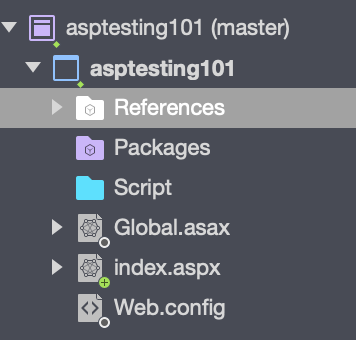
Preparing the Data
Let's create a chart showing the "Countries With Most Oil Reserves". The data of the oil reserves present in various countries is shown in tabular form below.
| Country | No. of Oil Reserves |
|---|---|
| Venezuela | 290K |
| Saudi | 260K |
| Canada | 180K |
| Iran | 140K |
| Russia | 115K |
| UAE | 100K |
| US | 30K |
| China | 30K |
Since we are plotting a single dataset, let us create a column 2D chart with 'Countries' as data labels along x-axis and 'No. of oil reserves' as data values along y-axis. Let us prepare the data for a single-series chart.
FusionCharts accepts the data in JSON format. So, we first add the data in index.aspx.cs (C#) / index.aspx.vb (VB) file and then convert into the JSON format.
//store label-value pair
var dataValuePair = new List<KeyValuePair<string, double>>();
dataValuePair.Add(new KeyValuePair<string, double>("Venezuela", 290));
dataValuePair.Add(new KeyValuePair<string, double>("Saudi", 260));
dataValuePair.Add(new KeyValuePair<string, double>("Canada", 180));
dataValuePair.Add(new KeyValuePair<string, double>("Iran", 140));
dataValuePair.Add(new KeyValuePair<string, double>("Russia", 115));
dataValuePair.Add(new KeyValuePair<string, double>("UAE", 100));
dataValuePair.Add(new KeyValuePair<string, double>("US", 30));
dataValuePair.Add(new KeyValuePair<string, double>("China", 30));
StringBuilder data = new StringBuilder();
data.Append("'data':[");
foreach (KeyValuePair<string, double> pair in dataValuePair) {
data.AppendFormat("{{'label':'{0}','value':'{1}'}},", pair.Key, pair.Value);
}
data.Replace(",", "]", data.Length - 1, 1);
Dim dataValuePair As New Dictionary(Of String, Double)
dataValuePair.Add("Venezuela", 290)
dataValuePair.Add("Saudi", 260)
dataValuePair.Add("Canada", 180)
dataValuePair.Add("Iran", 140)
dataValuePair.Add("Russia", 115)
dataValuePair.Add("UAE", 100)
dataValuePair.Add("US", 30)
dataValuePair.Add("China", 30)
Dim data As New StringBuilder
data.Append("'data':[")
For Each pair In dataValuePair
data.AppendFormat("{{'label':'{0}','value':'{1}'}},", pair.Key, pair.Value)
Next
data.Replace(",", "]", data.Length - 1, 1)
Configure your Chart
Now that the data's ready, you are ready to work on styling, positioning and giving context to your chart. Follow the steps below:
Step 1: In the index.aspx file, we first include the Fusioncharts Javascript files to apply style to the chart.
// Include FusionCharts core file
<script type="text/javascript" src="https://cdn.fusioncharts.com/fusioncharts/latest/fusioncharts.js"></script>
// Include FusionCharts Theme file
<script type="text/javascript" src="https://cdn.fusioncharts.com/fusioncharts/latest/themes/fusioncharts.theme.fusion.js"></script>
// Include FusionCharts core file
<script type="text/javascript" src="Script/fusioncharts.js"></script>
// Include FusionCharts Theme file
<script type="text/javascript" src="Script/themes/fusioncharts.theme.fusion.js"></script>
Step 2: Add the chart attributes in index.aspx.cs(C#) / index.aspx.vb (VB) file. FusionCharts accepts data in JSON format, so we convert these attributes into JSON format.
Dictionary<string, string> chartConfig = new Dictionary<string, string>();
chartConfig.Add("caption", "Countries With Most Oil Reserves [2017-18]");
chartConfig.Add("subCaption", "In MMbbl = One Million barrels");
chartConfig.Add("xAxisName", "Country");
chartConfig.Add("yAxisName", "Reserves (MMbbl)");
chartConfig.Add("numberSuffix", "k");
chartConfig.Add("theme", "fusion");
StringBuilder jsonData = new StringBuilder();
// json data to use as chart data source
jsonData.Append("{'chart':{");
foreach (var config in chartConfig) {
jsonData.AppendFormat("'{0}':'{1}',", config.Key, config.Value);
}
jsonData.Replace(",", "},", jsonData.Length - 1, 1);
Dim chartConfig As New Dictionary(Of String, String)
chartConfig.Add("caption", "Countries With Most Oil Reserves [2017-18]")
chartConfig.Add("subCaption", "In MMbbl = One Million barrels")
chartConfig.Add("xAxisName", "Country")
chartConfig.Add("yAxisName", "Reserves (MMbbl)")
chartConfig.Add("numberSuffix", "k")
chartConfig.Add("theme", "fusion")
Dim jsonData As New StringBuilder
'json data to use as chart data source
jsonData.Append("{'chart':{")
For Each config In chartConfig
jsonData.AppendFormat("'{0}':'{1}',", config.Key, config.Value)
Next
jsonData.Replace(",", "},", jsonData.Length - 1, 1)
Create Your Chart
Let's create a Column 2D Chart using the asp-net-wrapper showing "Countries with most Oil Reserves".
The index.aspx.cs(C#) / index.aspx.vb(VB) file will have the chart constructor, attributes and the datasource required to render the chart. The consolidated code is shown below:
using System;
using System.Collections.Generic;
using System.Text;
using FusionCharts.Charts;
namespace FusionChartsProject {
public partial class index : System.Web.UI.Page {
protected void Page_Load(object sender, EventArgs e) {
//store label-value pair
var dataValuePair = new List<KeyValuePair<string, double>>();
dataValuePair.Add(new KeyValuePair<string, double>("Venezuela", 290));
dataValuePair.Add(new KeyValuePair<string, double>("Saudi", 260));
dataValuePair.Add(new KeyValuePair<string, double>("Canada", 180));
dataValuePair.Add(new KeyValuePair<string, double>("Iran", 140));
dataValuePair.Add(new KeyValuePair<string, double>("Russia", 115));
dataValuePair.Add(new KeyValuePair<string, double>("UAE", 100));
dataValuePair.Add(new KeyValuePair<string, double>("US", 30));
dataValuePair.Add(new KeyValuePair<string, double>("China", 30));
StringBuilder jsonData = new StringBuilder();
StringBuilder data = new StringBuilder();
// store chart config name-config value pair
Dictionary<string, string> chartConfig = new Dictionary<string, string>();
chartConfig.Add("caption", "Countries With Most Oil Reserves [2017-18]");
chartConfig.Add("subCaption", "In MMbbl = One Million barrels");
chartConfig.Add("xAxisName", "Country");
chartConfig.Add("yAxisName", "Reserves (MMbbl)");
chartConfig.Add("numberSuffix", "k");
chartConfig.Add("theme", "fusion");
// json data to use as chart data source
jsonData.Append("{'chart':{");
foreach (var config in chartConfig) {
jsonData.AppendFormat("'{0}':'{1}',", config.Key, config.Value);
}
jsonData.Replace(",", "},", jsonData.Length - 1, 1);
// build data object from label-value pair
data.Append("'data':[");
foreach (KeyValuePair<string, double> pair in dataValuePair) {
data.AppendFormat("{{'label':'{0}','value':'{1}'}},", pair.Key, pair.Value);
}
data.Replace(",", "]", data.Length - 1, 1);
jsonData.Append(data.ToString());
jsonData.Append("}");
//Create chart instance
// charttype, chartID, width, height, data format, data
Chart MyFirstChart = new Chart("column2d", "first_chart", "800", "550", "json", jsonData.ToString());
// render chart
Literal1.Text = MyFirstChart.Render();
}
}
}
Imports FusionCharts.Charts
Public Class index
Inherits System.Web.UI.Page
Protected Sub Page_Load(ByVal sender As Object, ByVal e As System.EventArgs) Handles Me.Load
'store label-value pair
Dim dataValuePair As New Dictionary(Of String, Double)
dataValuePair.Add("Venezuela", 290)
dataValuePair.Add("Saudi", 260)
dataValuePair.Add("Canada", 180)
dataValuePair.Add("Iran", 140)
dataValuePair.Add("Russia", 115)
dataValuePair.Add("UAE", 100)
dataValuePair.Add("US", 30)
dataValuePair.Add("China", 30)
Dim jsonData As New StringBuilder
Dim data As New StringBuilder
'store chart config name-config value pair
Dim chartConfig As New Dictionary(Of String, String)
chartConfig.Add("caption", "Countries With Most Oil Reserves [2017-18]")
chartConfig.Add("subCaption", "In MMbbl = One Million barrels")
chartConfig.Add("xAxisName", "Country")
chartConfig.Add("yAxisName", "Reserves (MMbbl)")
chartConfig.Add("numberSuffix", "k")
chartConfig.Add("theme", "fusion")
'json data to use as chart data source
jsonData.Append("{'chart':{")
For Each config In chartConfig
jsonData.AppendFormat("'{0}':'{1}',", config.Key, config.Value)
Next
jsonData.Replace(",", "},", jsonData.Length - 1, 1)
'build data object from label-value pair
data.Append("'data':[")
For Each pair In dataValuePair
data.AppendFormat("{{'label':'{0}','value':'{1}'}},", pair.Key, pair.Value)
Next
data.Replace(",", "]", data.Length - 1, 1)
jsonData.Append(data.ToString())
jsonData.Append("}")
'Create chart instance
'charttype, chartID, width, height, data format, data
Dim MyFirstChart As New Chart("column2d", "first_chart", "600", "350", "json", jsonData.ToString())
Literal1.Text = MyFirstChart.Render()
End Sub
End Class
The index.aspx file will have HTML template, which includes the Javascript files and container for the chart. The HTML template is shown below:
<%@ Page Language="C#" AutoEventWireup="true" CodeBehind="index.aspx.cs" Inherits="FusionChartsProject.index" %>
<!DOCTYPE html>
<html xmlns=" http://www.w3.org/1999/xhtml">
<head runat="server">
<title>fusioncharts</title>
</head>
<body>
<script type="text/javascript" src="https://cdn.fusioncharts.com/fusioncharts/latest/fusioncharts.js"></script>
<script type="text/javascript" src="https://cdn.fusioncharts.com/fusioncharts/latest/themes/fusioncharts.theme.fusion.js"></script>
<div style="text-align:center">
<asp:Literal ID="Literal1" runat="server"></asp:Literal>
</div>
</body>
</html>
<%@ Page Language="C#" AutoEventWireup="true" CodeBehind="index.aspx.vb" Inherits="FusionChartsProject.index" %>
<!DOCTYPE html>
<html xmlns=" http://www.w3.org/1999/xhtml">
<head runat="server">
<title>fusioncharts</title>
</head>
<body>
<script type="text/javascript" src="https://cdn.fusioncharts.com/fusioncharts/latest/fusioncharts.js"></script>
<script type="text/javascript" src="https://cdn.fusioncharts.com/fusioncharts/latest/themes/fusioncharts.theme.fusion.js"></script>
<div style="text-align:center">
<asp:Literal ID="Literal1" runat="server"></asp:Literal>
</div>
</body>
</html>
For Local files, you can include the Javascript files in the above code from the script folder, as follows:
// Include FusionCharts core file
<script type="text/javascript" src="Script/fusioncharts.js"></script>
// Include FusionCharts Theme file
<script type="text/javascript" src="Script/themes/fusioncharts.theme.fusion.js"></script>Render the Chart
With the container for the chart created in index.aspx file, click on run and you'll be redirected to http://127.0.0.1:8080/ , and you'll be able to see the chart as shown below:
If you are getting a JavaScript error on your page, check your browser console for the exact error and fix accordingly. If you're unable to solve it, click here to get in touch with our support team.
That's it! Your first chart using asp-net-wrapper is ready.