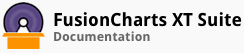FusionCharts XT allows you to configure the functional properties of labels and tool-tips.
In this section, you will be shown how you can:
Configure labels
Configure tool-tips
Configuring Labels
In a heat map chart a dataplot can show multiple labels in different positions. For example, you can display labels at the center and the four corners of a dataplot.
A heat map chart with the labels for the data plots configured looks like this:
Given below is a brief description of the attributes used to configure labels:
| Attribute name | Description |
|---|---|
value |
It is used to display a numeric value at the center of the dataplot. All number formatting features will be applicable if this attribute is used. |
displayValue |
It is used to display any numeric or string value at the center of the data plot. This attribute overrides the value attribute, if both are used in the code. Number formatting features are not applicable on the value of this attribute. |
tlLabel |
It is used to display a label in the top-left corner of a data plot. |
trLabel |
It is used to display a label in the top-right corner of a data plot. |
blLabel |
It is used to display a label in the bottom-left corner of a data plot. |
brLabel |
It is used to display a label in the bottom-right corner of a data plot. |
The data structure needed to configure labels for a heat map chart is given below:
Configuring Tool-tips
By default, a heat map chart configures the tool-tip by including the values assigned to the value, displayValue, trLabel, tlLabel, brLabel, blLabel , tlType, trType, blType, and brType attributes.
FusionCharts Suite XT allows you to customize the information displayed in the tool-tip.
A heat map chart rendered with customized tool-tip text looks like this:
Given below is a brief description of the attribute used to customize a tool-tip:
| Attribute name | Description |
|---|---|
plotToolText |
It is used to specify the custom text that will be displayed in the tool-tip. |
The data structure needed to customize the tool-tip text looks like this:
There! You have now seen how you can configure labels and tool-tips for heat map charts.