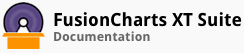In most applications of real-time charts, you would want the chart to initially show historical data and then continue updating itself - instead of starting with a blank canvas and receiving data updates thereafter. You can do this by specifying the historical data in your JSON/XML data.
In this section, you will be shown how you can specify historical data on a chart.
Specifying Historical Data
A real-time chart rendered with historical data looks like this:
The above chart tracks the online purchases from Bakersfield Central at Harry’s SuperMart. When the chart first renders, it shows the purchases record from 8 minutes before the chart was rendered to a minute before. Thereafter, the chart updates itself every 5 seconds.
The data structure needed to render the above chart is given below:
In the data structure above, you can see that we have:
Added a
categories>categoryobject array to - create the x-axis labels for the historical dataAdded a
dataset>dataobject array to specify data values - equal to the number of x-labels specified.
There! You have now seen how you can show historical data on real-time charts.