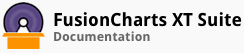ALIAS: thermometer
Example of Thermometer Gauge:
JavaScript embedding code:
<script type="text/javascript">
FusionCharts.ready(function(){
var myChart = new FusionCharts({
"type": "thermometer",
"dataFormat": "jsonurl",
"dataSource": "chartdata.json"
});
});
</script>
Data for this chart:
Chart Attributes
Chart Caption
These attributes let you configure the chart caption and sub-caption.
| Name | Type | Description |
|---|---|---|
caption |
String | Caption of the chart. |
subCaption |
String | Sub-caption of the chart. |
Chart Caption Cosmetics
These attributes let you customize the cosmetic properties for the chart caption and sub-caption.
| Name | Type | Range | Description |
|---|---|---|---|
captionAlignment |
String | "left", "center", "right" | Sets horizontal alignment of caption |
captionOnTop |
Boolean | 0/1 | Whether caption should be on top of the data plot area |
captionFontSize |
Number | 0 - 72 | Sets the caption font size in pixels |
subCaptionFontSize |
Number | 0 - 72 | Sets the sub-caption font size (in pixels) |
captionFont |
String | Font Name | Sets the caption font family |
subCaptionFont |
String | Font Name | Sets the sub-caption font family |
captionFontColor |
Color | Hex Code | Sets the caption font color |
subCaptionFontColor |
Color | Hex Code | Sets the sub-caption font color |
captionFontBold |
Boolean | 0/1 | Whether the caption font should be displayed in bold |
subCaptionFontBold |
Boolean | 0/1 | Whether the sub caption font should be displayed in bold |
alignCaptionWithCanvas |
Boolean | 0/1 | Whether the caption is aligned with the canvas. Else, it will be aligned with the entire chart area |
captionHorizontalPadding |
Number | In Pixels | If caption is not centre aligned, lets you configure the padding (in pixels) from either edge. Will be ignored if caption is centre aligned. |
Functional Attributes
These attributes let you control a variety of functional elements on the chart. For example, you can opt to show/hide data labels, data values, y-axis values. You can also set chart limits and extended properties.
| Name | Type | Range | Description |
|---|---|---|---|
animation |
Boolean | 0/1 | This attribute lets you set the configuration whether the chart should appear in an animated fashion. If you do not want to animate any part of the chart, set this as 0. |
clickURL |
URL in FusionCharts format | The entire chart can now act as a hotspot. Use this URL to define the hotspot link for the chart. The link can be specified in FusionCharts link format. | |
palette |
Number | 1-5 | Each chart has 5 pre-defined color palettes which you can choose from. Each palette renders the chart in a different color theme. |
paletteThemeColor |
Color Code | Hex Code | If you want your own palette derived from a particular hex color, you can specify the same here. All other colors on the chart will automatically derive from that palette. |
annRenderDelay |
Number | In seconds | If you've defined any annotation groups over the chart, using this attribute you can set the duration after which they'll render on the chart. The timer starts from the time the chart has initialized. |
autoScale |
Boolean | 0/1 | If you've defined the chart parameters (like gauge origin, co-ordinates etc.) using a different chart size and now want to scale the chart to a different size, you need to specify the original width and height and then set this attribute to 1. |
manageResizeSince 3.2 |
Boolean | 0/1 | Setting this attribute to 1, you can allow the chart to automatically resize itself when the parent container of the chart is resized. This setting is not applicable when `autoScale` is set to `0`. |
origW |
Number | In pixels | If you've opted to dynamically resize the chart, you can convey the original width of chart using this attribute. It refers to the width based on which you had defined the various co-ordinates/radius of the gauge. For example, if you had designed a gauge with 300 px width and in that you had set the bulb radius to be 50, then you can use the dynamic resizing feature and specify `origW='300'`. It will automatically check the current width and scale the bulb radius etc. appropriately. Please note that both the original width and height of the chart need to be set. To know more on how this attribute works, please read Angular Gauge > Dynamic Resizing page. |
origH |
Number | In pixels | If you've opted to dynamically resize the chart, you can convey the original height of chart using this attribute. It refers to the height based on which you had defined the various co-ordinates/radius of the gauge. For example, if you had designed a gauge with 300 px height and in that you had set the bulb radius to be 50, then you can use the dynamic resizing feature and specify `origH='300'`. It will automatically check the current height and scale the bulb radius etc. appropriately. Please note that both the original width and height of the chart need to be set. To know more on how this attribute works, please read Angular Gauge > Dynamic Resizing page. |
showValue |
Boolean | 0/1 | Whether to show chart's value? |
showShadow |
Boolean | 0/1 | Whether to apply the shadow effect for the chart? |
use3DLighting |
Boolean | 0/1 | Whether to use gradient fill for the thermometer? |
showPrintMenuItem |
Boolean | 0/1 | Whether to show "Print Chart" item in the context menu of the chart? Even if you opt to hide the item in context menu, you can still opt to invoke `print()` JavaScript method of the chart to print the same. |
refreshInstantlySince 3.2 |
Boolean | 0/1 | By default, the real-time charts wait for a few seconds after rendering for the first time and before updating itself with new data. To allow the chart to start updating itself as soon as it is rendered, set this attribute to 1. |
useEllipsesWhenOverflowSince 3.2 |
Boolean | 0/1 | When enabled in AUTO mode, long data labels are truncated by adding ellipses to prevent them from overflowing the chart background. The default value is 1. |
Axis and Tick Mark Properties
These attributes let you customize the cosmetic properties for the x- and y-axis, and the tick marks.
| Name | Type | Range | Description |
|---|---|---|---|
setAdaptiveMin |
Boolean | 0/1 | This attribute lets you set whether the lower limit will be 0 (in case of all positive values on chart) or should the lower limit adapt itself to a different figure based on values provided to the chart. |
upperLimit |
Number | This attribute helps you explicitly set the upper limit of the chart. If you don't specify this value, the chart automatically calculates the upper limit based on the data provided by you. | |
lowerLimit |
Number | This attribute helps you explicitly set the lower limit of the chart.If you don't specify this value, the chart automatically calculates the lower limit based on the data provided by you. | |
lowerLimitDisplay |
String | This attribute allows you to display a label instead of the lower limit. For example, in a chart displaying Literacy Rate on a scale of 0-100%, you may need to show the label Low at the starting point of the chart. Upon using this attribute to specify the label, the value 0 will be replaced by Low. Default value: If you do not specify the `lowerLimitDisplay` attribute, the lower limit value will be shown. | |
upperLimitDisplay |
String | This attribute allows you to display a label instead of the upper limit. Upon using this attribute, the upper limit of the chart gets replaced by the label specified. Default value: If you do not specify the `upperLimitDisplay` attribute, the upper limit value will be shown. | |
showTickMarks |
Boolean | 0/1 | Whether to show tick marks? |
showTickValues |
Boolean | 0/1 | Whether to show tick values? |
showLimits |
Boolean | 0/1 | Whether to show the first and last tick value (i.e., chart lower and upper limit)? |
adjustTM |
Boolean | 0/1 | Whether to adjust major tick mark number so as to best distribute the specified chart scale. |
ticksOnRight |
Boolean | 0/1 | Whether to show ticks on the left or right side of gauge? |
majorTMNumber |
Number | Number of major tick marks. | |
majorTMColor |
Color Code | Hex Code | Major tick marks color. |
majorTMAlpha |
Number | 0-100 | Major tick marks alpha. |
majorTMHeight |
Number | In pixels | Width of major tick marks. |
majorTMThickness |
Number | In pixels | Thickness of major tick mark line. |
minorTMNumber |
Number | Number of minor tick marks. | |
minorTMColor |
Color Code | Hex Code | Color of minor tick marks. |
minorTMAlpha |
Number | 0-100 | Alpha of minor tick marks. |
minorTMHeight |
Number | In pixels | Width of minor tick marks. |
minorTMThickness |
Number | In pixels | Thickness of minor tick marks. |
tickMarkDistance |
Number | In pixels | Distance between the gauge scale and tick marks. |
tickValueDistance |
Number | In pixels | Distance between tick values and tick marks. |
tickValueStep |
Number | In pixels | If you need to show every n-th tick value only, you can specify that value here. |
tickValueDecimals |
Number | In pixels | Number of decimals to which tick values will be rounded to. |
forceTickValueDecimals |
Boolean | 0/1 | Whether to force number of decimals on tick values? |
Real-time Properties
The real-time feature allows you to update data for a chart at specified intervals, without any page refreshes.
These attributes let you configure the real-time feature.
| Name | Type | Range | Description |
|---|---|---|---|
dataStreamURL |
URL | This parameter sets the path of the page which is supposed to relay real-time data to the chart. If you've special characters as a part of your data stream URL, like ? or &, you'll need to URL Encode the entire `dataStreamURL``.` This page needs to be on the same sub-domain on which the chart is hosted and invoked from. | |
refreshInterval |
Number | For this parameter, you can specify the number of seconds after which the chart will look for new data. This process will happen continuously - i.e., if you specify 5 seconds here, the chart will look for new data every 5 seconds. | |
dataStamp |
String | Constantly changing data stamp that can be added to real time Data URL, so as to maintain a state. Please see the section Real time capabilities > Adding data stamp | |
showRTMenuItem |
Boolean | 0/1 | Whether to show the real-time update related menu items (like Start/Stop Update) in chart's context menu? Note: For JavaScript charts real-time update related menu items do not appear by default. You need to explicitly set `showRTMenuItem='1'` in `<chart>` element. The menu appears as a button on the bottom-left corner of the JavaScript chart. You can then use the button to Start/Stop Update or Clear chart. |
Thermometer Properties
These attributes let you customize the cosmetic properties for the thermometer.
| Name | Type | Range | Description |
|---|---|---|---|
thmBulbRadius |
Number | In pixels | If you want to explicitly specify a radius for thermometer bulb, you can use this attribute. Else, FusionWidgets XT automatically calculates the best possible value. |
thmHeight |
Number | In pixels | Lets you manually set the height for thermometer. |
gaugeFillColor |
Color Code | Hex Code | Fill color for thermometer. |
gaugeFillAlpha |
Number | 0-100 | Fill alpha for thermometer. |
showGaugeBorder |
Boolean | 0/1 | Whether to show a border around thermometer? |
gaugeBorderColor |
Color Code | Hex Code | Color of thermometer border. |
gaugeBorderThickness |
Number | In pixels | Thickness of thermometer border. |
gaugeBorderAlpha |
Number | 0-100 | Alpha of thermometer border. |
Message Logger
FusionWidgets XT uses the concept of streaming and showing real-time messages in the chart using Message Logger. The message logger can be effectively used to show necessary real-time information or live error logs. These attributes let you to configure the message logger.
| Name | Type | Range | Description |
|---|---|---|---|
useMessageLog |
Boolean | 0/1 | Whether to use message logger for the chart? |
messageLogWPercent |
Number | In percent | This attribute lets you set the width percent of the message logger window w.r.t entire chart width. So, if you set it as 80, the message logger window will take up 80% of chart width. |
messageLogHPercent |
Number | In percent | This attribute lets you set the height percent of the message logger window w.r.t entire chart height. |
messageLogShowTitle |
Boolean | 0/1 | Whether to show the title for message logger? |
messageLogTitle |
String | If you've opted to show the title for message logger, you can define your custom title here. Examples are "Error log", "Server History" etc. The title displays at the top left corner of chart. | |
messageLogColor |
Color Code | Hex Code | You can customize the color of the entire message log window by setting a hex value for this attribute. |
messageGoesToLog |
Boolean | 0/1 | The messages streamed to the chart can either be displayed in the message log window or can be passed to JavaScript (which we'll see next). This attribute lets you control whether the messages should be logged in the in-built log window. |
messageGoesToJS |
Boolean | 0/1 | This attribute lets you configure whether each message streamed from the server should be passed to a local JavaScript function. |
messageJSHandler |
String | If you've opted to pass each message to JavaScript function, this attribute lets you define the name of the function. This helps you create your custom functions to react to messages streamed from server. | |
messagePassAllToJS |
Boolean | 0/1 | Whether to pass all message envelope parameters to the custom JavaScript function. |
Number Formatting Properties
FusionCharts XT offers you a lot of options to format your numbers on the chart.
These attributes let you control a myriad of options like:
- Formatting of commas and decimals
- Number prefixes and suffixes
- Decimal places to which the numbers will round to
- Scaling of numbers based on a user defined scale
- Custom number input formats
These attributes let you appropriately format the numbers displayed on the chart.
| Name | Type | Range | Description |
|---|---|---|---|
formatNumber |
Boolean | 0/1 | This configuration determines whether the numbers displayed on the chart will be formatted using commas, e.g., 40,000 if `"formatNumber":"1"` and 40000 if `"formatNumber":"0"`. |
numberPrefix |
String | Using this attribute, you could add prefix to all the numbers visible on the graph. For example, to represent all dollars figure on the chart, you could specify this attribute to ' $' to show like $40000, $50000. | |
numberSuffix |
String | Using this attribute, you could add suffix to all the numbers visible on the graph. For example, to represent all figures quantified as per annum on the chart, you could specify this attribute to ' /a' to show like 40000/a, 50000/a. | |
decimals |
Number | Number of decimal places to which all numbers on the chart will be rounded to. | |
forceDecimals |
Boolean | 0/1 | Whether to add 0 padding at the end of decimal numbers? For example, if you set decimals as 2 and a number is 23.4. If `forceDecimals` is set to 1, the number will automatically be converted to 23.40 (note the extra 0 at the end). |
formatNumberScale |
Boolean | 0/1 | Configuration whether to add K (thousands) and M (millions) to a number after truncating and rounding it - e.g., if `formatNumberScale` is set to 1, 1043 will become 1.04K (with decimals set to 2 places). Same with numbers in millions - an M will be added at the end. |
defaultNumberScale |
String | The default unit of the numbers that you're providing to the chart. | |
numberScaleUnit |
String | Unit of each block of the scale. | |
numberScaleValue |
String | Range of the various blocks that constitute the scale. | |
scaleRecursively |
Boolean | 0/1 | Whether recursive scaling should be applied. |
maxScaleRecursion |
Number | How many recursions to complete during recursive scaling? -1 completes the entire set of recursion. | |
scaleSeparator |
String | What character to use to separate the scales that are generated after recursion? | |
decimalSeparator |
String | This attribute helps you specify the character to be used as the decimal separator in a number. | |
thousandSeparator |
String | This attribute helps you specify the character to be used as the thousands separator in a number. | |
thousandSeparatorPositionSince 3.2 - SR1 |
Number | This option helps you specify the position of the thousand separator. | |
inDecimalSeparator |
String | In some countries, commas are used as decimal separators and dots as thousand separators. In XML, if you specify such values, it will give an error while converting to number. The chart accepts the input decimal and thousand separator from user, so that it can convert it accordingly into the required format. This attribute lets you input the decimal separator. | |
inThousandSeparator |
String | In some countries, commas are used as decimal separators and dots as thousand separators. In XML, if you specify such values, it will give an error while converting to number. The chart accepts the input decimal and thousand separator from user, so that it can convert it accordingly into the required format. This attribute lets you input the thousand separator. |
Chart Cosmetics
These attributes let you customize chart cosmetics like the background color, background alpha, canvas color, canvas alpha etc.
| Name | Type | Range | Description |
|---|---|---|---|
bgColor |
Color Code | Hex Code | This attribute sets the background color for the chart. You can set any hex color code as the value of this attribute. To specify a gradient as background color, separate the hex color codes of each color in the gradient using comma. Example: `#FF5904, #FFFFFF`. |
bgAlpha |
Number | 0-100 | Sets the alpha (transparency) for the background. If you've opted for gradient background, you need to set a list of alpha(s) separated by comma. |
bgRatio |
Numbers separated by comma | If you've opted for a gradient background, this attribute lets you set the ratio of each color constituent. | |
bgAngle |
Number | 0-360 | Angle of the background color, in case of a gradient. |
showBorder |
Boolean | 0/1 | Whether to show a border around the chart or not? |
borderColor |
Color Code | Hex Code | Border color of the chart. |
borderThickness |
Number | In pixels | Border thickness of the chart. |
borderAlpha |
Number | 0-100 | Border alpha of the chart. |
bgImage |
String | To place any image (JPG/PNG/GIF) as background of the chart, enter the (path and) name of the background image. It should be in the same domain as the chart. | |
bgImageAlpha |
Number | 0-100 | This attribute specifies the opacity for the loaded background image. |
bgImageDisplayModeSince 3.2 |
String | 'stretch', 'tile', 'fit', 'fill', 'center', 'none' | Helps you specify the mode in which the background image is to be displayed. Stretch - expands the image to fit the entire chart area, without maintaining original image constraints. Tile - the image is repeated as a pattern on the entire chart area. Fit - fits the image proportionately on the chart area. Fill -proportionately fills the entire chart area with the image. Center - the image is positioned at the center of the chart area. None - Default mode. |
bgImageVAlignSince 3.2 |
String | 'top', 'middle', 'bottom' | Helps you to vertically align the background image. |
bgImageHAlignSince 3.2 |
String | 'left', 'middle', 'right' | Helps you to horizontally align the background image. |
bgImageScaleSince 3.2 |
Number | 0-300 | Helps you magnify the background image.This attribute will only work when the attribute `bgImageDisplayMode` is set to none, center, or tile. |
logoURL |
String | You can load an external logo (JPEG/PNG) to your chart, this attribute lets you specify the URL. Due to cross domain security restrictions it is advised to use a logo from the same domain name as your charts. | |
logoPosition |
String | 'TL', 'TR', 'BL', 'BR', 'CC' | Where to position the logo on the chart: TL - Top-left TR - Top-right BR - Bottom right BL - Bottom left CC - Center of screen |
logoAlpha |
Number | 0-100 | Once the logo has loaded on the chart, you can configure its opacity using this attribute. |
logoScale |
Number | 0-100 | You can also change the size of externally loaded logo at run-time by specifying a value for this parameter. |
logoLink |
String | If you want to link the logo to an external URL, specify the link in this attribute. The link can be in FusionCharts link format, allowing you to link to new windows, pop-ups, frames etc. |
Font Properties
These attributes let you define the generic font properties for all the text on the chart, allowing you a high level control over font properties.
| Name | Type | Range | Description |
|---|---|---|---|
baseFont |
Font Name | This attribute lets you set the font face (family) of all the text (data labels, values etc.) on chart. If you specify the `outCnvBaseFont` attribute also, then this attribute controls only the font face of text within the chart canvas bounds. | |
baseFontSize |
Number | This attribute sets the base font size of the chart i.e., all the values and the names in the chart which lie on the canvas will be displayed using the font size provided here. | |
baseFontColor |
Color Code | Hex Code | This attribute sets the base font color of the chart i.e., all the values and the names in the chart which lie on the canvas will be displayed using the font color provided here. |
Tool-tip Properties
These attributes let you configure the functional and cosmetic properties of tool-tips.
| Name | Type | Range | Description |
|---|---|---|---|
showToolTip |
Boolean | 0/1 | Whether to show tooltip for the annotations? |
toolTipBgColor |
Color Code | Hex Code | Background color for the tooltip |
toolTipColor |
Color Code | Hex Code | Font color for the tool-tip. |
toolTipBorderColor |
Color Code | Hex Code | Border Color for the tooltip. |
showToolTipShadow |
Boolean | 0/1 | Whether to show shadow for tooltips. |
Chart Paddings and Margins
FusionWidgets XT allows you to manually customize the padding of various elements on the chart to allow advanced manipulation and control over chart visualization. Padding in FusionWidgets XT is always defined in pixels, unless the attribute itself suggests some other scale (like plotSpacePercent).
You can also define the chart margins. Chart margins refer to the empty space left on the top, bottom, left, and right of the chart. That means, FusionWidgets XT will not plot anything in that space.
It is not necessary for you to specify any padding/margin values. FusionWidgets XT automatically assumes the best values for the same.
These attributes let you configure the functional and cosmetic properties of chart paddings and margins.
| Name | Type | Range | Description |
|---|---|---|---|
chartLeftMargin |
Number | In pixels | Amount of empty space that you want to put on the left side of your chart. Nothing is rendered in this space. |
chartRightMargin |
Number | In pixels | Amount of empty space that you want to put on the right side of your chart. Nothing is rendered in this space. |
chartTopMargin |
Number | In pixels | Amount of empty space that you want to put on the top of your chart. Nothing is rendered in this space. |
chartBottomMargin |
Number | In pixels | Amount of empty space that you want to put at the bottom of your chart. Nothing is rendered in this space. |
valuePadding |
Number | In pixels | Distance between the value and gauge. |