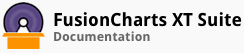ALIAS: doughnut3d
Example of Doughnut 3D Chart:
JavaScript embedding code:
<script type="text/javascript">
FusionCharts.ready(function() {
var myChart = new FusionCharts({
"type": "doughnut3d",
"dataFormat": "jsonurl",
"dataSource": "chartdata.json"
});
});
</script>
Data for this chart:
Chart Attributes
Functional Attributes
You can control a variety of functional elements on the chart. For example, you can opt to show/hide data labels, data values, y-axis values. You can also set chart limits and extended properties.
These attributes let you control the functional properties of a doughnut 3D chart.
| Name | Type | Range | Description |
|---|---|---|---|
animation |
Boolean | 0/1 | This attribute gives you the option to control animation in your charts. If you do not want to animate any part of the chart, set this as 0. |
palette |
Number | 1-5 | FusionCharts XT uses the concept of Color Palettes. Each chart has 5 pre-defined color palettes which you can choose from. Each palette renders the chart in a different color theme. |
paletteColors |
String | List of hex color codes separated by comma | While the `palette` attribute allows to select a palette theme that applies to chart background, canvas, font and tool-tips, it does not change the colors of data items (i.e., column, line, pie etc.). Using `paletteColors` attribute, you can specify your custom list of hex colors for the data items. The list of colors have to be separated by comma e.g., `"paletteColors": "#FF0000, #0372AB, #FF5904..."`. The chart will cycle through the list of specified colors and then render the data plot accordingly. To use the same set of colors throughout all your charts in a web application, you can store the list of palette colors in your application globally and then provide the same in each chart JSON. |
showZeroPies |
Boolean | 0/1 | Configuration whether to show pies with 0 values (and their values). Otherwise, they won't show up in the chart. |
showPercentValues |
Boolean | 0/1 | Whether to show percentage values in labels of the chart. |
showPercentInToolTip |
Boolean | 0/1 | Whether to show percentage values in tool tip. |
showLabels |
Boolean | 0/1 | Whether to show labels on the chart. |
showValues |
Boolean | 0/1 | Whether to show values on the chart. |
labelSepChar |
String | Character | The character to separate the data label and data values on the chart. |
clickURL |
String | The entire chart can now act as a hotspot. Use this URL to define the hotspot link for the chart. The link can be specified in FusionCharts Link format. | |
useDataPlotColorForLabelsSince 3.5.0 |
Boolean | 0/1 | Uses the same data plot color for data labels. |
Chart Titles
These attributes let you control the various headings and titles of chart like caption, sub-caption, x-axis and y-axis names etc.
| Name | Type | Description |
|---|---|---|
caption |
String | Caption of the chart. |
subCaption |
String | Sub-caption of the chart. |
Chart Caption Cosmetics
These attributes let you configure the cosmetics of chart caption and sub-caption.
| Name | Type | Range | Description |
|---|---|---|---|
captionAlignment |
String | "left", "center", "right" | Sets horizontal alignment of caption |
captionOnTop |
Boolean | 0/1 | Whether caption should be on top of the data plot area |
captionFontSize |
Number | 0 - 72 | Sets the caption font size in pixels |
subCaptionFontSize |
Number | 0 - 72 | Sets the sub-caption font size (in pixels) |
captionFont |
String | Font Name | Sets the caption font family |
subCaptionFont |
String | Font Name | Sets the sub-caption font family |
captionFontColor |
Color | Hex Code | Sets the caption font color |
subCaptionFontColor |
Color | Hex Code | Sets the sub-caption font color |
captionFontBold |
Boolean | 0/1 | Whether the caption font should be displayed in bold |
subCaptionFontBold |
Boolean | 0/1 | Whether the sub caption font should be displayed in bold |
alignCaptionWithCanvas |
Boolean | 0/1 | Whether the caption is aligned with the canvas. Else, it will be aligned with the entire chart area |
captionHorizontalPadding |
Number | In Pixels | If caption is not centre aligned, lets you configure the padding (in pixels) from either edge. Will be ignored if caption is centre aligned. |
Chart Cosmetics
These attributes let you configure chart cosmetics like background color, background alpha, canvas color & alpha etc.
| Name | Type | Range | Description |
|---|---|---|---|
showBorder |
Boolean | 0/1 | Whether to show a border around the chart or not. |
borderColor |
Color | Hex Code | Border color of the chart. |
borderThickness |
Number | In Pixels | Border thickness of the chart. |
borderAlpha |
Number | 0-100 | Border alpha of the chart. |
bgColor |
Color | Hex Code | This attribute sets the background color for the chart. You can set any hex color code as the value of this attribute. To specify a gradient as background color, separate the hex color codes of each color in the gradient using comma. Example: `#FF5904, #FFFFFF`. |
bgAlpha |
Number | 0-100 | Sets the alpha (transparency) for the background. If you've opted for gradient background, you need to set a list of alpha(s) separated by comma. |
bgRatio |
Number | 0-100 | If you've opted for a gradient background, this attribute lets you set the ratio of each color constituent. |
bgAngle |
Number | 0-360 | Sets the angle of the background color, in case of a gradient. |
bgImage |
String | To place any image (JPG/PNG/GIF) as background of the chart, enter the (path and) name of the background image. It should be in the same domain as the chart. | |
bgImageAlpha |
Number | 0-100 | This attribute specifies the opacity for the loaded background image. |
bgImageDisplayModeSince 3.2.2 |
String | stretch, tile, fit, fill, center, none | Helps you specify the mode in which the background image is to be displayed. Stretch - expands the image to fit the entire chart area, without maintaining original image constraints. Tile - the image is repeated as a pattern on the entire chart area. Fit - fits the image proportionately on the chart area. Fill -proportionately fills the entire chart area with the image. Center - the image is positioned at the center of the chart area. None - Default mode. |
bgImageVAlignSince 3.2.2 |
String | top, middle, bottom | Helps you to vertically align the background image. |
bgImageHAlignSince 3.2.2 |
String | left, middle, right | Helps you to horizontally align the background image. |
bgImageScaleSince 3.2.2 |
Number | 0-300 | Helps you magnify the background image.This attribute will only work when the attribute `bgImageDisplayMode` is set to none, center, or tile. |
showVLineLabelBorder |
Boolean | 0/1 | If you've opted to show a label for any of your vLines in the chart, you can collectively configure whether to show border for all such labels using this attribute. If you want to show label border for just a particular vLine, you can over-ride this value by specifying border configuration for that specific vLine. |
logoURL |
String | URL | You can load an external logo (JPEG/PNG) to your chart, this attribute lets you specify the URL. Due to cross domain security restrictions it is advised to use a logo from the same domain name as your charts. |
logoPosition |
String | TL, TR, BL, BR, CC | Where to position the logo on the chart: TL - Top-left TR - Top-right BR - Bottom right BL - Bottom left CC - Center of screen |
logoAlpha |
Number | 0-100 | Once the logo has loaded on the chart, you can configure its opacity using this attribute. |
logoScale |
Number | 0-300 | You can also change the scale of an externally loaded logo at run-time by specifying a value for this parameter. |
logoLink |
String | URL | If you want to link the logo to an external URL, specify the link in this attribute. The link can be in FusionCharts Link format, allowing you to link to new windows, pop-ups, frames etc. |
Data Plot Cosmetics
Various other controls over plot cosmetics can be attained using this set of attributes. If the plots can show borders, you can control the border properties using the attributes listed below. Or, if they support gradient fills, you can again configure various properties of the gradient using these attributes.
These attributes let you configure how your plot (columns, lines, area, pie or any data that you're plotting) will appear on the chart.
| Name | Type | Range | Description |
|---|---|---|---|
showPlotBorder |
Boolean | 0/1 | Whether the column, area, pie etc. border will show up. |
plotBorderColor |
Color | Hex Code | Color for column, area, pie border |
plotBorderThickness |
Number | 0-5 (Pixels) | Thickness for column, area, pie border |
plotBorderAlpha |
Number | 0-100 | Alpha for column, area, pie border |
plotFillAlpha |
Number | 0-100 | This attribute lets you set the fill alpha for plot. |
use3DLighting |
Boolean | 0/1 | Whether to use advanced gradients and shadow effects to create better looking 3D charts. |
Data Label & Value Cosmetics
These attributes let you configure font, font color, background and border cosmetics of data labels and data values.
| Name | Type | Range | Description |
|---|---|---|---|
labelFontSince 3.5.0 |
String | Sets the x-axis label font family for the text. | |
labelFontColorSince 3.5.0 |
Color | Hex Code | Sets the x-axis label font color. |
labelFontSizeSince 3.5.0 |
Number | 0 - 72 | Specifies the x-axis label font size. |
labelFontBoldSince 3.5.0 |
Boolean | 0/1 | Flag indicating whether x-axis label font should be bold or not. |
labelFontItalicSince 3.5.0 |
Boolean | 0/1 | Flag indicating whether x-axis label font should be italicized or not. |
labelBgColorSince 3.5.0 |
Color | Hex Code | Sets the background color for x-axis label text. |
labelBorderColorSince 3.5.0 |
Color | Hex Code | Sets the color of the border around the x-axis label text. |
labelAlphaSince 3.5.0 |
Number | 0 - 100 | Sets the x-axis label alpha for both font and background. |
labelBgAlphaSince 3.5.0 |
Number | 0 - 100 | Sets the x-axis label background alpha. |
labelBorderAlphaSince 3.5.0 |
Number | 0 - 100 | Sets the x-axis label border alpha. |
labelBorderPaddingSince 3.5.0 |
Number | In Pixels | Sets the x-axis label border padding. |
labelBorderRadiusSince 3.5.0 |
Number | In Pixels | Sets the x-axis label border radius. |
labelBorderThicknessSince 3.5.0 |
Number | In Pixels | Sets the x-axis label border thickness. |
labelBorderDashedSince 3.5.0 |
Boolean | 0/1 | Whether the x-axis label border should be rendered using dashed lines? |
labelBorderDashLenSince 3.5.0 |
Number | In Pixels | Sets the length of each dash line. |
labelBorderDashGapSince 3.5.0 |
Number | In Pixels | Sets the gap between two consecutive dashed lines. |
labelLinkSince 3.5.0 |
String | Sets the link for each individual x-axis label. |
Pie / Doughnut Properties
These attributes let you configure the functional properties of pie/doughnut chart.
| Name | Type | Range | Description |
|---|---|---|---|
slicingDistance |
Number | In Pixels | If you've opted to slice a particular pie/doughnut slice, using this attribute you can control the distance between the slice and the center of chart. |
pieRadius |
Number | In Pixels | This attribute lets you explicitly set the outer radius of the chart. FusionCharts XT automatically calculates the best fit pie radius for the chart. This attribute is useful if you want to enforce one of your own values. |
doughnutRadius |
Number | In Pixels | This attribute lets you explicitly set the inner radius of the chart. FusionCharts XT automatically calculates the best fit radius for the chart. This attribute is useful if you want to enforce one of your own values. |
startingAngle |
Number | 0-360 | By default, the doughnut chart starts from angle 0 degree i.e., the first doughnut slice starts plotting from 0 degree angle. If you want to change the starting angle of the chart, use this attribute. It obeys the conventions of co-ordinate geometry where 0 degrees means hand of a clock at 3. Starting angle Increases anti-clockwise. |
enableRotation |
Boolean | 0/1 | The doughnut charts have three modes: Slicing, Rotation, and Link. By default, a chart starts in Slicing mode. If you need to enable rotation from XML, set this attribute to 1. But, when links are defined, the chart always works in Link mode irrespective of the value of this attribute. |
pieInnerFaceAlpha |
Number | 0-100 | Alpha of the pie inner face |
pieOuterFaceAlpha |
Number | 0-100 | Alpha of the pie outer face |
pieYScale |
Number | 30-80 | This attribute alters the y-perspective of the pie in percentage figures. 100 percent means the full pie face is visible and 0 percent means only the side face is visible. |
pieSliceDepth |
Number | In Pixels | This attribute controls the pie 3D Depth. |
Smart Labels & Lines
In FusionCharts XT, the pie and doughnut charts can now have smart labels and lines.
Smart labels/lines are data connector lines which connect the pie/doughnut slices to their respective labels without over-lapping even in cases where there are lots of labels located near each other.
These attributes let you configure smart labels and lines for pie/doughnut chart.
| Name | Type | Range | Description |
|---|---|---|---|
enableSmartLabels |
Boolean | 0/1 | Whether to use smart labels or not. |
skipOverlapLabels |
Boolean | 0/1 | Whether to skip labels that are overlapping even when using smart labels. If not, they might overlap if there are too many labels. |
isSmartLineSlanted |
Boolean | 0/1 | The smart lines (smart label connector lines) can appear in two ways: Slanted or Straight. This attribute lets you choose between them. |
smartLineColor |
Color | Hex Code | Color of smart label connector lines. |
smartLineThickness |
Number | In Pixels | Thickness of smart label connector lines. |
smartLineAlpha |
Number | 0-100 | Alpha of smart label connector lines. |
labelDistance |
Number | In Pixels | This attribute helps you set the distance of the label/value text boxes from the pie/doughnut edge. |
smartLabelClearance |
Number | In Pixels | Clearance distance of a label (for sliced-in pies) from an adjacent sliced out pies. |
manageLabelOverflow |
Boolean | 0/1 | This attribute tries to manage overflow of data labels. If enabled, data labels are either wrapped or truncated with ellipses to prevent them from overflowing out of the chart canvas. In case `smartLabels` is disabled, the labels are wrapped to avoid the overflow. Since `smartLabels` is disabled, the wrapped labels might get overlapped. When `smartLabels` is enabled, management of the overflowing labels fit in the "quadrant specific smart labeling algorithm". Data labels try to wrap first. In case, there is a space constraint in the quadrant, the labels get truncated with ellipses. |
useEllipsesWhenOverflowSince 3.2.1 |
Boolean | 0/1 | When enabled, long data labels are truncated by adding ellipses to prevent them from overflowing the chart background. The default value is 1. This setting works only when `manageLabelOverflow` is set to 1. |
Number Formatting Properties
FusionCharts XT offers you a lot of options to format your numbers on the chart.
Using the attributes below, you can control a myriad of options like:
- Formatting of commas and decimals
- Number prefixes and suffixes
- Decimal places to which the numbers will round to
- Scaling of numbers based on a user defined scale
- Custom number input formats
These attributes let you appropriately format the numbers displayed on the chart.
| Name | Type | Range | Description |
|---|---|---|---|
formatNumber |
Boolean | 0/1 | This configuration determines whether the numbers displayed on the chart will be formatted using commas, e.g., 40,000 if `"formatNumber":"1"` and 40000 if `"formatNumber":"0"`. |
formatNumberScale |
Boolean | 0/1 | Configuration whether to add K (thousands) and M (millions) to a number after truncating and rounding it - e.g., if `formatNumberScale` is set to 1, 1043 will become 1.04K (with decimals set to 2 places). Same with numbers in millions - an M will be added at the end. |
defaultNumberScale |
String | The default unit of the numbers that you're providing to the chart. | |
numberScaleUnit |
String | Unit of each block of the scale. | |
numberScaleValue |
String | Range of the various blocks that constitute the scale. | |
scaleRecursivelySince 3.2.2 - SR3 |
Boolean | 0/1 | Whether recursive scaling should be applied. |
maxScaleRecursionSince 3.2.2 - SR3 |
Number | How many recursions to complete during recursive scaling? -1 completes the entire set of recursion. | |
scaleSeparatorSince 3.2.2 - SR3 |
String | What character to use to separate the scales that are generated after recursion? | |
numberPrefix |
String | Character | Using this attribute, you could add prefix to all the numbers visible on the graph. For example, to represent all dollars figure on the chart, you could specify this attribute to ' $' to show like $40000, $50000. |
numberSuffix |
String | Character | Using this attribute, you could add a suffix to all the numbers visible on the graph. For example, to represent all figures quantified as per annum on the chart, you could specify this attribute to ' /a' to show like 40000/a, 50000/a. |
decimalSeparator |
String | Character | This attribute helps you specify the character to be used as the decimal separator in a number. |
thousandSeparator |
String | Character | This attribute helps you specify the character to be used as the thousands separator in a number. |
thousandSeparatorPositionSince 3.2.2 - SR3 |
Number | This option helps you specify the position of the thousand separator. | |
inDecimalSeparator |
String | Character | In some countries, commas are used as decimal separators and dots as thousand separators. In XML, if you specify such values, it will give an error while converting to number. So, FusionCharts XT accepts the input decimal and thousand separator from user, so that it can convert it accordingly into the required format. This attribute lets you input the decimal separator. |
inThousandSeparator |
String | Character | In some countries, commas are used as decimal separators and dots as thousand separators. In XML, if you specify such values, it will give an error while converting to number. So, FusionCharts XT accepts the input decimal and thousand separator from user, so that it can convert it accordingly into the required format. This attribute lets you input the thousand separator. |
decimals |
Number | 0-10 | Number of decimal places to which all numbers on the chart will be rounded to. |
forceDecimals |
Boolean | 0/1 | Whether to add 0 padding at the end of decimal numbers. For example, if you set decimals as 2 and a number is 23.4. If forceDecimals is set to 1, FusionCharts XT will convert the number to 23.40 (note the extra 0 at the end). |
Font Properties
These attributes let you define the generic font properties for all the text on the chart, allowing you a high level control over font properties.
| Name | Type | Range | Description |
|---|---|---|---|
baseFont |
String | Font Name | This attribute lets you set the font face (family) of all the text (data labels, values etc.) on chart. |
baseFontSize |
Number | 0-72 | This attribute sets the base font size of the chart i.e., all the values and the names in the chart which lie on the canvas will be displayed using the font size provided here. |
baseFontColor |
Color | Hex Code | This attribute sets the base font color of the chart i.e., all the values and the names in the chart which lie on the canvas will be displayed using the font color provided here. |
Legend Properties
In pie/doughnut chart, the series name of each data-set shows up in the legend of the chart. If you do not need the legend, you can opt to hide the same.
Also, the legend can be placed at the bottom of the chart or to the right of the chart.
These attributes let you configure the functional and cosmetic properties for the legend.
| Name | Type | Range | Description |
|---|---|---|---|
showLegendSince 3.2 |
Boolean | 0/1 | Whether to show legend for the chart (only multi-series and combination charts). |
legendItemFontBold |
Boolean | 0/1 | Whether legend keys should be displayed in bold |
legendItemFont |
String | Font Name | Sets legend item font |
legendItemFontSize |
Number | 0 - 72 | Sets legend item font size |
legendItemFontColor |
Color | Hex Code | Sets legend item font color |
legendPositionSince 3.2 |
String | BOTTOM or RIGHT | The legend can be plotted at two positions on the chart - below (BOTTOM) the chart and to the right (RIGHT) of the chart. |
legendCaptionAlignment |
String | "left", "center", "right" | Sets the legend caption horizontal alignment . |
legendCaptionBold |
Boolean | 0/1 | Whether legend caption should be displayed in bold |
legendCaptionFont |
String | Font Name | Sets legend caption font |
legendCaptionFontSize |
Number | 0 - 72 | Sets legend caption font size |
legendCaptionFontColor |
Color | Hex Code | Sets legend caption font color |
legendItemHiddenColor |
Color | Hex Code | Sets the color that applies on both text font and icon when they are in a disabled / hidden state |
legendIconScaleSince 3.2 |
Number | 1-5 | Scaling of legend icon is possible in FusionCharts XT. This attribute lets you control the size of the legend icon. The default scale value is 1. Anything less than 1 reduces the size of the legend-icons on the chart. Any value bigger than 1 enlarges the icons. e.g., 0.5 means half the size, where as, 2 means twice the size. |
legendBgColorSince 3.2 |
Color | Hex Code | Background color for the legend. |
legendBgAlphaSince 3.2 |
Number | 0-100 | Background alpha for the legend. |
legendBorderColorSince 3.2 |
Color | Hex Code | Border Color for the legend. |
legendBorderThicknessSince 3.2 |
Number | In Pixels | Border thickness for the legend. |
legendBorderAlphaSince 3.2 |
Number | 0-100 | Border alpha for the legend. |
legendShadowSince 3.2 |
Boolean | 0/1 | Whether to show a shadow for legend. |
legendAllowDragSince 3.2 |
Boolean | 0/1 | The legend can be made drag-able by setting this attribute to 1. End viewers of the chart can drag the legend around on the chart. |
legendScrollBgColorSince 3.2 |
Color | Hex Code | If you've too many items on the legend, a scroll bar shows up on the same. This attribute lets you configure the background color of the scroll bar. |
reverseLegendSince 3.2 |
Boolean | 0/1 | You can reverse the ordering of datasets in the legend by setting this attribute to 1. |
interactiveLegendSince 3.2 |
Boolean | 0/1 | This attribute lets you interact with the legend in your chart. When you click a particular legend key, the associated slice slides out from the chart. Re-clicking the key causes the slice to slide in. |
legendNumColumnsSince 3.2 |
Number | Zero and Positive Integers | The legend items are arranged in columns. Using this attribute, you can propose the number of columns. This value undergoes internal checking on judicious use of white-space. In case, the value is found improper, the chart auto-calculates the number of columns. When set to 0, the chart automatically decides the number of columns. The above is applicable when `legendPosition` is set to BOTTOM`.` If you have set RIGHT `legendPosition`, the number of columns is always set to 1. |
minimiseWrappingInLegendSince 3.2 |
Boolean | 0/1 | Whether to minimize legend item text wrapping. |
Tool-tip Properties
These attributes let you configure tool-tip properties.
| Name | Type | Range | Description |
|---|---|---|---|
showToolTip |
Boolean | 0/1 | Whether to show tool tip on chart. |
toolTipBgColor |
Color | Hex Code | Background color for tool tip. |
toolTipColor |
Color Code | Hex Code | Font color for the tool-tip. |
toolTipBorderColor |
Color | Hex Code | Border color for tool tip. |
toolTipSepChar |
String | The character specified as the value of this attribute separates the name and value displayed in tool tip. | |
showToolTipShadow |
Boolean | 0/1 | Whether to show shadow for tool-tips on the chart. |
Data Plot Hover Effects
You can show an effect on the data plot (column, line anchor, pie etc.) when the user hovers his mouse over the data plot using hover effects of data plots.
These attributes let you configure the cosmetics of the hover for all data plots in the chart.
| Name | Type | Range | Description |
|---|---|---|---|
showHoverEffect |
Boolean | 0/1 | Whether to enable hover effect on charts for all elements |
plotHoverEffect |
Boolean | 0/1 | Whether to enable hover effect on charts for data plots (e.g., column, pie) only |
plotFillHoverColor |
Color | Hex Code | Specifies the hover color for the data plots |
plotFillHoverAlpha |
Number | 1 - 100 | Specifies the hover alpha for data plots |
Chart Paddings & Margins
FusionCharts XT allows you to manually customize the padding of various elements on the chart to allow advanced manipulation and control over chart visualization. Padding in FusionCharts XT is always defined in pixels, unless the attribute itself suggests some other scale (like plotSpacePercent).
You can also define the chart margins. Chart margins refer to the empty space left on the top, bottom, left, and right of the chart. That means, FusionCharts XT will not plot anything in that space.
It is not necessary for you to specify any padding/margin values. FusionCharts XT automatically assumes the best values for the same.
These attributes let you configure the functional and cosmetic properties of chart paddings and margins.
| Name | Type | Range | Description |
|---|---|---|---|
captionPadding |
Number | In Pixels | This attribute lets you control the space (in pixels) between the sub-caption and top of the doughnut. If the sub-caption is not defined, it controls the space between caption and top of the doughnut. If neither caption, nor sub-caption is defined, this padding does not come into play. |
chartLeftMargin |
Number | In Pixels | Amount of empty space that you want to put on the left side of your chart. Nothing is rendered in this space. |
chartRightMargin |
Number | In Pixels | Amount of empty space that you want to put on the right side of your chart. Nothing is rendered in this space. |
chartTopMargin |
Number | In Pixels | Amount of empty space that you want to put on the top of your chart. Nothing is rendered in this space. |
chartBottomMargin |
Number | In Pixels | Amount of empty space that you want to put at the bottom of your chart. Nothing is rendered in this space. |
<set> element
Each <set> element (child of <dataset> element) represents a set of data which is to be plotted on the graph and determines a set of data which will appear on the chart.
For a doughnut chart, a typical <set> element will look like:
<dataset seriesName='2006'>
<set value='35445' />
<set value='35675' />
.... and so on ....
</dataset>
These attributes let you configure the <set> element.
| Name | Type | Range | Description |
|---|---|---|---|
borderColor |
Color | Hex Code | If you want to set border color of individual pie/doughnut data items, you can specify using this attribute. |
isSliced |
Boolean | 0/1 | This attribute determines whether a pie slice appears as a part of the total chart or is sliced out as an individual item. |
label |
String | This attribute determines the label for the data item. The label appears on the x-axis of chart. | |
value |
Number | Numerical value for the data item. This value will be plotted on the chart. | |
displayValue |
String | If instead of the numerical value of this data, you wish to display a custom string value, you can specify the same here. Examples are annotation for a data item etc. | |
color |
Color | Hex Code | If you want to define your own colors for the data items on chart, use this attribute to specify color for the data item. |
link |
String | You can define links for individual data items. That enables the end user to click on data items (columns, lines, bars etc.) and drill down to other pages. To define the link for data items, use the link attribute. You can define links that open in same window, new window, pop-up window or frames. Please see "Drill Down Charts > FusionCharts Link format" for more information. Also, you'll need to URL Encode all the special characters (like ? and &) present in the link. | |
toolText |
String | By default, FusionCharts XT shows the data item name and value as tool tip text for that data item. But, if you want to display more information for the data item as tool tip, you can use this attribute to specify the same. | |
showLabelSince 3.2.2 - SR5 |
Boolean | 0/1 | You can individually opt to show/hide labels of individual data items using this attribute. |
showValue |
Boolean | 0/1 | You can individually opt to show/hide values of individual data items using this attribute. |
labelFontSince 3.5.0 |
String | Sets the x-axis label font family for the text. | |
labelFontColorSince 3.5.0 |
Color | Hex Code | Sets the x-axis label font color. |
labelFontSizeSince 3.5.0 |
Number | 0 - 72 | Specifies the x-axis label font size. |
labelFontBoldSince 3.5.0 |
Boolean | 0/1 | Flag indicating whether x-axis label font should be bold or not. |
labelFontItalicSince 3.5.0 |
Boolean | 0/1 | Flag indicating whether x-axis label font should be italicized or not. |
labelBgColorSince 3.5.0 |
Color | Hex Code | Sets the background color for x-axis label text. |
labelBorderColorSince 3.5.0 |
Color | Hex Code | Sets the color of the border around the x-axis label text. |
labelAlphaSince 3.5.0 |
Number | 0 - 100 | Sets the x-axis label alpha for both font and background. |
labelBgAlphaSince 3.5.0 |
Number | 0 - 100 | Sets the x-axis label background alpha. |
labelBorderAlphaSince 3.5.0 |
Number | 0 - 100 | Sets the x-axis label border alpha. |
labelBorderPaddingSince 3.5.0 |
Number | In Pixels | Sets the x-axis label border padding. |
labelBorderRadiusSince 3.5.0 |
Number | In Pixels | Sets the x-axis label border radius. |
labelBorderThicknessSince 3.5.0 |
Number | In Pixels | Sets the x-axis label border thickness. |
labelBorderDashedSince 3.5.0 |
Boolean | 0/1 | Whether the x-axis label border should be rendered using dashed lines? |
labelBorderDashLenSince 3.5.0 |
Number | In Pixels | Sets the length of each dash line. |
labelBorderDashGapSince 3.5.0 |
Number | In Pixels | Sets the gap between two consecutive dashed lines. |
labelLinkSince 3.5.0 |
String | Sets the link for each individual x-axis label. |