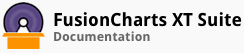-
beforeInitialize()
-
Whenever a new instance of FusionCharts is created (as in
new FusionCharts(...), this pre initialization event is raised. This event triggers a number of modules that needs to be setup on every instance of FusionCharts. One can listen to this event perform actions that, on similar grounds, requires to be setup upn initialization of each chart.Since this event is fired upon instantiating a new FusionCharts object, it is virtually impossible to listen to this event by adding event listener to that individual chart. That is because, by the time one's event listener is attached using FusionCharts#addEventListener on the subsequent lines post doing
new FusionCharts(...), this event would have been already fired. Thus, the alternate ways to listen to this event are:Listen to FusionCharts global events using FusionCharts.addEventListener before even creating a new instance. (The required instance can be identified by the
idof the chart usingeventObject.sender.id.)Pass the event listener as the FusionCharts constructor parameter itself.
Parameters:
Parameter Description height
Height of the chart in pixels or percentage.
width
Width of the chart in pixels or percentage.
Example
// Listening using global events FusionCharts.addEventListener('beforeInitialize', function (opts) { // Prints id of the chart being rendered console.log("Chart with id " + opts.sender.id + " is about to be initialized."); }); // Pass event listener in the FusionCharts constructor var mychart = new FusionCharts({ "type": "column2d", "dataFormat": "json", "dataSource": { ... }, // Attach event handlers "events": { // Attach to beforeInitialize "beforeInitialize": function () { console.log("Initializing mychart..."); } } }); -
initialized()
-
Once a new instance of FusionCharts is created and is ready to be operated upon, this
initializedevent is fired. Note that initialization does not indicate that the chart has been rendered. It denotes that the JavaScript object instance of FusionCharts is created (as innew FusionCharts(...)done) and is now ready to be operated upon (like data being passed onto it, it being rendered, etc.)Parameters:
Parameter Description height
height of the chart in pixels or percentage .
width
width of the chart in pixels or percentage .
Example
// Listening using global events FusionCharts.addEventListener('initialized', function (opts) { // Prints id of the chart that has initialized console.log("Chart with id " + opts.sender.id + " has been initialized."); }); // Pass event listener in the FusionCharts constructor var mychart = new FusionCharts({ "type": "column2d", "dataFormat": "json", "dataSource": { ... }, // Attach event handlers "events": { // Attach to beforeInitialize "initialized": function () { console.log("Initialized mychart..."); } } }); -
beforeRender()
-
This event is raised before a chart is to be rendered. Doing an
eventObject.preventDefault()on this event will cancel the rendering process. The rendering process is triggered when FusionCharts#render is called on the chart instance.Parameters:
Parameter Description container
This contains the reference to the container
HTMLDOMElementwithin which the chart is to be rendered.width
Width of the chart in percent or pixels.
height
Height of the chart in percent or pixels.
- See:
Example
// Listening using global events FusionCharts.addEventListener('beforeRender', function (eventObj, argsObj) { // Prints id of the chart being rendered console.log("Chart with id " + eventObj.sender.id + " is about to be rendered."); }); // Pass event listener in the FusionCharts constructor var mychart = new FusionCharts({ "type": "column2d", "dataFormat": "json", "dataSource": { ... }, // Attach event handlers "events": { // Attach to beforeRender "beforeRender": function (eventObj, argsObj) { console.log("Beginning render of " + eventObj.sender.id); } } }); -
renderCancelled()
-
This event as a result of cancellation of default behavior of FusionCharts#event:beforeRender event via it's
eventObject.preventDefault()method.Parameters:
Parameter Description container
This contains the refernce to the container
HTMLDOMElementwhithin which the chart is to be rendered.width
Width of the chart in percent or pixels.
height
Height of the chart in percent or pixels.
- See:
Example
// Listening using global events FusionCharts.addEventListener('renderCancelled', function (eventObj, argsObj) { // Prints id of the chart whose rendering was cancelled console.log("Rendering of chart with id " + eventObj.sender.id + " was cancelled."); }); // Pass event listener in the FusionCharts constructor var mychart = new FusionCharts({ "type": "column2d", "dataFormat": "json", "dataSource": { ... }, // Attach event handlers "events": { // Attach to renderCancelled "renderCancelled": function (eventObj, argsObj) { console.log("Cancelled rendering of " + eventObj.sender.id); } } }); -
beforeResize()
-
This event is fired before a chart is to be resized. It is fired either from FusionCharts#resizeTo or fired due to change in dimension of the chart's container element while the dimensions were in percentage format.
Parameters:
Parameter Description currentWidth
Current width of the chart in pixels or percentage
currentHeight
Current height of the chart in pixels or percentage
newWidth
new width of the chart in pixels or percentage
newHeight
new height of the chart in pixels or percentage
-
resized()
-
Denotes when the chart has been resized either from calling FusionCharts#resizeTo or caused due to change in dimension of the chart's container element while the dimensions were in percentage format.
Parameters:
Parameter Description width
Width of the chart after being resized
height
Height of the chart after being resized
prevWidth
The width of the chart previous to being resized
prevHeight
The height of the chart previous to being resized
originalWidth
Width of the chart in pixels provided when chart was rendered using FusionCharts#render.
originalHeight
Original render-time height of the chart in pixels.
-
resizeCancelled()
-
This event is triggered when
event.preventDefault()is called from FusionCharts#event:beforeResize. This resuls in cancelling of instructions received from the FusionCharts#resizeTo function.Parameters:
Parameter Description currentWidth
Current width of the chart in pixels or percentage.
currentHeight
Current height of the chart in pixels or percentage.
cancelledTargetWidth
The width of the chart that was requested to be set, but was cancelled.
cancelledTargetHeight
The height of the chart that was requested to be set, but was cancelled.
-
beforeDispose()
-
This event is raised when a chart is about to be disposed, i.e., deleted and cleaned from memory. Usually, this event is triggered by FusionCharts#dispose. It can also be internally raised when an already rendered chart is forced to re-render or if a child chart in a chain of LinkedCharts is about to be closed.
-
disposed()
-
This event is raised when a chart has been disposed, i.e., deleted and cleaned from memory.
Usually, this event is triggered by FusionCharts#dispose. It can also be internally raised when an already rendered chart has been forced to re-render or if a child chart in a chain of LinkedCharts is closed.
You should dispose unused charts to avoid memory-leaks within your application or dashboard.
-
disposeCancelled()
-
This event is cancelled when
eventObject.preventDefault()is on the event FusionCharts#event:beforeDispose. This results in cancelling of dispose of charts, which is usually issued by FusionCharts#dispose. -
pageNavigated()
-
This event is fired on page change in SSGrid chart.
Parameters:
Parameter Description data
Contains data of the sought page, with color, displayValue, originalText, value and y position for each data points.
pageId
Tells the index of the sought page.
-
rotationEnd()
-
Parameters:
Parameter Description startingAngle
The initial angle.(desc)
changeInAngle
It is the difference between the starting angle and the starting angle on the drag start.
-
rotationStart()
-
This event is fired when a pie or doughnut chart's rotation is triggered.
Parameters:
Parameter Description startingAngle
This indicates the angle from where rotation started.
-
centerLabelRollover()
-
This event is fired on mouse rollover on label at center of doughnut 2D.
Available on
doughnutchart only.Parameters:
Parameter Description centerLabelText
is the text for display at center label
chartX
is the relative X-Cordinate to chart container where the chart was clicked
chartY
is the relative Y-Cordinate to chart container where the chart was clicked.
container
is the DOM element where the chart is being rendered.
height
height of the chart
width
width of the chart
id
is the chart id
pageX
is the relative X-Cordinate to screen where the chart is clicked
pageY
is the relative Y-Cordinate to screen where the chart is clicked
pixelHeight
is the height of the DOM element where the chart is being rendered in pixels
pixelWidth
is the width of the DOM element where the chart is being rendered in pixels
renderer
tells if the chart is rendered using JavaScript or Flash
-
centerLabelRollout()
-
This event is fired on mouse rollout from label at center of doughnut 2D.
Available on
doughnutchart only.Parameters:
Parameter Description centerLabelText
is the text for display at center label
chartX
is the relative X-Cordinate to chart container where the chart was clicked
chartY
is the relative Y-Cordinate to chart container where the chart was clicked.
container
is the DOM element where the chart is being rendered.
height
height of the chart
width
width of the chart
id
is the chart id
pageX
is the relative X-Cordinate to screen where the chart is clicked
pageY
is the relative Y-Cordinate to screen where the chart is clicked
pixelHeight
is the height of the DOM element where the chart is being rendered in pixels
pixelWidth
is the width of the DOM element where the chart is being rendered in pixels
renderer
tells if the chart is rendered using JavaScript or Flash
-
centerLabelClick()
-
This event is fired on click on label at center of doughnut 2D.
Available on
doughnutchart only.Parameters:
Parameter Description centerLabelText
is the text for display at center label.
chartX
is the relative X-Cordinate to chart container where the chart was clicked.
chartY
is the relative Y-Cordinate to chart container where the chart was clicked.
container
is the DOM element where the chart is being rendered.
height
height of the chart
width
width of the chart
id
is the chart id
pageX
is the relative X-Cordinate to screen where the chart is clicked
pageY
is the relative Y-Cordinate to screen where the chart is clicked
pixelHeight
is the height of the DOM element where the chart is being rendered in pixels
pixelWidth
is the width of the DOM element where the chart is being rendered in pixels
renderer
tells if the chart is rendered using JavaScript or Flash
-
centerLabelChanged()
-
This event is fired on change of label at center of doughnut 2D.
Available on
doughnutchart only.Parameters:
Parameter Description centerLabelText
is the text for display at center label
chartX
is the relative X-Cordinate to chart container where the chart was clicked
chartY
is the relative Y-Cordinate to chart container where the chart was clicked.
container
is the DOM element where the chart is being rendered.
height
height of the chart
width
width of the chart
id
is the chart id
pageX
is the relative X-Cordinate to screen where the chart is clicked
pageY
is the relative Y-Cordinate to screen where the chart is clicked
pixelHeight
is the height of the DOM element where the chart is being rendered in pixels
pixelWidth
is the width of the DOM element where the chart is being rendered in pixels
renderer
tells if the chart is rendered using JavaScript or Flash
-
linkClicked()
-
FusionCharts allows you to configure the data plot items to respond to user's click interaction by specifying the
linkattribute on the data item. You can configure it to perform various actions on click such as:- open an url
- call a JavaScript function
- drill-down to a new chart.
Other than data-plots, links can be applied to the entire chart using the attribute
clickUrl, on chart external-logo and a number of other objects.Parameters:
Parameter Description linkProvided
This will contain the link which contains the newchart-xml-id of the XML of the linked chart item
linkInvoked
This will contain the link which contains the newchart-xml-id of the XML of the linked chart item
linkAction
Indicates what the link click will do. In case of opening a new chart it is 'newchart'.
-
chartTypeChanged()
-
This event is fired when a change in chart type is triggered by calling FusionCharts#chartType on a chart. The event is raised only when the chart type has been explicitly changed from what was set earlier.
This event is not fired when:
- A chart is rendered using FusionCharts.render.
- A chart type is set for the first time on a chart, even using FusionCharts#chartType. For
example, if no
typeoption is provided to the FusionCharts constructor when creating the chart, and later on FusionCharts#chartType is called on that chart instance for the first time, this event is not triggered. - If the chart type parameter sent to FusionCharts#chartType is the same as the current chart type.
- If the new chart type provided is invalid.
Parameters:
Parameter Description previousType
The previously assigned chart type of the chart.
newType
The new chart type that has been set on the chart.
-
chartClick()
-
This event is fired when the chart is clicked. For touch devices, this event is fired when user taps on the chart.
This event provides useful information on the position of mouse relative to the chart and the page. This can be used to position things like annotations based on where the chart is clicked.
Parameters:
Parameter Description container
The DOM element within which the chart has been rendered.
id
The
idof the chart that has triggered this event.height
The height of the chart specified at the time of rendering the chart in pixels or percent.
width
The width of the chart specified at the time of rendering the chart in pixels or percent.
chartX
The x-coordinate of the mouse relative to the position of the chart.
chartY
The y-coordinate of the mouse relative to the position of the chart.
pageX
The x-coordinate of the mouse relative to the document.
pageY
The y-coordinate of the mouse relative to the document.
pixelHeight
The height of the chart in pixels. This is equivalent to the
offsetHeightof the chart container.pixelWidth
The width of the chart in pixels. This is equivalent to the
offsetWidthof the chart container.- Since:
- 3.4.0
- See:
Example
FusionCharts.ready(function () { var chart = new FusionCharts({ type: 'column2d', dataFormat: 'jsonurl', dataSource: 'chart-data.json', renderAt: 'chart-container-div', events: { chartClick: function (eventObj, argsObj) { console.log('Chart clicked at ' + argsObj.chartX + ',' + argsObj.chartY); } } }); chart.render(); }); -
chartMouseMove()
-
This event is triggered whenever user moves the mouse pointer over a chart. The event arguments pass useful information such as the pointer location relative to both chart and the page, which can be utilised to perform various actions on the chart such as position an annotation or integrate charts with custom tooltip libraries.
This event is not fired by default and needs to be enabled for individual charts by setting the value of chart attribute
enableChartMouseMoveEventto1.Parameters:
Parameter Description container
The DOM element within which the chart has been rendered.
id
The
idof the chart that has triggered this event.height
The height of the chart specified at the time of rendering the chart in pixels or percent.
width
The width of the chart specified at the time of rendering the chart in pixels or percent.
chartX
The x-coordinate of the mouse relative to the position of the chart.
chartY
The y-coordinate of the mouse relative to the position of the chart.
pageX
The x-coordinate of the mouse relative to the document.
pageY
The y-coordinate of the mouse relative to the document.
pixelHeight
The height of the chart in pixels. This is equivalent to the
offsetHeightof the chart containerpixelWidth
The width of the chart in pixels. This is equivalent to the
offsetWidthof the chart container -
chartRollOver()
-
This event is fired when the mouse pointer moves over the chart. For touch devices, this event is raised when user taps on to the chart after previously tapping onto anywhere outside the chart.
One can listen to this event and track when user is pointing to a chart and perform relevant actions such as highlighting information anywhere else on the page that is relevant to the chart.
Parameters:
Parameter Description container
The DOM element within which the chart has been rendered.
id
The
idof the chart that has triggered this event.height
The height of the chart specified at the time of rendering the chart in pixels or percent.
width
The width of the chart specified at the time of rendering the chart in pixels or percent.
chartX
The x-coordinate of the mouse relative to the position of the chart.
chartY
The y-coordinate of the mouse relative to the position of the chart.
pageX
The x-coordinate of the mouse relative to the document.
pageY
The y-coordinate of the mouse relative to the document.
pixelHeight
The height of the chart in pixels. This is equivalent to the
offsetHeightof the chart containerpixelWidth
The width of the chart in pixels. This is equivalent to the
offsetWidthof the chart container- Since:
- 3.4.0
- See:
Example
// Create a chart and display the caption of the chart over which the mouse has been hovered. The // event is attached to the FusionCharts global `addEventListener` function so that it is fired for // all charts rendered on that page Once this event listener has been attached, any chart rendered on // page will cause a console log when hovered or tapped. FusionCharts.addEventListener('chartRollOver', function (event) { var chart = event.sender, // access the chart that raised this event caption = chart && chart.getChartAttribute('caption'); // get the chart caption // Output the caption in JavaScript console console.log('Mouse entered on the chart with caption: ' + caption); }); -
chartRollOut()
-
This event is fired when the mouse pointer moves out of the chart. For touch devices, this event is raised when user taps on to anywhere outside the chart after previously tapping on the chart.
One can listen to this event and track when user is no longer pointing to a particular chart.
Parameters:
Parameter Description container
The DOM element within which the chart has been rendered.
id
The
idof the chart that has triggered this event.height
The height of the chart specified at the time of rendering the chart in pixels or percent.
width
The width of the chart specified at the time of rendering the chart in pixels or percent.
chartX
The x-coordinate of the mouse relative to the position of the chart.
chartY
The y-coordinate of the mouse relative to the position of the chart.
pageX
The x-coordinate of the mouse relative to the document.
pageY
The y-coordinate of the mouse relative to the document.
pixelHeight
The height of the chart in pixels. This is equivalent to the
offsetHeightof the chart containerpixelWidth
The width of the chart in pixels. This is equivalent to the
offsetWidthof the chart container- Since:
- 3.4.0
- See:
Example
// Create a chart and display the caption of the chart over which the mouse has been hovered. The // event is attached to the FusionCharts global `addEventListener` function so that it is fired for // all charts rendered on that page Once this event listener has been attached, any chart rendered on // page will cause a console log when hovered out or tapped away. FusionCharts.addEventListener('chartRollOut', function (event) { var chart = event.sender, // access the chart that raised this event caption = chart && chart.getChartAttribute('caption'); // get the chart caption // Output the caption in JavaScript console console.log('Mouse left the chart with caption: ' + caption); }); -
backgroundLoaded()
-
This event is fired for external background image for a chart has loaded succesfully. These background images are applied using the
bgImagechart attribute. In case loading fails, the FusionCharts#event.backgroundLoadError event is fired.To know more about how to load and configure chart background image, see: Border and Background.
This event is not fired if
bgImageattribute is not provided.Parameters:
Parameter Description url
URL of the background image
bgImageAlpha
The value of the image alpha
bgImageDisplayMode
The mode in which the images are displayed in background of the chart
bgImageVAlign
The vertical alignment of the background image
bgImageHAlign
The horizontal alignment of the background image
imageWidth
The width of the background image
imageHeight
The height of the background image
-
backgroundLoadError()
-
This event is fired for external background image for a chart failed to load. These background images are applied using the
bgImagechart attribute.The cause of failure can be network connectivity issues or invalid value passed to the
bgImageattribute. There can also be errors due to cross-domain policies and other security restrictions enforced by browsers.To know more about how to load and configure chart background image, see: Border and Background.
This event is not fired if
bgImageattribute is not provided.Parameters:
Parameter Description url
The URL of the background image
bgImageAlpha
The alpha value of the image.
error
Contains error message.
bgImageDisplayMode
The mode in which the images are displayed in the background of the chart.
bgImageVAlign
Vertical alignment of the background image.
bgImageHAlign
Horizontal alignment of the background image.
bgImageScale
The value of the scaling of the image.
imageHeight
The height of the background image.
-
logoRollover()
-
This event is fired when the mouse is hovered over external logo added to the chart using
logoURLattribute.To know more about external logos, see configuring-your-chart-loading-external-logos
Parameters:
Parameter Description logoURL
The URL of the logo image.
logoAlpha
The value of the alpha of the logo image.
logoPosition
The position of the logo.
logoScale
The value of scaling of the logo image.
logoLink
The URL linked to the logo which on clicking will be taken to the URL link.
chartX
The relative X-Cordinate to screen where the mouse was hovered over the logo.
chartY
The relative Y-Cordinate to screen where the mouse was hovered over the logo.
pageX
The relative Y-Cordinate to screen where the mouse was hovered over the logo.
pageY
The relative Y-Cordinate to screen where the mouse was hovered over the logo.
- Tutorials:
-
- Tutorial: configuring-your-chart-loading-external-logos
- See:
-
logoRollout()
-
This event is fired when the mouse is moved outside external logo added to the chart using
logoURLattribute.To know more about external logos, see configuring-your-chart-loading-external-logos
Parameters:
Parameter Description logoURL
The URL of the logo image.
logoAlpha
The value of the alpha of the logo image.
logoPosition
The position of the logo.
logoScale
The value of scaling for logo image.
logoLink
The URL linked to the logo which on clicking will be taken to the URL link.
chartX
The relative X-Cordinate to screen where the mouse was hovered out of logo image.
chartY
The relative Y-Cordinate to screen where the mouse was hovered out of the logo image.
pageX
The relative Y-Cordinate to screen where the mouse was hovered out of the logo image.
pageY
The relative Y-Cordinate to screen where the mouse was hovered out of the logo image.
- Tutorials:
-
- Tutorial: configuring-your-chart-loading-external-logos
- See:
-
logoClick()
-
This event is fired when the mouse is clicked on external logo added to the chart using
logoURLattribute. For touch devices, this event is fired when user taps on the logo.To know more about external logos, see configuring-your-chart-loading-external-logos
Parameters:
Parameter Description logoURL
The URL of the logo image.
logoAlpha
The value of the alpha of the logo image.
logoPosition
The position of the position of the logo.
logoScale
The value of scaling for logo image.
logoLink
The URL linked to the logo which on clicking will be taken to the URL link.
chartX
The relative X-Cordinate to screen where the mouse was hovered out of the chart logo.
chartY
The relative Y-Cordinate to screen where the mouse was hovered out of the chart logo.
pageX
The relative Y-Cordinate to screen where the mouse was hovered out of the chart logo.
pageY
is the relative Y-Cordinate to screen where the mouse was hovered out of the chart logo.
- Tutorials:
-
- Tutorial: configuring-your-chart-loading-external-logos
- See:
-
logoLoaded()
-
This event is fired when external logo added to the chart using
logoURLattribute has finished loading.To know more about external logos, see configuring-your-chart-loading-external-logos
Parameters:
Parameter Description logoURL
is the URL of the logo image.
logoAlpha
is the value of the alpha of the logo image.
logoPosition
is the position of the chart logo.
logoScale
is the value of scaling for logo image.
logoLink
is the URL linked to the logo which on clicking will be taken to the URL link.
- Tutorials:
-
- Tutorial: configuring-your-chart-loading-external-logos
- See:
-
logoLoadError()
-
This event is fired when there was an error in loading external logo added to the chart using
logoURLattribute.To know more about external logos, see configuring-your-chart-loading-external-logos
Parameters:
Parameter Description logoURL
is the URL of the logo image.
logoAlpha
is the value of the alpha of the logo image.
logoPosition
is the position of the chart logo.
logoScale
is the value of scaling for logo image.
logoLink
is the URL linked to the logo which on clicking will be taken to the URL link.
error
is the error message.
- Tutorials:
-
- Tutorial: configuring-your-chart-loading-external-logos
- See:
-
scrollStart()
-
This event is fired when chart reaches a scroll point.
-
scrollEnd()
-
This event is fired when a chart reaches end of scroll.
-
slicingStart()
-
This event is fired when a pieSlice in pie-chart starts slicing transition.
Parameters:
Parameter Description data
Contains the values for the following attributes borderColor, borderWidth, categoryLabel, dashStyle, displayValue, hoverEffects(boolean), label, link, rolloverProperties(boolean), sliced(boolean), toolText, value(value of the sliced object)
slicedState
Tells the state of the slice before transition begins. The value is true for sliced-out state and false for sliced-in state.
-
slicingEnd()
-
This event is fired when a pieSlice in pie-chart ends slicing transition.
Parameters:
Parameter Description data
Contains the values for the following attributes borderColor, borderWidth, categoryLabel, dashStyle, displayValue, hoverEffects(boolean), label, link, rolloverProperties(boolean), sliced(boolean), toolText, value(value of the sliced object)
slicedState
Tells the state of the slice before transition begins. The value is true for sliced-out state and false for sliced-in state.
-
rotationEnd()
-
This event is fired on drag rotation end of pie chart.
Parameters:
Parameter Description changeInAngle
Gives the value by how much the chart was rotated
startingAngle
Gives the value of the startingAngle of the chart on rotation end.
-
rotationStart()
-
This event is fired on drag rotation start of pie chart.
Parameters:
Parameter Description startingAngle
Gives the value of the startingAngle of the chart, when the chart starts rotating
-
dataRestored()
-
For interative charts like
Select Scatter,DragNode,Dragable Column2Dand etc., data points value can be selected forScatter Chartand values can be changed for dragable charts by clicking and dragging the data points whose data point values can be sent to an URL by ajax POST. This event is raised whenRestorebutton is clicked which resets all the changes that been done to the data points. -
beforeDataSubmit()
-
For interative charts like
Select Scatter,DragNode,Dragable Column2Dand etc., data points value can be selected forScatter Chartand values can be changed for dragable charts by clicking and dragging the data points whose data point values can be sent to an URL by ajax POST. This is the first event raised whenSubmitbutton is clicked where the current chart data is about to be sent to the set URL.Parameters:
Parameter Description data
Contains the XML string with complete chart data at it's current state.
-
dataSubmitError()
-
For interative charts like
Select Scatter,DragNode,Dragable Column2Dand etc., data points value can be selected forScatter Chartand values can be changed for dragable charts by clicking and dragging the data points whose data point values can be sent to an URL by ajax POST. This event is raised if there is an ajax error in sending the chart XML data.Parameters:
Parameter Description data
Contains the XML string with complete chart data.
httpStatus
Tells the status code of the ajax POST request
statusText
Contains the ajax error message.
url
URL to which the data is sent as ajax POST request.
xhrObject
XMLHttpRequest object which takes care of sending the XML chart data. In case of error, this object won't be defined.
-
dataSubmitted()
-
For interative charts like
Select Scatter,DragNode,Dragable Column2Dand etc., data points value can be selected forScatter Chartand values can be changed for dragable charts by clicking and dragging the data points whose data point values can be sent to an URL by ajax POST. This event is raised when the ajax POST request is successfully completed.Parameters:
Parameter Description data
Contains the XML string with complete chart data.
reponse
Contains the reponse returned by the web server to which the HTTP POST request was submitted.
url
URL to which the data is sent as HTTP POST request.
xhrObject
XMLHttpRequest object which takes care of sending the XML chart data
-
dataSubmitCancelled()
-
For interative charts like
Select Scatter,DragNode,Dragable Column2Dand etc., data points value can be selected forScatter Chartand values can be changed for dragable charts by clicking and dragging the data points whose data point values can be sent to an URL by ajax POST. This event is raised whenpreventDefault()method is called from theeventObjectof FusionCharts#beforeDataSubmit event.Parameters:
Parameter Description data
Contains the XML string with complete chart data.
httpStatus
Tells the status code of the ajax POST request
statusText
Contains the ajax error message.
url
URL to which the data is sent as ajax POST request.
xhrObject
XMLHttpRequest object which takes care of sending the XML chart data. In case of error, this object won't be defined.
Example
FusionCharts.addEventListener('beforeDataSubmit', function(eventObject, parameterObject) { eventObject.preventDefault(); } -
chartUpdated()
-
The interactive charts charts from the FusionCharts suite fire this event when the attributes of its data plots are updated due to user interaction. For example, when any node of a
dragnodechart is moved, this event us fired.Note that when user restores any modification using the "Restore" button on these charts, the FusionCharts#event:dataRestored is fired and not this event.
Applicable charts:
dragnode,dragcolumn2d,dragline,dragareaandselectscatter.Parameters:
Parameter Description datasetIndex
The index of the dataset
datasetName
Name of the dataset
index
Index of the node by the order which it was created
chartX
The relative X-Cordinate to chart container where the node was dropped.
Applicable to
dragnodechart only.chartY
The relative Y-Cordinate to chart container where the node was dropped.
Applicable to
dragnodechart only.pageX
Relative X-Cordinate to screen where the node was dropped
Applicable to
dragnodechart only.pageY
Relative X-Cordinate to screen where the node was dropped
Applicable to
dragnodechart only.id
Number assigned to the node
Applicable to
dragnodechart only.label
Label assigned to the node for identifying it and can be used to display it for toolText
Applicable to
dragnodechart only.link
URL linked to a node when clicked will be taken to that URL
Applicable to
dragnodechart only.radius
A Node's circumcircle radius if it is a polygon or simply the radius if the node's shape is a circle
Applicable to
dragnodechart only.shape
Shape of the node.
Applicable to
dragnodechart only.sides
It is the number of sides of the node if it is a polygon or 'undefined' if it is a circle.
Applicable to
dragnodechart only.toolText
Tooltext defined for the node.
Applicable to
dragnodechart only.x
The updated value of the node.
Applicable to
dragnodechart only.y
The updated value of the node.
Applicable to
dragnodechart only.startValue
The value of the plot previous to being updated.
Applicable to
dragcolumn2d,draglineanddragareacharts onlyendValue
The value of the plot after being dragged and updated.
Applicable to
dragcolumn2d,draglineanddragareacharts only -
nodeAdded()
-
In
DragNodecharts, data points are represented as nodes whose properties like location(x,y), shape, dimensions and color can be added dynamically to the chart. Chart can contain any number of datasets and an index number is assigned to each dataset based upon order of dataset creation. This event is raised when a node is added by clicking on the menu button located at the left side bottom of the chart by default but can the menu button location can be changed.This event is only applicable to DragNode chart.
Parameters:
Parameter Description datasetIndex
Index of the dataset to which the newly added node belongs to.
datasetName
Name of the dataset to which the node was added. Name of the dataset can be defined by the attribute
seriesNamefordatasettag in the chart data.dataIndex
Index of the newly added node.
height
Height of the shape represented by the newly added node.
id
ID of the newly added node which can be set using
idattribute forsettag.label
Text displayed inside the shape of the newly added node.
link
URL associated with the newly added node.
radius
Radius of the circumcirle for the shape of the newly added node.
shape
Shape of the newly added node.
sides
Depending on the shape of the node it is the number of sides of the polygon. If it is a circle it will have 0 sides.
toolText
Text that is displayed over the shape of the newly added node.
width
Width of the shape of the newly added node.
x
X Co-ordinate of the newly added node in reference with the canvas / axis.
y
Y Co-ordinate of the newly added node in reference with the canvas / axis.
-
nodeUpdated()
-
In
DragNodecharts, data points are represented as nodes whose properties like location(x,y), shape, dimensions and color can be modified. Chart can contain any number of datasets and an index number is assigned to each dataset based upon order of dataset creation. This event is raised when a node is updated by long mouse click on the node and by clicking submit button.This event is only applicable to DragNode chart.
Parameters:
Parameter Description datasetIndex
Index of the dataset to which the deleted node belongs to.
datasetName
Name of the dataset which can defined by the attribute
seriesNamefordatasettag in the chart data.height
Height of the shape represented by the node.
id
ID of the node which can be set using
idattribute forsettag.dataIndex
Index of the updated node.
label
Text displayed inside the shape of the node.
link
URL associated with the deleted node.
radius
Radius of the circumcirle for the shape of the node.
shape
Shape of the updated node.
sides
Depending on the shape of the node it is the number of sides of the polygon. If it is a circle it will have 0 sides.
toolText
Text that is displayed over the shape of the updated node.
width
Width of the shape of the updated node.
x
X Co-ordinate of the updated node in reference with the canvas / axis.
y
Y Co-ordinate of the updated node in reference with the canvas / axis.
-
nodeDeleted()
-
In
DragNodecharts, data points are represented as nodes whose properties like location(x,y), shape, dimensions and color can be set. Chart can contain any number of datasets and an index number is assigned to each dataset based upon order of dataset creation. This event is raised when a node is deleted by long mouse click on the node and by clicking delete button.This event is only applicable to DragNode chart.
Parameters:
Parameter Description datasetIndex
Index of the dataset to which the deleted node belongs to.
datasetName
Name of the dataset which can defined by the attribute
seriesNamefordatasettag in the chart data.height
Height of the shape represented by the node.
id
ID of the node which can be set using
idattribute forsettag.dataIndex
Index of the node deleted.
label
Text displayed inside the shape of the node.
link
URL associated with the deleted node.
radius
Radius of the circumcirle for the shape of the node.
shape
Shape of the deleted node.
sides
Depending on the shape of the node it is the number of sides of the polygon. If it is a circle it will have 0 sides.
toolText
Text that is displayed over the shape of the deleted node.
width
Width of the shape of the deleted node.
x
X Co-ordinate of the deleted node in reference with the canvas / axis.
y
Y Co-ordinate of the deleted node in reference with the canvas / axis.
-
connectorAdded()
-
In
DragNodecharts, connector is used to link between two nodes. Connectors can be created, modified and removed. This event is fired when a connector is added.This event is only applicable to DragNode chart.
Parameters:
Parameter Description arrowAtEnd
True if there is an arrow at the end of the link else false.
arrowAtStart
True if there is an arrow at the start of the link else false.
fromNodeId
Contains the index number or the node id from which the link originated.
id
ID of the connector.
label
Text displayed for the connector that was deleted.
link
URL set for the connector on mouse click.
toNodeId
Contains the index number or the node id to which the link ends.
-
connectorUpdated()
-
In
DragNodecharts, connector is used to link between two nodes. Connectors can be created, modified and removed. This event is fired when a connector's properties are modified.This event is only applicable to DragNode chart.
Parameters:
Parameter Description arrowAtEnd
True if there is an arrow at the end of the link else false.
arrowAtStart
True if there is an arrow at the start of the link else false.
fromNodeId
Contains the index number or the node id from which the link originated.
id
ID of the connector.
label
Text displayed for the connector that was deleted.
link
URL set for the connector on mouse click.
toNodeId
Contains the index number or the node id to which the link ends.
-
connectorDeleted()
-
In a
DragNodechart connectors visually link two nodes. When two nodes are linked using connectors then the connectors can be deleted by long mouse click on the connector and by clicking onDeletebutton.This event is only applicable to DragNode chart.
Parameters:
Parameter Description arrowAtEnd
trueif there is an arrow at the end of the link elsefalse.arrowAtStart
True if there is an arrow at the start of the link else false.
fromNodeId
Contains the index number or the node id from which the link originated.
id
ID of the connector.
label
Text displayed for the connector that was deleted.
link
URL set for the connector on mouse click.
toNodeId
Contains the index number or the node id to which the link ends.
-
labelAdded()
-
This event is fired on addding a label to a chart.
This event is only applicable to DragNode chart.
Parameters:
Parameter Description text
The text in the label
x
x position of the label.
y
y position of the label.
-
labelDeleted()
-
This event is fired on deleting a label of a chart.
This event is only applicable to DragNode chart.
Parameters:
Parameter Description text
The text in the label
x
x position of the label.
y
y position of the label.
-
selectionRemoved()
-
This event is raised when the selection of a SelectScatter chart is removed. This happens when one clicks the close button on a selection that one has made on the chart.
Parameters:
Parameter Description data
This returns the subset of data that was selected.
-
labelClick()
-
Applicable to
dragnodechart only.Parameters:
Parameter Description chartX
x-coordinate of the pointer relative to the chart.
chartY
y-coordinate of the pointer relative to the chart.
pageX
x-coordinate of the pointer relative to the page.
pageY
y-coordinate of the pointer relative to the page.
x
The x-value of the label node scaled as per the axis of the chart.
y
The y-value of the label node scaled as per the axis of the chart.
text
The text value of the label.
-
labelRollOver()
-
Applicable to
dragnodechart only.Parameters:
Parameter Description chartX
x-coordinate of the pointer relative to the chart.
chartY
y-coordinate of the pointer relative to the chart.
pageX
x-coordinate of the pointer relative to the page.
pageY
y-coordinate of the pointer relative to the page.
x
The x-value of the label node scaled as per the axis of the chart.
y
The y-value of the label node scaled as per the axis of the chart.
text
The text value of the label.
-
labelRollOut()
-
Applicable to
dragnodechart only.Parameters:
Parameter Description chartX
x-coordinate of the pointer relative to the chart.
chartY
y-coordinate of the pointer relative to the chart.
pageX
x-coordinate of the pointer relative to the page.
pageY
y-coordinate of the pointer relative to the page.
x
The x-value of the label node scaled as per the axis of the chart.
y
The y-value of the label node scaled as per the axis of the chart.
text
The text value of the label.
-
labelDragStart()
-
Applicable to
dragnodechart only.Parameters:
Parameter Description chartX
x-coordinate of the pointer relative to the chart.
chartY
y-coordinate of the pointer relative to the chart.
pageX
x-coordinate of the pointer relative to the page.
pageY
y-coordinate of the pointer relative to the page.
x
The x-value of the label node scaled as per the axis of the chart.
y
The y-value of the label node scaled as per the axis of the chart.
text
The text value of the label.
-
labelDragEnd()
-
Applicable to
dragnodechart only.Parameters:
Parameter Description chartX
x-coordinate of the pointer relative to the chart.
chartY
y-coordinate of the pointer relative to the chart.
pageX
x-coordinate of the pointer relative to the page.
pageY
y-coordinate of the pointer relative to the page.
x
The x-value of the label node scaled as per the axis of the chart.
y
The y-value of the label node scaled as per the axis of the chart.
text
The text value of the label.
-
dataplotDragStart()
-
The four dragable charts:
dragnode,dragcolumn2d,draglineanddragareafires this event when their data plots are just being dragged. -
dataplotDragEnd()
-
The four dragable charts:
dragnode,dragcolumn2d,draglineanddragareafires this event when their data plots are stopped being dragged. -
alertComplete()
-
Fusion Charts has realtime updating charts under
PowerCharts XT. These charts update at realtime reflecting the data changes immediately. This data can be monitored, in order to check if the value (after update) lies within or out of a given range using the AlertManager. If it lies within a particular range of interest to the user then the Alert Manager can perform some action as directed by the user.For example, if the real time data values cross a certain datarange, an alert can be raised to notify the user. The
alertCompleteevent is fired when the alert is complete. When the JSON containing the data is passed to the FusionCharts object , it should have the following to structure to provide for alerts.Example
//An Example of the JSON structure for alert var my-chart-data = { 'chart': { 'palette': '4', 'lowerlimit': '-50', 'upperlimit': '10', 'numbersuffix': '° C' }, 'value': '-40', 'alerts': { 'alert': [ { 'minvalue': '5', 'maxvalue': '9', 'action': 'callJS', 'param': 'alert('Value between 5 and 9');' }, { 'maxvalue': '10', 'action': 'showAnnotation', 'param': 'statusRed', 'occuronce': '0' } ] } }; //Once this structure is defined for the chart data, the `addEventListener` can be used to //listen to the `alertComplete` event . //Creating a thermometer chart. FusionCharts.addEventListener('ready', function () { var chart = new FusionCharts({ id: 'thermometer' type: 'thermometer', renderAt: 'chart-container-div', //The JSON as given above dataSource: 'my-chart-data', dataFormat: 'jsonurl' }), alertCount; //rendering the chart to the div. chart.render(); //Listening to the alertComplete event chart.addEventListener('alertcomplete', function(){ alertCount++; }); //Feeding data to trigger an alert. chart.feedData(10); }); //Refer to http://docs.fusioncharts.com/widgets/ for further infomation on alerts. -
realTimeUpdateComplete()
-
This event is raised every time a real-time chart or gauge updates itself with new data. This event is raised in any of the following cases:
- Real-time update using
dataStreamUrlattribute. - Real-time update of Angular gauge or Horizontal Liner gauge using user interaction (through edit mode).
Parameters:
Parameter Description data
Chart data as XML or JSON string
updateObject
It is the update object.
prevData
The previous data values.
source
Nature of data load request. Presently its value is 'XmlHttprequest'.
url
URL of the data source.
- Real-time update using
-
realTimeUpdateError()
-
This event is raised where there is an error in performing a real-time chart data update using
dataStreamUrlattribute.Parameters:
Parameter Description source
Nature of data load request. Presently its value is 'XmlHttprequest'.
url
URL of the data source.
xmlHttpReqestObject
The object which has fetched data.
httpStatus
A number which denotes the HTTP status number when the error was raised. For example, the status will be
404for URL not found. -
realTimeUpdateComplete()
-
This event is fired once the real time update of the chart is complete .
Parameters:
Parameter Description data
The data stream .
updateObject
The new data with which the chart should be updated with .
source
The name of the source,usually 'feedData'
url
url of the data source
-
chartCleared()
-
This event is raised when the entire canvas is cleared by calling FusionCharts#clearChart or by clicking the context menu in real-time charts.
-
zoomReset()
-
This event is fired whenever the zoom history is cleared on a ZoomLine chart.
-
zoomedOut()
-
This event is fired when user zooms out on a ZoomLine chart.
Parameters:
Parameter Description level
Indicates to which zoom level the user has zoomed out to.
1indicates that the chart has been completely zoomed out.startIndex
The data start index that is in view for the zoomed out level
startLabel
The label of the data of the starting item in view.
endIndex
The data end index that is in view for the zoomed out level
endLabel
The label of the data of the last item in view.
-
zoomedIn()
-
This event is fired when user zooms in on a ZoomLine chart.
Parameters:
Parameter Description level
Indicates to which zoom level the user has zoomed out to.
1indicates that the chart has been completely zoomed out. It increments as user zooms in further.startIndex
The data start index that is in view for the zoomed in level
startLabel
The label of the data of the starting item in view.
endIndex
The data end index that is in view for the zoomed in level
endLabel
The label of the data of the last item in view.
-
zoomed()
-
This event is fired when user either zooms in or zooms out on a ZoomLine chart.
Parameters:
Parameter Description level
Indicates to which zoom level the user has zoomed to.
1indicates that the chart has been completely zoomed out. It increments as user zooms in further and decrements when user zooms out.startIndex
The data start index that is in view for the zoomed level
startLabel
The label of the data of the starting item in view.
endIndex
The data end index that is in view for the zoomed level
endLabel
The label of the data of the last item in view.
-
zoomModeChanged()
-
This event is fired when user toggles between zoom and pin mode of a zoomline chart.
Parameters:
Parameter Description pinModeActive
trueindicates that post the mode change, pin mode is active. -
pinned()
-
This event is fired when user switches to pin mode on zoomline chart and then performs a selection on the data plot to "pin" a range.
Parameters:
Parameter Description startIndex
The data start index of the pinned range.
startLabel
The label of the data of the starting item of the pinned range.
endIndex
The data end index that is in view of the pinned range.
endLabel
The label of the data of the last item of the pinned range.
-
beforeExport()
-
This event is fired before the exporting process of the chart is triggered. This may happen when user clicks the export context menu on the chart or when programmatically FusionCharts#exportChart is called.
Parameters:
Parameter Description bgcolor
The background color of the exported chart.
exportaction
Specifies whether the exported image will be sent back to client as download, or whether it'll be saved on the server. Possible values are save/download
exportatclient
Whether to use client side export handlers (the value would be 1), or server side export handlers (the value would be 0).
exportfilename
This attribute specifies the name (excluding the extension) of the file to be exported.
exportformat
The format in which the chart is exported.
jpg,png, pdf`.exporthandler
This refers to the path of the server-side export handler
exportparameters
Additional parameters sent by the chart when defined on the chart data using the
exportParameterschart attribute.exporttargetwindow
In case of server-side exporting and when using download as action, this shows whether the return image/PDF would open in same window (as an attachment for download), or whether it will open in a new window. NOTE: Thus is only available for server side export.
- Tutorials:
-
- Tutorial: interactivity-export-to-image-or-pdf
- See:
-
exported()
-
This event is fired if the chart has been successfully exported, i.e., this event is fired only when value of
exportActionissave. The export could be triggered by clicking on context menu or by calling the FusionCharts#exportChart function.Parameters:
Parameter Description DOMId
ID of the chart that has been exported
statusCode
Indicated the success status of the export process. In case of failure the value is passed as 0. On success, 1 is provided
statusMessage
Success or failure message
fileName
The name and path of the file where the exported file has been saved.
width
The width of the chart
height
The height of the chart
- Tutorials:
-
- Tutorial: interactivity-export-to-image-or-pdf
- See:
-
exportCancelled()
-
This event is fired when chart export is cancelled by calling
eventObject.preventDefault()during the FusionCharts#event:beforeExport.- Tutorials:
-
- Tutorial: interactivity-export-to-image-or-pdf
- See:
-
beforePrint()
-
This event is fired before printing has started after calling FusionCharts#print on a chart. The FusionCharts#print method is used to print individual charts on a page.
-
printComplete()
-
This event is fired after user accepts or cancels the browser's print dialog box that was originally triggered by calling FusionCharts#print on the chart. The FusionCharts#print method is used to print individual charts on a page.
-
printCancelled()
-
This event is fired when the printing request from a chart has been programmatically cancelled by calling
eventObject.preventDefault()from the FusionCharts#events:beforePrint event.Note that this event is not fired when user clicks on the "cancel" button of the browser-triggered print dialog box resulting from calling the FusionCharts#print function.
-
ready()
-
This event is fired when the FusionCharts library is ready to be used. By the time this event is raised the browser's
DOMis ready to be interacted with, which corresponds to theDOMContentLoadedevent of browsers. In older browsers, whereDOMContentLoadedis not fired, thereadyevent corresponds to theloadevent of the page. In case FusionCharts library is included in the page when theDOMContentLoadedevent is already fired (i.e. script is loaded asyncronously using AJAX or by using script deferring methods,) thereadyevent is still fired to ensure integrity of all the listeners.In many ways the nature of this event is similar to
jQuery(document).readyof jQuery library andExt.onReadyfunction of ExtJS library. One should interact with the FusionCharts framework (i.e. create new charts, set options, etc) only after this event has been fired. This event also helps you to neatly write your codes in separate script files and in page<head>thus keeping scripts from being part of your page<body>.An alternate (and shorthand) to subscribing the
readyevent is to use the FusionCharts.ready function. One advantage that FusionCharts.ready function has over thisreadyevent is that thereadyevent is fired only once during the life-cycle of a page while functions passed to the FusionCharts.ready function is executed even when attached after thereadyevent has been fired.This is a framework level event and as such can be only listened via FusionCharts.addEventLsitener on the
FusionChartsclass alone. It will not be fired if subscribed from individual chart instances.Parameters:
Parameter Description version
The FusionCharts framework version is returned in form of an array. This is equivalent to the array FusionCharts.version
now
This indicates whether this event was fired at the instant of
window.ondomcontentloadedevent (orwindow.onloadof older browsers) or whether the window was already loaded and this event is fired just to maintain integrity.- Since:
- 3.4.0
Example
<html> <head> <script type="text/javascript" src="/fusioncharts/js/fusioncharts.js"></script> <script type="text/javascript"> // Render a chart within a chart container `div` element. FusionCharts.addEventListener('ready', function () { var chart = new FusionCharts({ type: 'column2d', renderAt: 'chart-container-div', dataFormat: 'json', dataSource: { chart: { caption: "Quarterly sales summary", numberPrefix: "$" } data: [ { label: "Q1", value: "213345"}, { label: "Q2", value: "192672"}, { label: "Q3", value: "201238"}, { label: "Q4", value: "209881"}, ] } }); // Since we are in the `ready` block, the `chart-container-div` // element should be available by now. chart.render(); }); </script> <body> <div id="chart-container-div">Chart loads here...</div> </body> </html> -
legendPointerDragStart()
-
This event is fired when the legend denotes a gradient legend. For heatmap chart and maps. This is event is fired when the legend pointer drag is started.
Parameters:
Parameter Description pointerIndex
Indicates whether the index is 0 or 1.
pointers
It is an object containing the scale start value and scale end value.
legendPointerHeight
It is the legend pointer height in pixels or percent.
legendPointerWidth
It is the legend pointer width in pixels or percent.
-
legendPointerDragStop()
-
This event is fired when the legend Pointer Drag is stopped.
Parameters:
Parameter Description pointerIndex
Indicates whether the index is 0 or 1.
pointers
Its an object containing the scale start value and the scale end value.
legendPointerHeight
It is the legend pointer height in pixels or percentage.
legendPointerWidth
It is the legend pointer width in pixels or percentage.
-
legendRangeUpdated()
-
This is event is fired if there is any change in scale.
Parameters:
Parameter Description previousMinValue
Indicates the previous minimum value.
previousMaxValue
Indicates the previous maximum value.
minValue
Indicates the scale start value.
maxValue
Indicates the scale end value.
-
legendItemClicked()
-
This event is fired when user clicks on individual legend items. By default, the legend items on a chart are configured to toggle the visibility of the dataset (series) that the legend item points to.
Parameters:
Parameter Description minRange
Minimum value of the color range represented by the legend item.
maxRange
Maximum value of the color range represented by the legend item.
-
legendItemRollover()
-
This event is fired when the mouse pointer is moved over any individual legend item.
Parameters:
Parameter Description chartX
The relative X-Cordinate to chart container where the legend item was hovered.
chartY
The relative Y-Cordinate to chart container where the legend item was hovered
datasetIndex
The index of the dataset
datasetName
The name of the dataset
id
User-defined Id of the dataset.
pageX
The relative X-Cordinate to screen where the legend item was hovered.
pageY
The relative Y-Cordinate to screen where the legend item was hovered.
visible
trueif the legend item is visible in the chart or false if it is hidden. -
legendItemRollout()
-
This event is fired when the mouse is hovered out of the chart's legend item.
Parameters:
Parameter Description chartX
The relative X-Cordinate to chart container where the mouse is hovered out of legend item.
chartY
The relative Y-Cordinate to chart container where the mouse is hovered out of legend item.
datasetIndex
The index of the dataset.
datasetName
The name of the dataset.
id
User-defined Id of the dataset.
pageX
The relative X-Cordinate to screen where the mouse is hovered out of legend item.
pageY
The relative Y-Cordinate to screen where the mouse is hovered out of legend item.
visible
trueif the legend item is visible in the chart or false if it is hidden. -
beforeLinkedItemOpen()
-
This event is fired when a linked item in a LinkedChart is about to open after its parent link has been clicked. This event is raised before instantiating the the instance of the drill-down chart. To know more about LinkedCharts, see interactivity-drill-down-linkedcharts.
You can cancel the drill-down process using
eventObject.preventDefault()during this event.Parameters:
Parameter Description level
Level of the linked item with respect to the parent chart (starts from '0').
-
linkedItemOpened()
-
Linked charts have data plot items, clicking on which a linked chart is opened. The data of the child linked charts is given along with the data to the parent chart. This event is fired once the child linked chart is rendered.
Any action to be performed after opening the linked chart can accomplished using this event.
The parameter of this event,
level, indicates the depth of the closed linked chart from the parent chart.Parameters:
Parameter Description item
The JavaScript object instance of the LinkedChart that is opened
level
Level (as number) of the LinkedChart.
- Tutorials:
-
- Tutorial: interactivity-drill-down-linkedcharts
- See:
-
beforeLinkedItemClose()
-
Upon clicking the dataplot items (columns, pie etc.) of the linked charts, users can drill down into child linked charts. The user can navigate back to the parent chart by clicking on the back button. Before re-opening the parent chart, the child linked item is closed.
This event is fired just before closing a linked chart. Any action to be done before closing the linked chart can be accomplished with this event.
A parent chart can have multiple linked charts. These child linked charts might have linked charts of their own. The parameter of this event,
level, indicates the depth of the closed linked chart from the parent chart. The level of the linked item starts from 0.Parameters:
Parameter Description item
The JavaScript object instance of the LinkedChart that is opened
level
Level (as number) of the LinkedChart.
-
linkedItemClosed()
-
Upon clicking the dataplot items (columns, pie etc.) of the linked charts, users can drill down into child linked charts. The user can navigate back to the parent chart by clicking on the back button. Before re-opening the parent chart, the child linked item is closed.
Once the child linked chart is closed,this event is fired.
A parent chart can have multiple linked charts. These child linked charts might have linked charts of their own. The parameter of this event,
level, indicates the depth of the closed linked chart from the parent chart.The level of the linked item starts from 0.
Parameters:
Parameter Description level
Level of the linked item which starts from '0'.
-
entityRollOut()
-
A map might contain entities marked by concrete boundaries. For example, the India map has 28 states, each state can be marked as an entity . Every entity has an id by which it is referred to in the JS file. The user can assign an in autonomous id's to the entity or use the original Id.
The
entityRollOutevent is fired when the pointer is rolled outside of an entity.Parameters:
Parameter Description value
The value of the entity.
label
The label of the entity.
shortLabel
Short label used by the user.
originalId
The ID of the entity stored in the map definition file.
id
This could be the original ID or the ID assigned by the user.
-
entityRollOver()
-
A map might contain entities marked by concrete boundaries. For example, the India map has 28 states, each state can be marked as an entity . Every entity has an id by which it is referred to in the map definition file. The user can assign an in autonomous id's to the entity or use the original Id.
The
entityRollOverevent is fired when the pointer is rolled over an entity. This event is followed either by the FusionCharts#event:entityClick event or the FusionCharts#event:entityRollOut event.Parameters:
Parameter Description value
The value of the entity.
label
The label of the entity.
shortLabel
Short label used by the user.
originalId
The ID of the entity stored in the map definition file.
id
This could be the original ID or the ID assigned by the user.
-
entityClick()
-
A map contains entities marked by concrete boundaries. For example, the India map has 28 states, each state can be marked as an entity. Every entity has an id by which it is referred to in the JS file . The user can assign an Id of choice to the entity or use the original ID of the entity. The
entityClickevent is fired when an entity is clicked.The user can used this event to perform an action on clicking the entity. This event is usually preceded by the the FusionCharts#event:entityRollOver event.
Parameters:
Parameter Description value
The value of the entity.
label
The label of the entity.
shortLabel
Short label used by the user.
originalId
The ID of the entity stored in the JS file.
id
This could be the original ID or the ID assigned by the user.
Example
FusionCharts.ready(function () { var map = new FusionCharts({ type: 'maps/world', renderAt: 'map-container-div', events: { entityClick: function (event, args) { console.log(args.label + 'clicked'); } } }); }); -
connectorRollOver()
-
In maps, markers are used to denote important or essential locations. We might encounter situations where we will need to connect markers to make the information more lucid.
Connectorsare used to connect markers. TheconnectorRollOverevent is fired when the pointer is rolled over the connector.Parameters:
Parameter Description fromMarkerId
The Id of the marker from which the connector starts.
toMarkerId
The Id of the marker to which the connector is drawn.
label
- label
The label on the connector.
-
connectorRollOut()
-
In maps, markers are used to denote important or essential locations. We might encounter situations where we will need to connect markers to make the information more lucid.
Connectorsare used to connect markers. TheconnectorRollOutevent is fired when the pointer is rolled out of the connector. The FusionCharts#event:connectorRollOver event precedes this event.Parameters:
Parameter Description fromMarkerId
The Id of the marker from which the connector starts.
toMarkerId
The Id of the marker to which the connector is drawn.
label
- label
The label on the connector.
-
markerRollOver()
-
Markersare used to denote important or essential points in a map. e.g In an India map , markers might be used to denote capitals of the different states. The markerRollOver event is fired when the pointer is rolled over a marker.Parameters:
Parameter Description x
The original X co-ordinate of the marker.
y
The original Y co-ordinate of the marker.
scaledX
The scaled value of X co-ordinate of the marker.
scaledY
The scaled value of Y co-ordinate of the marker.
chartX
The x position of the marker with respect to the top-left corner of the map canvas (that is 0,0 position).
chartY
The y position of the marker with respect to the top-left corner of the map canvas (that is 0,0 position).
label
The label of the marker.
Example
//declaring the FusionCharts object. var myMap = new FusionCharts( "Maps/FCMap_World.swf", "myMapId", "400", "300", "0" ); //passing the data to the object in *XML* format. myMap.setXMLUrl("Data.xml"); //rendering the chart in the map container. myMap.render("mapContainer"); //the function which gets executed when the MarkerRollOver event is captured. function myChartListener(eventObject, argumentsObject){ alert([ "ID: ", argumentsObject.id, "; Label: ", argumentsObject.label, "; x: ", argumentsObject.x, ", y: ", argumentsObject.x, "; scaledX: ", argumentsObject.scaledX, ", scaledY: ", argumentsObject.scaledY, "; chartX: ", argumentsObject.chartX, ", chartY: ", argumentsObject.chartY ].join("")); } //listening to the markerRollOver event. FusionCharts("myMapId").addEventListener ("markerRollOver" , myChartListener ); -
markerRollOut()
-
Markersare used to denote important or essential points in a map. e.g In an India map , markers might be used to denote capitals of the different states. ThemarkerRollOutevent is fired when the pointer is rolled out of a marker. This event is usually preceded by the FusionCharts#markerRollOver or the FusionCharts#markerClicked event.Parameters:
Parameter Description x
The original X co-ordinate of the marker.
y
The original Y co-ordinate of the marker.
scaledX
The scaled value of X co-ordinate of the marker.
scaledY
The scaled value of Y co-ordinate of the marker.
chartX
The x position of the marker with respect to the top-left corner of the map canvas (that is 0,0 position).
chartY
The y position of the marker with respect to the top-left corner of the map canvas (that is 0,0 position).
label
The label of the marker.
Example
//declaring the Fusion Charts object. var myMap = new FusionCharts( "Maps/FCMap_World.swf", "myMapId", "400", "300", "0" ); //passing the data to the object in *XML* format. myMap.setXMLUrl("Data.xml"); //rendering the chart in the map container. myMap.render("mapContainer"); //the function which gets executed when the MarkerRollOut event is captured. function myChartListener(eventObject, argumentsObject){ alert([ "ID: ", argumentsObject.id, "; Label: ", argumentsObject.label, "; x: ", argumentsObject.x, ", y: ", argumentsObject.x, "; scaledX: ", argumentsObject.scaledX, ", scaledY: ", argumentsObject.scaledY, "; chartX: ", argumentsObject.chartX, ", chartY: ", argumentsObject.chartY ].join("")); } //listening to the markerRollOut event. FusionCharts("myMapId").addEventListener ("markerRollOut" , myChartListener ); -
markerClick()
-
Markersare used to denote important or essential points in a map. e.g In an India map , markers might be used to denote capitals of the different states. The markerClick event is fired when a marker is clicked. This event is usually preceded by the FusionCharts#event:markerRollOver event.By listening to this event , the user can retrieve the position of the marker and the label associated with it.
Parameters:
Parameter Description x
The original X co-ordinate of the marker.
y
The original Y co-ordinate of the marker.
scaledX
The scaled value of X co-ordinate of the marker.
scaledY
The scaled value of Y co-ordinate of the marker.
chartX
The x position of the marker with respect to the top-left corner of the map canvas (that is 0,0 position).
chartY
The y position of the marker with respect to the top-left corner of the map canvas (that is 0,0 position).
label
The label of the marker.
Example
//declaring the Fusion Charts object. var myMap = new FusionCharts( "Maps/FCMap_World.swf", "myMapId", "400", "300", "0" ); //passing the data to the object in *XML* format. myMap.setXMLUrl("Data.xml"); //rendering the chart in the map container. myMap.render("mapContainer"); //the function which gets executed when the MarkerClick event is captured. function myChartListener(eventObject, argumentsObject){ alert([ "ID: ", argumentsObject.id, "; Label: ", argumentsObject.label, "; x: ", argumentsObject.x, ", y: ", argumentsObject.x, "; scaledX: ", argumentsObject.scaledX, ", scaledY: ", argumentsObject.scaledY, "; chartX: ", argumentsObject.chartX, ", chartY: ", argumentsObject.chartY ].join("")); } //listening to the markerClicked event. FusionCharts("myMapId").addEventListener ("markerClicked" , myChartListener ); -
printReadyStateChange()
-
This event is raised to notify the status of Print Manager. It is raised twice. First, when Print Manager starts processing all charts. It is raised again when all the charts are ready for managed print.
Parameters:
Parameter Description ready
This is the ready flag.
bypass
This is the bypass flag.
- Deprecated:
- Since 3.4 onwards, flash renderer is not part of the suite.
-
dataplotRollOver()
-
Parameters:
Parameter Description chartX
x-coordinate of the pointer relative to the chart.
chartY
y-coordinate of the pointer relative to the chart.
pageX
x-coordinate of the pointer relative to the page.
pageY
y-coordinate of the pointer relative to the page.
datasetIndex
The position of the dataset in order of its definition in source data.
datasetName
The
seriesNameof the dataset.dataIndex
The position of the data-plot in order of its definition in source dataset.
dataValue
The value of the data-plot that trigerred this event
dsplayValue
The
displayValueattribute that has been set for the data-plot.categoryLabel
The x-axis label that corresponds to the data-plot
toolText
The tooltext that is displayed when hovered over the data-plot
-
dataplotRollOut()
-
Parameters:
Parameter Description chartX
x-coordinate of the pointer relative to the chart.
chartY
y-coordinate of the pointer relative to the chart.
pageX
x-coordinate of the pointer relative to the page.
pageY
y-coordinate of the pointer relative to the page.
datasetIndex
The position of the dataset in order of its definition in source data.
datasetName
The
seriesNameof the dataset.dataIndex
The position of the data-plot in order of its definition in source dataset.
dataValue
The value of the data-plot that trigerred this event
dsplayValue
The
displayValueattribute that has been set for the data-plot.categoryLabel
The x-axis label that corresponds to the data-plot
toolText
The tooltext that is displayed when hovered over the data-plot
-
dataplotClick()
-
Parameters:
Parameter Description chartX
x-coordinate of the pointer relative to the chart.
chartY
y-coordinate of the pointer relative to the chart.
pageX
x-coordinate of the pointer relative to the page.
pageY
y-coordinate of the pointer relative to the page.
datasetIndex
The position of the dataset in order of its definition in source data.
datasetName
The
seriesNameof the dataset.dataIndex
The position of the data-plot in order of its definition in source dataset.
dataValue
The value of the data-plot that trigerred this event
dsplayValue
The
displayValueattribute that has been set for the data-plot.categoryLabel
The x-axis label that corresponds to the data-plot
toolText
The tooltext that is displayed when hovered over the data-plot
-
processClick()
-
In
Ganttchart, process element represents one process on the Gantt chart. You can show team members, projects or task list as a process - there's no restriction to that. This event is fired when a process is clickedThis event is only applicable to Gantt chart.
Parameters:
Parameter Description align
The alignment of the process label.
vAlign
The vertical alignment of the process label.
id
The id of the process.
chartX
x-coordinate of the pointer relative to the chart.
chartY
y-coordinate of the pointer relative to the chart.
pageX
x-coordinate of the pointer relative to the page.
pageY
y-coordinate of the pointer relative to the page.
link
URL set for the process on mouse click.
label
The label in the process
isHeader
Specifies whether the event target is a process or process-header.
-
processRollOver()
-
In
Ganttchart, process element represents one process on the Gantt chart. You can show team members, projects or task list as a process - there's no restriction to that. This event is fired when the pointer moves over a processThis event is only applicable to Gantt chart.
Parameters:
Parameter Description align
The alignment of the process label.
vAlign
The vertical alignment of the process label.
id
The id of the process.
chartX
x-coordinate of the pointer relative to the chart.
chartY
y-coordinate of the pointer relative to the chart.
pageX
x-coordinate of the pointer relative to the page.
pageY
y-coordinate of the pointer relative to the page.
link
URL set for the process on mouse click.
label
The label in the process.
isHeader
Specifies whether the event target is a process or process-header.
-
processRollOut()
-
In
Ganttchart, process element represents one process on the Gantt chart. You can show team members, projects or task list as a process - there's no restriction to that. This event is fired when the pointer moves out of a processThis event is only applicable to Gantt chart.
Parameters:
Parameter Description align
The alignment of the process label.
vAlign
The vertical alignment of the process label.
id
The id of the process.
chartX
x-coordinate of the pointer relative to the chart.
chartY
y-coordinate of the pointer relative to the chart.
pageX
x-coordinate of the pointer relative to the page.
pageY
y-coordinate of the pointer relative to the page.
link
URL set for the process on mouse click.
label
The label in the process
isHeader
Specifies whether the event target is a process or process-header.
-
categoryClick()
-
In
Ganttchart, category element distributes the time line into visual divisions This event is fired when a category is clicked.This event is only applicable to Gantt chart.
Parameters:
Parameter Description align
The alignment of the category label.
vAlign
The vertical alignment of the category label.
chartX
x-coordinate of the pointer relative to the chart.
chartY
y-coordinate of the pointer relative to the chart.
pageX
x-coordinate of the pointer relative to the page.
pageY
y-coordinate of the pointer relative to the page.
link
URL set for the category on mouse click.
text
The label in the category
-
categoryRollOver()
-
In
Ganttchart, category element distributes the time line into visual divisions This event is fired when the pointer moves over a category.This event is only applicable to Gantt chart.
Parameters:
Parameter Description align
The alignment of the category label.
vAlign
The vertical alignment of the category label.
chartX
x-coordinate of the pointer relative to the chart.
chartY
y-coordinate of the pointer relative to the chart.
pageX
x-coordinate of the pointer relative to the page.
pageY
y-coordinate of the pointer relative to the page.
link
URL set for the category on mouse click.
text
The label in the category
-
categoryRollOut()
-
In
Ganttchart, category element distributes the time line into visual divisions This event is fired when the pointer moves out of a category.This event is only applicable to Gantt chart.
Parameters:
Parameter Description align
The alignment of the category label.
vAlign
The vertical alignment of the category label.
chartX
x-coordinate of the pointer relative to the chart.
chartY
y-coordinate of the pointer relative to the chart.
pageX
x-coordinate of the pointer relative to the page.
pageY
y-coordinate of the pointer relative to the page.
link
URL set for the category on mouse click.
text
The label in the category
-
milestoneClick()
-
In
Ganttchart, milestones are an important part of the chart as they allow you to visually depict any crucial dates on the chart. This event is fired when a milestone is clickedThis event is only applicable to Gantt chart.
Parameters:
Parameter Description date
The date of the milestone.
numSides
The number of sides of the milestone.
radius
The radius of the milestone.
taskId
The id of the task to which this milestone relates to.
toolText
The tooltext that is displayed when hovered over the milestone
chartX
x-coordinate of the pointer relative to the chart.
chartY
y-coordinate of the pointer relative to the chart.
pageX
x-coordinate of the pointer relative to the page.
pageY
y-coordinate of the pointer relative to the page.
-
milestoneRollOver()
-
In
Ganttchart, milestones are an important part of the chart as they allow you to visually depict any crucial dates on the chart. This event is fired when the pointer moves over a milestoneThis event is only applicable to Gantt chart.
Parameters:
Parameter Description date
The date of the milestone.
numSides
The number of sides of the milestone.
radius
The radius of the milestone.
taskId
The id of the task to which this milestone relates to.
toolText
The tooltext that is displayed when hovered over the milestone
chartX
x-coordinate of the pointer relative to the chart.
chartY
y-coordinate of the pointer relative to the chart.
pageX
x-coordinate of the pointer relative to the page.
pageY
y-coordinate of the pointer relative to the page.
-
milestoneRollOut()
-
In
Ganttchart, milestones are an important part of the chart as they allow you to visually depict any crucial dates on the chart. This event is fired when the pointer moves out of a milestoneThis event is only applicable to Gantt chart.
Parameters:
Parameter Description date
The date of the milestone.
numSides
The number of sides of the milestone.
radius
The radius of the milestone.
taskId
The id of the task to which this milestone relates to.
toolText
The tooltext that is displayed when hovered over the milestone
chartX
x-coordinate of the pointer relative to the chart.
chartY
y-coordinate of the pointer relative to the chart.
pageX
x-coordinate of the pointer relative to the page.
pageY
y-coordinate of the pointer relative to the page.
-
overlayButtonClick()
-
On clicking the data plot items of a parent chart, the associated linked chart is opened. To go back to the parent chart, the overlay back button is used.
OverlayButtonClickis fired when the overlay back button of the linked chart is clicked. This will close the child linked chart and reload the parent chart.Parameters:
Parameter Description id
Id of the button
show
Trueif we want to show the overlay button in the parent chart.Falseif we want to disable the overlay button. -
loaded()
-
The
loadedevent is raised when the chart has finished downloading itself in the client environment. This event indicates that the all the resources required to render the chart are ready and the chart can be drawn. You can use this event to hide any loader components that you might have on your page.Parameters:
Parameter Description type
This is the type of chart that is being rendered.
-
rendered()
-
This event is fired when the chart completes drawing after FusionCharts#render is called. If the data provided to the chart is appropriate, the chart would be rendered. Otherwise it will show a message from the list FusionCharts~chartMessages depending on the error.
This call is made only once (even if new data is supplied to it). It can be used to invoke any further JavaScript methods on the chart or change the data of chart.
If chart animation is enabled, this event is fired before the animation process is triggered. In case you need to perform any action after animation has completed, you will need to add appropriate time delay in this event handler using
setTimeout. The default animation duration is1000ms(1 second). The animation duration can be customized usinganimationDurationchart attribute. -
drawComplete()
-
This event is fired whenever an entire redraw of the chart is caused by data update, change of chart message, change of chart type or resize.
Parameters:
Parameter Description drawCount
Number specifying the number of times the chart is (re)drawn.
drawLatency
Number specifying the draw latency.
height
Height of the chart object in pixels or percent.
width
Width of the chart object in pixels or percent.
-
renderComplete()
-
This event is fired every-time a chart is rendered either by FusionCharts#render, FusionCharts#chartType or FusionCharts#setChartData. So, this event is fired any time
.render()is called on the chart or the chart data is successfully updated, triggering a re-render internally.This event is not fired when chart is resized.
The difference between this event and FusionCharts#event:rendered event is that FusionCharts#event:rendered is fired only when
.render()is called.renderCompleteis not always preceded by FusionCharts#event:beforeRender. It is triggered even without firing FusionCharts#event:beforeRender during data update.If chart animation is enabled, this event is fired before the animation process is triggered. In case you need to perform any action after animation has completed, you will need to add appropriate time delay in this event handler using
setTimeout. The default animation duration is1000ms(1 second). The animation duration can be customized usinganimationDurationchart attribute. -
dataInvalid()
-
When a chart attempts to render, it fetches data that has been set on it. In case no data was provided prior to rendering, or in case the data provided had errors in parsing or fetching from server, this event is raised.
Maps, realtime charts and some gauges do not require initial data to begin with. Those charts will not raise this event if no data was set.
Parameters:
Parameter Description error
- Error
The error that caused the rendering to stop.
- Since:
- 3.4.0
-
dataXMLInvalid()
-
DataXMLInvalid is fired if the data passed either by url or string to the chart object is not in an usable format.
- Deprecated:
- Since 3.4. Use alternative 'dataInvalid' event.
-
dataLoaded()
-
Before a chart is rendered, the data needs to be loaded to plot the data on the chart.
DataLoadedevent is fired after the data passed either by url or string is loaded to the chart object. This event assures that the data passed is valid and the chart can now be rendered. It can be used to further process data in any other components in your page. -
noDataToDisplay()
-
Before rendering a chart into a container, the data has to be loaded. In case the
dataSourceof the chart is empty or has no data, then thenoDataToDisplayevent is fired. It can be used to show an error message to user, or to take a corrective measure. -
connectorClick()
-
In maps, markers are used to denote important or essential locations. We might encounter situations where we will need to connect markers to make the information more lucid.
Connectorsare used to connect markers. TheconnectClickevent is fired when a connector is clicked. It is preceded by the FusionCharts#event:connectorRollOver event.Parameters:
Parameter Description fromMarkerId
The Id of the marker from which the connector starts.
toMarkerId
The Id of the marker to which the connector is drawn.
label
- label
The label on the connector.
Example
//declaring the fusioncharts object. var myMap = new FusionCharts( "Maps/FCMap_World.swf", "myMapId", "400", "300", "0" ); //setting the data source. myMap.setXMLUrl("Data.xml"); //rendering the chart in the associated Div. myMap.render("mapContainer"); //function to perform the necessary action on capturing the connectorClicked event. //alert the user with the from and to marker id's. function listenerEvent(eventObject, argumentsObject){ alert( "From marker ID: "+ argumentsObject.fromMarkerId + ", To marker ID: " + argumentsObject.toMarkerId); } //listening to the connector click event FusionCharts("myMapId").addEventListener ("connectorClicked" , listenerEvent ); -
selectionStart()
-
Raised when user starts to draw a selection box on a
selectScatterchart.Parameters:
Parameter Description chartX
The x-coordinate of the mouse with respect to the chart.
chartY
The y-coordinate of the mouse with respect to the chart.
pageX
The x-coordinate of the mouse with respect to the page.
pageY
The y-coordinate of the mouse with respect to the page.
startXValue
The value on the canvas x-axis where the selection started.
startYValue
The value on the canvas y-axis where the selection started.
-
selectionEnd()
-
Raised when user completes a selection box on a
selectScatterchart.Parameters:
Parameter Description chartX
The x-coordinate of the mouse with respect to the chart.
chartY
The y-coordinate of the mouse with respect to the chart.
pageX
The x-coordinate of the mouse with respect to the page.
pageY
The y-coordinate of the mouse with respect to the page.
startXValue
The value on the canvas x-axis where the selection started.
startYValue
The value on the canvas y-axis where the selection started.
endXValue
The value on the canvas x-axis where the selection ended.
endYValue
The value on the canvas y-axis where the selection ended.
selectionLeft
The x-coordinate from where selection started with respect to the chart.
selectionTop
The y-coordinate from where selection started with respect to the chart.
selectionWidth
The width of the selection in pixels.
selectionHeight
The height of the selection box in pixels.
-
dataLabelClick()
-
Data-labels refer to the x-axis labels of the data This event is fired when a datalabel is clicked.
This event is applicable to the chart where data labels are present.
Parameters:
Parameter Description text
The data label in the axis
-
dataLabelRollOver()
-
Data-labels refer to the x-axis labels of the data This event is fired when the pointer moves over a datalabel.
This event is applicable to the chart where data labels are present.
Parameters:
Parameter Description text
The data label in the axis
-
dataLabelRollOut()
-
Data-labels refer to the x-axis labels of the data This event is fired when the pointer moves out of a datalabel.
This event is applicable to the chart where data labels are present.
Parameters:
Parameter Description text
The data label in the axis
-
slicingEnd()
-
SlicingEnd event is usually associated with a pie chart. In pie charts, on click a certain entity of the pie, the clicked slice is shown distinctly. The slicing start event is triggered as soon as the particular entity is clicked when the slicing is finished, the slicingEnd event is triggered.
Parameters:
Parameter Description slicedState
Indicates whether the data is sliced or not.
data
The plot data from the chart to slice.
-
slicingStart()
-
SlicingStart event is usually associated with a pie chart. In pie charts, on click a certain entity of the pie, the clicked slice is shown distinctly. The slicing start event is triggered as soon as the particular entity is clicked.
Parameters:
Parameter Description slicedState
Indicates whether the data is sliced or not.
data
The plot data from the chart to slice.
-
dataLoadRequestCompleted()
-
Sometimes, the data to the Fusion charts object is loaded from a
URLinstead of a static file(XML or JSON) on the client environment. The FusionCharts#event:dataLoadRequested event is fired when the data is to be loaded from a url. Once the data is successfully loaded form the url, thedataLoadRequestCompletedevent is fired.The arguments object of this event contains the :
URLfrom which the data is loaded.Dataloaded to the Fusion Charts object.DataFormatfo the data loaded from the URL.
Parameters:
Parameter Description url
The Url of the data source from where the data was fetched.
dataSource
The content of the dataSource as fetched from the
url.dataFormat
Type of data format that was provided to be expected from the
dataSource. -
dataLoadError()
-
The
dataLoadErrorevent is raised when there is an error loading data to the chart object from the specifiedURL.It informs the user of :- The
URLfrom which the data could not be fetched. - The
dataFormatof the dataSource. - The
error objectwhich is useful for debugging purposes. - The
httpStatusto identify the server communication issues
This information can be used to show an error message to the user or to take a corrective measure so that the data is loaded successfully.
Parameters:
Parameter Description url
The Url that could not be successfully loaded.
dataFormat
The format of the data that was expected from the Url.
error
In case any aspect of loading data results in a JavaScript error, the error object is passed on to this event for debugging purposes.
httpStatus
In case of an error, this parameter is useful to identify server communication issues - such as
404status returned when theurlprovided is not found. - The
-
dataLoadCancelled()
-
When the default action of FusionCharts#event:dataLoadRequested event is cancelled using
eventObject.preventDefault(), this event is raised. Subsequently, the associated AJAX requests are aborted.Parameters:
Parameter Description url
Url of the requested data source.
dataFormat
The data format that was specified to be expected from the contents of the
url. -
dataLoadRequestCancelled()
-
This event is raised when the data load process is cancelled by calling the
eventObject.preventDefault()of FusionCharts#event:dataLoadRequested event. In cases where the data source is a local path or if theURLfails internal security checks, thedataLoadRequestCancelledevent is internally fired.Parameters:
Parameter Description url
URLof the data source.dataFormat
The data format that was specified to be expected from the contents of the
url. -
dataUpdated()
-
On updating the data of a chart, the chart is re-drawn. The FusionCharts#event:drawCompleteEvent gets fired as soon the necessary elements of the chart are re-drawn.This event is followed by the
dataUpdatedevent which is raised when the data is loaded into FusionCharts JavaScript class and is ready to be passed to the chart to maintain integrity and timing of related codes.Parameters:
Parameter Description data
The data in one of the formats as in FusionCharts~dataFormats, that has been passed on to the chart.
format
The format in which the data has been finally passed on to the chart. It is not that the original format in which data has been provided will be the final format passed on to the data. For instance, JavaScript variant of chart when renderer (as can be retrieved from FusionCharts.getCurrentRenderer) is
javascript, the data format isJSON.dataSource
The original/source data as specified using data setter functions such as FusionCharts#setChartData.
dataFormat
The data format of the original/source data.
error
During the process of fetching and updating data, if there was any error, the same is passed on for debug purposes.
-
dataUpdateCancelled()
-
Cancelling the default behavior of FusionCharts#event:beforeDataUpdate causes the
dataUpdateCancelledevent to be raised .This event can used to notify the user that the update of data was cancelled.Parameters:
Parameter Description data
The data in one of the formats as in FusionCharts~dataFormats, that was supposed to be passed on to the chart.
format
The format in which the data was to be passed on for rendering.
dataSource
The original/source data as specified using data setter functions such as FusionCharts#setChartData.
dataFormat
The data format of the original/source data.
error
During the process of fetching and cancellation of data, if there was any error, the same is passed on for debug purposes.
-
dataLoadRequested()
-
If the chart loads data from a URL instead of a static file(XML or JSON) on the system, then the
dataLoadRequestedevent is fired before the data is loaded to the Fusion Charts class object.This event can be used to obtain the data source name, the data format, the url,
Parameters:
Parameter Description source
Nature of data load request. Presently its value is "XmlHttpRequest"
url
URL of the data source
dataFormat
Type of Data format. It can be either xml or json
silent
Save the silent instruction to arguments.
callback
This the callback function called once the event is fired.
-
beforeDataUpdate()
-
This event is raised before data provided by user is made ready to be passed on to the chart. This is a very useful event in a way where one can listen to this event and perform various operations on the data before it is applied to the chart.
Parameters:
Parameter Description data
URL of the data source.
format
URL of the data source.
dataSource
The original data source provided. In case the data-source was provided as a URL, this property will reflect the content retrieved from that Url. If data is provided in any format other than
JSON, it eventually gets converted toJSON. However, this property helps one to access the original data.dataFormat
The original format in which the data was provided to the chart. Similar to the
dataSourceparameter, one will retain access to the original source data even though it was converted toJSON. However, this property helps one to know what was the original format in which the data was set.error
- Error
In case parsing or retrieving of the data had resulted in an error, the error object is forwarded in this property. Most of data parsing errors are trapped and raised in separate
Example
// Show data of a single-series column chart in an // ascending sorted order. FusionCharts.ready(function () { var chart = new FusionCharts({ type: "column2d", renderAt: "chart-container" }); // Add the data handler to intercept incoming // data and sort it. chart.addEventListener("beforeDataUpdate", function (event, args) { var data = args.data, values; // If incoming data is not JSON then convert it to JSON if (args.format !== 'json') { data = FusionCharts.transcodeData(data, args.format, 'json'); } // Get hold of the data array values = data.data; if (values && values.length) { // Check whether data exists // Sort the data by passing a comparison function to the // sort function of the array of values. values.sort(function (a, b) { return (a && a.value) - (b && b.value); }); } // Convert data back to original format in case it wasn't // originally JSON if (args.format !== 'json') { data = FusionCharts.transcodeData(data, 'json', args.format); } // Replace the data with updated data. args.data = data; }); });