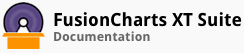type
- Type:
-
string
- Attributes:
-
<optional>
|
Provide the name of the chart type to be rendered. Full list of charts is
available at List of Charts.
This parameter controls what chart will be rendered. The data passed to the chart has to be compatible with the
chart type specified here.
Alternatively, you can also call FusionCharts#chartType on the chart instance to provide the chart type. |
id
- Type:
-
string
- Attributes:
-
<optional>
|
This name is used to refer to the current instance after the
chart has been created. The chart instance is available under this name in FusionCharts.items. If no id
is provided, FusionCharts automatically generates an id for each chart. |
width
- Type:
-
numeric
or
percent
- Attributes:
-
<optional>
- Default:
-
"400"
|
Set the width in pixels or percent such as 640 or
'50%'. If width is in pixels, there is no need to provide the px unit suffix. You can call
FusionCharts#resizeTo function on the chart instance to set the width later on. |
height
- Type:
-
numeric
or
percent
- Attributes:
-
<optional>
- Default:
-
"300"
|
Set the height in pixels or percent such as 640 or
'50%'. If height is in pixels, there is no need to provide the px unit suffix. You can call
FusionCharts#resizeTo function on the chart instance to set the height later on. |
renderAt
- Type:
-
string
or
DOMElement
- Attributes:
-
<optional>
|
A chart needs reference to a DOM element on the page where
it will be rendered. You can provide the HTML ID of the element as a string to this option, or you can pass a
reference of the DOMElement itself where the chart needs to be rendered.
For example, if you have a DOMElement like <div class='chart-1' id='chart-container'></div>, you can provide
the value of the div's id attribute to this option as a string. Alternatively, you can pass direct reference
to the DOMElement like: renderAt: document.getElementByClassName("chart-1").
Instead of providing the DOMElement here, it can also be passed as the first parameter to the
FusionCharts.render function. Setting the DOMElement in FusionCharts.render function overrides
the value set here. |
dataFormat
- Type:
-
FusionCharts~dataFormats
- Attributes:
-
<optional>
|
This is the name of the format of data passed to the
dataSource option below. Currently, FusionCharts accepts only JSON and XML data. The value for this option is
one of the formats specified in FusionCharts~dataFormats. |
dataSource
- Type:
-
string
or
object
- Attributes:
-
<optional>
|
Provide the source of data and configuration of the chart.
FusionCharts accepts data in the formats specified in FusionCharts~dataFormats.
This is the preferred way to set data and configuration of the chart. The data and configuration can also be
updated or set using the functions FusionCharts#setChartData and FusionCharts#setChartDataUrl. |
events
- Type:
-
object
- Attributes:
-
<optional>
|
You can bind multiple events to this particular chart instance through
this option. You need to pass an object to this option, where each key is an event name fired by FusionCharts and
value for that key is a callback in the format of FusionCharts~eventListener.
To bind multiple charts to the same event, you need to use FusionCharts#addEventListener function
instead. |
link
- Type:
-
object
- Attributes:
-
<optional>
|
Provide LinkedCharts configuration. See FusionCharts#configureLink
for details. |
showDataLoadingMessage
- Type:
-
boolean
- Attributes:
-
<optional>
- Default:
-
false
|
FusionCharts shows a message while it is retrieving
data from a url provided as dataSource. While displaying the message the chart is grayed out and interaction
on it is blocked. This can be prevented by setting this option to false. |
showChartLoadingMessage
- Type:
-
boolean
- Attributes:
-
<optional>
- Default:
-
true
|
Shows Loading chart... message in renderAt
container if the chart needs to load additional resource/JS files. This can be turned off by setting this option
to false. |
baseChartMessageFont
- Type:
-
string
- Attributes:
-
<optional>
- Default:
-
'Verdana'
|
Allows to set the common custom font face for all
chart messages. |
baseChartMessageFontSize
- Type:
-
string
- Attributes:
-
<optional>
- Default:
-
'10'
|
Allows to set the common custom font size for all
chart messages. |
baseChartMessageColor
- Type:
-
hexcolor
- Attributes:
-
<optional>
- Default:
-
'#666666'
|
Allows to set the common custom font color for
all chart messages. |
dataLoadStartMessage
- Type:
-
string
- Attributes:
-
<optional>
- Default:
-
'Retrieving data. Please wait.'
|
Allows to set the message to
be displayed before the chart data begins loading. Additional properties like the font face, size, and color can
be set by suffixing the property name with the corresponding message key, e.g. dataLoadStartMessageFont,
dataLoadStartMessageFontSize, dataLoadStartMessageColor. If message keys are not specified, base cosmetics are
used. |
dataLoadErrorMessage
- Type:
-
string
- Attributes:
-
<optional>
- Default:
-
'Error in loading data.'
|
Allows to set the message to be
displayed when there is an error loading the chart data. Additional properties like the font face, size, and
color can be set by suffixing the property name with the corresponding message key, e.g.
dataLoadStartMessageFont, dataLoadStartMessageFontSize, dataLoadStartMessageColor. If message keys are not
specified, base cosmetics are used. |
dataInvalidMessage
- Type:
-
string
- Attributes:
-
<optional>
- Default:
-
'Invalid data.'
|
Allows to set the message to be displayed when
the data loaded for the chart is invalid. Additional properties like the font face, size, and color can be
set by suffixing the property name with the corresponding message key, e.g. dataLoadStartMessageFont,
dataLoadStartMessageFontSize, dataLoadStartMessageColor. If message keys are not specified, base cosmetics are
used. |
dataEmptyMessage
- Type:
-
string
- Attributes:
-
<optional>
- Default:
-
'No data to display.'
|
Allows to set the message to be displayed if
data loaded for the chart is empty. Additional properties like the font face, size, and color can be
set by suffixing the property name with the corresponding message key, e.g. dataLoadStartMessageFont,
dataLoadStartMessageFontSize, dataLoadStartMessageColor. If message keys are not specified, base cosmetics are
used. |
typeNotSupportedMessage
- Type:
-
string
- Attributes:
-
<optional>
- Default:
-
'Chart type not supported.'
|
Allows to set the message to be
displayed if specified chart type is not supported. Additional properties like the font face, size, and color
can be set by suffixing the property name with the corresponding message key, e.g. dataLoadStartMessageFont,
dataLoadStartMessageFontSize, dataLoadStartMessageColor. If message keys are not specified, base cosmetics are
used. |
loadMessage
- Type:
-
string
- Attributes:
-
<optional>
- Default:
-
'Loading chart. Please wait.'
|
Allows to set the message to be displayed
when the chart begins to load. Additional properties like the font face, size, and color can be set by
suffixing the property name with the corresponding message key, e.g. dataLoadStartMessageFont,
dataLoadStartMessageFontSize, dataLoadStartMessageColor. If message keys are not specified, base cosmetics are
used. |
renderErrorMessage
- Type:
-
string
- Attributes:
-
<optional>
- Default:
-
'Unable to render chart.'
|
Allows to set the message to be
displayed if there was an error while rendering the chart. Additional properties like the font face, size, and
color can be set by suffixing the property name with the corresponding message key, e.g.
dataLoadStartMessageFont, dataLoadStartMessageFontSize, dataLoadStartMessageColor. If message keys are not
specified, base cosmetics are used. |
containerBackgroundColor
- Type:
-
hexcolor
- Attributes:
-
<optional>
- Default:
-
"#ffffff"
|
Sets the background color of the chart's
container HTML DOM element. It is not same as bgColor chart attribute. To see this background color, a chart's
own background alpha must be set to 0 by setting bgAlpha attribute to "0" in chart attributes. |
containerBackgroundOpacity
- Type:
-
opacity
- Attributes:
-
<optional>
- Default:
-
1
|
Sets the opacity of the container element. Useful
if the chart has underlying HTML elements or background image that needs to be made visible. If opacity is
reduced, you need to configure the chart itself to be transparent by setting the bgAlpha chart attribute. |
containerClassName
- Type:
-
string
- Attributes:
-
<optional>
|
Sets the CSS class that will be set on the container DOM element
of the rendered chart. Default is fusioncharts-container. |