Loading
Creating a Simple Treemap Chart
A treemap chart is useful when hierarchical information has to be analyzed. A treemap chart is created using 2D nested rectangles, which can be compared to gain insights from hierarchical information.
A simple treemap chart is shown below:
This treemap chart plots the revenue generated by Harry’s SuperMart, based on the type of products—food and non-food. The chart plots product-wise revenue information by breaking the products into two broad categories and further branching them into sub-categories, like a tree data structure.
When a rectangle is clicked, the clicked node and its subtree replaces the current root node. For example, in the above chart, when Women’s Wear is clicked, the chart view changes as shown in the image below:
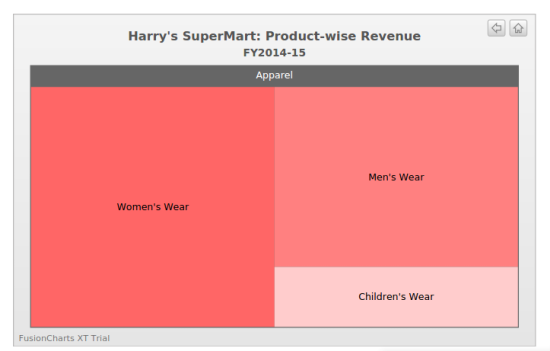
Click the rectangles in the treemap chart shown above and see how you can traverse through the leaf nodes.
The data structure needed to create this chart is given below:
{
"chart": {
"plotborderfillcolor": "fff",
"plotborderthickness": "0",
"animation": "0",
"labelGlow": "0",
"horizontalPadding": "1",
"verticalPadding": "1",
"caption": "Harry's SuperMart: Product-wise Revenue",
"subcaption": "Previous Year"
},
"data": [
{
"label": "Harry's SuperMart",
"value": "1000",
"fontcolor": "fff",
"fillcolor": "#303030",
"data": [
{
"label": "Food Products",
"value": "400",
"fontcolor": "fff",
"fillcolor": "#527a7a",
"data": [
{
"label": "Dairy",
"value": "80",
"fillcolor": "#99ffcc"
},
{
"label": "Cereals",
"value": "70",
"fillcolor": "#e5fff2"
},
{
"label": "Poultry",
"value": "150",
"fillcolor": "#00cc66"
},
{
"label": "Vegetables",
"value": "100",
"fillcolor": "#33ff99"
}
]
},
{
"label": "Non-food Products",
"value": "600",
"fontcolor": "fff",
"fillcolor": "#404040",
"data": [
{
"label": "Apparel",
"value": "400",
"fontcolor": "fff",
"fillcolor": "#666",
"data": [
{
"label": "Men's Wear",
"value": "150",
"fillcolor": "ff8080"
},
{
"label": "Women's Wear",
"value": "200",
"fillcolor": "#ff6666"
},
{
"label": "Children's Wear",
"value": "50",
"fillcolor": "#ffcccc"
}
]
},
{
"label": "Kitchenware",
"value": "150",
"fillcolor": "#e6b3ff"
},
{
"label": "Electronics",
"value": "50",
"fillcolor": "#eeccff"
}
]
}
]
}
]
}Brief Explanation of the Data Structure
Given below is a brief explanation of the data structure shown above:
| Attribute Name | Description |
|---|---|
|
Type of chart to render. To render a treemap chart, the value for this attribute will be |
|
Container object within which the chart will be rendered |
|
Width of the chart, in pixels |
|
Height of the chart, in pixels |
|
Format in which data that will passed to the chart object. This attribute takes two four values: |
|
Source from where chart data will be fetched, depending on the value passed to the |
|
Chart caption |
|
Chart sub-caption |
|
Label for a data item. The label is rendered within its corresponding rectangle. |
|
Value for a data item. |
|
Hex code for the color of a rectangle |
Click here for the complete list of attributes supported by the treemap chart.