Create a Map in SvelteJS Using FusionCharts
FusionCharts is a JavaScript charting library that lets you create interactive charts, gauges, maps, and dashboards using JavaScript. We have built a simple and lightweight SvelteJS directive, which provides bindings for svelte-fusioncharts lets you add JavaScript charts in your Svelte application or project without any hassle.
Maps are used to plot geographical data like revenue by regions, population by state, survey and election results, etc. You can also drop markers on the map to pinpoint places like office locations and flight routes. In this page, you will see how to install FusionCharts and render a map using the svelte-fusioncharts directive.
Prerequisite
Before you begin, make sure your development environment includes Node.js and an npm package manager. SvelteJS requires Node.js version 10.9.0 or later. To download and install Node.js, please visit nodejs.org.
You need to have a Svelte project setup before proceeding any further. If not, you can follow the below steps to initiate the project.
Open a new terminal and execute the following command:
npx degit sveltejs/template my-first-svelte-projectThis command creates a new project folder my-first-svelte-project and downloads the svelte default project template into that folder. Before running the project we need to make sure that all needed development dependencies are being installed.
cd my-first-svelte-project
npm installOpen the terminal and enter npm run dev to serve your app on localhost:5000.
Installation and Including Dependencies
To install fusioncharts and the svelte-fusioncharts directive via npm follow the steps mentioned below.
Install svelte-fusioncharts and fusioncharts libraries
npm install svelte-fusioncharts fusioncharts --saveAfter installing the FusionCharts components, you can replace the code in App.svelte file with the code shown in the steps below to create your first map. Import all the required dependencies to get started.
<script>
import FusionCharts from "fusioncharts"; //Import the Fusioncharts library
import Maps from "fusioncharts/fusioncharts.maps"; //Import the FusionMaps
import World from "fusioncharts/maps/fusioncharts.world"; //Import World Map
import FusionTheme from "fusioncharts/themes/fusioncharts.theme.fusion";
//Import the Svelte component
import SvelteFC, { fcRoot } from "svelte-fusioncharts";
// Always set FusionCharts as the first parameter
fcRoot(FusionCharts, Maps, World, FusionTheme);
</script>That completes the installation of FusionCharts and the svelte-fusioncharts directive.
Preparing the Data
Let us create a visualization using the World Map showing the average annual population growth.
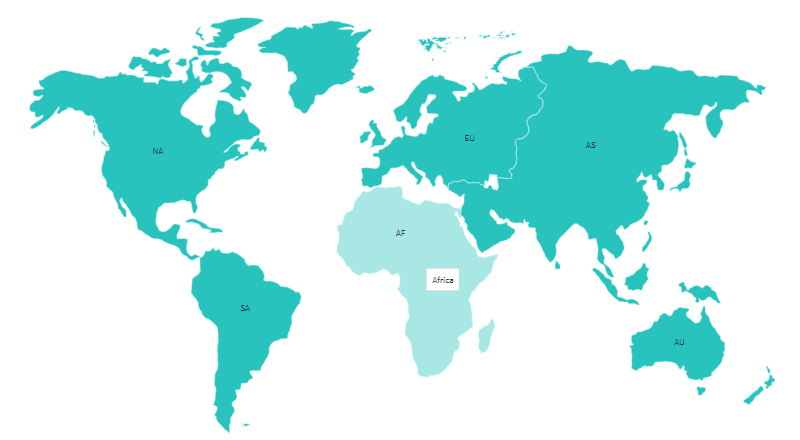
The data for the above map is represented in the table below:
| State | Entity Name | Value |
|---|---|---|
| North America | NA | 82 |
| South America | SA | 2.04 |
| Asia | AS | 1.78 |
| Europe | EU | 40 |
| Africa | AF | 2.58 |
| Australia | AU | 1.30 |
In the above table, the column Entity Name represents the geographical entities represented in the map, whose full names are given in the State column. FusionCharts accepts data in JSON format in which the above entities are denoted by the id and value keys in the data array. For example, the first object under the data array contains the id and value of North America as NA and 82 respectively.
For any map visualization, it is important to provide the correct value for the id keys. For example, if you want to denote Africa, the value for the corresponding id must be AF and not AFR.
We have a detailed Map Specification Sheets for all the maps that can be rendered using FusionCharts, where you can find the correct id of the maps you want to create.
So the above data in the JSON format will look as follows:
//STEP 2 : Preparing the Map Data
const mapData = [
{
id: "NA",
value: ".82",
showLabel: "1"
},
{
id: "SA",
value: "2.04",
showLabel: "1"
},
{
id: "AS",
value: "1.78",
showLabel: "1"
},
{
id: "EU",
value: ".40",
showLabel: "1"
},
{
id: "AF",
value: "2.58",
showLabel: "1"
},
{
id: "AU",
value: "1.30",
showLabel: "1"
}
];Configure Your Chart
Now that the data is ready, let's work on the styling, positioning and giving your map a context.
Store the map configurations in a JSON object. In this JSON object:
Set the chart type as
maps/world. Each chart type is represented with a unique chart alias. For the world map, the alias ismaps/world. Find the complete list of map types with their respective alias here.Embed the json data as the value of the
dataSource.Create the
colorRangearray to set the color associated with the specific range of values.Specify
minValueandmaxValuewithin thecolorarray under thecolorRangeobject.
//Create your chart configuration
const colorRange = {
"minvalue": "0",
"code": "#FFE0B2",
"gradient": "1",
"color": [{
"minvalue": "0.5",
"maxvalue": "1.0",
"color": "#FFD74D"
}, {
"minvalue": "1.0",
"maxvalue": "2.0",
"color": "#FB8C00"
}, {
"minvalue": "2.0",
"maxvalue": "3.0",
"color": "#E65100"
}]
};
const mapConfigs = {
type: 'world', // Map type
width: '800', // Width of the chart
height: '550', // Height of the chart
dataFormat: 'json', // Data Type
renderAt:'chart-container', //container where the chart will render
dataSource: {
// Map Configuration
"chart": {
"caption": "Average Annual Population Growth",
"subcaption": " 1955-2015",
"numbersuffix": "%",
"includevalueinlabels": "1",
"labelsepchar": ": ",
"entityFillHoverColor": "#FFF9C4",
"theme": "fusion"
},
// Aesthetics; ranges synced with the slider
"colorrange": colorRange,
// Source data as JSON --> id represents continents of the world.
"data": mapData
}
};Render the Map
Finally, get ready to render your first map. Follow the steps mentioned below:
Step 1: In App.svelte include the necessary files and import the fusioncharts dependency.
Store the map configurations in a JSON object.
The consolidated code is shown below:
<script>
import FusionCharts from "fusioncharts";
import Maps from "fusioncharts/fusioncharts.maps";
import World from "fusioncharts/maps/fusioncharts.world";
import FusionTheme from "fusioncharts/themes/fusioncharts.theme.fusion";
import SvelteFC, { fcRoot } from "svelte-fusioncharts";
fcRoot(FusionCharts, Maps, World, FusionTheme);
//STEP 2 : Preparing the map Data
const mapData = [
{
id: "NA",
value: ".82",
showLabel: "1"
},
{
id: "SA",
value: "2.04",
showLabel: "1"
},
{
id: "AS",
value: "1.78",
showLabel: "1"
},
{
id: "EU",
value: ".40",
showLabel: "1"
},
{
id: "AF",
value: "2.58",
showLabel: "1"
},
{
id: "AU",
value: "1.30",
showLabel: "1"
}
];
//STEP 3: Create your chart configuration
const colorRange = {
minvalue: "0",
code: "#FFE0B2",
gradient: "1",
color: [
{
minvalue: "0.5",
maxvalue: "1.0",
color: "#FFD74D"
},
{
minvalue: "1.0",
maxvalue: "2.0",
color: "#FB8C00"
},
{
minvalue: "2.0",
maxvalue: "3.0",
color: "#E65100"
}
]
};
const mapConfigs = {
type: "world", // Map type
width: "800", // Width of the chart
height: "550", // Height of the chart
dataFormat: "json", // Data Type
renderAt: "chart-container", //container where the chart will render
dataSource: {
// Map Configuration
chart: {
caption: "Average Annual Population Growth",
subcaption: " 1955-2015",
numbersuffix: "%",
includevalueinlabels: "1",
labelsepchar: ": ",
entityFillHoverColor: "#FFF9C4",
theme: "fusion"
},
// Aesthetics; ranges synced with the slider
colorrange: colorRange,
// Source data as JSON --> id represents continents of the world.
data: mapData
}
};
</script>
<SvelteFC {...mapConfigs} />Step 2: Export the app from main.js.
import App from "./App.svelte";
var app = new App({
target: document.body
});
export default app;Step 3: Run npm run dev command in the terminal. Once the build is successful, open the localhost file to see your map.
See Your Map
You should be able to see the map as shown below.
If you are getting a JavaScript error on your page, check your browser console for the exact error and fix accordingly. If you're unable to solve it, click here to get in touch with our support team.
That's it! Your first map using svelte-fusioncharts is ready.