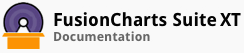FusionCharts JQuery Plugin can be downloaded from here.
The FusionCharts jQuery plugin can be used to retrieve and update chart data and properties, for example, the chart type, width, height, caption, background color, etc. dynamically at run-time. This feature is useful when you wish to change chart titles, theme colors, number formatting or scaling setup, divisional line and grid configurations, or any other functional and cosmetic features of an existing chart.
While the API allows you to update selective configurations and properties, internally the entire chart is redrawn.
The methods in the jQuery plugin that let you retrieve and update chart data and properties are:
| Method | Description |
|---|---|
updateFusionCharts |
It helps in updating configurations of existing charts at run-time, Except for id, you can update all other configuration parameters. |
attrFusionCharts |
It helps in retrieving and updating the values of chart attributes that belong to the chart object. |
In this section, you will be shown how you can use each of these methods.
The updateFusionCharts Method
The updateFusionCharts method accepts new configuration values as a set of key-value pairs. To understand how this method works, we will look at how you can:
Change the type of an existing chart
Change the data for an existing chart
Change the width and height of an existing chart
Changing the Type of an Existing Chart
An example that updates the chart type dynamically is shown below:
In the above chart, the chart type is changed dynamically when the corresponding radio button is selected. The code snippet used to change the chart type is shown below:
<div id="chart-container">FusionCharts will render here</div>
<div id="controllers">
<label><input name='chart-type' id='line' type='radio' value='line' /> Line chart</label>
<label><input name='chart-type' id='bar2d' type='radio' value='bar2d' /> Bar chart</label>
<label><input name='chart-type' checked id='column2d' type='radio' value='column2d' /> Column chart</label>
</div>
$('#chart-container').insertFusionCharts({
type: 'column2d',
id: 'type-chart',
width: '500',
height: '400',
dataFormat: 'json',
dataSource: {
"chart": {
...
},
"data": [...]
}
});
$('input').click(function() {
$('#chart-container').updateFusionCharts({
'type': $(this).attr('value')
});
});
Changing the Data for an Existing Chart
When the value of the dataFormat attribute is set to jsonurl, the value of the dataSource attribute is the path of a JSON file that contains the data for the chart. At any time, we can change the chart data by simply changing the file referenced in the dataSource attribute.
The code snippet below shows how the dataSource can be updated for an existing chart:
$("#chart-container1").updateFusionCharts({dataSource: 'jsonURL', dataFormat: 'MyNewChart.json’});
Changing the Width and the Height at Run-time
An example that shows how you can change the chart width and height at run-time is shown below:
The code snippet used to do this is shown below:
$('#chart-container').insertFusionCharts({
type: 'column2d',
id: 'wh-chart',
width: '500',
height: '300',
dataFormat: 'json',
dataSource: {
"chart": {
...
},
"data": [...]
}
});
// Get chart object
var revenueChart = FusionCharts.items['wh-chart'];
// resize the chart by attaching functions to buttons that increase or
// decrease chart dimensions
$("#wplus").click(function() {
$('#chart-container').updateFusionCharts({
'width': Number(revenueChart.width) + 20
});
});
$("#wminus").click(function() {
$('#chart-container').updateFusionCharts({
'width': Number(revenueChart.width) - 20
});
});
$("#hplus").click(function() {
$('#chart-container').updateFusionCharts({
'height': Number(revenueChart.height) + 20
});
});
$("#hminus").click(function() {
$('#chart-container').updateFusionCharts({
'height': Number(revenueChart.height) - 20
});
});
The attrFusionCharts Method
The attrFusionCharts method can be used to retrieve or update the value of a chart attribute.
To get the current value of a chart attribute, you can pass the name of the attribute as a string parameter to the attrFusionCharts method.
The code snippet below retrieves the value of the caption attribute of a chart:
$('#chart-container’).attrFusionCharts('caption’);
You can also set values of chart attributes using this method. The example below shows how you can set the chart caption:
The code snippet for this example is shown below:
$('#chart-container').insertFusionCharts({
type: 'column2d',
width: '500',
height: '300',
dataFormat: 'json',
id: 'caption-chart',
dataSource: {
"chart": {
...
},
"data": [...]
}
});
// Set text field value by getting chart's caption
$('#caption').attr('value', $('#chart-container').attrFusionCharts('caption'));
// Set chart caption
$('#update').click(function() {
$('#chart-container').attrFusionCharts({
'caption': document.getElementById('caption').value
});
});
There! You have now seen how you can use the jQuery plugin to retrieve and update the chart data and properties.