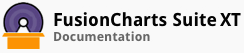ALIAS: gantt
Example of Gantt Chart:
JavaScript embedding code:
<script type="text/javascript">
FusionCharts.ready(function(){
var myChart = new FusionCharts({
"type": "gantt",
"dataFormat": "jsonurl",
"dataSource": "chartdata.json"
});
});
</script>
Data for this chart:
Chart Attributes
Chart Captions
These attributes let you configure chart captions.
| Name | Type | Description |
|---|---|---|
caption |
String | Caption of the chart. |
subCaption |
String | Sub-caption of the chart. |
Chart Caption Cosmetics
These attributes let you configure the cosmetics of chart caption and sub-caption.
| Name | Type | Range | Description |
|---|---|---|---|
captionAlignment |
String | "left", "center", "right" | Sets horizontal alignment of caption |
captionOnTop |
Boolean | 0/1 | Whether caption should be on top of the data plot area |
captionFontSize |
Number | 0 - 72 | Sets the caption font size in pixels |
subCaptionFontSize |
Number | 0 - 72 | Sets the sub-caption font size (in pixels) |
captionFont |
String | Font Name | Sets the caption font family |
subCaptionFont |
String | Font Name | Sets the sub-caption font family |
captionFontColor |
Color | Hex Code | Sets the caption font color |
subCaptionFontColor |
Color | Hex Code | Sets the sub-caption font color |
captionFontBold |
Boolean | 0/1 | Whether the caption font should be displayed in bold |
subCaptionFontBold |
Boolean | 0/1 | Whether the sub caption font should be displayed in bold |
alignCaptionWithCanvas |
Boolean | 0/1 | Whether the caption is aligned with the canvas. Else, it will be aligned with the entire chart area |
captionHorizontalPadding |
Number | In Pixels | If caption is not centre aligned, lets you configure the padding (in pixels) from either edge. Will be ignored if caption is centre aligned. |
Functional Attributes
You can control a variety of functional elements on the chart. For example, you can opt to show/hide data labels, data values, y-axis values. You can also set chart limits and extended properties.
These attributes let you control the functional properties in a Gantt chart.
| Name | Type | Range | Description |
|---|---|---|---|
dateFormat |
Date | 'mm/dd/yyyy' or 'dd/mm/yyyy' or 'yyyy/mm/dd' or 'mm-dd-yyyy' or 'dd-mm-yyyy' or 'yyyy-mm-dd' | This attribute helps you specify the input date format for all the dates in your XML. This is a mandatory attribute to specify and once specified, all the dates in your XML data should conform to the format specified herein. |
outputDateFormat |
String | You can also specify how the dates look on your Gantt chart using this attribute. This attribute takes the output date format as string. You can build your own output date format string as explained in the section "Configuring date formats". | |
ganttPaneDuration |
Number | If you want your Gantt pane to scroll through a specified time line, you can use this attribute to set what timeline the pane will represent. For example, if you want your Gantt pane to show date only for 3 months and then scroll the rest, you can set this attribute as 3. More of this has been explained in the section "Enable scrolling". | |
ganttPaneDurationUnit |
String | 'y','m','d','h','mn' or 's' | If you've opted to scroll the Gantt pane, this attribute lets you choose the unit of your specified duration. More of this has been explained in the section "Enable scrolling". |
showFullDataTable |
Boolean | 0/1 | Whether to show full names of the process labels and data columns in grid. If you set this as on, the labels will not wrap and always show in full. When required, a scroll bar will automatically appear for the entire grid. |
ganttWidthPercent |
Number | 10-100 | You can opt to set the width of the Gantt view pane in percent using this attribute. The rest of the width will be taken by the grid. If the data grid takes lesser space, the chart will automatically adjust the Gantt pane to assume more width. |
forceGanttWidthPercent |
Boolean | 0/1 | If you want the chart to never automatically adjust the Gantt width and stick to the percent width that you've specified, you can set this attribute to 1. |
caption |
String | Caption for the chart. | |
subCaption |
String | Sub-caption for the chart. | |
showTaskStartDate |
Boolean (0/1) | 0/1 | For each task bar in the Gantt chart, you can show its respective start date on its left. To do so, set this attribute as 1. |
showTaskEndDate |
Boolean (0/1) | 0/1 | For each task bar in the Gantt chart, you can show its end date value too by setting this attribute as 1. |
showTaskLabels |
Boolean | 0/1 | Whether to show task labels for each task bar in the Gantt chart. The task labels show up only if they've been defined for the task. |
showPercentLabel |
Boolean | 0/1 | If you've used the percentage task feature, you can opt to show the percent complete for each task as part of the task label by setting this attribute as 1. |
showSlackAsFill |
Boolean (0/1) | 0/1 | If you've used the percentage task feature, you can opt to show the slack (percent of work not completed) as either a filled bar or empty bar. To draw as empty bars, set this attribute as 0. |
slackFillColor |
Color Code | Hex Code | If you've opted to fill the slack bars with color, you can define the color code for the same here. |
animation |
Boolean | 0/1 | Whether to animate the chart while rendering? If you define this attribute as 0, even your custom defined Style animations will not work. |
clickURL |
String URL | Click URL for the entire chart. The entire chart can then act as a hotspot. This URL can be provided in FusionCharts Link format. | |
annRenderDelay |
Number | In seconds | If you've defined any annotation groups to be rendered over the chart, using this attribute you can control the time duration after which they'll appear on the chart. |
extendCategoryBg |
Boolean (0/1) | 0/1 | If you set this attribute as 1, the Gantt pane grid will take the same background and border properties as that of the last category (visual dateline) defined. |
showPrintMenuItem |
Boolean | 0/1 | Whether to show "Print Chart" item in the context menu of the chart? Even if you opt to hide the item in context menu, you can still opt to invoke `print()` JavaScript method of the chart to print the same. |
scrollToDate |
Date | 'mm/dd/yyyy' | Chart will automatically scroll to the given date at the time of rendering. This attribute will only work when `ganttPaneDuration` and `ganttPaneDurationUnit` attributes are set as per requirement. This feature is supported by JavaScript Gantt chart only. |
useVerticalScrolling |
Boolean | 0/1 | Whether to display the vertical scroll bar or not. By default, the attribute is set to 1 and the vertical scroll bar appears depending on the height of the chart. More of this has been explained in the section "Enable scrolling". This feature is supported by JavaScript Gantt chart only. |
forceRowHeightSince 3.5.0 |
Boolean | 0/1 | When the process rows do not occupy the complete height of the chart, this attribute is used to specify the row height configuration. If set to true, each row is set to its own height. Otherwise, the rows occupy the total available height equally. Default value is false. |
Chart Cosmetic Properties
These attributes let you configure chart cosmetics like background color, background alpha, canvas color & alpha etc.
| Name | Type | Range | Description |
|---|---|---|---|
palette |
Number | 1-5 | Which pre-defined color palette to use |
paletteThemeColor |
Color Code | Hex Code | If you want your own palette derived from a particular hex color, you can specify the same here. All other colors on the chart will automatically derive from that palette. |
bgColor |
Color Code | Hex Code | This attribute sets the background color for the chart. You can set any hex color code as the value of this attribute. To specify a gradient as background color, separate the hex color codes of each color in the gradient using comma. Example: `FF5904, FFFFFF`. Remember to remove # and any spaces in between. |
bgAlpha |
Number | 0-100 | Sets the alpha (transparency) for the background. If you've opted for gradient background, you need to set a list of alpha(s) separated by comma. |
bgRatio |
String of numbers | 0-100 | If you've opted for a gradient background, this attribute lets you set the ratio of each color constituent. |
bgAngle |
Number | 0-360 | Angle of the background color, in case of a gradient. |
showBorder |
Boolean | 0/1 | Whether to show a border around the chart or not? |
borderColor |
Color Code | Hex Code | Border color of the chart. |
borderThickness |
Number | Border thickness of the chart. | |
borderAlpha |
Number | 0-100 | Border alpha of the chart. |
bgImage |
String | To place any image (JPG/PNG/GIF) as background of the chart, enter the (path and) name of the background image. It should be in the same domain as the chart. | |
bgImageAlpha |
Number | 0-100 | This attribute specifies the opacity for the loaded background image. |
bgImageDisplayModeSince 3.2 |
String | 'stretch', 'tile', 'fit', 'fill', 'center', 'none' | Helps you specify the mode in which the background image is to be displayed. Stretch - expands the image to fit the entire chart area, without maintaining original image constraints. Tile - the image is repeated as a pattern on the entire chart area. Fit - fits the image proportionately on the chart area. Fill -proportionately fills the entire chart area with the image. Center - the image is positioned at the center of the chart area. None - Default mode. |
bgImageVAlignSince 3.2 |
String | 'top', 'middle', 'bottom' | Helps you to vertically align the background image. |
bgImageHAlignSince 3.2 |
String | 'left', 'middle', 'right' | Helps you to horizontally align the background image. |
bgImageScaleSince 3.2 |
Number | 0-300 | Helps you magnify the background image.This attribute will only work when the attribute `bgImageDisplayMode` is set to none, center, or tile. |
canvasBgColor |
Color Code | Hex Code | Sets Canvas background color. For Gradient effect, enter colors separated by comma. |
canvasBgAlpha |
Number | 0-100 | Sets alpha for Canvas Background. For gradient, enter alpha list separated by comma. |
canvasBgRatio |
String | Helps you specify canvas background ratio for gradients. | |
canvasBgAngle |
Number | 0-360 | Helps you specify canvas background angle in case of gradient. |
canvasBorderColor |
Color Code | Hex Code | Lets you specify canvas border color. |
canvasBorderThickness |
Number | In pixels | Lets you specify canvas border thickness. |
canvasBorderAlpha |
Number | 0-100 | Lets you control transparency of canvas border. |
ganttLineColor |
Color Code | Hex Code | Lets you specify the color in which the grid border for the Gantt pane view will be drawn. |
ganttLineAlpha |
Number | 0-100 | Alpha for the grid border of Gantt view pane. |
gridBorderColor |
Color Code | Hex Code | Color for the data grid border. |
gridBorderAlpha |
Number | 0 - 100 | Alpha for the data grid border. |
gridResizeBarColor |
Color Code | Hex Code | Color for the drag line that appears when resizing the data grid. |
gridResizeBarThickness |
Number | Thickness of the drag line that appears when resizing the data grid, | |
gridResizeBarAlpha |
Number | 0-100 | Alpha of the drag line that appears when resizing the data grid. |
taskBarRoundRadius |
Number | If you want your task bars to be rounded (when not using percent complete feature), you can set the radius of the round corner here. That'll result in all task bars having rounded corners. | |
taskBarFillMix |
String Gradient Formula | This attribute lets you specify the gradient fill formula for the task bars. | |
taskBarFillRatio |
String of ratios separated by comma | If you're using gradient fill formula for the task bars, this attribute lets you specify the ratio for each color in the gradient. | |
baseFont |
Font face name | Global font face for all text on the chart. You can individually customize font properties of each element using their respective attributes or Styles. | |
baseFontSize |
Number | Global font size for all text on the chart. | |
baseFontColor |
Color Code | Hex Code | Global font color for all text on the chart. |
showShadow |
Boolean | 0/1 | Whether to apply the shadow effect for the task bars? |
logoURL |
String | You can load an external logo (JPEG/PNG) to your chart, this attribute lets you specify the URL. Due to cross domain security restrictions it is advised to use a logo from the same domain name as your charts. | |
logoPosition |
String | 'TL', 'TR', 'BL', 'BR', 'CC' | Where to position the logo on the chart: TL - Top-left TR - Top-right BR - Bottom right BL - Bottom left CC - Center of screen |
logoAlpha |
Number | 0-100 | Once the logo has loaded on the chart, you can configure its opacity using this attribute. |
logoScale |
Number | 0-100 | You can also change the size of externally loaded logo at run-time by specifying a value for this parameter. |
logoLink |
String | If you want to link the logo to an external URL, specify the link in this attribute. The link can be in FusionCharts link format, allowing you to link to new windows, pop-ups, frames etc. | |
manageResizeSince 3.2 |
Boolean | 0/1 | Setting this attribute to 1, you can allow the chart to automatically resize itself when the parent container of the chart is resized. |
useEllipsesWhenOverflowSince 3.2 |
Boolean | 0/1 | When enabled in AUTO mode, long data labels are truncated by adding ellipses to prevent them from overflowing the chart background. The default value is 1. |
showHoverBand |
Boolean | 0/1 | Whether to show the vertical and horizontal hover band for both the `<categories>` and `<processes>` elements. This atrribute overrides the value of `showHoverEffect` attribute. This feature is supported by JavaScript Gantt chart only. |
showHoverEffect |
Boolean | 0/1 | When set to 0, disables all the hover bands and hover effects all over the chart. The value of this attribute is overridden by the value of `showHoverBand`, `showProcessHoverBand` and `showCategoryHoverBand` attributes. This feature is supported by JavaScript Gantt chart only. |
hoverBandColor |
Color Code | Hex Code | Lets you set the hover band color of both the `<categories>` and `<processes>` elements. This feature is supported by JavaScript Gantt chart only. |
hoverBandAlpha |
Number | 0-100 | Lets you set the transparency of the hover band for both the `<categories>` and `<processes>` elements. This feature is supported by JavaScript Gantt chart only. |
showCategoryHoverBand |
Boolean | 0/1 | Whether to show the vertical color band on mouse hover for `<categories>` element? The value of this attribute overrides the value `showHoverEffect` attribute. This feature is supported by JavaScript Gantt chart only. |
categoryHoverBandColor |
Color Code | Hex Code | Lets you set the hover band color for multiple `<categories>` element. This feature is supported by JavaScript Gantt chart only. |
categoryHoverBandAlpha |
Number | 0-100 | Lets you set the transparency of the hover band for multiple `<categories>` element. This feature is supported by JavaScript Gantt chart only. |
showGanttPaneVerticalHoverBand |
Boolean | 0/1 | Whether to show the color band of Gantt pane on mouse hover for multiple `<categories>` element? The value of this attribute overrides the value `showHoverEffect` attribute. This feature is supported by JavaScript Gantt chart only. |
showProcessHoverBand |
Boolean | 0/1 | Whether to show the horizontal hover band for `<processes>` element on mouse hover? The value of this attribute overrides the value `showHoverEffect` attribute. This feature is supported by JavaScript Gantt chart only. |
processHoverBandColor |
Color code | Hex code | Lets you set the hover band color for all `<processes>` element. This feature is supported by JavaScript Gantt chart only. |
processHoverBandAlpha |
Number | 0-100 | Lets you set the transparency of the hover band for all `<processes>` element. This feature is supported by JavaScript Gantt chart only. |
showGanttPaneHorizontalHoverBand |
Boolean | 0/1 | Whether to show the hover bands for `<processes>` element of Gantt pane on mouse hover. The value of this attribute overrides the value `showHoverEffect` attribute. This feature is supported by JavaScript Gantt chart only. |
showConnectorHoverEffect |
Boolean | 0/1 | Whether to display the mouse hover effect on connector lines. This feature is supported by JavaScript Gantt chart only. |
connectorHoverColor |
Color Code | Hex Code | Lets you set the hover color of the connector lines. This feature is supported by JavaScript Gantt chart only. |
connectorHoverAlpha |
Number | 0-100 | Lets you set the transparency of the hover color of the connector lines. This feature is supported by JavaScript Gantt chart only. |
connectorHoverThickness |
Number | Lets you set the thickness of the connector lines after the mouse cursor hover. This feature is supported by JavaScript Gantt chart only. | |
showTaskHoverEffect |
Boolean | 0/1 | Whether to use the mouse hover effect of task bars. This feature is supported by JavaScript Gantt chart only. |
taskHoverFillColor |
Boolean | 0/1 | Lets you set the color of task fill on mouse hover. This feature is supported by JavaScript Gantt chart only. |
taskHoverFillAlpha |
Boolean | 0/1 | Lets you set the transparency of the task fill on mouse hover. This feature is supported by JavaScript Gantt chart only. |
slackHoverFillColor |
Number | Lets you set the hover color of the task bar slack. This attribute is not applicable when `showSlackAsFill` is set to 0. This feature is supported by JavaScript Gantt chart only. | |
slackHoverFillAlpha |
Boolean | 0/1 | Lets you set the transparency of the hover color of the task bar slack fill. This attribute is not applicable when `showSlackAsFill` is set to 0. This feature is supported by JavaScript Gantt chart only. |
Tool-tip Properties
These attributes let you configure tool-tip properties.
| Name | Type | Range | Description |
|---|---|---|---|
showToolTip |
Boolean | 0/1 | Whether to show tooltip for the chart? |
toolTipBgColor |
Color Code | Hex Code | Background color for the tooltip |
toolTipColor |
Color Code | Hex Code | Font color for the tool-tip. |
toolTipBorderColor |
Color Code | Hex Code | Border Color for the tooltip. |
dateInToolTip |
Boolean | 0/1 | Whether to show starting and ending date for each task in tooltip? |
showToolTipShadow |
Boolean | 0/1 | Whether to show shadow for tooltips. |
Legend Properties
In Gantt chart, the series name of each data-set shows up in the legend of the chart. If you do not need the legend, you can opt to hide the same.
Also, the legend can be placed at the bottom of the chart or to the right of the chart.
These attributes let you configure the functional and cosmetic properties for the legend.
| Name | Type | Range | Description |
|---|---|---|---|
showLegend |
Boolean | 0/1 | Whether to show legend for the chart? |
legendCaption |
String | Text caption for the legend. | |
legendBorderColor |
Color Code | Hex Code | Border Color for the legend. |
legendBorderThickness |
Number | Border thickness for the legend. | |
legendBorderAlpha |
Number | 0-100 | Border alpha for the legend. |
legendBgColor |
Color Code | Hex Code | Background color for the legend. |
legendBgAlpha |
Number | 0-100 | Background alpha for the legend. |
legendShadow |
Boolean | 0/1 | Whether to show a shadow for legend? |
legendAllowDrag |
Boolean | 0/1 | The legend can be made drag-able by setting this attribute to 1. End viewers of the chart can drag the legend around on the chart. |
legendScrollBgColor |
Color Code | Hex Code | If you've too many items on the legend, a scroll bar shows up on the same. This attribute lets you configure the background color of the scroll bar. |
reverseLegend |
Boolean | 0/1 | You can reverse the ordering of datasets in the legend by setting this attribute to 1. |
Scroll-bar Properties
These attributes let you configure the scroll-bar.
| Name | Type | Range | Description |
|---|---|---|---|
scrollColor |
Color Code | Hex Code | Color for the scroll bar. |
scrollPadding |
Number | In pixels | Vertical padding between the scroll bar and chart canvas. |
scrollHeight |
Number | In pixels | Height of scroll bar. |
scrollBtnWidth |
Number | In pixels | Width of scroll buttons. |
scrollBtnPadding |
Number | In pixels | Horizontal padding between the scroll bar and its buttons. |
Chart Padding & Margins
FusionWidgets XT allows you to manually customize the padding of various elements on the chart to allow advanced manipulation and control over chart visualization. Padding in FusionWidgets XT is always defined in pixels, unless the attribute itself suggests some other scale (like plotSpacePercent).
You can also define the chart margins. Chart margins refer to the empty space left on the top, bottom, left, and right of the chart. That means, FusionWidgets XT will not plot anything in that space.
It is not necessary for you to specify any padding/margin values. FusionWidgets XT automatically assumes the best values for the same.
These attributes let you configure the functional and cosmetic properties of chart paddings and margins.
| Name | Type | Range | Description |
|---|---|---|---|
chartLeftMargin |
Number | In pixels | Amount of empty space that you want to put on the left side of your chart. Nothing is rendered in this space. |
chartRightMargin |
Number | In pixels | Amount of empty space that you want to put on the right side of your chart. Nothing is rendered in this space. |
chartTopMargin |
Number | In pixels | Amount of empty space that you want to put on the top of your chart. Nothing is rendered in this space. |
chartBottomMargin |
Number | In pixels | Amount of empty space that you want to put at the bottom of your chart. Nothing is rendered in this space. |
taskDatePadding |
Number | In pixels | Horizontal padding between the task bars and start of date labels (if you've opted to show them for the chart). |
captionPadding |
Number | In pixels | This attribute lets you control the space (in pixels) between the sub-caption and top of the chart canvas. If the sub-caption is not defined, it controls the space between caption and top of chart canvas. If neither caption, nor sub-caption is defined, this padding does not come into play. |
legendPadding |
Number | In pixels | Padding of legend from bottom side of canvas. |
<categories> element
Each <categories> element represents one visual timeline on the chart. The timeline divisions are controlled by child <category> elements of <categories> element.
The following attributes of <categories> element apply to all child <category> elements, unless explicitly specified for each <category> element.
| Name | Type | Range | Description |
|---|---|---|---|
bgColor |
Color Code | Hex Code | Background color for each horizontal visual date line. |
bgAlpha |
Number | 0-100 | Background alpha for each horizontal visual date line. |
font |
Font Face | Font for this category. | |
fontSize |
Number | Font size for this category. | |
fontColor |
Color Code | Hex Code | Font color for this category. |
isBold |
Boolean | 0/1 | Whether to render font as bold for this category? |
isItalic |
Boolean | 0/1 | Whether to render font as italic for this category? |
isUnderline |
Boolean | 0/1 | Whether to render font as underline for this category? |
verticalPadding |
Number | In pixels | Vertical padding for the category line - both top & bottom. |
align |
String | 'left', 'center' or 'right' | Horizontal alignment position of category labels. |
vAlign |
String | 'top', 'middle' or 'bottom' | Vertical alignment position of category labels. |
showHoverBand |
Boolean | 0/1 | Whether to show the color band on mouse hover. This feature is supported by JavaScript Gantt chart only. |
showGanttPaneHoverBand |
Boolean | 0/1 | Whether to show the color band of Gantt pane on mouse hover. This feature is supported by JavaScript Gantt chart only. |
hoverBandColor |
Color Code | Hex Code | When you hover the mouse cursor over any category, you'll see a colored band moving with the mouse. This attribute lets you set the hover color of that band. This feature is supported by JavaScript Gantt chart only. |
hoverBandAlpha |
Number | 0-100 | Lets you set the transparency of the hover band. This feature is supported by JavaScript Gantt chart only. |
<category> element
Each <category> element distributes the time line into visual divisions.
These attributes let you configure the <category> element.
| Name | Type | Range | Description |
|---|---|---|---|
start |
Date/Time in the formats specified | Start date/time for this category. Needs to be specified in the date/time formats for the chart. | |
end |
Date/Time in the formats specified | End date/time for this category. Needs to be specified in the date/time formats for the chart. | |
bgColor |
Color Code | Hex Code | Background color for this category division. |
bgAlpha |
Number | 0-100 | Background alpha for this category division. |
label |
String | Label for the category. You can specify any text label to be displayed as the category label. | |
link |
Link in FusionCharts format | Each category label can be linked to an external URL. You need to provide the URL in FusionCharts Link format. | |
align |
String | 'left', 'center' or 'right' | Horizontal alignment position of the label. |
vAlign |
String | 'top', 'middle' or 'bottom' | Vertical alignment position of the label. |
isBold |
Boolean | 0/1 | Whether this label will appear as bold? |
isItalic |
Boolean | 0/1 | Whether this label will appear as italic? |
isUnderline |
Boolean | 0/1 | Whether this label will appear as underlined? |
font |
Font face | Font face for the label. | |
fontSize |
Font size | Font size for the label. | |
fontColor |
Color Code | Hex Code | Font color for the label. |
showHoverBand |
Boolean | 0/1 | Whether to show the color band on mouse hover. This feature is supported by JavaScript Gantt chart only. |
showGanttPaneHoverBand |
Boolean | 0/1 | Whether to show the color band of Gantt pane on mouse hover. This feature is supported by JavaScript Gantt chart only. |
hoverBandColor |
Color Code | Hex Code | When you hover the mouse cursor over any category, you'll see a colored band moving with the mouse. This attribute lets you set the hover color of that band. This feature is supported by JavaScript Gantt chart only. |
hoverBandAlpha |
Number | 0-100 | Lets you set the transparency of the color band. This feature is supported by JavaScript Gantt chart only. |
<processes> element
All the processes for the chart are grouped under the <processes> element. Each process is represented by an individual <process> element.
The following attributes of <processes> element let you collectively specify cosmetic properties for each <process> element. You can also over-ride these properties by specifying the same for each <process> element.
These attributes let you configure the <processes> element.
| Name | Type | Range | Description |
|---|---|---|---|
positionInGrid |
String | 'left' or 'right' | Whether the process column appears as the left-most column of data grid or right-most? |
width |
Number | In pixels or in percent | Width of the process column in data table. You can either specify it as exact pixels (e.g. 150 or 200) or in percentage (25% or 30%) |
The processes column can have a header, whose properties can be customized using the attributes below. |
|||
headertext |
String | Header label for the processes column in data table. | |
headerFont |
Font face | Font for the process header | |
headerFontSize |
Number | Font size for the process header | |
headerFontColor |
Color Code | Hex Code | Font color for the process header |
headerIsBold |
Boolean | 0/1 | Whether process header should appear bold? |
headerIsItalic |
Boolean | 0/1 | Whether process header should appear in italics? |
headerIsUnderline |
Boolean | 0/1 | Whether process header should appear as underlined? |
headerAlign |
String | 'left', 'center' or 'right' | Horizontal alignment position of the header label. |
headerVAlign |
String | 'top', 'middle' or 'bottom' | Vertical alignment position of the header label. |
headerBgColor |
Color Code | Hex Code | Background color of the process header. |
headerBgAlpha |
Number | 0-100 | Background alpha of the process header. |
The following properties allow you to collectively specify cosmetics for all <process> elements, which can further be specified for each <process> element. |
|||
bgColor |
Color Code | Hex Code | Background color for the process name column. |
bgAlpha |
Number | 0-100 | Background alpha for the process name column. |
font |
Font Face | Font for process name. | |
fontSize |
Number | Font size for process name. | |
fontColor |
Color Code | Hex Code | Font color for process name. |
isBold |
Boolean | 0/1 | Whether to show process names in bold? |
isItalic |
Boolean | 0/1 | Whether to show process names in italics? |
isUnderline |
Boolean | 0/1 | Whether to show process names as underline? |
align |
String | 'left', 'center' or 'right' | Horizontal alignment for all process names. |
vAlign |
String | 'top', 'middle' or 'bottom' | Vertical alignment for all process names. |
showHoverBand |
Boolean | 0/1 | Whether to show the color band on mouse hover. This feature is supported by JavaScript Gantt chart only. |
showGanttPaneHoverBand |
Boolean | 0/1 | Whether to show the color band of Gantt pane on mouse hover. This feature is supported by JavaScript Gantt chart only. |
hoverBandColor |
Color Code | Hex Code | When you hover the mouse cursor over any process, you'll see a colored band moving with the mouse. This attribute lets you set the hover color of that band. This feature is supported by JavaScript Gantt chart only. |
hoverBandAlpha |
Number | 0-100 | Lets you set the transparency of the color band. This feature is supported by JavaScript Gantt chart only. |
<process> element
Each <process> element represents one process on the Gantt chart. You can show team members, projects, or task list as a process - there's no restriction to that.
These attributes let you configure the <process> element.
| Name | Type | Range | Description |
|---|---|---|---|
label |
String | The label for the process. | |
link |
Link in FusionCharts format | Each process label can be linked to external links. You can specify the link for each process in FusionCharts link format as value of this attribute. | |
id |
String | String ID for the process. Each process needs to have a unique identifier to enable cross linking with tasks. | |
font |
Font face | Font face for this process label. | |
fontColor |
Color Code | Hex Code | Font color for this process label. |
fontSize |
Font Size | Font size for this process label. | |
isBold |
Boolean | 0/1 | Whether to show this process name in bold? |
isItalic |
Boolean | 0/1 | Whether to show this process name in italics? |
isUnderline |
Boolean | 0/1 | Whether to show this process name as underline? |
align |
String | 'left', 'center' or 'right' | Horizontal alignment position for the process name. |
vAlign |
String | 'top', 'middle' or 'bottom' | Vertical alignment position for the process name. |
heightSince 3.5.0 |
Number | In Pixels | Sets the height for a process row. |
bgColor |
Color Code | Hex Code | Background color for the process name. |
bgAlpha |
Number | 0-100 | Background alpha for the process name. |
showHoverBand |
Boolean | 0/1 | Whether to show the color band on mouse hover. This feature is supported by JavaScript Gantt chart only. |
showGanttPaneHoverBand |
Boolean | 0/1 | Whether to show the color band of Gantt pane on mouse hover. This feature is supported by JavaScript Gantt chart only. |
hoverBandColor |
Color Code | Hex Code | When you hover the mouse cursor over any process, you'll see a colored band moving with the mouse. This attribute lets you set the hover color of that band. This feature is supported by JavaScript Gantt chart only. |
hoverBandAlpha |
Number | 0-100 | Lets you set the transparency of the color band. This feature is supported by JavaScript Gantt chart only. |
<tasks> element
The <tasks> element groups all the tasks that we've to show in the chart. Each task is represented by a
These attributes let you configure the <tasks> element.
| Name | Type | Range | Description |
|---|---|---|---|
showlabels |
Boolean | 0/1 | Whether to show the label for each task (if defined)? |
showpercentlabel |
Boolean | 0/1 | If percent complete has been defined for each task, whether to show the same as part of label? |
showstartdate |
Boolean | 0/1 | Whether to show start date for each task? |
showenddate |
Boolean | 0/1 | Whether to show end date for each task? |
font |
Font face | Font for all the task labels. | |
fontcolor |
Color Code | Hex Code | Font color for all the task labels. |
fontsize |
Number | Font size for all the task labels. | |
color |
Color Code | Hex Code | Fill color for the task bars. This color is manipulated by the task fill gradient formula to attain the required gradient |
alpha |
Number | 0-100 | Alpha for the task bar fill. |
showborder |
Boolean | 0/1 | Whether to show border for task bars? |
bordercolor |
Color Code | Hex Code | If border is to be shown for task bars, this attribute defines the color. |
borderthickness |
Number | If border is to be shown for task bars, this attribute defines the thickness. | |
borderalpha |
Number | 0-100 | If border is to be shown for task bars, this attribute defines the alpha. |
showHoverEffect |
Boolean | 0/1 | Whether to use the mouse hover effect? This feature is supported by JavaScript Gantt chart only. |
hoverFillColor |
Color Code | Hex Code | Lets you set the hover color of the task bars. This feature is supported by JavaScript Gantt chart only. |
hoverFillAlpha |
Number | 0-100 | Lets you set the transparency of the hover color for the task bars. This feature is supported by JavaScript Gantt chart only. |
slackFillColor |
Color Code | Hex Code | Lets you set the color of the task bar slack. This feature is supported by JavaScript Gantt chart only. |
slackHoverFillColor |
Number | Lets you set the hover color of the task bar slack fill. This feature is supported by JavaScript Gantt chart only. | |
slackHoverFillAlpha |
Boolean | 0/1 | Lets you set the transparency of the hover color of the task bar slack fill. This feature is supported by JavaScript Gantt chart only. |
<task> element
Each <task> element represents a task bar on the chart.
These attributes let you configure the <task> element.
| Name | Type | Range | Description |
|---|---|---|---|
start |
Date/time in the formats specified | Start date for the task in the date/time formats specified in XML. | |
end |
Date in the formats specified | End date for the task in the date/time formats specified in XML. | |
id |
String identifier | Each task can have its own unique ID. It is used for linking connectors and milestones. | |
processId |
String identifier | You can relate each task to its process using the process ID, which can be specified here. | |
label |
String | String label for the task. | |
link |
Link in FusionCharts format | Link for the task bar (in FusionCharts link format) | |
percentComplete |
Number | Each task can be shown as incomplete task by specifying the percent completed here. | |
showAsGroup |
Boolean | 0/1 | Whether to render the task bar visually as a group? |
animation |
Boolean | 0/1 | Whether to animate this particular bar? |
font |
Font face | Font for the task label. | |
fontColor |
Color Code | Hex Code | Font color for the task label. |
fontSize |
Number | Font size for the task label. | |
color |
Color Code | Hex Code | Fill color for the task bar. This color is manipulated by the task fill gradient formula to attain the required gradient |
alpha |
Number | 0-100 | Fill alpha for the task bar. |
showBorder |
Boolean | 0/1 | Whether to show border for the task bar? |
borderColor |
Color Code | Hex Code | Border color for the task bar. |
borderThickness |
Number | Border thickness for the task bar. | |
borderAlpha |
Number | 0-100 | Border alpha for the task bar. |
height |
Number | In pixels or in percent | Height for the task bar either in pixels (e.g., 30 or 25) or in percent (e.g., 25% or 50%) |
topPadding |
Number | In pixels or in percent | Padding required at the top of the task bar either in pixels or in percent. |
showLabel |
Boolean | 0/1 | Whether to show the label for this task bar? |
showPercentLabel |
Boolean | 0/1 | Whether to include percent complete in the label for this task bar? |
showStartDate |
Boolean | 0/1 | Whether to show start date for the task bar? |
showEndDate |
Boolean | 0/1 | Whether to show end date label for the task bar? |
toolText |
String | If you want to have custom tool text for each task bar, you can specify it here. | |
showHoverEffect |
Boolean | 0/1 | Whether to use the mouse hover effect? This feature is supported by JavaScript Gantt chart only. |
hoverFillColor |
Color Code | Hex Code | Lets you set the hover color of individual task bar. This feature is supported by JavaScript Gantt chart only. |
hoverFillAlpha |
Number | 0-100 | Lets you set the transparency of the hover color for individual task bar. This feature is supported by JavaScript Gantt chart only. |
slackHoverFillColor |
Number | Lets you set the hover color of slack fill for individual task bar. This feature is supported by JavaScript Gantt chart only. | |
slackHoverFillAlpha |
Boolean | 0/1 | Lets you set the transparency of the hover color of slack fill for individual task bar. This feature is supported by JavaScript Gantt chart only. |
<datatable> element
The following attributes of <datatable> element help you collectively control the cosmetics of each cell within the table. You can, however, control the properties of individual cells using attributes of <datacolumn> element or individual <text> element.
These attributes let you configure the <datatable> element.
| Name | Type | Range | Description |
|---|---|---|---|
headerFont |
Font face | Font face for all column headers in the data table. | |
headerFontSize |
Number | Font size for all column headers in the data table. | |
headerFontColor |
Color Code | Hex Code | Font color for all column headers in the data table. |
headerIsBold |
Boolean | 0/1 | Whether header should appear bold for all column headers in the data table? |
headerIsItalic |
Boolean | 0/1 | Whether header should appear in italics for all column headers in the data table? |
headerIsUnderline |
Boolean | 0/1 | Whether header should appear in underline for all column headers in the data table? |
headerAlign |
String | 'left', 'center' or 'right' | Horizontal alignment position for all column headers in the data table. |
headerVAlign |
String | 'top', 'middle' or 'bottom' | Vertical alignment position for all column headers in the data table. |
headerBgColor |
Color Code | Hex Code | Background color for all column headers in the data table. |
headerBgAlpha |
Number | 0-100 | Background alpha for all column headers in the data table. |
The following attributes let you collectively specify the cosmetic properties for all the cells in data table. |
|||
bgColor |
Color Code | Hex Code | Background color for all the cells in the data table. |
bgAlpha |
Number | 0-100 | Background alpha for all the cells in the data table. |
font |
Font face | Font for all the cells in the data table. | |
fontColor |
Color Code | Hex Code | Font color for all the cells in the data table. |
fontSize |
Number | Font size for all the cells in the data table. | |
isBold |
Boolean | 0/1 | Whether to show text in bold for all the cells in the data table? |
isItalic |
Boolean | 0/1 | Whether to show text in italics for all the cells in the data table? |
isUnderline |
Boolean | 0/1 | Whether to show text as underline for all the cells in the data table? |
align |
String | 'left', 'center' or 'right' | Horizontal alignment position for all the cells in the data table. |
vAlign |
String | 'top', 'middle' or 'bottom' | Vertical alignment position for all the cells in the data table. |
<datacolumn> element
Each <datacolumn> element adds a column to the chart's data grid.
These attributes let you configure the <datacolumn> element.
| Name | Type | Range | Description |
|---|---|---|---|
headerText |
String | Label for the header. | |
headerLink |
Link in FusionCharts format | Link for the header. | |
headerFont |
Font face | Font face for the column header. | |
headerFontSize |
Number | Font size for the column header. | |
headerFontColor |
Color Code | Font color for the column header. | |
headerIsBold |
Boolean | 0/1 | Whether header should appear bold for the column header? |
headerIsItalic |
Boolean | 0/1 | Whether header should appear in italics for the column header? |
headerIsUnderline |
Boolean | 0/1 | Whether header should appear in underline the column header? |
headerAlign |
String | 'left', 'center' or 'right' | Horizontal alignment position for the column header. |
headerVAlign |
String | 'top', 'middle' or 'bottom' | Vertical alignment position for the column header. |
headerBgColor |
Color Code | Hex Code | Background color for the column header. |
headerBgAlpha |
Number | 0-100 | Background alpha for the column header. |
The following attributes let you collectively specify the cosmetic properties for all the cells in this column. |
|||
width |
Number | In pixels or in percent | Width of this column in number (100 or 200) or percent (25% or 45%) |
bgColor |
Color Code | Hex Code | Background color for all the cells in this data column. |
bgAlpha |
Number | 0-100 | Background alpha for all the cells in this data column. |
font |
Font face | Font for all the cells in this data column. | |
fontColor |
Color Code | Hex Code | Font color for all the cells in this data column. |
fontSize |
Number | Font size for all the cells in this data column. | |
isBold |
Boolean | 0/1 | Whether to show text in bold for all the cells in this data column? |
isItalic |
Boolean | 0/1 | Whether to show text in italics for all the cells in this data column? |
isUnderline |
Boolean | 0/1 | Whether to show text as underline for all the cells in this data column? |
align |
String | 'left', 'center' or 'right' | Horizontal alignment position for all the cells in this data column. |
vAlign |
String | 'top', 'middle' or 'bottom' | Vertical alignment position for all the cells in this data column. |
<text> element
Each <text> element, child of <datacolumn> element, represents a single cell in the data column.
These attributes let you configure the <text> element.
| Name | Type | Range | Description |
|---|---|---|---|
label |
String | String label to be displayed in the cell. | |
link |
Link in FusionCharts format | Link for the label. | |
bgColor |
Color Code | Hex Code | Background color for the cell. |
bgAlpha |
Number | 0-100 | Background alpha for the cell. |
font |
Font face | Font for the cell. | |
fontColor |
Color Code | Hex Code | Font color for the cell. |
fontSize |
Number | Font size for the cell. | |
isBold |
Boolean | 0/1 | Whether to show text in bold? |
isItalic |
Boolean | 0/1 | Whether to show text in italics? |
isUnderline |
Boolean | 0/1 | Whether to show text as underline? |
align |
String | 'left', 'center' or 'right' | Horizontal alignment position of the label. |
vAlign |
String | 'top', 'middle' or 'bottom' | Vertical alignment position of the label. |
<connectors> element
These attributes let you configure the cosmetics for all the connectors collectively.
| Name | Type | Range | Description |
|---|---|---|---|
color |
Color Code | Hex Code | Color for the connector line |
alpha |
Number | 0-100 | Alpha of the connector lines. |
thickness |
Number | Thickness of the connector lines. | |
isDashed |
Boolean | 0/1 | Whether to plot the lines as dash? |
hoverColor |
Color Code | Hex Code | Lets you set the hover color of the connector lines. This feature is supported by JavaScript Gantt chart only. |
hoverAlpha |
Number | 0-100 | Lets you set the transparency of the hover color for the connector lines. This feature is supported by JavaScript Gantt chart only. |
hoverThickness |
Number | Lets you set the thickness of the hover effect for the connector lines. This feature is supported by JavaScript Gantt chart only. | |
showHoverEffect |
Boolean | 0/1 | Whether to use the mouse hover effect? This feature is supported by JavaScript Gantt chart only. |
<connector> element
Each <connector> element represents a connector that connects two tasks.
These attributes let you configure the cosmetics for each connector individually.
| Name | Type | Range | Description |
|---|---|---|---|
fromTaskId |
String ID | ID of the task which will act as the starting point for connector. You'll need to define IDs for each task before you can define connectors. | |
toTaskId |
String ID | ID of the task which will act as the ending point for connector. | |
fromTaskConnectStart |
Boolean | 0/1 | Whether to connect left side of the starting task bar? |
toTaskConnectStart |
Boolean | 0/1 | Whether to connect left side of the ending task bar? |
color |
Color Code | Hex Code | Color of the connector |
thickness |
Number | Thickness of the connector. | |
alpha |
Number | 0-100 | Alpha of the connector line. |
isDashed |
Boolean | 0/1 | Whether to show connector line as dashed? |
hoverColor |
Color Code | Hex Code | Lets you set the hover color of individual connector line. This feature is supported by JavaScript Gantt chart only. |
hoverAlpha |
Number | 0-100 | Lets you set the transparency of the hover color for individual connector line. This feature is supported by JavaScript Gantt chart only. |
hoverThickness |
Number | Lets you set the thickness of the hover effect of individual connector line. This feature is supported by JavaScript Gantt chart only. | |
showHoverEffect |
Boolean | 0/1 | Whether to use the mouse hover effect? This feature is supported by JavaScript Gantt chart only. |
Link |
String | Lets you set links for individual connector items. This feature is supported by JavaScript Gantt chart only. |
<milestones> --> <milestone> element
These attributes let you visually depict any crucial dates on the chart. You can create your own milestones on the chart based on date and task i.e., for a given task you can specify milestones on specific dates. You can also add tool text and link for the milestone. You can customize all the visual properties of the milestone including shape (star or polygon), size, and colors.
These attributes let you configure the <milestone> element of the <milestones> element.
| Name | Type | Range | Description |
|---|---|---|---|
date |
Date | Date for the milestone in the specified date format. | |
taskId |
String ID | ID of the task to which this milestone relates to. You must define task IDs before you can use milestones. | |
shape |
star or polygon | Shape of the milestone. | |
numSides |
Number | 3-15 | Number of sides that the milestone should have. |
startAngle |
Number | 0-360 | Starting angle for the star/polygon. |
radius |
Number | 2-15 | Radius for the milestone (in pixels). |
color |
Color Code | Hex Code | Color for the milestone |
alpha |
Number | 0-100 | Alpha for the milestone. |
borderColor |
Color Code | Hex Code | Border color for the milestone. |
borderThickness |
Number | Border thickness for the milestone. | |
link |
Link in FusionCharts format | Each milestone can be linked to external links. The link should be specified in FusionCharts link format. | |
toolText |
String | Each milestone can have its own tool text, which you can specify here. |
<trendLines> --> <Line> element
Using the <trendlines> element (and children <line> elements), you can define trend lines on the chart.
Trend lines are horizontal lines spanning the chart canvas which aid in interpretation of data with respect to some pre-determined value. For example, if you are plotting sales data of current year, you might want to add previous year's average monthly sales as trend indicator for ease of comparison.
Use the code snippet shown below to render a trend-line on the chart:
"trendlines": [{
"line": [{
"startvalue": "177500",
"color": "#9b59b6",
"displayvalue": "Target"
}]
}]
These attributes let you configure the trendline cosmetic and functional properties.
| Name | Type | Range | Description |
|---|---|---|---|
start |
Date/Time in the formats specified | Start date/time for the trend line/zone. | |
end |
Date/Time in the formats specified | End date for the trend line/zone. If you intend to draw a trend line instead of a trend zone, then you do not need to specify a value for this attribute. | |
color |
Color Code | Hex Code | Color for the trend line/zone |
displayValue |
String | If you want to display your custom value beneath the trend line, you can do so here. Example, you can show the trend line and label it as "Today". | |
thickness |
Number | Thickness of the trend line. | |
isTrendZone |
Boolean | 0/1 | Whether the trend will be displayed as a line or a zone (fill-colored rectangle). |
alpha |
Number | 0-100 | Alpha of the trend line. |
dashed |
Boolean | 0/1 | Whether to show the trend line as dashed? |
dashLen |
Number | 1-10 | If it is to be shown as dashed, this attribute lets you define the length of each dash. |
dashGap |
Number | 1-10 | If it is to be shown as dashed, this attribute lets you define the length of each dash gap. |
<legend> element --> <item> element
These attributes let you configure the label and color for the <item> element of the <legend> element.
| Name | Type | Range | Description |
|---|---|---|---|
label |
String | Label for the legend item. | |
color |
Color Code | Hex Code | Color code for the legend item |