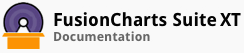Gauges can be set to update in real time, either programmatically or by polling the server for data. To know more about how to configure a real-time gauge, click [here] Setting Up Real-time Gauges.
Real-time gauges can be made more intuitive by setting an alert to indicate to you when a defined set of threshold data values are reached.
For example, if you are monitoring the CPU utilization on the server and want to display a warning message when it goes above 70%, you can set an alert using the Alert Manager.
An angular gauge configured to set an alert is shown below:
The above example shows the server CPU utilization of akme.com. The angular gauge is configured with three color-coded bands to identify the utilization of the server. When their CPU utilization is over 70%, an alert is set to display a Warning message. The desired message is passed to the JavaScript function, showAlert().
The code snippet to set up the alert manager is as follows:
chart {
…..
…….
"alerts": {
"alert": [
{
// set the threshold range
"minvalue": "0",
"maxvalue": "50",
// action on reaching the threshold range, JavaScript function showAlert()
"action": "callJS",
"param": "showAlert('Current server CPU Utilization is low');"
}
]
}
}
The container element for alert is alerts, which is a child of the chartelement. alert is an array of objects where every object defines a threshold range (alert range). One of the following actions can be specified with any alert range:
Call a JavaScript function
Show a predefined annotation
Play a dynamically loaded MP3 sound
The alert ranges should not overlap
An alert object contains the following attributes:
| Attribute Name | Description |
|---|---|
minValue |
Minimum value for the alert range. For example, to define an alert for the range 0 - 50, minValue will be 0(inclusive). |
maxValue |
Maximum value for the alert range. For example, to define an alert for the range 0-50, maxValue will be 50 (inclusive). |
action |
Action to be taken when the value on the gauge matches an alert range. Possible values for this attribute are:CALLJS – Calls a JavaScript function that is specified in the param attribute (explained below).PLAYSOUND – Plays an MP3 sound (located relative to the chart location). The relative URL of MP3 file should be declared in the param attribute.SHOWANNOTATION – Displays an annotation item or a group. The group id of the annotation is specified in param attribute.
Grouping the annotation items is described in detail in the Grouping Annotations article. |
param |
Parameter for the action, depending on the type of action: CALLJS - takes the name of JavaScript function and its parameters PLAYSOUND - takes the relative path of MP3 fileSHOWANNOTATION - takes the ID of the annotation items or a group |
The data structure to set the alert manager is shown below: