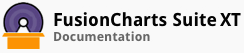ALIAS: radar
Example of Radar Chart:
JavaScript embedding code:
<script type="text/javascript">
FusionCharts.ready(function(){
var myChart = new FusionCharts({
"type": "radar",
"dataFormat": "jsonurl",
"dataSource": "chartdata.json"
});
});
</script>
Data for this chart:
Chart Attributes
Functional Attributes
These attributes let you control a variety of functional elements on the chart. For example, you can opt to show/hide data labels, data values, y-axis values. You can also set chart limits and extended properties.
| Name | Type | Range | Description |
|---|---|---|---|
animation |
Boolean | 0/1 | This attribute lets you set the configuration whether the chart should appear in an animated fashion. If you do not want to animate any part of the chart, set this as 0. |
palette |
Number | 1-5 | Each chart has 5 pre-defined color palettes which you can choose from. Each palette renders the chart in a different color theme. |
paletteColors |
String | List of hex color codes separated by comma | While the `palette` attribute allows to select a palette theme that applies to chart background, canvas, font and tool-tips, it does not change the colors of data items (that is, column, line, pie etc.). Using `paletteColors` attribute, you can specify your custom list of hex colors for the data items. The list of colors have to be separated by comma. For example, `"paletteColors": "#FF0000, #0372AB, #FF5904..."`. The chart will cycle through the list of specified colors and then render the data plot accordingly. To use the same set of colors throughout all your charts in a web application, you can store the list of palette colors in your application globally and then provide the same in each chart JSON. |
showLabels |
Boolean | 0/1 | It sets the configuration whether the x-axis labels will be displayed or not. |
labelStep |
Number | 1 or above | By default, all the labels are displayed on the chart. However, if you have a set of streaming data (like name of months or days of week), you can opt to show every n-th label for better clarity. This attributes just lets you do so. It allows to display every n(th) x-axis label. |
showValues |
Boolean | 0/1 | Sets the configuration whether data values would be displayed along with the data plot on chart. |
showYAxisValues |
Boolean | 0/1 | The y-axis of the chart is divided into vertical sections using div (divisional) lines. Each div line assumes a value based on its position. Using this attribute you can set whether to show those div line (y-axis) values or not. The values of `showLimits` and `showDivLineValues`, if specified explicitly, overrides the value of this attribute. |
showLimits |
Boolean | 0/1 | Whether to show chart limit values. If not specified `showYAxisValues` overrides this attribute. |
showDivLineValues |
Boolean | 0/1 | Whether to show div line values. If not specified `showYAxisValues` overrides this attribute. |
yAxisValuesStep |
Number | 1 or above | By default, all div lines show their values. However, you can opt to display every x(th) div line value using this attribute. |
adjustDiv |
Boolean | 0/1 | The chart automatically tries to adjust divisional lines and limit values based on the data provided. However, if you want to set your explicit lower and upper limit values and number of divisional lines, first set this attribute to false. That would disable automatic adjustment of divisional lines. |
showPrintMenuItem |
Boolean | 0/1 | When you right click on the chart it shows a context menu. This attribute allows you to show or hide the "Print" option in the context menu. |
unescapeLinks |
Boolean | 0/1 | Internally the chart decodes a Url that you set as link. Before invoking the link it again encodes the Url. If you are passing multilingual characters via a Url or do not want this decode-encode mechanism to be handled by chart you can set,`unescapeLinks='0'`. |
showZeroPlaneValue |
Boolean | 0/1 | Allows you to show or hide the value of the zero plane. |
clickURL |
String | The entire chart can now act as a hotspot. Use this URL to define the hotspot link for the chart. The link can be specified in FusionCharts Link Format. | |
yAxisMinValue |
Number | Numeric Value | This attribute helps you explicitly set the lower limit of the chart. If you do not specify this value, it is automatically calculated by the chart based on the data provided by you. |
yAxisMaxValue |
Number | Numeric Value | This attribute helps you explicitly set the upper limit of the chart. If you do not specify this value, it is automatically calculated by the chart based on the data provided by you. |
radarRadius |
Number | In Pixels | If you want to explicitly specify a radius for the radar chart, use this attribute. Otherwise, the chart will automatically calculate the best-fit radius. |
setAdaptiveYMin |
Boolean | 0/1 | This attribute lets you set whether the y-axis lower limit would be 0 (in case of all positive values on chart) or should the y-axis lower limit adapt itself to a different figure based on values provided to the chart. |
Chart Titles
These attributes let you customize the various headings and titles for a chart, like the caption, sub-caption, x-axis and y-axis names etc.
| Name | Type | Description |
|---|---|---|
caption |
String | Caption of the chart. |
subCaption |
String | Sub-caption of the chart. |
Chart Caption Cosmetics
These attributes let you customize the cosmetic properties of the chart caption and sub-caption.
| Name | Type | Range | Description |
|---|---|---|---|
captionAlignment |
String | "left", "center", "right" | Sets horizontal alignment of caption |
captionOnTop |
Boolean | 0/1 | Whether caption should be on top of the data plot area |
captionFontSize |
Number | 0 - 72 | Sets the caption font size in pixels |
subCaptionFontSize |
Number | 0 - 72 | Sets the sub-caption font size (in pixels) |
captionFont |
String | Font Name | Sets the caption font family |
subCaptionFont |
String | Font Name | Sets the sub-caption font family |
captionFontColor |
Color | Hex Code | Sets the caption font color |
subCaptionFontColor |
Color | Hex Code | Sets the sub-caption font color |
captionFontBold |
Boolean | 0/1 | Whether the caption font should be displayed in bold |
subCaptionFontBold |
Boolean | 0/1 | Whether the sub caption font should be displayed in bold |
alignCaptionWithCanvas |
Boolean | 0/1 | Whether the caption is aligned with the canvas. Else, it will be aligned with the entire chart area |
captionHorizontalPadding |
Number | In Pixels | If caption is not centre aligned, lets you configure the padding (in pixels) from either edge. Will be ignored if caption is centre aligned. |
Chart Cosmetics
These attributes let you customize chart cosmetics like the background color, background alpha, canvas color, canvas alpha etc.
| Name | Type | Range | Description |
|---|---|---|---|
showBorder |
Boolean | 0/1 | Whether to show a border around the chart or not. |
borderColor |
Color | Hex Code | Border color of the chart. |
borderThickness |
Number | In Pixels | Border thickness of the chart. |
borderAlpha |
Number | 0-100 | Border alpha of the chart. |
bgColor |
Color | Hex Code | This attribute sets the background color for the chart. You can set any hex color code as the value of this attribute. To specify a gradient as background color, separate the hex color codes of each color in the gradient using comma. Example: `#FF5904, #FFFFFF`. |
bgAlpha |
Number | 0-100 | Sets the alpha (transparency) for the background. If you've opted for gradient background, you need to set a list of alpha(s) separated by comma. |
bgRatio |
Number | 0-100 | If you've opted for a gradient background, this attribute lets you set the ratio of each color constituent. |
bgAngle |
Number | 0-360 | Angle of the background color, in case of a gradient. |
bgImageSince 3.2. |
String | To place any image (JPG/PNG/GIF) as background of the chart, enter the (path and) name of the background image. It should be in the same domain as the chart. | |
bgImageAlphaSince 3.2. |
Number | 0-100 | This attribute specifies the opacity for the loaded background image. |
bgImageDisplayModeSince 3.2.1 |
String | stretch, tile, fit, fill, center, none | Helps you specify the mode in which the background image is to be displayed. Stretch - expands the image to fit the entire chart area, without maintaining original image constraints. Tile - the image is repeated as a pattern on the entire chart area. Fit - fits the image proportionately on the chart area. Fill -proportionately fills the entire chart area with the image. Center - the image is positioned at the center of the chart area. None - Default mode. |
bgImageValignSince 3.2.1 |
String | left, center, right | Helps you to vertically align the background image. |
bgImageHalignSince 3.2.1 |
String | left, center, right | Helps you to horizontally align the background image. |
bgImageScaleSince 3.2.1 |
Number | 0-300 | Helps you magnify the background image.This attribute will only work when the attribute `bgImageDisplayMode` is set to none, center, or tile. |
logoURL |
String | URL | You can load an external logo (JPEG/PNG) to your chart, this attribute lets you specify the URL. Due to cross domain security restrictions it is advised to use a logo from the same domain name as your charts. |
logoPosition |
String | TL, TR, BL, BR, CC | Where to position the logo on the chart: TL - Top-left TR - Top-right BR - Bottom right BL - Bottom left CC - Center of screen |
logoAlpha |
Number | 0-100 | Once the logo has loaded on the chart, you can configure its opacity using this attribute. |
logoScale |
Number | 0-300 | You can also change the scale of an externally loaded logo at run-time by specifying a value for this parameter. |
logoLink |
String | URL | If you want to link the logo to an external URL, specify the link in this attribute. The link can be in FusionCharts Link Format, allowing you to link to new windows, pop-ups, frames etc. |
Data Plot Cosmetics
These attributes let you customize the cosmetics (columns, lines, area, pie or any data that you're plotting) of the data plots in the chart.
If the plots can show borders, you can control the border properties using the attributes listed below. Or, if they support gradient fills, you can again configure various properties of the gradient using these attributes.
Various other controls over plot cosmetics can be attained using this set of attributes.
| Name | Type | Range | Description |
|---|---|---|---|
showPlotBorder |
Boolean | 0/1 | Whether the radar plot border would show up. |
plotBorderColor |
Color | Hex Code | Color for radar plot border |
plotBorderThickness |
Number | 0-5 (Pixels) | Thickness for radar plot border |
plotBorderAlpha |
Number | 0-100 | Alpha for radar plot border |
plotFillAlpha |
Number | 0-100 | Lets you set the fill alpha for radar plot. |
plotFillColor |
Color | Hex Code | Fill Color for the radar plot(hex code) |
showRadarBorder |
Boolean | 0/1 | Whether a border should be rendered around the radar chart. |
radarBorderColor |
Color | Hex Code | Border color of radar outline. |
radarBorderThickness |
Number | In Pixels | Border thickness of radar outline. |
radarBorderAlpha |
Number | 0-100 | Border alpha of radar outline. |
radarFillColor |
Color | Hex Code | Fill color for the radar. |
radarFillAlpha |
Number | 0-100 | Fill alpha for the radar. |
radarSpikeColor |
Color | Hex Code | Color for radar spikes. Radar spikes are the lines that emanate from the center to the vertex of radar. |
radarSpikeThickness |
Number | In Pixels | Thickness for radar spikes. Radar spikes are the lines that emanate from the center to the vertex of radar. |
radarSpikeAlpha |
Number | 0-100 | Alpha for radar spikes. Radar spikes are the lines that emanate from the center to the vertex of radar. |
Data Value Cosmetics
These attributes let you customize the font, background, and border cosmetics of the data values on the chart.
| Name | Type | Range | Description |
|---|---|---|---|
valueFont |
String | Font Name | Sets the font of the values in the chart |
valueFontColor |
Color | Hex Code | Specifies the value font color |
valueFontSize |
Number | 0 - 72 | Specifies the value font size |
valueFontBold |
Boolean | 0/1 | Whether value font should be bold |
valueFontItalic |
Boolean | 0/1 | Whether value font should be italicized |
valueBgColor |
Color | Hex Code | Sets the background color for value text |
valueBorderColor |
Color | Hex Code | Sets the border color around the value text |
valueAlpha |
Number | 0-100 | Sets the value alpha including font and background |
valueFontAlpha |
Number | 0-100 | Sets the value font alpha |
valueBgAlpha |
Number | 0-100 | Sets the value background alpha |
valueBorderAlpha |
Number | 0-100 | Sets the value border alpha |
valueBorderThickness |
Number | In Pixels | Sets the value border thickness |
valueBorderRadius |
Number | In Pixels | Sets the value border radius |
valueBorderDashed |
Boolean | 0/1 | Whether the border around the value should be rendered as a dashed border |
valueBorderDashGap |
Number | In Pixels | Sets the gap between two consecutive dashes. |
valueBorderDashLen |
Number | In Pixels | Sets the length of each dash |
valueHoverAlpha |
Number | 0-100 | Sets the value alpha on hover |
valueFontHoverAlpha |
Number | 0-100 | Sets the value font alpha on hover |
valueBgHoverAlpha |
Number | 0-100 | Sets the value background alpha on hover |
valueBorderHoverAlpha |
Number | 0-100 | Sets the value border alpha on hover |
showValuesOnHover |
Boolean | 0/1 | Displays the value while dataplot on hover |
Anchors
Anchors (or marker points) are polygons which appear at the joint of two consecutive lines/area points. These are indicators to show the position of data points.
The anchors handle tool tips and links for the data points. So, if you opt to not render anchors on a chart, the tool tips and links won't function. You can, however, hide them by setting their transparency to 0 and still enable tool tips and links.
In area charts, anchors are set transparent by default. In case you wish to show the anchor, use anchorAlpha="100" attribute.
These attributes let you configure and customize the anchors on your chart.
| Name | Type | Range | Description |
|---|---|---|---|
drawAnchors |
Boolean | 0/1 | Whether to draw anchors on the chart. If the anchors are not shown, then the tool tip and links will not work. |
anchorSides |
Number | 3-20 | This attribute sets the number of sides the anchor will have. For example, an anchor with 3 sides would represent a triangle, with 4 it would be a square and so on. |
anchorRadius |
Number | In Pixels | This attribute sets the radius (in pixels) of the anchor. |
anchorBorderColor |
Color | Hex Code | Lets you set the border color of anchors. |
anchorBorderThickness |
Number | In Pixels | Helps you set border thickness of anchors. |
anchorBgColor |
Color | Hex Code | Helps you set the background color of anchors. |
anchorAlpha |
Number | 0-100 | Helps you set the alpha of entire anchors. If you need to hide the anchors on chart but still enable tool tips, set this as 0. |
anchorBgAlpha |
Number | 0-100 | Helps you set the alpha of anchor background. |
Divisional Lines and Grids
Divisional lines are horizontal or vertical lines running through the canvas. Each divisional line signifies a smaller unit of the entire axis, thus aiding the users in interpreting the chart.
The zero plane is a 2D/3D plane that signifies the 0 position on the chart. If there are no negative numbers on the chart, you won't see a visible zero plane.
Alternate color bands are colored blocks between two successive divisional lines.
These attributes let you configure the cosmetics of the divisional lines and grids.
| Name | Type | Range | Description |
|---|---|---|---|
numDivLines |
Number | Numeric value > 0 | Number of horizontal axis division lines that you want on the chart. |
divLineColor |
Color | Hex Code | Color for divisional lines |
divLineThickness |
Number | 1-5 | Thickness of divisional lines |
divLineAlpha |
Number | 0-100 | Alpha of divisional lines. |
Legend Properties
In multi-series charts, by default, the series name of each dataset shows up in the legend of the chart. If you do not need the legend, you can opt to hide the same. Also, the legend can be placed at the bottom of the chart or to the right of the chart. Using legends you can correlate a data plot to its series name using its color representation in the legend.
These attributes let you configure the functional and cosmetic properties of the legend.
| Name | Type | Range | Description |
|---|---|---|---|
showLegend |
Boolean | 0/1 | Whether to show legend for the chart. |
legendItemFontBold |
Boolean | 0/1 | Whether legend keys should be displayed in bold |
legendItemFont |
String | Font Name | Sets legend item font |
legendItemFontSize |
Number | 0 - 72 | Sets legend item font size |
legendItemFontColor |
Color | Hex Code | Sets legend item font color |
legendPosition |
String | BOTTOM or RIGHT | The legend can be plotted at two positions on the chart - below (BOTTOM) the chart and to the right (RIGHT) of the chart. |
legendCaptionAlignment |
String | "left", "center", "right" | Sets the legend caption horizontal alignment . |
legendCaptionBold |
Boolean | 0/1 | Whether legend caption should be displayed in bold |
legendCaptionFont |
String | Font Name | Sets legend caption font |
legendCaptionFontSize |
Number | 0 - 72 | Sets legend caption font size |
legendCaptionFontColor |
Color | Hex Code | Sets legend caption font color |
legendItemHiddenColor |
Color | Hex Code | Sets the color that applies on both text font and icon when they are in a disabled / hidden state |
legendIconScaleSince 3.2 |
Number | 1-5 | Scaling of legend icon is possible starting PowerCharts XT. This attribute lets you control the size of legend icon. |
legendBgColor |
Color | Hex Code | Background color for the legend. |
legendBgAlpha |
Number | 0-100 | Background alpha for the legend. |
legendBorderColor |
Color | Hex Code | Border Color for the legend. |
legendBorderThickness |
Number | In Pixels | Border thickness for the legend. |
legendBorderAlpha |
Number | 0-100 | Border alpha for the legend. |
legendShadow |
Boolean | 0/1 | Whether to show a shadow for legend. |
legendAllowDrag |
Boolean | 0/1 | The legend can be made drag-able by setting this attribute to 1. End viewers of the chart can drag the legend around on the chart. |
legendScrollBgColor |
Color | Hex Code | If you have too many items on the legend, a scroll bar shows up on the same. This attribute lets you configure the background color of the scroll bar. |
reverseLegend |
Boolean | 0/1 | You can reverse the ordering of datasets in the legend by setting this attribute to 1. |
interactiveLegendSince 3.2 |
Boolean | 0/1 | This attribute lets you interact with the legend in your chart. When you click a legend key, the dataplots associated with that series are eliminated from the chart. Re-clicking the key causes the dataplots to reappear. |
legendNumColumnsSince 3.2 |
Number | Positive Integer | If your chart contains multiple series, the legend is displayed as a grid comprising of multiple legend keys. With the help of this attribute you can specify the number of columns that are to be displayed in the legend. |
minimiseWrappingInLegendSince 3.2 |
Boolean | 0/1 | Whether to minimize legend item text wrapping. |
Number Formatting Properties
FusionCharts XT offers you a lot of options to format your numbers on the chart.
These attributes let you control a myriad of options like:
- Formatting of commas and decimals
- Number prefixes and suffixes
- Decimal places to which the numbers will round to
- Scaling of numbers based on a user defined scale
- Custom number input formats
These attributes let you appropriately format the numbers displayed on the chart.
| Name | Type | Range | Description |
|---|---|---|---|
formatNumber |
Boolean | 0/1 | This configuration determines whether the numbers displayed on the chart will be formatted using commas, for example, 40,000 if `"formatNumber":"1"` and 40000 if `"formatNumber":"0"`. |
formatNumberScale |
Boolean | 0/1 | Configuration whether to add K (thousands) and M (millions) to a number after truncating and rounding it - for example, if `formatNumberScale` is set to 1, 1043 would become 1.04K (with decimals set to 2 places). Same with numbers in millions - an M will be added at the end. |
defaultNumberScale |
String | The default unit of the numbers that you're providing to the chart. | |
numberScaleUnit |
String | Unit of each block of the scale. | |
numberScaleValue |
String | Range of the various blocks that constitute the scale. | |
scaleRecursivelySince 3.2.1 |
Boolean | 0/1 | Whether recursive scaling should be applied. |
maxScaleRecursionSince 3.2.1 |
Number | How many recursions to complete during recursive scaling? -1 completes the entire set of recursion. | |
scaleSeparatorSince 3.2.1 |
String | What character to use to separate the scales that are generated after recursion? | |
numberPrefix |
String | Character | Using this attribute, you could add prefix to all the numbers visible on the graph. For example, to represent all dollars figure on the chart, you could specify this attribute to '$' to show like $40000, $50000. |
numberSuffix |
String | Character | Using this attribute, you could add suffix to all the numbers visible on the graph. For example, to represent all figures quantified as per annum on the chart, you could specify this attribute to ' /a' to show like 40000/a, 50000/a. |
decimalSeparator |
String | Character | This attribute helps you specify the character to be used as the decimal separator in a number. |
thousandSeparator |
String | Character | This attribute helps you specify the character to be used as the thousands separator in a number. |
thousandSeparatorPositionSince 3.2.1 |
Number | This option helps you specify the position of the thousand separator. | |
inDecimalSeparator |
String | Character | In some countries, commas are used as decimal separators and dots as thousand separators. In XML, if you specify such values, it will give an error while converting to number. So, the chart accepts the input decimal and thousand separator from user, so that it can convert it accordingly into the required format. This attribute lets you input the decimal separator. |
inThousandSeparator |
String | Character | In some countries, commas are used as decimal separators and dots as thousand separators. In XML, if you specify such values, it will give an error while converting to number. So, the chart accepts the input decimal and thousand separator from user, so that it can convert it accordingly into the required format. This attribute lets you input the thousand separator. |
decimals |
Number | 0-10 | Number of decimal places to which all numbers on the chart would be rounded to. |
forceDecimals |
Boolean | 0/1 | Whether to add 0 padding at the end of decimal numbers. For example, if you set decimals as 2 and a number is 23.4. If `forceDecimals` is set to 1, the number will automatically be converted to 23.40 (note the extra 0 at the end). |
forceYAxisValueDecimalsSince 3.2 |
Boolean | 0/1 | Whether to forcefully attach decimal places to all y-axis values. For example, If you limit the maximum number of decimal digits to 2, a number like 55.345 will be rounded to 55.34. This does not mean that all y-axis numbers will be displayed with a fixed number of decimal places. For instance 55 will not be displayed as 55.00 and 55.1 will not become 55.10. In order to have fixed number of decimal places attached to all y-axis numbers, set this attribute to 1. |
yAxisValueDecimals |
Number | 0-10 | If you've opted to not adjust div lines, you can specify the div line values decimal precision using this attribute. |
Font Properties
These attributes let you define the generic font properties for all the text on the chart, allowing you a high level control over font properties.
| Name | Type | Range | Description |
|---|---|---|---|
baseFont |
String | Font Name | This attribute lets you set the font face (family) of all the text (data labels, values etc.) on chart. If you specify the `outCnvBaseFont` attribute also, then this attribute controls only the font face of text within the chart canvas bounds. |
baseFontSize |
Number | 0-72 | This attribute sets the base font size of the chart, that is, all the values and the names in the chart which lie on the canvas will be displayed using the font size provided here. |
baseFontColor |
Color | Hex Code | This attribute sets the base font color of the chart, that is, all the values and the names in the chart which lie on the canvas will be displayed using the font color provided here. |
outCnvBaseFont |
String | Font Name | This attribute sets the base font family of the chart text which lies outside the canvas, that is, all the values and the names in the chart which lie outside the canvas will be displayed using the font name provided here. |
outCnvBaseFontSize |
Number | 0-72 | This attribute sets the base font size of the chart, that is, all the values and the names in the chart which lie outside the canvas will be displayed using the font size provided here. |
outCnvBaseFontColor |
Color | Hex Code | This attribute sets the base font color of the chart, that is, all the values and the names in the chart which lie outside the canvas will be displayed using the font color provided here. |
Tool-tip Properties
These attributes let you configure the functional and cosmetic properties of tool-tips.
| Name | Type | Range | Description |
|---|---|---|---|
showToolTip |
Boolean | 0/1 | Whether to show tool tip on chart. |
toolTipBgColor |
Color | Hex Code | Background color for tool tip. |
toolTipColor |
Color Code | Hex Code | Font color for the tool-tip. |
toolTipBorderColor |
Color | Hex Code | Border color for tool tip. |
toolTipSepChar |
String | The character specified as the value of this attribute separates the name and value displayed in tool tip. | |
seriesNameInToolTip |
Boolean | 0/1 | For Multi-series charts, PowerCharts XT shows the following information in tool tip (unless tool text is explicitly defined): "Series Name, Category Name, Data Value". This attribute lets you control whether series name would show up in tool tip or not. |
showToolTipShadow |
Boolean | 0/1 | Whether to show shadow for tool tips on the chart. |
Data Plot Hover Effects
If you wish to show an effect on the data plot (column, line anchor, pie etc.) when the user hovers his mouse over it, you can apply the hover effects to a data plot.
These attributes let you configure the hover effect for all data plots in the chart.
| Name | Type | Range | Description |
|---|---|---|---|
showHoverEffect |
Boolean | 0/1 | Whether to enable hover effect on charts for all elements |
plotHoverEffect |
Boolean | 0/1 | Whether to enable hover effect on charts for data plots (e.g., column, pie) only |
plotFillHoverColor |
Color | Hex Code | Specifies the hover color for the data plots |
plotFillHoverAlpha |
Number | 1 - 100 | Specifies the hover alpha for data plots |
Chart Paddings and Margins
PowerCharts XT allows you to manually customize the padding of various elements on the chart to allow advanced manipulation and control over chart visualization. Padding in PowerCharts XT is always defined in pixels, unless the attribute itself suggests some other scale (like plotSpacePercent).
You can also define the chart margins. Chart margins refer to the empty space left on the top, bottom, left, and right of the chart. That means, PowerCharts XT will not plot anything in that space.
It is not necessary for you to specify any padding/margin values. PowerCharts XT automatically assumes the best values for the same.
These attributes let you configure the functional and cosmetic properties of chart paddings and margins.
| Name | Type | Range | Description |
|---|---|---|---|
captionPadding |
Number | In Pixels | This attribute lets you control the space (in pixels) between the sub-caption and top of the chart canvas. If the sub-caption is not defined, it controls the space between caption and top of chart canvas. If neither caption, nor sub-caption is defined, this padding does not come into play. |
labelPadding |
Number | In Pixels | This attribute sets the vertical space between the labels and canvas bottom edge. If you want more space between the canvas and the x-axis labels, you can use this attribute to control it. |
chartLeftMargin |
Number | In Pixels | Amount of empty space that you want to put on the left side of your chart. Nothing is rendered in this space. |
chartRightMargin |
Number | In Pixels | Amount of empty space that you want to put on the right side of your chart. Nothing is rendered in this space. |
chartTopMargin |
Number | In Pixels | Amount of empty space that you want to put on the top of your chart. Nothing is rendered in this space. |
chartBottomMargin |
Number | In Pixels | Amount of empty space that you want to put at the bottom of your chart. Nothing is rendered in this space. |
legendPadding |
Number | In Pixels | Padding of legend from right or bottom side of canvas |
The <categories> Element
These attributes of the <categories> element let you control the font properties of data labels. It can also be used to define the cosmetics of vertical chart lines.
| Name | Type | Range | Description |
|---|---|---|---|
font |
String | Valid font face | Lets you specify font face for the x-axis data labels. |
fontSize |
Number | Lets you specify font size for the x-axis data labels. | |
fontColor |
Color | Hex Code | Lets you specify font color for the x-axis data labels. |
The <category> Element
Each <category> element represents an x-axis data label.
These attributes let you configure the x-axis data labels.
| Name | Type | Range | Description |
|---|---|---|---|
label |
String | This attribute determines the label for the data item. The label appears on the x-axis of chart. | |
showLabel |
Boolean | 0/1 | You can individually opt to show or hide labels of individual data items using this attribute. |
toolText |
String | The tooltip defined in the `<category>` element appears only when the mouse cursor is hovered over the data plots. However, this will not appear when the cursor is moved over the data labels (except for a situation when long labels are automatically truncated with ellipses. In this situation, if the mouse cursor is hovered over a truncated label, the tooltip will appear with the full label). In case you want to set a short label and show the full label in tooltip, define the full label using this attribute within the `<category>` element. The tooltip with the full label will appear only when the mouse is hovered on the dataplot. | |
fontSince 3.5.0 |
String | Sets the x-axis label font family for the text. | |
fontColorSince 3.5.0 |
Color | Hex Code | Sets the x-axis label font color. |
fontSizeSince 3.5.0 |
Number | 0 - 72 | Specifies the x-axis label font size. |
fontBoldSince 3.5.0 |
Boolean | 0/1 | Flag indicating whether x-axis label font should be bold or not. |
fontItalicSince 3.5.0 |
Boolean | 0/1 | Flag indicating whether x-axis label font should be italicized or not. |
bgColorSince 3.5.0 |
Color | Hex Code | Sets the background color for x-axis label text. |
borderColorSince 3.5.0 |
Color | Hex Code | Sets the color of the border around the x-axis label text. |
alphaSince 3.5.0 |
Number | 0 - 100 | Sets the x-axis label alpha for both font and background. |
bgAlphaSince 3.5.0 |
Number | 0 - 100 | Sets the x-axis label background alpha. |
borderAlphaSince 3.5.0 |
Number | 0 - 100 | Sets the x-axis label border alpha. |
borderPaddingSince 3.5.0 |
Number | In Pixels | Sets the x-axis label border padding. |
borderRadiusSince 3.5.0 |
Number | In Pixels | Sets the x-axis label border radius. |
borderThicknessSince 3.5.0 |
Number | In Pixels | Sets the x-axis label border thickness. |
borderDashedSince 3.5.0 |
Boolean | 0/1 | Whether the x-axis label border should be rendered using dashed lines? |
borderDashLenSince 3.5.0 |
Number | In Pixels | Sets the length of each dash line. |
borderDashGapSince 3.5.0 |
Number | In Pixels | Sets the gap between two consecutive dashed lines. |
linkSince 3.5.0 |
String | Sets the link for each individual x-axis label. |
The <dataset> Element
Each <dataset> element contains a series of data.You can provide data-set level cosmetics so that all data within that data-set will be plotted in the same color/alpha/etc.
These attributes let you customize the cosmetic properties for a data-set.
| Name | Type | Range | Description |
|---|---|---|---|
seriesName |
String | Lets you specify the series name for a particular data-set. For example, if you are plotting a chart to indicate monthly sales analysis for 2005 and 2006, the `seriesName` for the first dataset would be 2005 and that of the second would be 2006. The `seriesName` of a data-set is shown in legend. | |
color |
Color | Hex Code | This attribute sets the color using which columns, lines, area of that data-set would be drawn. For column chart, you can specify a list of comma separated hex codes to get a gradient plot |
alpha |
String | 0-100 or Comma Separated List | This attribute sets the alpha (transparency) of the entire data-set. |
showValues |
Boolean | 0/1 | Whether to show the values for this data-set. |
includeInLegend |
Boolean | 0/1 | Whether to include the `seriesName` of this data-set in legend. This can be particularly useful when you are using combination charts and you have used the area or line chart to plot a trend, and you do not want the seriesName of that trend to appear in legend. |
showPlotBorder |
Boolean | 0/1 | Whether to show the border of this data-set. |
plotBorderColor |
Color | Hex Code | Color for data plot border of this data-set. |
plotBorderThickness |
Number | 0-5 (Pixels) | Thickness for data plot border of this data-set. |
plotBorderAlpha |
Number | 0-100 | Alpha for data plot border of this data-set. |
drawAnchors |
Boolean | 0/1 | Whether to draw anchors for the particular data-set. If the anchors are not shown, then the tool tip and links won't work for the data-set. |
anchorSides |
Number | 3-20 | Sets the number of sides that the anchors of the particular data-set will have. For example, an anchor with 3 sides would represent a triangle, with 4 it would be a square and so on. |
anchorRadius |
Number | In Pixels | This attribute sets the radius (in pixels) of the anchors of the particular data-set. |
anchorBorderColor |
Color | Hex Code | Lets you set the border color of anchors of the particular data-set. |
anchorBorderThickness |
Number | In Pixels | Helps you set border thickness of anchors of the particular data-set. |
anchorBgColor |
Color | Hex Code | Helps you set the background color of anchors of the particular data-set. |
anchorAlpha |
Number | 0-100 | Helps you set the alpha of entire anchors of the particular data-set. If you need to hide the anchors for the data-set but still enable tool tips, set this as 0. |
anchorBgAlpha |
Number | 0-100 | Helps you set the alpha of anchor background of the particular data-set. |
The <set> Element
Each <set> element (child of <dataset> element) represents a set of data which is to be plotted on the graph and determines a set of data which will appear on the chart.
For a radar chart, a typical <set> element will look like:
<dataset seriesName='2006'>
<set value='35445' />
<set value='35675' />
.... and so on ....
</dataset>
These attributes let you configure individual data values in a data-set.
| Name | Type | Range | Description |
|---|---|---|---|
value |
Number | Numerical value for the data item. This value would be plotted on the chart. | |
color |
Color | Hex Code | For Multi-series charts, you can define the color of data-sets at dataset level. However, if you wish to highlight a particular data element, you can specify its color at "set" level using this attribute. |
displayValue |
String | If instead of the numerical value of this data, you wish to display a custom string value, you can specify the same here. Examples are annotation for a data item etc. | |
link |
String | You can define links for individual data items. That enables the end user to click on data items (columns, lines, bars etc.) and drill down to other pages. To define the link for data items, use the link attribute. You can define links that open in same window, new window, pop-up window or frames. Please see Advanced Charting > Drill Down Charts for more information. Also, you'll need to URL Encode all the special characters (like ? and &) present in the link. | |
toolText |
String | By default, PowerCharts XT shows the series name, category name, and value as tool tip text for that data item. But, if you want to display more information for the data item as tool tip, you can use this attribute to specify the same. | |
showValue |
Boolean | 0/1 | You can individually opt to show or hide values of individual data items using this attribute. This value over-rides the data-set level value. |
alpha |
Number | 0-100 | For Multi-series charts, you can define the alpha of data-sets at dataset level. However, if you wish to highlight a particular data element, you can specify it's alpha at "set" level using this attribute. |
anchorSides |
Number | 3-20 | Lets you specify "set" specific sides of the anchor. |
anchorRadius |
Number | In Pixels | Lets you specify "set" specific radius (in pixels) of the anchor. |
anchorBorderColor |
Color | Hex Code | Lets you specify "set" specific border color of the anchor. |
anchorBorderThickness |
Number | In Pixels | Lets you specify "set" specific border thickness of the anchor. |
anchorBgColor |
Color | Hex Code | Lets you specify "set" specific background color of the anchor. |
anchorAlpha |
Number | 0-100 | Lets you specify "set" specific alpha of the anchor. |
anchorBgAlpha |
Number | 0-100 | Lets you specify "set" specific alpha of the anchor background. |