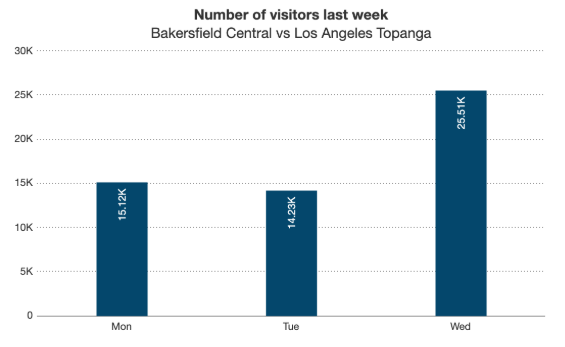Disable Watermark
FusionExport is used to export dashboards to images and PDFs. The exported chart using FusionExport consists of two types of watermark:
The exported chart consists of watermarks only if you are not using the licensed version of FusionExport.
- FusionCharts Trial Mark
- FusionExport Trial Mark
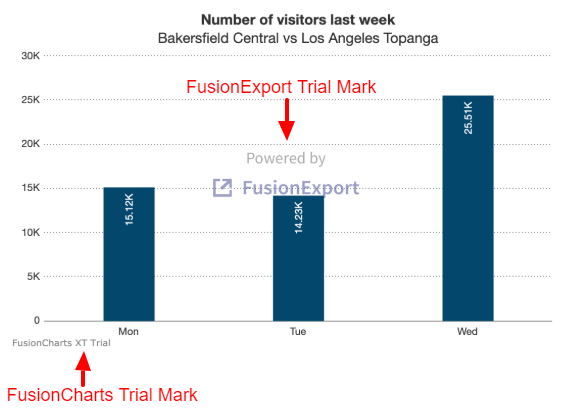
FusionExport, allow you to remove trial marks from your exported chart. Before you start with the code implementations to remove the trial marks, check out the following video which contains the step by step process to remove the trails marks in FusionExport.
Now, let’s check out the basic steps to remove the watermarks from your exported chart.
Prerequisites
Before you start, ensure that you have:
Downloaded and installed FusionExport Server, and the server is running
Remove FusionExport Watermark
To remove FusionExport watermark, you need to purchase the licensed version. Contact our sales team to purchase the license. Once you have purchased the license, run the licensed package and export; FusionExport watermark will go away.
The exported chart without the FusionExport trail mark looks like as shown below:
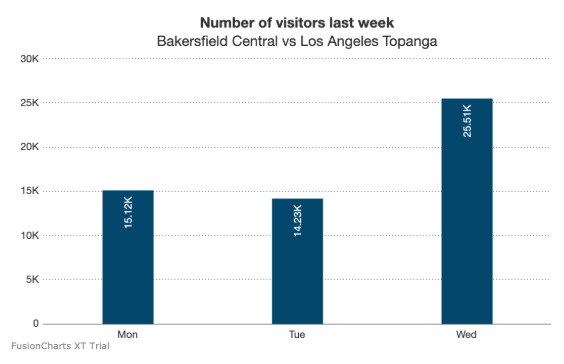
Remove FusionCharts Trial mark
To remove the FusionCharts watermark, you have to buy a FusionCharts licensed version and use the downloaded files as a custom library. You can either contact our sales team or go to our pricing page to download the licensed package of FusionCharts.
You can override the default package version of FusionCharts in FusionExport with your current version by passing your custom FusionCharts directory to the -L options of FusionExport.
./fusionexport -L <path_to_fusioncharts_lib>To remove the FusionCharts watermark, follow the steps below:
- Copy all the files in the
jsfolder of your licensed distribution. - Place all the files present inside the
jsfolder in a folder namedfusionchartsbeside yourfusionexportfile.
To run licensed FusionExport with licensed FusionCharts run:
./fusionexport -L fusioncharts/After removing the watermarks, the chart looks like: