FusionCharts for Flex > Quick Chart Configuration > Chart Titles
FusionCharts for Flex allows you to add a caption, sub-caption, x-axis title, and y-axis title for your charts. You can configure the font properties for each of them individually or collectively. You can also apply styles and animation effects to them.
Chart Caption
CAPTION refers to the title of the Chart, e.g., "Monthly Summary".
XML Attribute: <chart ... caption='Monthly Summary' ...>
This will add a title to the chart as shown below:
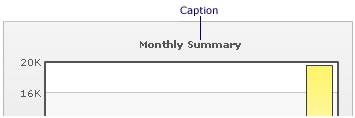
To align the caption/sub-caption at left or side of canvas, you'll have to use STYLES as under. This feature was added in FusionCharts for Flex v1.3.
<chart caption='Quarterly Sales Summary' subcaption='Figures in $' xAxis='Quarter' yAxisName='Sales' outCnvBaseFont='Arial' outCnvBaseFontSize='12' outCnvBaseFontColor='333333'> <set label='Quarter 1' value='420500' /> <set label='Quarter 2' value='295400' /> <set label='Quarter 3' value='523400' /> <set label='Quarter 4' value='465400' /> <styles> <definition> <style name='myCaptionFont' type='font' align='left'/> </definition> <application> <apply toObject='Caption' styles='myCaptionFont' /> <apply toObject='SubCaption' styles='myCaptionFont' /> </application> </styles> </chart>
This will result in:
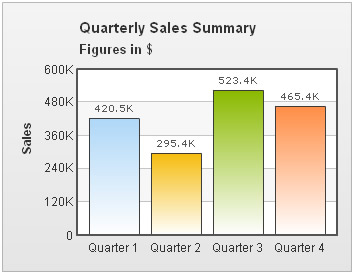
Chart sub-caption
You can also add a sub-title to your chart. Example: "Figures in USD"
XML Attribute: <chart ... subCaption='Figures in USD' ...>
It will add a sub-title to the chart as shown below:
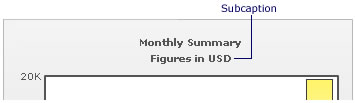
x-Axis Name
To set the x-axis name, use the following XML:
<chart ... xAxisName='Month' ...> 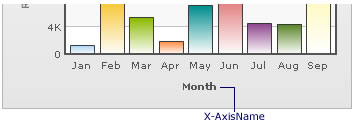
y-Axis Name
Similar to x-axis name, you can also set a y-axis name as under:
<chart ... yAxisName='Revenue' ..> 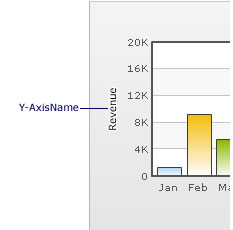
The y-axis name is rotated by default on the chart. If you're using UTF-8 characters, those characters would not appear in rotated mode, as FusionCharts uses embedded characters for rotation. In that case, you can opt to show y-axis name in horizontal form using the following attribute:
<chart rotateYAxisName='0' ..>
It will yield the following output:
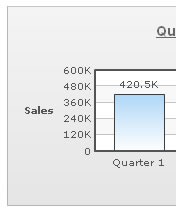
If you want to set the maximum width that the non-rotated y-axis title can assume, you can set it in pixels using the following attribute:
<chart ... rotateYAxisName='0' yAxisNameWidth='40' ..>
Changing Font Properties
Using a single font property for all the titles
To specify a single font property for all the text outside canvas area, you can use outCnvBaseFont attribute group. The font properties specified as a part of this attribute group will be applied to Caption, Sub-Caption, X-Axis & Y-Axis names, Data Labels, Divisional Line, and Trendline values.
The following attributes are a part of this group:
| Attribute Name | Description | Example |
|---|---|---|
| outCnvbaseFont | Lets you define the font family e.g., Arial, Verdana etc | outCnvBaseFont='Verdana' |
| outCnvbaseFontSize | Lets you define the font size (8-72) | outCnvbaseFontSize='10' |
| outCnvbaseFontColor | Lets you define the font color. Use hex code for the color without #. E.g., 000000 or 009933 or 999999 | outCnvbaseFontColor='009933' |
Example XML:
<chart caption='Quarterly Sales Summary' subcaption='Figures in $' xAxis='Quarter' yAxisName='Sales' outCnvBaseFont='Arial' outCnvBaseFontSize='12' outCnvBaseFontColor='333333'> <set label='Quarter 1' value='420500' /> <set label='Quarter 2' value='295400' /> <set label='Quarter 3' value='523400' /> <set label='Quarter 4' value='465400' /> </chart>
Output:
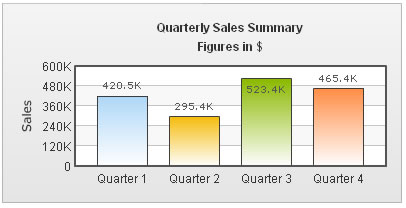
As you can see above, all the text outside chart canvas has assumed the font properties specified as part of that attribute group.
Using Styles to specify font properties for individual titles
If you don't want to specify a single font property for all the text, you can use the STYLES feature of FusionCharts. This also allows you finer control over the font. Using this you can bold, italicize, or underline your text. You can also specify a border and background colors.
Shown below is a basic example where we've used different font properties for caption and sub-caption.
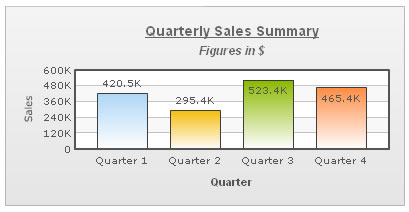
The XML for this chart is as under. To read more on Styles, please go through "For Web Developers > FusionCharts and STYLES" section.
<chart caption='Quarterly Sales Summary' subcaption='Figures in $' xAxisName='Quarter' yAxisName='Sales'>
<set label='Quarter 1' value='420500' />
<set label='Quarter 2' value='295400' />
<set label='Quarter 3' value='523400' />
<set label='Quarter 4' value='465400' />
<styles>
<definition>
<style name='myCaptionFont' type='font' font='Arial' size='14' color='666666' bold='1' underline='1'/>
<style name='mySubCaptionFont' type='font' font='Arial' size='12' color='666666' italic='1'/>
<style name='myAxisTitlesFont' type='font' font='Arial' size='11' bold='1'/>
</definition>
<application>
<apply toObject='Caption' styles='myCaptionFont' />
<apply toObject='SubCaption' styles='mySubCaptionFont' />
<apply toObject='XAxisName' styles='myAxisTitlesFont' />
</application>
</styles>
</chart>
You cannot change the font face for y-axis name, if you display it as rotated. This is because it uses embedded characters.
Applying effects
You can also apply effects (shadow, glow, blur, bevel, etc.) to the chart titles using STYLES. Shown below is an example:
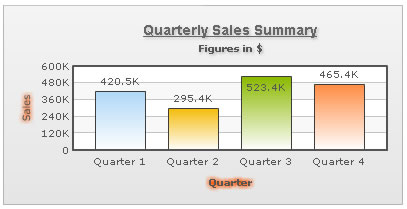
Here, we've applied shadow to caption and sub-caption and glow to x-axis name and y-axis name. The XML for the above chart is stated below:
<chart caption='Quarterly Sales Summary' subcaption='Figures in $' xAxisName='Quarter' yAxisName='Sales'>
<set label='Quarter 1' value='420500' />
<set label='Quarter 2' value='295400' />
<set label='Quarter 3' value='523400' />
<set label='Quarter 4' value='465400' />
<styles>
<definition>
<style name='myCaptionFont' type='font' font='Arial' size='14' color='666666' bold='1' underline='1'/>
<style name='myShadow' type='Shadow' color='999999' angle='45'/>
<style name='myGlow' type='Glow' color='FF5904'/>
</definition>
<application>
<apply toObject='Caption' styles='myCaptionFont,myShadow' />
<apply toObject='SubCaption' styles='myShadow' />
<apply toObject='XAxisName' styles='myGlow' />
<apply toObject='YAxisName' styles='myGlow' />
</application>
</styles>
</chart>
Applying animation to titles
You can also apply animation effects to the titles using STYLES.
Shown below is an XML example which creates a bounce effect for the caption.
<chart caption='Quarterly Sales Summary' subcaption='Figures in $' xAxisName='Quarter' yAxisName='Sales'>
<set label='Quarter 1' value='420500' />
<set label='Quarter 2' value='295400' />
<set label='Quarter 3' value='523400' />
<set label='Quarter 4' value='465400' />
<styles>
<definition>
<style name='myCaptionAnim' type='animation' param='_y' easing='Bounce' start='0' duration='1' />
</definition>
<application>
<apply toObject='Caption' styles='myCaptionAnim' />
</application>
</styles>
</chart>