Install FusionExport for Windows Service
In this article, we elaborate on how to install FusionExport binary on your Windows Machine.
There are two different packages for Windows.
- Normal FusionExport Service - This is like any other FusionExport distribution for different OS, where you just need to execute
fusionexport.shorfusionexport.bat. - FusionExport Windows Service - This is what we will be doing in this installation guide.
Follow the steps below for the installation process:
- Download the FusionExport Service 64 bit for Windows.

- The setup file will be downloaded to the local. Now, run the exe file. The setup wizard will now appear on the screen. Click Next.
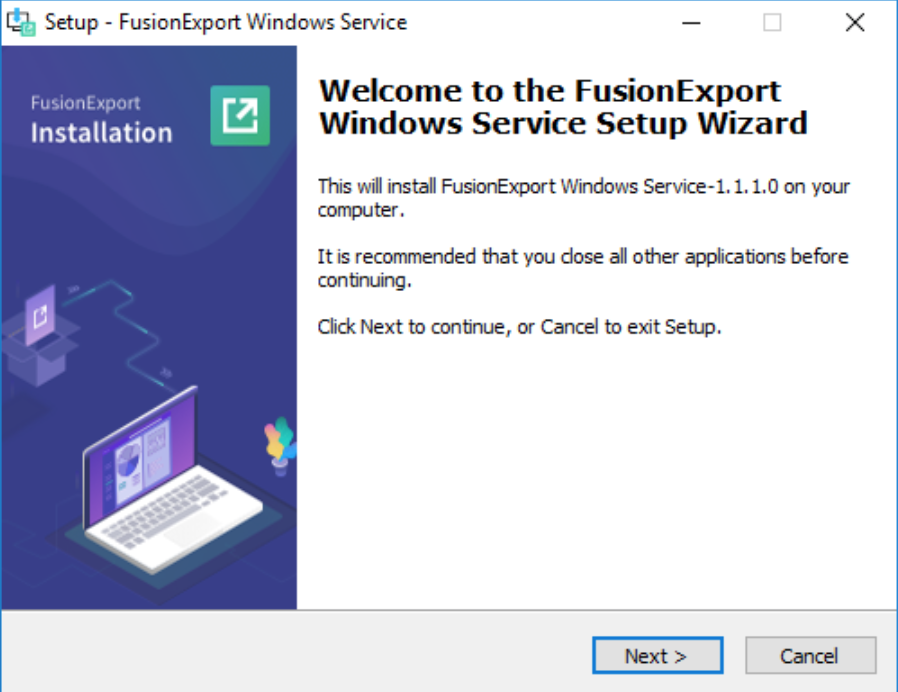
- Now, select the setup type to Custom and click Next.
In this case, we allow the option to set up IP and Port Name. If you want to keep the default IP and Port which is 127.0.0.1:1337, then you should choose Typical.
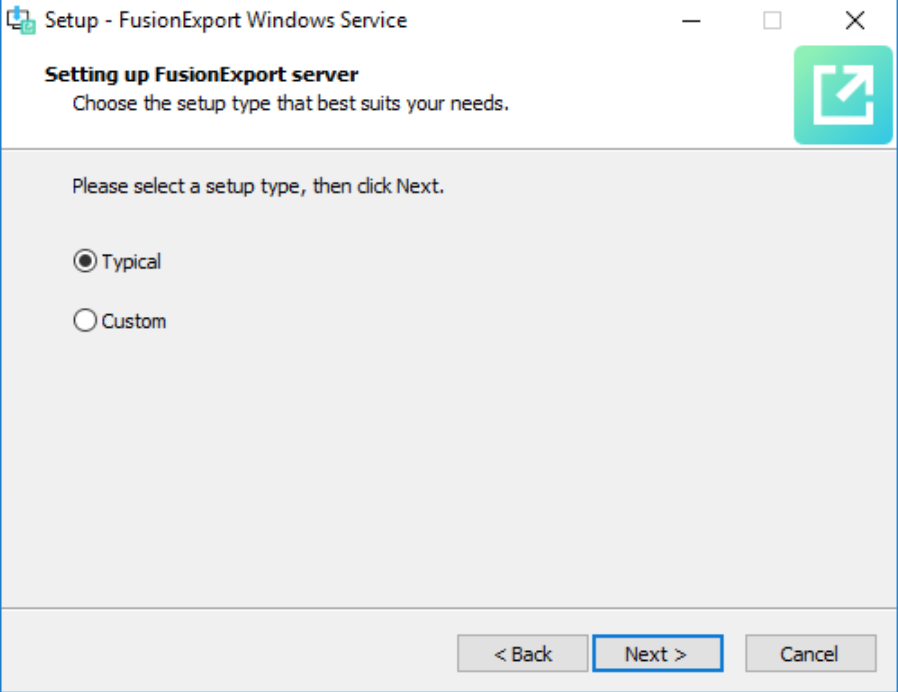
- Configure the IP address and Port number before setting up FusionExport server.
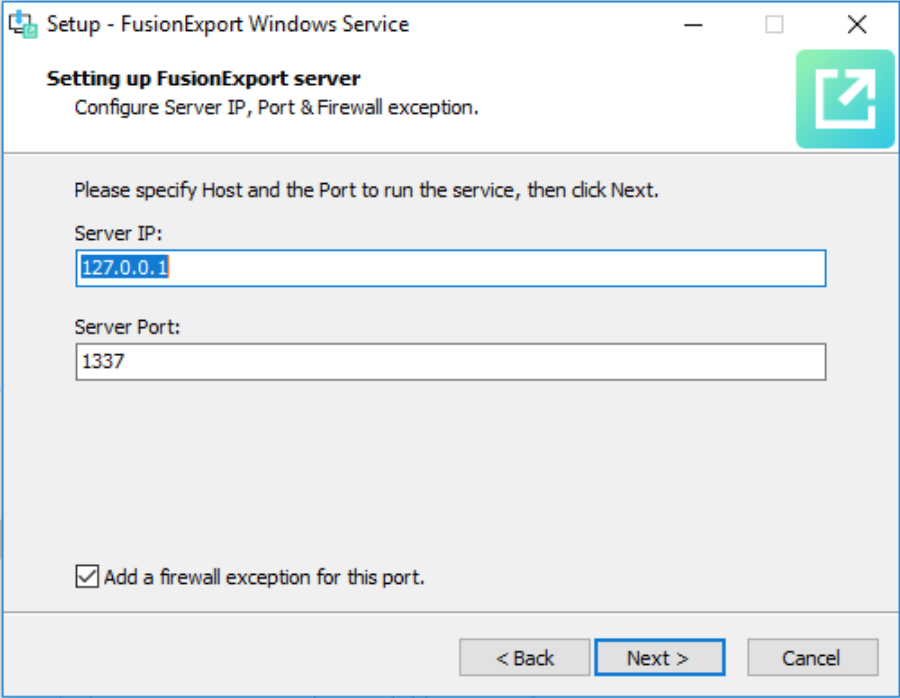
- Click on Install to begin installing FusionExport Windows Service.
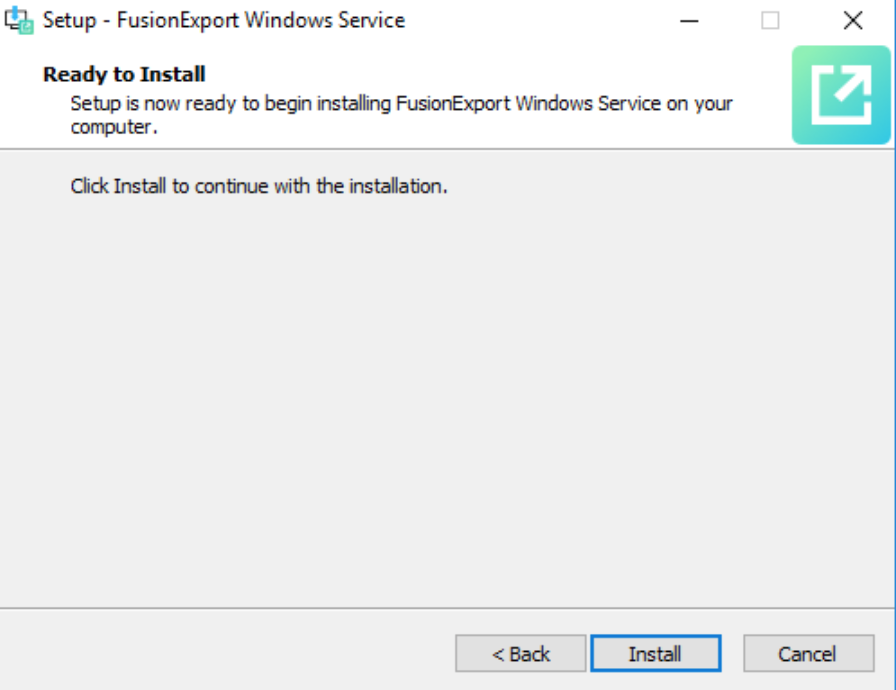
- Once the wizard is running, FusionExport and all the dependencies get installed.
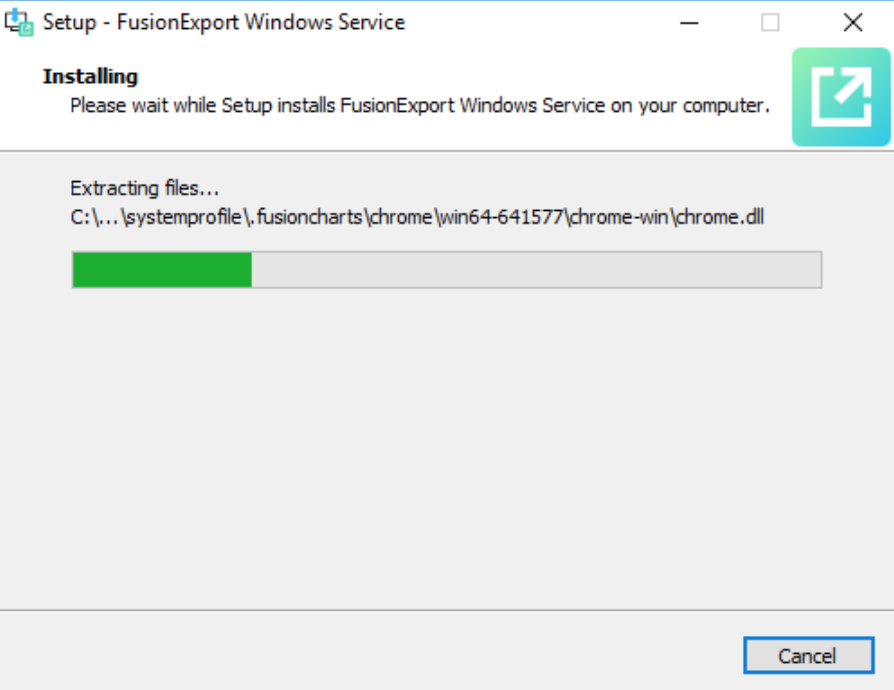
- Once the installation is complete, click on Finish. FusionExport will run successfully on the localhost server.
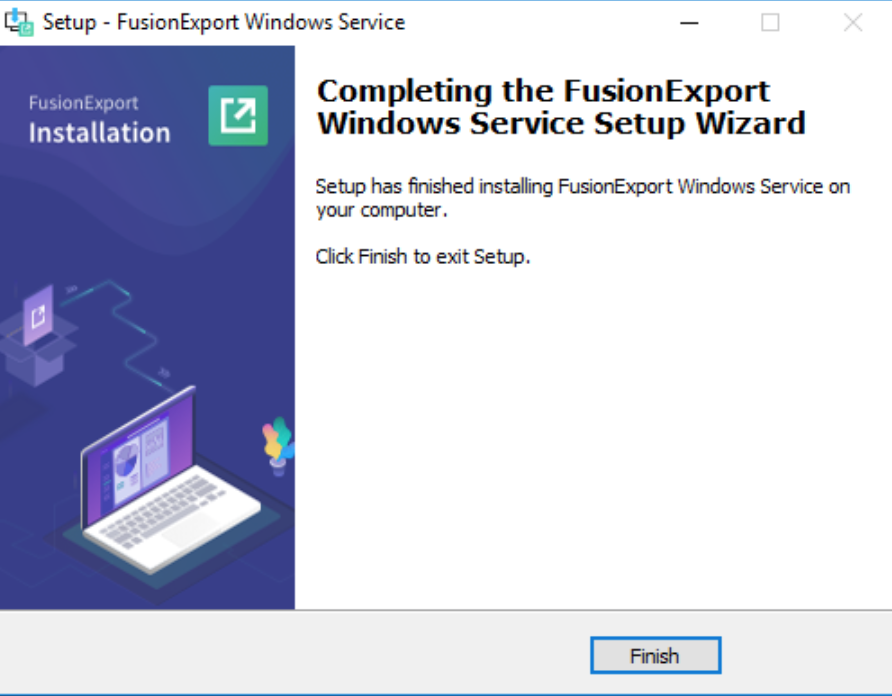
Please download our SDKs to export your charts and dashboards from here.