PowerCharts XT uses FusionCharts JavaScript Class that takes care of all the products of FusionCharts Suite XT including PowerCharts XT.
The FusionCharts JavaScript Class allows you to get data back from chart. Using API functions you can retrieve the chart data, along with all attributes or properties, in XML or JSON format. You can also retrieve the chart data in CSV format.
Moreover, you can read all chart attributes from a chart. By "chart attribute", we mean all the XML attributes or JSON properties which are passed through <chart> element in chart XML data or through chart property in chart's JSON data.
In this page, we would learn how to:
- Get chart data in XML format
- Get chart data in JSON format
- Get chart data in CSV format
- Retrieve a chart attribute from chart
Code examples discussed in this section are present in Download Package > Code > JavaScript > Basics folder.
You can get chart XML data using FusionCharts JavaScript Class API. FusionCharts provides various functions as listed below to achieve this:
- getXMLData() » This function can only be called on FusionCharts JavaScript Object.
- getChartData( format ) » This function takes data-format ("xml" or "json") of the data as parameter. This function can only be called on FusionCharts JavaScript Object.
- getXML() » This legacy function can be called on both FusionCharts HTML Object and FusionCharts JavaScript Object. This function is deprecated.
Let's now see how these functions work in code:
Get XML data from a chart using chart HTML Object
var chartReference = FusionCharts("myChartId");
var chartXML = chartReference.getXMLData();
Click here to see a complete implementation code sample »
<html>
<head>
<title>Update Chart data</title>
<script type="text/javascript" src="../../Charts/FusionCharts.js">
</script>
</head>
<body>
<div id="chartContainer">PowerCharts XT will load here!</div>
<script type="text/javascript"><!--
var myChart = new FusionCharts("../../Charts/Spline.swf", "myChartId", "400", "300", "0", "1");
myChart.setXMLUrl("AugustData.xml");
myChart.render("chartContainer");
function showData(format)
{
var chartReference = FusionCharts( "myChartId" );
alert(chartReference.getXMLData());
}
// -->
</script>
<input type="button" onClick="showData('xml');" value="Show XML Data">
</body>
</html>
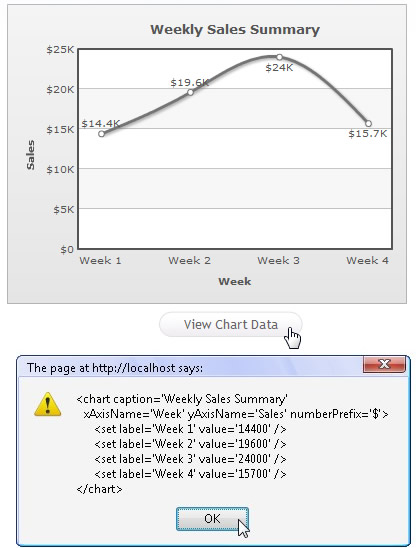
See it live!
In Select Scatter chart you can get the selected data by calling getXMLData function.
var chartReference = FusionCharts.items[ "mySelectScatterChart" ]; var selectedDataAsXML = chartReference.getXMLData();
However, if you wish to get the complete data of the chart, you need to pass false as a parameter to getXMLData function.
var chartReference = FusionCharts.items[ "mySelectScatterChart" ]; var completeDataAsXML = chartReference.getXMLData(false);
All drag-able charts (Drag Node, Drag Line, Drag Column, and Drag Area) allow users to change data at run-time. By default, the getXMLData function returns the latest or updated data of the chart.
var chartReference = FusionCharts.items[ "mySelectDragChart" ]; var updatedDataAsXML = chartReference.getXMLData();
However, if you wish to get the original data of the chart, you need to pass false as a parameter to getXMLData function.
var chartReference = FusionCharts.items[ "mySelectDragChart" ]; var originalDataAsXML = chartReference.getXMLData(false);
Get XML data from a chart using getXMLData() on FusionCharts JavaScript Object
var chartReference = FusionCharts.items[ "myChartId" ]; var chartXML = chartReference.getXMLData();
See it live!
In Drag Node, Drag Column, Drag Area, Drag Line, and Select Scatter charts the function getXMLData()returns the latest/changed data or selected data (in Select Scatter chart). To use this function and retrieve the original data from these charts, you need to pass false as a parameter to the function. For example, var originalXML = chartReference.getXMLData(false);
Get XML from a chart using getChartData() function on FusionCharts JavaScript Object
var chartReference = FusionCharts("myChartId");
var chartXML = chartReference.getChartData("xml");
See it live!
Get XML from a chart using getXML() function on FusionCharts HTML Object
var chartReference = FusionCharts("myChartId");
var chartXML = chartReference.getXML();
See it live!
The function, getXML(), is deprecated.
You can get chart JSON data using FusionCharts JavaScript Class API. FusionCharts provides various functions as listed below to achieve this:
- getJSONData() » This function can only be called on FusionCharts JavaScript Object.
- getChartData( format ) » This function takes data-format ("xml" or "json") of the data as parameter. This function can only be called on FusionCharts JavaScript Object.
Let's now see how these functions work in code:
Get JSON data from a chart using getJSONData() function
var chartReference = FusionCharts("myChartId");
var chartJSON = chartReference.getJSONData();
See it live!
Get JSON data from a chart using getChartData() function
var chartReference = FusionCharts("myChartId");
var chartXML = chartReference.getChartData("json");
See it live!
You can access the data of the chart from FusionCharts JavaScript API as well. All you need to do is call the API function - getDataAsCSV() » This legacy function can be called either on FusionCharts HTML Object or FusionCharts JavaScript Object.
Let us see a small sample which gets CSV data from chart and display it in a JavaScript alert box as shown in the image below:

<html>
<head>
<title>Getting CSV data from chart</title>
<script type="text/javascript" src="Charts/FusionCharts.js">
</script>
</head>
<body>
<div id="chartContainer">PowerCharts XT will load here!</div>
<script type="text/javascript"><!--
var myChart = new FusionCharts( "Charts/Spline.swf", "myChartId", "400", "300", "0", "0" );
myChart.setXMLData("<chart><set label='A' value='7' /><set label='B' value='11' /><set label='C' value='13' /><set label='D' value='5' /></chart>");
myChart.render("chartContainer");
// -->
</script>
<input onclick = "alert(FusionCharts('myChartId').getDataAsCSV())" type="button" value="Get CSV Data from chart">
</body>
</html>
In the above code, we're first creating a Spline chart with DOM Id as myChartId. We provide the following data to the chart and ask it to render:
<chart> <set label='A' value='7' /> <set label='B' value='11' /> <set label='C' value='13' /> <set label='D' value='5' /> </chart>
Thereafter, we are creating a button, which when clicked, exports CSV data from the chart and shows in an alert box. We get the FusionCharts JavaScript Object reference of the chart by FusionCharts('myChartId').
onclick = "alert(FusionCharts('myChartId').getDataAsCSV())"
See it live!
Note that the CSV data provides only the data of the chart's dataplot devoid of all properties and trendline definitions.
myChart.getDataAsCSV();
...
FusionCharts.getObjectReference("myChartId").getDataAsCSV();
...
FusionCharts.items["myChartId"].getDataAsCSV();
You can customize the output format of CSV data by setting various chart attributes in XML or JSON data. You can set the value separator, value qualifier and whether to show formatted data values. Read Exporting Chart Data > Using JavaScript API to know more on the attributes that configure CSV output format.
You can read a particular chart property (also known as "chart attribute" which is passed through <chart> element in chart XML data or through chart property in chart's JSON data) from a chart using FusionCharts JavaScript API call - getChartAttribute() » This legacy function can be called either using FusionCharts HTML Object or FusionCharts JavaScript Object.
Let's build a sample which reads the chart caption and displays it in a JavaScript alert box as shown in the image below:
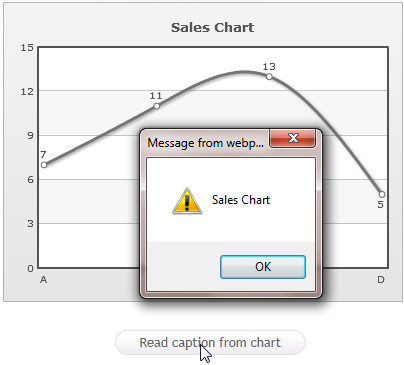
<html>
<head>
<title>Getting CSV data from chart</title>
<script type="text/javascript" src="Charts/FusionCharts.js">
</script>
</head>
<body>
<div id="chartContainer">PowerCharts XT will load here!</div>
<script type="text/javascript"><!--
var myChart = new FusionCharts( "Charts/Spline.swf", "myChartId", "400", "300", "0", "1" );
myChart.setXMLData("<chart caption='Sales Chart'><set label='A' value='7' /><set label='B' value='11' /><set label='C' value='13' /><set label='D' value='5' /></chart>");
myChart.render("chartContainer");
// -->
</script>
<input onclick = "alert(FusionCharts('myChartId').getChartAttribute('caption'))" type="button" value="Read caption from chart">
</body>
</html>
See it live!
The above code does the following:
- It creates a chart with a caption - "Sales Chart"
- Creates an HTML button which when clicked will call the getChartAttribute of the rendered chart
- Passes the 'caption' function as parameter
When the button is clicked, the getChartAttribute() function retrieves the value of caption attribute, that is, "Sales Chart" from the chart and displays in an alert box. We get the FusionCharts JavaScript Object reference of the chart by FusionCharts('myChartId').
To know more on the function getChartAttribute() please read API Reference> Functions page.