Category based mapping is done by defining several color categories or ranges and setting a specific color category to a cell. You do not need to have numeric values to map to value ranges. Instead, a color-range label is used to map a cell with a color category. A color category is defined using the label attribute in the <color> element. This label is mapped in the <set> element using colorRangeLabel attribute. Like this you can assign color to the cells. You can always set a numeric or non-numeric values of each cell to display information.
To show a simple example let us create a part of the periodic table showing only the Metalloids and Other Metals. The chart will look as under:
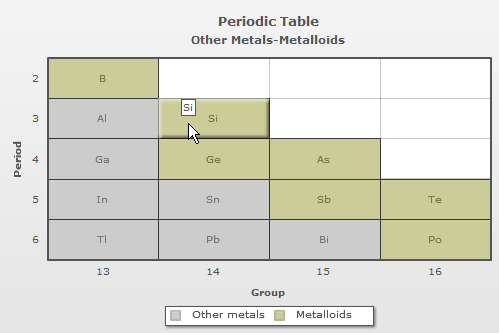
The data for the chart would be:
<chart caption='Periodic Table' subCaption='Other Metals-Metalloids' xAxisName='Group' yAxisName='Period' canvasBgColor='FFFFFF' mapByCategory='1'> <colorRange> <color code ='CCCCCC' label='Other metals'/> <color code ='CCCC99' label='Metalloids'/> </colorRange> <dataset> <set columnId='13' rowId='2' colorRangeLabel='Metalloids' displayValue='B'/> <set columnId='13' rowId='3' colorRangeLabel='Other metals' displayValue='Al'/> <set columnId='14' rowId='3' colorRangeLabel='Metalloids' displayValue='Si'/> <set columnId='13' rowId='4' colorRangeLabel='Other metals' displayValue='Ga'/> <set columnId='14' rowId='4' colorRangeLabel='Metalloids' displayValue='Ge'/> <set columnId='15' rowId='4' colorRangeLabel='Metalloids' displayValue='As'/> <set columnId='13' rowId='5' colorRangeLabel='Other metals' displayValue='In'/> <set columnId='14' rowId='5' colorRangeLabel='Other metals' displayValue='Sn'/> <set columnId='15' rowId='5' colorRangeLabel='Metalloids' displayValue='Sb'/> <set columnId='16' rowId='5' colorRangeLabel='Metalloids' displayValue='Te'/> <set columnId='13' rowId='6' colorRangeLabel='Other metals' displayValue='Tl'/> <set columnId='14' rowId='6' colorRangeLabel='Other metals' displayValue='Pb'/> <set columnId='15' rowId='6' colorRangeLabel='Other metals' displayValue='Bi'/> <set columnId='16' rowId='6' colorRangeLabel='Metalloids' displayValue='Po'/> </dataset> </chart>
{
"chart":{
"caption":"Periodic Table",
"subcaption":"Other Metals-Metalloids",
"xaxisname":"Group",
"yaxisname":"Period",
"canvasbgcolor":"FFFFFF",
"mapbycategory":"1"
},
"colorrange":{
"color":[{
"code":"CCCCCC",
"label":"Other metals"
},
{
"code":"CCCC99",
"label":"Metalloids"
}
]
},
"dataset":[{
"data":[{
"columnid":"13",
"rowid":"2",
"colorRangeLabel":"Metalloids",
"displayvalue":"B"
},
{
"columnid":"13",
"rowid":"3",
"colorRangeLabel":"Other metals",
"displayvalue":"Al"
},
{
"columnid":"14",
"rowid":"3",
"colorRangeLabel":"Metalloids",
"displayvalue":"Si"
},
{
"columnid":"13",
"rowid":"4",
"colorRangeLabel":"Other metals",
"displayvalue":"Ga"
},
{
"columnid":"14",
"rowid":"4",
"colorRangeLabel":"Metalloids",
"displayvalue":"Ge"
},
{
"columnid":"15",
"rowid":"4",
"colorRangeLabel":"Metalloids",
"displayvalue":"As"
},
{
"columnid":"13",
"rowid":"5",
"colorRangeLabel":"Other metals",
"displayvalue":"In"
},
{
"columnid":"14",
"rowid":"5",
"colorRangeLabel":"Other metals",
"displayvalue":"Sn"
},
{
"columnid":"15",
"rowid":"5",
"colorRangeLabel":"Metalloids",
"displayvalue":"Sb"
},
{
"columnid":"16",
"rowid":"5",
"colorRangeLabel":"Metalloids",
"displayvalue":"Te"
},
{
"columnid":"13",
"rowid":"6",
"colorRangeLabel":"Other metals",
"displayvalue":"Tl"
},
{
"columnid":"14",
"rowid":"6",
"colorRangeLabel":"Other metals",
"displayvalue":"Pb"
},
{
"columnid":"15",
"rowid":"6",
"colorRangeLabel":"Other metals",
"displayvalue":"Bi"
},
{
"columnid":"16",
"rowid":"6",
"colorRangeLabel":"Metalloids",
"displayvalue":"Po"
}
]
}
]
}Note: The <colorRange> element is used at the beginning of the data for better understanding. You can also use it after the <dataset> element.
In the above data:
- A new attribute mapByCategory has been added in <chart>. For category based mapping it is mandatory to set this attribute to '1'
- The <colorRange> element is used to define different categories through the <color> elements
- The label attribute defines a category and the code attribute is used to set the color in which the category will be displayed
- Then, through the <set> elements the same color-range labels are specified through colorRangeLabel attribute to map with the color-range
- The rowId attribute is used to specify the position of rows where the dataplots are placed
- The columnId attribute is used to specify the position of columns where the dataplots are to be placed
- To display a value or text in the dataplot the displayValue attribute is used. You can also use the following attributes:
- value : Displays numeric values which can be formatted using Number formatting settings
- tlLabel : Displays as text at the top left corner of the cell
- trLabel : Displays as text at the top right corner of the cell
- blLabel : Displays as text at the bottom left corner of the cell
- brLabel : Displays as text at the bottom right corner of the cell
For more details view the Labels page.
In category based heat map charts you can only define a single color for a particular category. Any data set to that category will appear in the color specified for that particular group. It is not possible to use gradient colors in a category based heat map chart.
You can also set individual color for a particular cell apart from the colors defined in the <colorRange> element. To do this, you need to use the color attribute within the <set> element. To show this, let us use the same chart and change the color of the first two cells. The chart will look like as under:
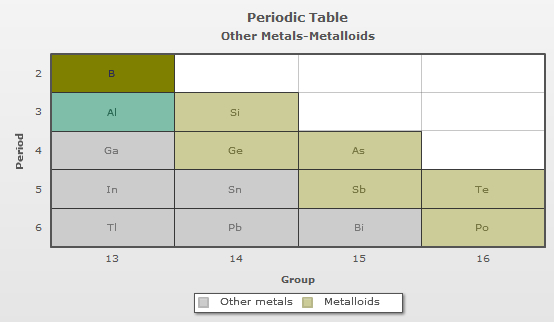
In the above data, the color attribute is used in two <set> elements to define different colors for these cells. These two colors are different from the colors defined in the <colorRange> element. The transparency of the colors can also be controlled by using the alpha attribute through the <set> elements.