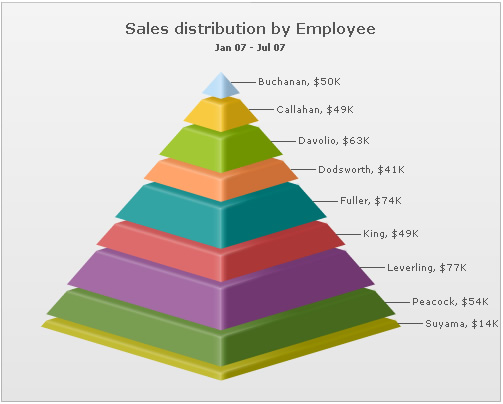| bgColor |
Color Code |
This attribute sets the background color for the chart. You can set any hex color code as the value of this attribute. To specify a gradient as background color, separate the hex color codes of each color in the gradient using comma. Example: FF5904,FFFFFF. Remember to remove # and any spaces in between. See the gradient specification page for more details. |
| bgAlpha |
Number (0-100) |
Sets the alpha (transparency) for the background. If you've opted for gradient background, you need to set a list of alpha(s) separated by comma. See the gradient specification page for more details. |
| bgRatio |
Numbers separated by comma |
If you've opted for a gradient background, this attribute lets you set the ratio of each color constituent. See the gradient specification page for more details. |
| bgAngle |
Number (0-360) |
Angle of the background color, in case of a gradient. See the gradient specification page for more details. |
| showBorder |
Boolean (0/1) |
Whether to show a border around the chart or not? |
| borderColor |
Color Code |
Border color of the chart. |
| borderThickness |
Number (Pixels) |
Border thickness of the chart. |
| borderAlpha |
Number (0-100) |
Border alpha of the chart. |
| bgImage
or
bgSWF - deprecated
|
String |
To place any image (JPG/PNG/GIF) or Flash movie (SWF) as background of the chart, enter the (path and) name of the background image or SWF file. It should be in the same domain as the chart. |
| bgImageAlpha
or
bgSWFAlpha - deprecated
|
Number (0-100) |
Helps you specify the opacity for the loaded background image or Flash movie. |
|
bgImageDisplayMode Since v1.3 |
String (stretch, tile, fit, fill, center, none) |
Helps you specify the mode in which the background image is to be displayed.
- Stretch - expands the image to fit the entire chart area, without maintaining original image constraints
- Tile - the image is repeated as a pattern on the entire chart area
- Fit - fits the image proportionately on the chart area
- Fill -proportionately fills the entire chart area with the image
- Center - the image is positioned at the center of the chart area
- None - Default mode. None of the above modes are applied
For more details click here. |
|
bgImageVAlign Since v1.3 |
String (top, middle, bottom) |
Helps you to vertically align the background image. |
|
bgImageHAlign Since v1.3 |
String (left, middle, right) |
Helps you to horizontally align the background image. |
|
bgImageScale Since v1.3 |
Number (0-300) |
Helps you magnify the background image.This attribute will only work when the attribute bgImageDisplayMode is set to none, center or tile. |
| logoURL |
String |
You can load an external logo (JPEG/PNG/SWF) on the chart once it has rendered. This attribute lets you specify the URL of the same. Owing to Flash Player security settings, you can only specify logo that are on the sub-domain as the SWF file of the chart. |
| logoPosition |
String ( TL, TR, BL, BR, CC ) |
Where to position the logo on the chart:
- TL - Top-left
- TR - Top-right
- BR - Bottom right
- BL - Bottom left
- CC - Center of screen
|
| logoAlpha |
Number (0-100) |
Once the logo has loaded on the chart, you can configure its opacity using this atribute. |
| logoScale |
Number (0-100) |
You can also change the scale of externally loaded logo at run-time by specifying a value for this parameter. |
| logoLink |
String |
If you want to link the logo to an external URL, specify the link in this attribute. The link can be in FusionCharts link format, allowing you to link to new windows, pop-ups, frames etc. |
Back to top  |
 Functional Attributes
Functional Attributes Chart Captions
Chart Captions  Chart Labels & Values
Chart Labels & Values  Legend properties
Legend properties Chart Cosmetics
Chart Cosmetics Pyramid functional properties
Pyramid functional properties Pyramid cosmetic properties
Pyramid cosmetic properties <set> element
<set> element  Number Formatting
Number Formatting Font Properties
Font Properties Tooltip
Tooltip Paddings and Margins
Paddings and Margins