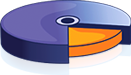This example shows how percent resizing works in charts. Drag the right-bottom corner or the right/bottom sides of the box containing the chart.
The example renders a chart with 80% width and 100% height. The chart's actual width and height is set based on the size of the container element of the chart. The container element is put inside a resizable element. The resizable element is initially set with 800px width and 300px height. The continer element is set with 100% width and height. Hence, deriving from the resizable element, the container element's actual width and height will also set to 800px and 300px, respectively.
FusionCharts will load here!
The above sample showcases how to resize a chart using percent values. Click here to know more on how the code of this example works.