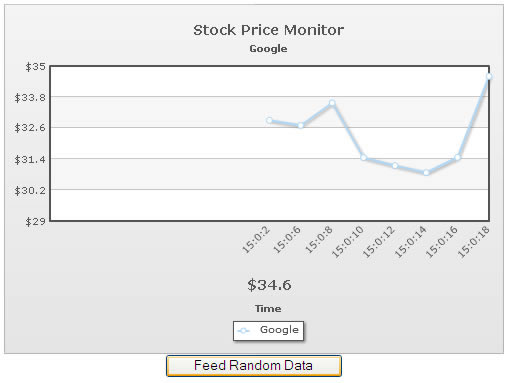The data streaming charts allow you to feed data to the chart using JavaScript too, instead of real-time data provider page. The format of data feed, however, should be the same as that outputted by the real-time data provider page.
You can use the feedData(strData) method to feed data to the chart. Here, strData is a string value which should contain the data in exactly the same format as that provided by the real-time data provider page.
Shown below is an example:
<html>
<head>
<script type="text/javascript" src="../Charts/FusionCharts.js"></script>
<script language="javascript">
//This method is called when user clicks on the feed data button
function feedDataToChart(){
//Get reference to the chart using its ID
var chartRef = FusionCharts("ChId1");
//We need to create a querystring format incremental update, containing
//label in hh:mm:ss format
//and a value (random).
var currDate = new Date();
var label= currDate.getHours() + ":" + currDate.getMinutes() + ":" + currDate.getSeconds();
//Get random number between 30 & 35 - rounded to 2 decimal places
var randomValue = Math.floor(Math.random()*500)/100 + 30;
//Build Data String in format &label=...&value=...
var strData = "&label=" + label + "&value=" + randomValue;
//Feed it to chart.
chartRef.feedData(strData);
return;
}
</script>
</head>
<body>
<center>
<div id="chart1div">
This text is replaced by the Flash movie.
</div>
<script type="text/javascript">
var chart1 = new FusionCharts("../Charts/RealTimeLine.swf", "ChId1", "500", "350", "0", "1");
chart1.setXMLUrl("Data.xml");
chart1.render("chart1div");
</script>
<input type='button' value='Feed Random Data' onClick='javascript:feedDataToChart();' >
</center>
</body>
</html>In the above code, we're doing the following:
- Instantiate our chart without any data and one single dataset.
- Define a custom function feedDataToChart() which gets invoked when the user clicks the Feed Random Data button.
This function builds the data (in real-time data format) to be specified to the chart. It contains random value for demo purpose. - We finally feed the data to chart using feedData(strData) method.
When you now view this example, you'll get something as under (image taken after button was clicked a few times):