The angular gauge can effectively use Styles feature to apply animation, effects and font styling to each and every object on the chart.
Shown below is a simple example where we've applied font style to limit and value textboxes and shadow style to tick values:
<chart lowerLimit="0" upperLimit="100" lowerLimitDisplay="Bad" upperLimitDisplay="Good" gaugeStartAngle="180" gaugeEndAngle="0" palette="1" numberSuffix="%" tickValueDistance="20" showValue="1">
<colorRange>
<color minValue="0" maxValue="75" code="FF654F"/>
<color minValue="75" maxValue="90" code="F6BD0F"/>
<color minValue="90" maxValue="100" code="8BBA00"/>
</colorRange>
<dials>
<dial value="92" rearExtension="10"/>
</dials>
<styles>
<definition>
<style type="font" name="myValueFont" bgColor="F1f1f1" borderColor="999999"/>
<style type="font" name="limitsFont" bold="1" bgColor="F1f1f1" borderColor="999999"/>
<style type="shadow" name="myShadow"/>
</definition>
<application>
<apply toObject="Value" styles="myValueFont"/>
<apply toObject="Limitvalues" styles="limitsFont"/>
<apply toObject="tickvalues" styles="myShadow"/>
</application>
</styles>
</chart>
{
"chart": {
"lowerlimit": "0",
"upperlimit": "100",
"lowerlimitdisplay": "Bad",
"upperlimitdisplay": "Good",
"gaugestartangle": "180",
"gaugeendangle": "0",
"palette": "1",
"numbersuffix": "%",
"tickvaluedistance": "20",
"showvalue": "1"
},
"colorrange": {
"color": [
{
"minvalue": "0",
"maxvalue": "75",
"code": "FF654F"
},
{
"minvalue": "75",
"maxvalue": "90",
"code": "F6BD0F"
},
{
"minvalue": "90",
"maxvalue": "100",
"code": "8BBA00"
}
]
},
"dials": {
"dial": [
{
"value": "92",
"rearextension": "10"
}
]
},
"styles": {
"definition": [
{
"type": "font",
"name": "myValueFont",
"bgcolor": "F1f1f1",
"bordercolor": "999999"
},
{
"type": "font",
"name": "limitsFont",
"bold": "1",
"bgcolor": "F1f1f1",
"bordercolor": "999999"
},
{
"type": "shadow",
"name": "myShadow"
}
],
"application": [
{
"toobject": "Value",
"styles": "myValueFont"
},
{
"toobject": "Limitvalues",
"styles": "limitsFont"
},
{
"toobject": "tickvalues",
"styles": "myShadow"
}
]
}
}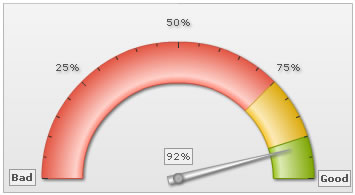
| Object Name | Description | Features supported | Animation Parameters |
| BACKGROUND | Background refers to the background for entire chart. |
|
|
| DIAL | All the dials on the gauge. |
|
|
| GAUGE | The color range (qualitative range) for the chart. |
|
|
| PIVOT | The base circle from which dial emanates. |
|
|
| VALUE | Value textfield for the dial (if visible). |
|
|
| TICKMARKS | Tick marks on the gauge scale. |
|
|
| TICKVALUES | Value for tick marks. |
|
|
| LIMITVALUES | Textfield representing chart lower and upper limit. |
|
|
| TRENDPOINTS | All defined trend points for the chart. |
|
|
| TRENDVALUES | Value of defined trend lines. |
|
|
| TRENDMARKERS | Trend-markers, if any. |
|
|
| TOOLTIP | Tooltip for the chart. |
|