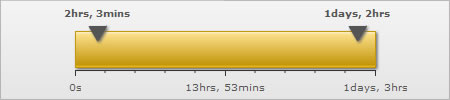Recursive number scaling comes into the picture when you have number scales defined for your chart. Let's jump to an example straightaway to understand this better.
Suppose we have a linear gauge which plots the time taken by a machine to do various tasks. Since the task can take any amount of time ranging from a few seconds to a few days, it is very tricky to select a unit in which to show the data. Hence, we will define a number scale for the chart which will take seconds as the basic unit and convert it into minutes, hours, weeks, etc. depending on the value. The number scale for the chart will be:
60 seconds = 1 minute
60 minute = 1 hr
24 hrs = 1 day
7 days = 1 week
We can define the same in our chart using:
<chart defaultNumberScale='s' numberScaleValue='60,60,24,7' numberScaleUnit='min,hr,day,wk' formatNumberScale='1' ... >
Please see the Number Scaling page for more details on how to build a number scale. Now let's consider the XML below:
<chart lowerLimit="0" upperLimit="100000" defaultNumberScale="s" numberScaleValue="60,60,24,7" numberScaleUnit="mins,hrs,days,wks" formatNumberScale="1" majorTMNumber="3" chartLeftMargin="75" chartRightMargin="75">
<colorRange>
<color minValue="0" maxValue="100000" code="F6BD0F"/>
</colorRange> <pointers> <pointer value="94000"/> <pointer value="7400"/> </pointers> </chart>
{
"chart": {
"lowerlimit": "0",
"upperlimit": "100000",
"defaultnumberscale": "s",
"numberscalevalue": "60,60,24,7",
"numberscaleunit": "mins,hrs,days,wks",
"formatnumberscale": "1",
"majortmnumber": "3",
"chartleftmargin": "75",
"chartrightmargin": "75"
},
"colorrange": {
"color": [
{
"minvalue": "0",
"maxvalue": "100000",
"code": "F6BD0F"
}
]
},
"pointers": {
"pointer": [
{ "value": "94000" }
{ "value": "7400" }
]
}
}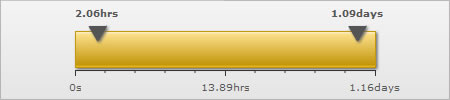
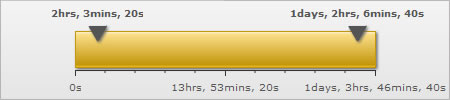
Notice how 2.06 hours is converted to 2 hrs, 3 mins and 20 s; 1.09 days to 1 day, 2 hrs, 6 mins and 40 s. This chart makes use of recursive number scaling and after converting the time in seconds to say hours, whatever is left over is not converted into decimals and shown. It is rather converted into smaller units of time and broken down as far as possible - so the remaining seconds are first converted to minutes and then when the seconds are too few to be converted into minutes, then they are displayed in seconds itself. This gives us a fair idea of how much time was used for each task.
To use recursive number scaling, all you have to do is set <chart ... scaleRecursively='1' .. >. You can also define the separator you want to use to separate the various units making up time for a task using scaleSeparator. In the above example, we have used commas to separate the hours from minutes and minutes from seconds. So we had to set scaleSeparator=','. You can set the same to any character you want.
The entire XML for the chart above is:
<chart scaleRecursively="1" scaleSeparator=", " lowerLimit="0" upperLimit="100000" defaultNumberScale="s" numberScaleValue="60,60,24,7" numberScaleUnit="mins,hrs,days,wks" formatNumberScale="1" majorTMNumber="3" chartLeftMargin="75" chartRightMargin="75">
<colorRange>
<color minValue="0" maxValue="100000" code="F6BD0F"/>
</colorRange> <pointers> <pointer value="94000"/> <pointer value="7400"/> </pointers> </chart>
{
"chart": {
"lowerlimit": "0",
"upperlimit": "100000",
"defaultnumberscale": "s",
"numberscalevalue": "60,60,24,7",
"numberscaleunit": "mins,hrs,days,wks",
"formatnumberscale": "1",
"majortmnumber": "3",
"chartleftmargin": "75",
"chartrightmargin": "75",
"scalerecursively": "1",
"scaleseparator": ", "
},
"colorrange": {
"color": [
{
"minvalue": "0",
"maxvalue": "100000",
"code": "F6BD0F"
}
]
},
"pointers": {
"pointer": [
{ "value": "94000" }
{ "value": "7400" }
]
}
}