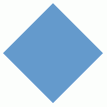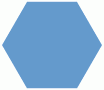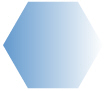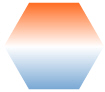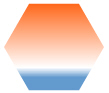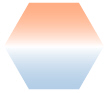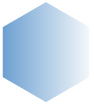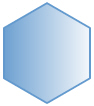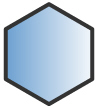Here, we will discuss the polygon annotation and its properties. Here is how a polygon with 4 sides looks: |
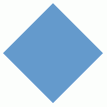 |
| |
| The XML/JSON to create the above polygon is: |
| |
<chart>
...
<annotations>
<annotationGroup id='Grp1' x='200' y='200' >
<annotation type='polygon' sides='4' color='639ACE' x='0' y='0' radius='50'/>
</annotationGroup>
</annotations>
...
</chart>
{
"chart": {},
...
"annotations": {
"groups": [
{
"id": "Grp1",
"x": "200",
"y": "200",
"items": [
{
"type": "polygon",
"sides": "4",
"color": "639ACE",
"x": "0",
"y": "0",
"radius": "50"
}
]
}
]
...
}
}
|
| |
| As it is evident from the code above, we need to set type as polygon, define the number of sides, color and the starting x and y co-ordinates in the <annotation> element to build our polygon. |
| |
| |
| We can have polygons with any number of sides. A polygon with 6 sides will look as under: |
| |
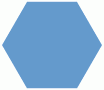 |
| |
| |
| Now, let's create a gradient background for the polygon. For that, all we need to do is add more colors to the color attribute. Here we will set color='639ACE,FFFFFF' to get the following effect. |
| |
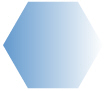 |
| |
| We can add as many colors as we want to the gradient. With color='639ACE,FFFFFF,FF5904', the polygon will look like: |
| |
 |
| |
| Now let's change the gradient angle. The same can be done using the fillAngle attribute. fillAngle='90' gives: |
| |
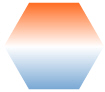 |
| |
| We can also set the ratio in which the constituent colors of the gradient will be divided using the fillRatio attribute. Since we have 3 colors in the gradient here, we need 3 values in fillRatio, which should sum up to 100. If you like orange, then fillRatio='20,10,70' will look good to you: |
| |
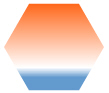 |
| |
| If you need to set the alpha (transparency) of the constituent colors of the gradient, then you have to use the fillAlpha attribute. Again this attribute should have as many values as there are colors in the gradient. This example consists of three gradient colors, one of the various combinations could be fillAlpha='50, 100, 50': |
| |
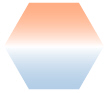 |
| |
When using polygons, many number of times we need to define the starting angle of the polygon. The same can be done using the startAngle attribute. Here we set startAngle='90' to get the following: |
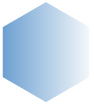 |
| |
| |
| We can also add a border to the polygon by setting showBorder='1'. The polygon will dress up to be: |
| |
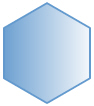 |
| |
| The border color and thickness can be customized using the borderColor and borderThickness attributes. Setting borderColor='333333' and borderThickness='4' will give: |
| |
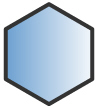 |
| |
| So the final XML/JSON for the above polygon will look as under: |
| |
<chart>
...
<annotations>
<annotationGroup id='Grp1' x='200' y='200'>
<annotation type='polygon' sides='6' color='639ACE,FFFFFF' x='0' y='0' radius='50' startAngle='90'
showBorder='1' borderColor='333333' borderThickness='4'/>
</annotationGroup>
</annotations>
...
</chart>
{
"chart": {},
...
"annotations": {
"groups": [
{
"id": "Grp1",
"x": "200",
"y": "200",
"items": [
{
"type": "polygon",
"sides": "6",
"color": "639ACE,FFFFFF",
"x": "0",
"y": "0",
"radius": "50",
"startangle": "90",
"showborder": "1",
"bordercolor": "333333",
"borderthickness": "4"
}
]
}
]
...
}
}
|
| |
| The various attributes for the polygon annotation using which it can be customized are: |
| |
| type |
Rectangle, Circle, Polygon, Line, Arc, Text, Image |
Needs to be set to Polygon to create a polygon annotation type. |
| x |
Number |
The center x co-ordinate for the annotation. This x co-ordinate is relative to the x co-ordinate of the annotation group in which the annotation is placed. For example, if you have set the x co-ordinate of the annotation group as 50 and the x co-ordinate of the annotation is 100, then the effective x co-ordinate of the annotation will be 150 w.r.t to the starting position of the chart. |
| y |
Number |
The center y co-ordinate for the annotation. This again is relative to the starting y co-ordinate of the annotation group in which the annotation is placed. |
| sides |
Number |
This attribute sets the number of sides that the required polygon will have. For example, to draw a triangle we need to set it to 3. Similarly, to draw a pentagon, you can set it to 5. |
| radius |
Number |
The radius of the polygon. |
| yRadius |
Number |
The y-radius of the polygon. Allows you to stretch or compress the annotation vertically. |
| color |
Hex Color (without the '#') |
A generic color for the annotation from which fill color and border color (whichever applies) will be derived automatically. |
| alpha |
Number(1-100) |
The alpha (transparency) of the annotation. By default, it will be set to 100. |
| startAngle |
Number (0-360) |
This attribute is used to set the starting angle for a circle, arc or polygon. For example, if you need to draw a semi-circle or a semi-circular arc, then set startAngle="0" and endAngle="180" for the respective annotation. Similarly for a polygon, if you need to draw a diamond shape, then set sides="4" and the startAngle="90". |
| |
| fillColor |
Hex code (separated by commas if there are multiple codes for a gradient) |
This attribute sets the background fill color for the annotation. You can set any hex color code as the value of this attribute. To specify a gradient as background color, separate the hex color codes of each color in the gradient using comma.
Example: FF5904, FFFFFF. Remember to remove # and any spaces in between. See the gradient specification page for more details. |
| fillAlpha |
Number (0-100) |
Sets the alpha (transparency) for the background fill. If you've opted for gradient background, you need to set a list of alpha(s) separated by comma. If the number of alpha values you have specified is lesser than the number of colors in the gradient, then the remaining colors will by default have an alpha of 100. |
| fillRatio |
Number (0-100) |
If you've opted for a gradient background fill, this attribute lets you set the ratio of each color constituent. The ratio for the colors should be separated by commas and the same must sum up to 100. For example, if you have 2 colors in your gradient, then fillRatio could be 80,20. There should be no spaces in between the values. |
| fillAngle |
Number (0-360) |
Angle of the background fill color, in case of a gradient. Every color in the gradient can have a fill angle (which has to be separated by commas without any spaces in between). If the number of angle values is less than the number of colors in the gradient, then a default value of 0 is taken for the remaining colors. For example, fillAngle='90, 270' for a gradient having 2 colors. |
| fillPattern |
Radial/Linear |
The pattern of the gradient. It takes a default value of radial for circle. |
| showBorder |
Boolean (0/1) |
Whether to show a border for the annotation. |
| borderColor |
Hex code (without the '#') |
The border color of the annotation if showBorder='1'. |
| borderThickness |
Number (Pixels) |
The border thickness of the annotation if showBorder='1'. |
| borderAlpha |
Number (0-100) |
The border alpha(transparency) of the annotation if showBorder='1'. |
|