Here we will have a look at the Circle Annotation. A circle annotation looks as under:
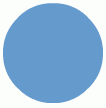
<chart>
...
<annotations>
<annotationGroup id='Grp1' x='200' y='200' >
<annotation type='circle' color='639ACE' radius='50'/>
</annotationGroup>
</annotations>
...
</chart>
{
"chart": {},
...
"annotations": {
"groups": [
{
"id": "Grp1",
"x": "200",
"y": "200",
"items": [
{
"type": "circle",
"color": "639ACE",
"radius": "50"
}
]
}
]
...
}
}
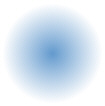
<chart>
...
<annotations>
<annotationGroup id='Grp1' x='200' y='200' >
<annotation type='circle' color='639ACE,FFFFFF' radius='50'/>
</annotationGroup>
</annotations>
...
</chart>
{
"chart": {},
...
"annotations": {
"groups": [
{
"id": "Grp1",
"x": "200",
"y": "200",
"items": [
{
"type": "circle",
"color": "639ACE,FFFFFF",
"radius": "50"
}
]
}
]
...
}
}
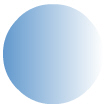
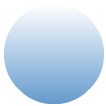
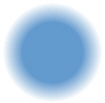
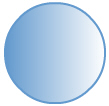
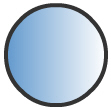
<chart>
...
<annotations>
<annotationGroup id='Grp1' x='200' y='200' >
<annotation type='circle' color='639ACE,FFFFFF' radius='50' fillPattern='linear' showBorder='1'
borderColor='333333' borderThickness='4'/>
</annotationGroup>
</annotations>
...
</chart>
{
"chart": {},
...
"annotations": {
"groups": [
{
"id": "Grp1",
"x": "200",
"y": "200",
"items": [
{
"type": "circle",
"color": "639ACE,FFFFFF",
"radius": "50",
"fillpattern": "linear",
"showborder": "1",
"bordercolor": "333333",
"borderthickness": "4"
}
]
}
]
...
}
}
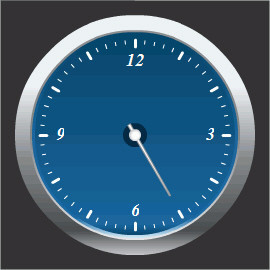
<chart ... manageResize='1' origW='270' origH='270'>
...
<annotations>
<!--Circles behind the gauge-->
<annotationGroup id='Grp1' showBelow='1' x='135' y='135' >
<annotation type='circle' color='EBF0F4,85898C,484C4F,C5C6C8' fillRatio='30,30,30,10'
fillAngle='270' radius='120' fillPattern='linear' />
<annotation type='circle' color='8E8E8E,83878A,E7E7E7' fillAngle='270' radius='105'
fillPattern='linear' />
<annotation type='circle' color='07476D,19669E,186AA6,D2EAF6' fillRatio='5,45,40,10' fillAngle='270'
radius='103' fillPattern='linear' />
<annotation type='circle' color='07476D,19669E,07476D' fillRatio='5,90,5' fillAngle='270'
radius='100' fillPattern='linear' />
</annotationGroup>
<!--Circle behind the pivot-->
<annotationGroup id='Grp2' showBelow='1' x='135' y='135' >
<annotation type='circle' radius='12' color='012A46' />
</annotationGroup>
</annotations>
...
</chart>
{
"chart": {... "manageResize": "1", "origW": "270", "origH": "270" ...},
...
/* Circles behind the gauge */
"annotations": {
"groups": [
{
"id": "Grp1",
"showbelow": "1",
"x": "135",
"y": "135",
"items": [
{
"type": "circle",
"color": "EBF0F4,85898C,484C4F,C5C6C8",
"fillratio": "30,30,30,10",
"fillangle": "270",
"radius": "120",
"fillpattern": "linear"
},
{
"type": "circle",
"color": "8E8E8E,83878A,E7E7E7",
"fillangle": "270",
"radius": "105",
"fillpattern": "linear"
},
{
"type": "circle",
"color": "07476D,19669E,186AA6,D2EAF6",
"fillratio": "5,45,40,10",
"fillangle": "270",
"radius": "103",
"fillpattern": "linear"
},
{
"type": "circle",
"color": "07476D,19669E,07476D",
"fillratio": "5,90,5",
"fillangle": "270",
"radius": "100",
"fillpattern": "linear"
}
]
},
/* Circle behind the pivot */
{
"id": "Grp2",
"showbelow": "1",
"x": "135",
"y": "135",
"items": [
{
"type": "circle",
"radius": "12",
"color": "012A46"
}
]
}
]
...
}
}