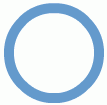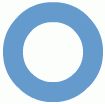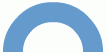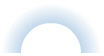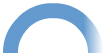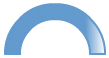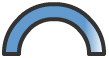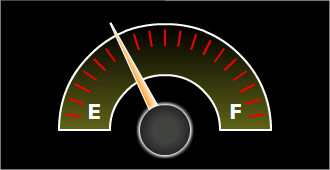This section explains how to create and customize an Arc annotation object. An arc annotation looks as under: |
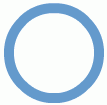 |
| |
| The XML/JSON to create the above arc is: |
| |
<chart>
...
<annotations>
<annotationGroup id='Grp1' x='200' y='200' >
<annotation type='arc' color='639ACE' radius='50'/>
</annotationGroup>
</annotations>
...
</chart>
{
"chart": {},
...
"annotations": {
"groups": [
{
"id": "Grp1",
"items": [
{
"type": "arc",
"color": "639ACE",
"x": "200",
"y": "200",
"radius": "50"
}
]
}
]
...
}
}
|
| |
| |
| In an arc, you often need to customize the inner radius of the arc. You can do the same using the innerRadius attribute. Here we have set innerRadius='35'. |
| |
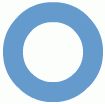 |
| |
| |
| Also, with arcs, the starting and ending angle needs to be customizable. The same is done using the startAngle and endAngle attributes. Setting startAngle='0' and endAngle='180', we can create a semi-circular arc as under: |
| |
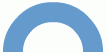 |
| |
| |
| Now we will add a gradient fill to the arc. For that, all we have to do is add another color to the list in the color attribute. |
| |
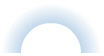 |
| |
| The gradient pattern for an arc by default is radial. We can make it linear by setting fillPattern='linear': |
| |
 |
| |
| We can also set the ratio in which the constituent colors of the gradient will be divided using fillRatio attribute. Since we have 2 colors in the gradient here, we need 2 values in fillRatio, which should sum up to 100. fillRatio='80, 20' will give: |
| |
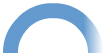 |
| |
| |
| Now let's add a border to the arc. For that, we need to set showBorder='1'. |
| |
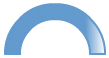 |
| |
| The border color and thickness can be customized using the borderColor and borderThickness attributes. Setting borderColor='333333' and borderThickness='4' will give: |
| |
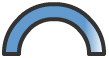 |
| |
| So the XML/JSON for the above arc will look as under: |
| |
<chart>
...
<annotations>
<annotationGroup id='Grp1' x='200' y='200' >
<annotation type='arc' color='639ACE,FFFFFF' x='0' y='0' radius='50' innerRadius='35' startAngle='0'
endAngle='180' fillRatio='80, 20' fillPattern='linear' showBorder='1' borderColor='333333'
borderThickness='4'/>
</annotationGroup>
</annotations>
...
</chart>
{
"chart": {},
...
"annotations": {
"groups": [
{
"id": "Grp1",
"x": "200",
"y": "200",
"items": [
{
"type": "arc",
"color": "639ACE,FFFFFF",
"x": "0",
"y": "0",
"radius": "50",
"innerradius": "35",
"startangle": "0",
"endangle": "180",
"fillratio": "80, 20",
"fillpattern": "linear",
"showborder": "1",
"bordercolor": "333333",
"borderthickness": "4"
}
]
}
]
...
}
}
|
| |
| The various attributes for the arc annotation using which it can be customized are: |
| |
| type |
Rectangle, Circle, Polygon, Line, Arc, Text, Image |
Needs to be set to Arc to create an arc annotation type. |
| x |
Number |
The center x co-ordinate for the annotation. This x co-ordinate is relative to the x co-ordinate of the annotation group in which the annotation is placed. For example, if you have set the x co-ordinate of the annotation group as 50 and the x co-ordinate of the annotation is 100, then the effective x co-ordinate of the annotation will be 150 w.r.t to the starting position of the chart. |
| y |
Number |
The center y co-ordinate for the annotation. This again is relative to the starting y co-ordinate of the annotation group in which the annotation is placed. |
| radius |
Number |
The radius of the arc. |
| innerRadius |
Number |
The inner radius for an arc. By default it is 80% of outer radius. |
| yRadius |
Number |
The y-radius of the arc. Allows you to stretch or compress the annotation vertically. |
| color |
Hex Color (without the '#') |
A generic color for the annotation from which fill color and border color (whichever applies) will be derived automatically. |
| alpha |
Number(1-100) |
The alpha (transparency) of the annotation. By default, it will be set to 100. |
| startAngle |
Number (0-360) |
This attribute is used to set the starting angle for a circle, arc or polygon. For example, if you need to draw a semi-circle or a semi-circular arc, then set startAngle="0" and endAngle="180" for the respective annotation. Similarly, for a polygon, if you need to draw a diamond shape, then set sides="4" and the startAngle="90". |
| endAngle |
Number (0-360) |
This attribute is used to set the ending angle for a circle or arc. |
| |
| fillColor |
Hex code (separated by commas if there are multiple codes for a gradient) |
This attribute sets the background fill color for the annotation. You can set any hex color code as the value of this attribute. To specify a gradient as background color, separate the hex color codes of each color in the gradient using comma.
Example: FF5904, FFFFFF. Remember to remove # and any spaces in between. See the gradient specification page for more details. |
| fillAlpha |
Number (0-100) |
Sets the alpha (transparency) for the background fill. If you've opted for gradient background, you need to set a list of alpha(s) separated by comma. If the number of alpha values you have specified is lesser than the number of colors in the gradient, then the remaining colors will by default have an alpha of 100. |
| fillRatio |
Number (0-100) |
If you've opted for a gradient background fill, this attribute lets you set the ratio of each color constituent. The ratio for the colors should be separated by commas and the same must sum up to 100. For example, if you have 2 colors in your gradient, then fillRatio could be 80,20. There should be no spaces in between the values. |
| fillAngle |
Number (0-360) |
Angle of the background fill color, in case of a gradient. Every color in the gradient can have a fill angle (which has to be separated by commas without any spaces in between). If the number of angle values is less than the number of colors in the gradient, then a default value of 0 is taken for the remaining colors. For example, fillAngle='90, 270' for a gradient having 2 colors. |
| fillPattern |
Radial/Linear |
The pattern of the gradient. It takes a default value of radial for circle. |
| showBorder |
Boolean (0/1) |
Whether to show a border for the annotation. |
| borderColor |
Hex code (without the '#') |
The border color of the annotation if showBorder='1'. |
| borderThickness |
Number (Pixels) |
The border thickness of the annotation if showBorder='1'. |
| borderAlpha |
Number (0-100) |
The border alpha(transparency) of the annotation if showBorder='1'. |
|
| |
| |
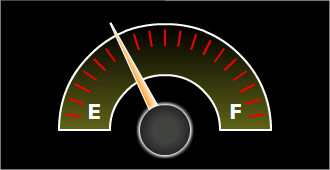 |
| |
| The XML/JSON for the above is: |
| |
<chart ... >
...
<annotations>
<annotationGroup id='Grp1' showBelow='1' x='165' y='130'>
<annotation type='arc' radius='106' innerRadius='55' startAngle='0' endAngle='180' fillAngle='90'
fillRatio='50,50' color='606417, 000000' fillPattern='linear' borderColor='FFFFFF' borderThickness='2'/>
</annotationGroup>
</annotations>
...
</chart>
{
"chart": {...},
...
"annotations": {
"groups": [
{
"id": "Grp1",
"x": "165",
"y": "130",
"showbelow": "1",
"items": [
{
"type": "arc",
"radius": "106",
"innerradius": "55",
"startangle": "0",
"endangle": "180",
"fillangle": "90",
"fillratio": "50,50",
"color": "606417, 000000",
"fillpattern": "linear",
"bordercolor": "FFFFFF",
"borderthickness": "2"
}
]
}
]
...
}
}
|