<map borderColor='005879' fillColor='D7F4FF' includeValueInLabels='1' numberPrefix='$' baseFontSize='9'>
<data>
<entity id="NA" value="6921900" link='newchart:FCMap_NorthAmerica.swf-xmlurl-NorthAmerica.xml' />
<entity id="SA" value="3087120" link='newchart:FCMap_SouthAmerica.swf-xmlurl-SouthAmerica.xml' />
<entity id="AS" value="2434120" link='newchart:FCMap_Asia-xmlurl.swf-Asia.xml' />
<entity id="EU" value="5093230" link='newchart:FCMap_Europe.swf-xmlurl-Europe.xml' />
<entity id="AF" value="1032900" link='newchart:FCMap_Africa.swf-xmlurl-Africa.xml' />
<entity id="AU" value="3461230" link='newchart:FCMap_Australia.swf-xmlurl-Australia.xml' />
</data>
</map>
LinkedCharts is a new and smart drill-down feature introduced in FusionMaps XT that allows you to create unlimited level of drill-down maps using a single data source. All the links originate from a parent map and its data, which comprehensively contains data or data URL for all descendant (child, grand-child) maps. Upon clicking the data plot items of the parent map, users can drill-down into descendant maps. The descendant maps (or children maps) can either replace the parent map with an option to drill-up, or can be opened in new dialogs or frames.
Let's consider a simple scenario with a single level of drill-down. We will build a parent map that shows sales data, which when clicked will open respective continent maps. Let's build the parent map as the World map. LinkedCharts allows you to build these kinds of scenarios (and much more complex) without having to write any additional line of code.
To use LinkedCharts, you need to follow these steps:
- First, create the XML/JSON data for parent map . This is called the parent data source and comprehensively contains data String or data URL for all descendant maps.
- Next, append the data string or data URL for all the descendant maps (also called child map) within the parent data source. If the data string method is used, data for each descendant map is embedded within the parent data source and linked using unique data identifiers.
- You are done. Yes, no additional code is required!
The LinkedChart feature of FusionCharts JavaScript Class will take care of the rest. It does the following:
- Automatically creates and shows a detailed child map when a data plot item link » (specially defined links using newchart prefix) in the parent map is clicked
- Clones all map configuration settings from the parent map to create the child map or the LinkedChart
- Allows you to configure specific properties for the descendant maps » e.g., type of map, width, height, where the maps will be shown etc. using configureLink() function
- Notifies your code by way of events when a link is invoked, when link item is opened and when link item is closed
- Allows you to drill-down to unlimited numbers of levels
The images below shows how a simple LinkedCharts implementation works (here, we have shown only one level of drill-down):
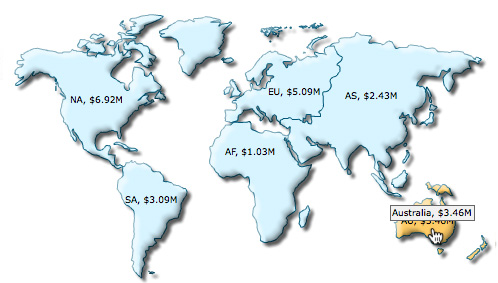 |
 |
- Create a basic LinkedChart which loads descendant (map) maps replacing the parent map. The data of the child maps come from data URL.
- Create LinkedCharts with data for all descendant maps embedded inside the parent map data source
- Configure various aspects of LinkedCharts. Here, we will change the style and color of the "Back" button
- Open descendant maps in a separate HTML container
- Listen to events
- Open descendant maps inside jQuery dialog
- Open descendant maps inside jQuery PrettyPhoto
- Open descendant maps inside HighSlide lightbox
- Open descendant maps inside ExtJS window
Let's now find out how this is implemented in the code shown below:
HTML
Let's see the code for a simple LinkedChart that renders a world map with links:
<html>
<head>
<title>My First map using LinkedCharts feature</title>
<script type="text/javascript" src="Maps/FusionCharts.js"></script>
</head>
<body>
<div id="mapContainer">FusionMaps XT will load here!</div>
<script type="text/javascript"><!--
var myMap = new FusionCharts ("Maps/FCMap_World.swf", "MyMapId", "700", "400", "0");
myMap.setXMLUrl ("Linked-Data.xml");
myMap.render("mapContainer");
// -->
</script>
</body>
</html>
In the above HTML we have created only the parent map. The map takes data from an xml file, Linked-Data.xml. This map, in junction with LinkedCharts functionality defined in FusionCharts.js, will drive drill-down maps; without you having to write any additional line of code.
Data
The XML/JSON data is what drives the entire LinkedCharts drill-down functionality. In this example, we will use Data URL method to specify URL of descendant maps. In context of XML data, it is xmlurl data format. For JSON, it is jsonurl. Given below is the XML/JSON data specifying LinkedChart for each continent.
{
"map": {
"bordercolor": "005879",
"fillcolor": "D7F4FF",
"numberPrefix": "$",
"includevalueinlabels": "1",
"basefontsize": "9"
},
"data": [
{
"id": "NA",
"value": "6921900",
"link": "newchart:FCMap_NorthAmerica.swf-jsonurl-NorthAmerica.json"
},
{
"id": "SA",
"value": "3087120",
"link": "newchart:FCMap_SouthAmerica.swf-jsonurl-SouthAmerica.json"
},
{
"id": "AS",
"value": "2434120",
"link": "newchart:FCMap_Asia.swf-jsonurl-Asia.json"
},
{
"id": "EU",
"value": "5093230",
"link": "newchart:FCMap_Europe.swf-jsonurl-Europe.json"
},
{
"id": "AF",
"value": "1032900",
"link": "newchart:FCMap_Africa.swf-jsonurl-Africa.json"
},
{
"id": "AU",
"value": "3461230",
"link": "newchart:FCMap_Australia.swf-jsonurl-Australia.json"
}
]
}
In the above data we define link attribute for each entity element. Note how link for each continent is defined as newchart:FCMap_NorthAmerica.swf-xmlurl-NorthAmerica.xml. The link can be broken down into:
- newChart prefix: used to indicate that it must invoke LinkedChart.
- The type of map or the name of the map SWF file is added separated by a colon (:).
- xmlurl indicates that URL method is used to specify data for linked map; in case of JSON data, jsonurl is used.
- NorthAmerica.xml is the URL specifying the data path for the linked map that opens when this entity is clicked.
Note: You can create LinkedCharts using the link attribute or the clickURL attribute of the map.
As per the above XML, the data for the North America child maps is NorthAmerica.xml; for South America it is SouthAmerica.xml etc. As per the above JSON, the data for the North America child maps is NorthAmerica.json; for South America it is SouthAmerica.json and so on.
The XML/JSON for a child map (say, Australia) is as follows:
Note: Considering the data format for the child maps are same, here we will show data for only Australia. In actual implementation, data will be required for all the continent maps.
<map borderColor='005879' fillColor='D7F4FF' includeValueInLabels='1' numberPrefix='$' baseFontSize='9' >
<data>
<entity id='WA' value="200050" />
<entity id='NT' value="1509800" />
<entity id='QU' value="8034800" />
<entity id='SA' value="123000" />
<entity id='SW' value="548000" />
<entity id='VI' value="182000" />
<entity id='TA' value="94900" />
</data>
</map>
{
"map": {
"bordercolor": "005879",
"fillcolor": "D7F4FF",
"includevalueinlabels": "1",
"numberprefix": "$",
"basefontsize": "9"
},
"data": [
{
"data": [
{
"id": "WA",
"value": "200050"
},
{
"id": "NT",
"value": "1509800"
},
{
"id": "QU",
"value": "8034800"
},
{
"id": "SA",
"value": "123000"
},
{
"id": "SW",
"value": "548000"
},
{
"id": "VI",
"value": "182000"
},
{
"id": "TA",
"value": "94900"
}
]
}
]
}
The page first loads the parent map, a World Map. When a continent is clicked the parent map is replaced by a detailed child map of that continent. There is a Back overlay button at the top right corner of the map. This button when clicked leads us back to the main map.
This is a very basic sample in which the parent map is replaced by the child map. However, there are a lot of things that you can configure, like:
- Make the descendant maps open in a separate container.
- Extend the functionality to open the descendant maps in jQuery dialogs, light-boxes etc. using event listeners.
- Modify various aspects (like size, attribute etc.) of the parent and descendent maps.
Possibilities are endless. We will explore some of the possibilities in the coming sections of this page.
The format of the link attribute's value is - "newchart:mapSWFname-dataformat-datasource". The format is explained below:
- Each link starts with a constant, newchart to declare that the link will invoke LinkedCharts
- newchart is followed by a colon (:) and then the SWF filename of the child map is specified. If you are rendering only JavaScript maps, you can provide JavaScript map alias instead.
Note: Do not set the complete path of the map SWF file here. FusionCharts JavaScript Class is smart enough to pick it up from the path of the parent map. However, if required, you can also configure the path of the child map SWF files - which we will soon see.
- dataformat » ( i.e., value after newchart prefix and a hyphen (-) ) is the format in which data for the child map is provided. Data format can be of 4 types:
- xmlurl - This defines that the data for the new map will come from an XML URL. This is automatically loaded by the child map
- jsonurl - This defines that the data for the new map will come from a JSON URL. This is automatically loaded by the child map
- xml - This defines that the data for the new map will come from XML embedded inside the XML for the parent map (parent data source)
- json - This defines that the data for the new map will come from JSON embedded inside the JSON for the parent map (parent data source)
- datasource » (the rest of the value, after a hyphen (-) again) defines the value for data source (either URL or Data String itself) for the descendant map as per the dataformat set:
- When xmlurl is set as the dataformat, the datasource value will be a URL of the XML file
- When jsonurl is set as the dataformat, the datasource value will be a URL of the JSON file
- When xml is set as the dataformat, the datasource assumes value of the unique data identifier which refers to data embedded inside <linkeddata> node (that contains data for all descendant maps) in the parent data source for the descendant map
- When json is set as the dataformat, the datasource assumes value of the unique data identifier which refers to data embedded inside the Array linkeddata (that contains data for all descendant maps) in the parent data source for the descendant map
For detailed information of the XML/JSON structure of the LinkedCharts' data, please go through Drill Down Maps > LinkedCharts > XML data format and JSON data format pages.
You can embed the descendant Data String in the parent data source. This is called Data String method in context of LinkedCharts. Each entity item in parent map is then linked to a descendant map data (embedded in parent data source) by means of a unique data identifier. A sample XML and equivalent JSON is given below:
Note: To make the sample data light weight for this demonstration, we have placed data for only Australia map. In actual implementation, data will be required.
<map borderColor='005879' fillColor='D7F4FF' includeValueInLabels='1' numberPrefix='$' baseFontSize='9'>
<data>
<entity id="NA" value="6921900" link='newchart:FCMap_NorthAmerica.swf-xml-NorthAmerica' />
<entity id="SA" value="3087120" link='newchart:FCMap_SouthAmerica.swf-xml-SouthAmerica' />
<entity id="AS" value="2434120" link='newchart:FCMap_Asia.swf-xml-Asia' />
<entity id="EU" value="5093230" link='newchart:FCMap_Europe.swf-xml-Europe' />
<entity id="AF" value="1032900" link='newchart:FCMap_Africa.swf-xml-Africa' />
<entity id="AU" value="3461230" link='newchart:FCMap_Australia.swf-xml-Australia' />
</data>
<linkeddata id="Australia">
<map borderColor='005879' fillColor='D7F4FF' includeValueInLabels='1' numberPrefix='$' baseFontSize='9' >
<data>
<entity id='WA' value="200050" />
<entity id='NT' value="1509800" />
<entity id='QU' value="8034800" />
<entity id='SA' value="123000" />
<entity id='SW' value="548000" />
<entity id='VI' value="182000" />
<entity id='TA' value="94900" />
</data>
</map>
</linkeddata>
<linkeddata id="NorthAmerica">
<map borderColor='005879' fillColor='D7F4FF' includeValueInLabels='1' numberPrefix='$' baseFontSize='9' >
</map>
</linkeddata>
<linkeddata id="SouthAmerica">
<map borderColor='005879' fillColor='D7F4FF' includeValueInLabels='1' numberPrefix='$' baseFontSize='9' >
</map>
</linkeddata>
<linkeddata id="Europe">
<map borderColor='005879' fillColor='D7F4FF' includeValueInLabels='1' numberPrefix='$' baseFontSize='9' >
</map>
</linkeddata>
<linkeddata id="Africa">
<map borderColor='005879' fillColor='D7F4FF' includeValueInLabels='1' numberPrefix='$' baseFontSize='9' >
</map>
</linkeddata>
</map>
{
"map": {
"bordercolor": "005879",
"fillcolor": "D7F4FF",
"includevalueinlabels": "1",
"numberprefix": "$",
"basefontsize": "9"
},
"data": [
{
"id": "NA",
"value": "6921900",
"link": "newchart:FCMap_NorthAmerica.swf-json-NorthAmerica"
},
{
"id": "SA",
"value": "3087120",
"link": "newchart:FCMap_SouthAmerica.swf-json-SouthAmerica"
},
{
"id": "AS",
"value": "2434120",
"link": "newchart:FCMap_Asia.swf-json-Asia"
},
{
"id": "EU",
"value": "5093230",
"link": "newchart:FCMap_Europe.swf-json-Europe"
},
{
"id": "AF",
"value": "1032900",
"link": "newchart:FCMap_Africa.swf-json-Africa"
},
{
"id": "AU",
"value": "3461230",
"link": "newchart:FCMap_Australia.swf-json-Australia"
}
],
"linkeddata": [
{
"id": "Australia",
"linkedmap": {
"map": {
"bordercolor": "005879",
"fillcolor": "D7F4FF",
"includevalueinlabels": "1",
"numberprefix": "$",
"basefontsize": "9"
},
"data": [
{
"id": "WA",
"value": "200050"
},
{
"id": "NT",
"value": "1509800"
},
{
"id": "QU",
"value": "8034800"
},
{
"id": "SA",
"value": "123000"
},
{
"id": "SW",
"value": "548000"
},
{
"id": "VI",
"value": "182000"
},
{
"id": "TA",
"value": "94900"
}
]
}
},
{
"id": "NorthAmerica",
"linkedmap": {
"map": {
"bordercolor": "005879",
"fillcolor": "D7F4FF",
"includevalueinlabels": "1",
"numberprefix": "$",
"basefontsize": "9"
}
}
},
{
"id": "SouthAmerica",
"linkedmap": {
"map": {
"bordercolor": "005879",
"fillcolor": "D7F4FF",
"includevalueinlabels": "1",
"numberprefix": "$",
"basefontsize": "9"
}
}
},
{
"id": "Asia",
"linkedmap": {
"map": {
"bordercolor": "005879",
"fillcolor": "D7F4FF",
"includevalueinlabels": "1",
"numberprefix": "$",
"basefontsize": "9"
}
}
},
{
"id": "Europe",
"linkedmap": {
"map": {
"bordercolor": "005879",
"fillcolor": "D7F4FF",
"includevalueinlabels": "1",
"numberprefix": "$",
"basefontsize": "9"
}
}
},
{
"id": "Africa",
"linkedmap": {
"map": {
"bordercolor": "005879",
"fillcolor": "D7F4FF",
"includevalueinlabels": "1",
"numberprefix": "$",
"basefontsize": "9"
}
}
}
]
}
For detailed information of the XML/JSON structure of the LinkedCharts' data, please read FusionMaps XT data formats > XML and JSON pages.
Till now, we have seen how to use the standard LinkedCharts feature provided by FusionMaps XT. Here, the descendant maps used the same configuration as the parent map. However, FusionCharts JavaScript Class allows you to configure each aspect of the descendant LinkedCharts using the function configureLink() for each map instance. Using this function, you can pass all your desired configurations for the descendant maps.
You can pass all the properties that a FusionCharts constructor accepts. Additionally, you can also configure the overlay button using the overlayButton property. In the sample JavaScript code given below we will set custom colors for overlay-buttons. Note that for this example we will use the same data files that we have used in our basic LinkedChart sample above. The images below show how it works:
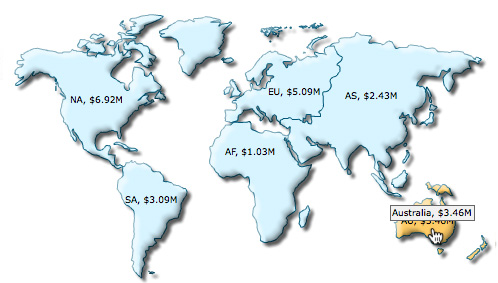 |
 |
var myMap = new FusionCharts( "Maps/FCMap_World.swf",
"myMapId", "320", "250", "0", "1" );
myMap.setXMLUrl("LinkedMap.xml");
myMap.render("MapContainer");
FusionCharts("myMapId").configureLink (
{
overlayButton:
{
message: 'close',
fontColor : '880000',
bgColor:'FFEEEE',
borderColor: '660000'
}
}, 0 );
In the above code:
In the above code we've done the following:
- Created a parent map with ID myMapId. We've provided it the XML data that we had built earlier.
- Called configureLink function to configure the descendant maps.
- Two parameters are passed to this function:
- The first parameter contains another property, overlayButton to configure overlay button.
- Passed the drill-down level to configure as the second parameter of the function (zero here). Zero denotes the first level of drill-down. The level value keeps increasing by one for subsequent levels of drill-down.
In the first parameter of the configureLlink function we have:
- Setup the overlay button using the overlayButton property. The settings are passed as an Object with possible properties as message, font, fontColor, fontSize, bold, padding, bgColor and borderColor. Here we:
- Set a new message "close" which replaces the default "Back" text of the button
- Set red as fontColor and a similar borderColor and bgColor (background color)
Note that you can pass all the properties that a FusionCharts constructor accepts as the property of the parameter of configureLink function. To know the properties for overlayButton read overlayButton property list.
Now let's modify the above code and the HTML a bit so that we can render the descendant maps in a separate HTML container. This will help us retain the parent map as well as show the child maps separately. The changes are as follows:
In the HTML we added a new DIV with "linkedchart-container" as id just below the existing map container DIV. This new DIV will be the container for the LinkedCharts.
<div id="mapContainer">Parent map will load here</div> <div id="linkedchart-container" >LinkedCharts will load here</div>
FusionCharts("myMapId").configureLink (
{
"renderAt" : "linkedchart-container",
overlayButton: { show : false }
});
We have modified JavaScript's configureLink function as described below:
- Added the renderAt property and set the value to "linkedchart-container" where the LinkedCharts will be generated
- Set the overlay button off by setting the show property to false
Once run, the functionality will work somehow like the image shown below:
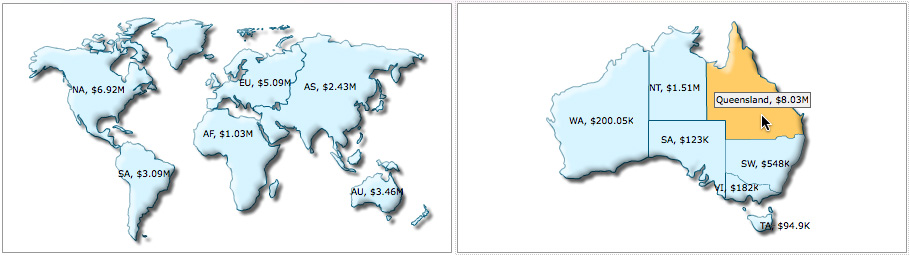
By default, the child map file (Flash SWF file) loads from the same location where the parent map file resides. However, you may have a requirement to put map files in separate folders. For instance, you group map files based on hierarchy and have folders like "world', "continent", "county", "state" etc. Here, we we will see how to configure LinkedCharts to open child maps from a different folder. Consider the scenario where the map SWF file of the child map is located in a different folder from that of the parent map. For example, the name of the folder where the SWF files of the child maps are located is "Continent". In that case you need to specify the relative path of the child map within the configureLink() function through the swfSrcPath property.. The configuration is shown in the code below:
FusionCharts("myMapId").configureLink (
{
"swfSrcPath" : "Continent/",
overlayButton: { show : false }
}, 0 );
Note: The path should be relative to the HTML or the web page.
The FusionCharts JavaScript Class raises a number of events when LinkedCharts are in action. Each link-invoking map instance (that is, the parent map) can listen to the events and can add more functionality to the implementation. The events are as follows:
- BeforeLinkedItemOpen : Fires before a LinkedChart item (descendant map) is created
- LinkedItemOpened : Fires after a LinkedChart item or descendant map is created
- BeforeLinkItemClose : Fires before a LinkedChart item or descendant map is closed
- LinkedItemClosed : Fires after a LinkedChart item or descendant map is closed
The events can be listened using addEventListener on the link invoking master map. You can also trap the events globally for all maps. For this you need to use the FusionCharts.addEventListener() static function. For details on each event, please go through the Events page. For basic implementation example of events, read Listening to events page.
Here, we will create a small example which listens to the LinkItemOpened and LinkItemClosed events and shows alert message when each event fires. The code will be as under:
var myMap = new FusionCharts( "Maps/FCMap_World.swf",
"myMapId", "740", "400", "0", "1" );
myMap.setXMLUrl("LinkedMap.xml");
myMap.render("mapContainer");
FusionCharts("myMapId").addEventListener(
"LinkedItemOpened", function (eo, ao) {
alert( 'Successfully drilled-down to a detailed map.');
}
);
FusionCharts("myMapId").addEventListener(
"LinkedItemClosed", function (eo, ao) {
alert( 'Closed a detailed drilled-down map and return to parent map.');
}
);
In the above code we have done the following:
- We have used the addEventListener function to listen to the two events - LinkItemOpened and LinkItemClosed
- For each event's listener, we have declared an anonymous function that call JavaScript alerts and shows pertinent message
You can render the LinkedCharts in a jQuery dialog. A live implementation of this will resemble the image below:
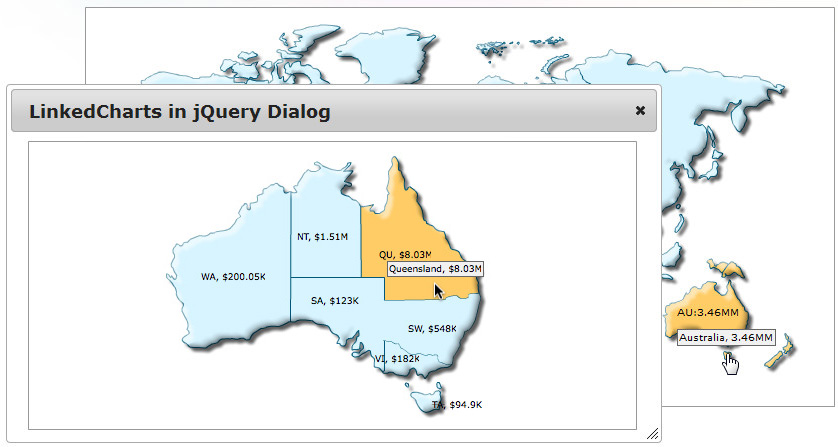
Watch it live!
<html>
<head>
<script type="text/javascript" src="Maps/FusionCharts.js"></script>
<link href="resources/jquery.ui/jquery-ui.css" rel="stylesheet" type="text/css" />
<script src="resources/jquery.ui/jquery.min.js" type="text/javascript"></script>
<script src="resources/jquery.ui/jquery-ui.min.js" type="text/javascript"></script>
<script type="text/javascript"><!--
var dialog;
$(document).ready(function() {
dialog = $('#linkedchart-container').dialog({
autoOpen: false,
width: 750,
height: 400,
title : 'LinkedCharts in jQuery Dialog'
});
});
// --></script>
</head>
<body>
<div id="mapContainer">Parent map will load here</div>
<div id="linkedchart-container">LinkedCharts will load here</div>
<script type="text/javascript"><!--
var myMap = new FusionCharts( "Maps/FCMap_World.swf",
"myMapId", "750", "400", "0", "1" );
myMap.setXMLUrl("LinkedMap.xml");
myMap.render("mapContainer");
FusionCharts("myMapId").configureLink
(
{
width : '100%',
height: '100%',
id: 'linked-chart',
renderAt : "linkedchart-container",
overlayButton: { show : false }
},0
);
FusionCharts("myMapId").addEventListener('BeforeLinkedItemOpen',
function() {
dialog.dialog('open');
}
);
// --></script>
</body>
</html>
In order to render the link maps in a jQuery dialog, you do not have to make any changes to the XML. For the above example we have used the same XML as discussed previously in this page.
Through the above code, we do the following:
- Include the jQuery UI library files
<link href="resources/jquery.ui/jquery-ui.css" rel="stylesheet" type="text/css" /> <script src="resources/jquery.ui/jquery.min.js" type="text/javascript"></script> <script src="resources/jquery.ui/jquery-ui.min.js" type="text/javascript"></script>
<script type="text/javascript" src="Maps/FusionCharts.js"></script>
<div id="mapContainer">Parent map will load here</div> <div id="linkedchart-container">LinkedCharts will load here</div>
dialog = $('#linkedchart-container').dialog({
autoOpen: false,
width: 750,
height: 400,
title : 'LinkedCharts in jQuery Dialog'
}); var myMap = new FusionCharts( "Maps/FCMap_World.swf",
"myMapId", "750", "400", "0", "1" );
myMap.setXMLUrl("LinkedMap.xml");
myMap.render("mapContainer");
FusionCharts("myMapId").configureLink(
{
width : '100%',
height: '100%',
id: 'linked-chart',
renderAt : "linkedchart-container",
overlayButton: { show : false }
},0
);
FusionCharts("myMapId").addEventListener('BeforeLinkedItemOpen',
function() {
dialog.dialog('open');
}
);
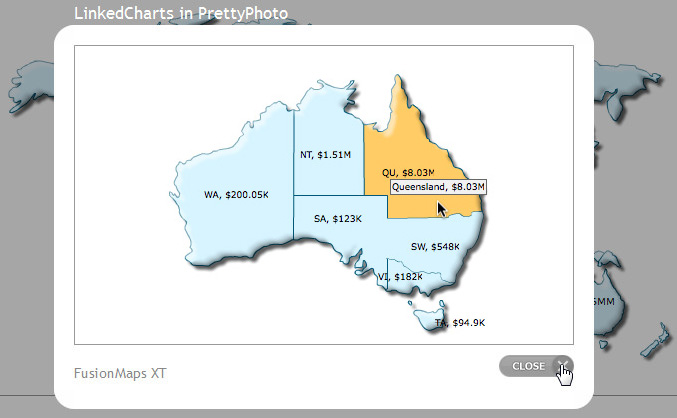
Watch it live!
<html>
<head>
<script type="text/javascript" src="Maps/FusionCharts.js"></script>
<link href="resources/jquery.ui/jquery-ui.css" rel="stylesheet" type="text/css" />
<script src="resources/jquery.ui/jquery.min.js" type="text/javascript" ></script>
<script src="resources/jquery.ui/jquery-ui.min.js" type="text/javascript" ></script>
<link rel="stylesheet" href="resources/prettyPhoto/css/prettyPhoto.css" type="text/css" media="screen" charset="utf-8" />
<script src="resources/prettyPhoto/js/jquery.prettyPhoto.js" type="text/javascript" charset="utf-8"></script>
<style type="text/css">
#prettyphoto-container {
display: none;
height: 300px;
width: 550px;
}
</style>
<script type="text/javascript"><!--
$(document).ready(function() {
$('#linkedchart-container').prettyPhoto( {
opacity: 0.35,
showTitle: true,
allowresize: true
});
});
// --></script>
</head>
<body>
<div id="mapContainer">Parent map will load here</div>
<div id="prettyphoto-container">
<div id="linkedchart-container" ></div>
</div>
<script type="text/javascript"><!--
var myMap = new FusionCharts( "Maps/FCMap_World.swf",
"myMapId", "750", "400", "0", "1" );
myMap.setXMLUrl("LinkedMap.xml");
myMap.render("mapContainer");
FusionCharts("myMapId").configureLink
(
{
width : '500',
height: '300',
id: 'linked-chart',
renderAt : "linkedchart-container",
overlayButton: { show : false }
},0
);
FusionCharts("myMapId").addEventListener('BeforeLinkedItemOpen',
function() {
$.prettyPhoto.open("#prettyphoto-container",'LinkedCharts in PrettyPhoto','FusionMaps XT');
}
);
// --></script>
</body>
</html>
In order to render the linkedcharts in a jQuery PrettyPhoto, you do not have to make any changes to the XML. For the above example we have used the same XML as discussed previously in this page.
Through the above code, we do the following:
- Include the jQuery UI and PrettyPhoto library files
<link href="resources/jquery.ui/jquery-ui.css" rel="stylesheet" type="text/css" /> <script src="resources/jquery.ui/jquery.min.js" type="text/javascript" ></script> <script src="resources/jquery.ui/jquery-ui.min.js" type="text/javascript" ></script> <link rel="stylesheet" href="resources/prettyPhoto/css/prettyPhoto.css" type="text/css" media="screen" charset="utf-8" /> <script src="resources/prettyPhoto/js/jquery.prettyPhoto.js" type="text/javascript" charset="utf-8"></script>
<script type="text/javascript" src="Maps/FusionCharts.js"></script>
<div id="mapContainer">Parent map will load here</div> <div id="prettyphoto-container"> <div id="linkedchart-container" ></div> </div>
$('#linkedchart-container').prettyPhoto( {
opacity: 0.35,
showTitle: true,
allowresize: true
});
<style type="text/css">
#prettyphoto-container {
display: none;
height: 300px;
width: 550px;
}
</style>
var myMap = new FusionCharts( "Maps/FCMap_World.swf",
"myMapId", "750", "400", "0", "1" );
myMap.setXMLUrl("LinkedMap.xml");
myMap.render("mapContainer");
FusionCharts("myMapId").configureLink(
{
width : '500',
height: '300',
id: 'linked-chart',
renderAt : "linkedchart-container",
overlayButton: { show : false }
},0
); FusionCharts("myMapId").addEventListener('BeforeLinkedItemOpen',
function() {
$.prettyPhoto.open("#prettyphoto-container",'LinkedCharts in PrettyPhoto','FusionMaps XT');
}
);
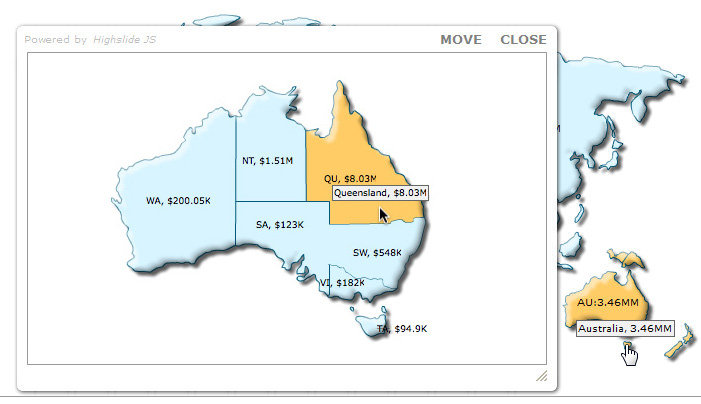
Watch it live!
<html>
<head>
<script type="text/javascript" src="Maps/FusionCharts.js"></script>
<script type="text/javascript" src="resources/highslide-4.1.9/highslide/highslide-full.packed.js"></script>
<link rel="stylesheet" type="text/css" href="resources/highslide-4.1.9/highslide/highslide.css" />
<script src="resources/jquery.ui/jquery.min.js" type="text/javascript"></script>
<script type="text/javascript"><!--
$(document).ready(function() {
hs.graphicsDir = 'resources/highslide-4.1.9/highslide/graphics/';
hs.outlineType = 'rounded-white';
});
// --></script>
</head>
<body>
<div id="mapContainer">Parent map will load here</div>
<div class="highslide-html-content" id="highslide-html" style="height: 400px; width: 750px" >
<div class="highslide-header" >
<ul >
<li class="highslide-move" >
<a href="#" onclick="return false" >Move</a >
</li >
<li class="highslide-close" >
<a href="#" onclick="return hs.close(this)" >Close</a >
</li >
</ul >
</div >
<div class="highslide-body" style="height: 100%; width: 100%" >
<div id="linkedchart-container" style="height: 100%; width: 100%" >LinkedChart will load here </div >
</div >
<div class="highslide-footer" >
<div >
<span class="highslide-resize" title="Resize" >
<span ></span >
</span >
</div >
</div >
</div >
<script type="text/javascript"><!--
var myMap = new FusionCharts( "Maps/FCMap_World.swf",
"myMapId", "750", "400", "0", "1" );
myMap.setXMLUrl("LinkedMap.xml");
myMap.render("mapContainer");
FusionCharts("myMapId").configureLink
(
{
width : '100%',
height: '100%',
id: 'linked-chart',
renderAt : "linkedchart-container",
overlayButton: { show : false }
},0
);
FusionCharts("myMapId").addEventListener('BeforeLinkedItemOpen',
function() {
hs.htmlExpand(null, { contentId : 'highslide-html' } );
}
);
hs.Expander.prototype.onAfterClose = function() {
$('#linkedchart-container').remove();
return false;
};
// --></script>
</body>
</html>
In order to render the link charts in a Highslide, you do not have to make any changes to the XML. For the above example we have used the same XML as discussed previously in this page.
Through the above code, we do the following:
- Include the Highslide and jQuery library files
<script type="text/javascript" src="resources/highslide-4.1.9/highslide/highslide-full.packed.js"></script> <link rel="stylesheet" type="text/css" href="resources/highslide-4.1.9/highslide/highslide.css" /> <script src="resources/jquery.ui/jquery.min.js" type="text/javascript"></script>
<script type="text/javascript" src="Maps/FusionCharts.js"></script>
<div id="mapContainer">Parent map will load here</div>
<div class="highslide-html-content" id="highslide-html" style="height: 400px; width: 750px" >
<div class="highslide-header" >
<ul>
<li class="highslide-move" >
<a href="#" onclick="return false" >Move</a >
</li >
<li class="highslide-close" >
<a href="#" onclick="return hs.close(this)" >Close</a >
</li >
</ul >
</div >
<div class="highslide-body" style="height: 100%; width: 100%" >
<div id="linkedchart-container" style="height: 100%; width: 100%" >LinkedChart will load here</div >
</div >
<div class="highslide-footer" >
<div>
<span class="highslide-resize" title="Resize" >
<span ></span >
</span >
</div >
</div >
</div >
hs.graphicsDir = 'resources/highslide-4.1.9/highslide/graphics/'; hs.outlineType = 'rounded-white';
var myMap = new FusionCharts( "Maps/FCMap_World.swf",
"myMapId", "750", "400", "0", "1" );
myMap.setXMLUrl("LinkedMap.xml");
myMap.render("mapContainer");
FusionCharts("myMapId").configureLink(
{
width : '100%',
height: '100%',
id: 'linked-chart',
renderAt : "linkedchart-container",
overlayButton: { show : false }
},0
);
FusionCharts("myMapId").addEventListener('BeforeLinkedItemOpen',
function() {
hs.htmlExpand(null, { contentId : 'highslide-html' } );
}
);
hs.Expander.prototype.onAfterClose = function() {
$('#linkedchart-container').remove();
return false;
};
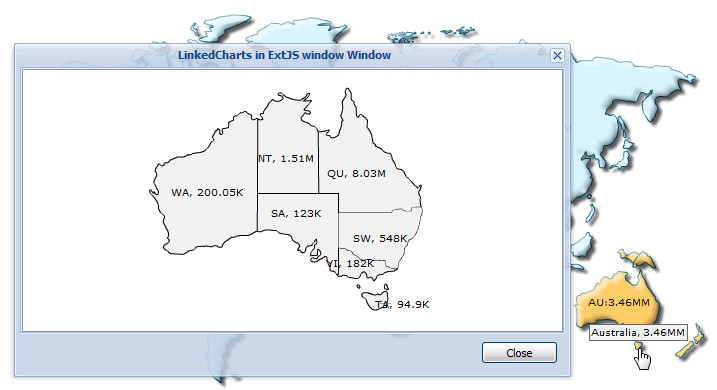
Watch it live!
<html>
<head>
<script type="text/javascript" src="Maps/FusionCharts.js"></script>
<link rel="stylesheet" type="text/css" href="resources/ext-js/resources/css/ext-all.css" />
<script type="text/javascript" src="resources/ext-js/js/ext-base.js"></script>
<script type="text/javascript" src="resources/ext-js/js/ext-all.js"></script>
<script type="text/javascript" src="resources/jquery.ui/jquery.min.js"></script>
<script type="text/javascript"><!--
// Global win variable
var win;
$(document).ready( function() {
// create the window on the first click and reuse on subsequent clicks
if(!win) {
win = new Ext.Window({
applyTo:'extjs-container',
layout:'fit',
width:750,
height:400,
closeAction:'hide',
plain: true,
items: new Ext.TabPanel({
applyTo: 'linkedchart-container',
autoTabs:true,
activeTab:0,
deferredRender:false,
border:false
}),
buttons: [{
text: 'Close',
handler: function(){
win.hide();
}
}]
});
}
});
// --></script>
</head>
<body>
<div id="mapContainer">Parent map will load here</div>
<div id="extjs-container" class="x-hidden">
<div class="x-window-header">LinkedCharts in ExtJS window</div>
<div id="linkedchart-container" style="height: 100%">LinkedChart will render here</div>
</div>
<script type="text/javascript"><!--
var myMap = new FusionCharts( "Maps/FCMap_World.swf",
"myMapId", "750", "400", "0" );
myMap.setXMLUrl("LinkedMap.xml");
myMap.render("mapContainer");
FusionCharts("myMapId").configureLink
(
{
width : '100%',
height: '100%',
id: 'linked-chart',
renderAt : "linkedchart-container",
overlayButton: { show : false }
},0
);
FusionCharts("myMapId").addEventListener('BeforeLinkedItemOpen',
function() {
win.show(this);
}
);
// --></script>
</body>
</html>
In order to render the link charts in a ExtJS window, you do not have to make any changes to the XML. For the above example we have used the same XML as discussed previously in this page.
Through the above code, we do the following:
- Include the Ext JS base library files
<link rel="stylesheet" type="text/css" href="resources/ext-js/resources/css/ext-all.css" /> <script type="text/javascript" src="resources/ext-js/js/ext-base.js"></script> <script type="text/javascript" src="resources/ext-js/js/ext-all.js"></script>
<script type="text/javascript" src="Maps/FusionCharts.js"></script>
<div id="map-container">Parent map will load here</div> <div id="extjs-container" class="x-hidden"> <div class="x-window-header">LinkedCharts in ExtJS window</div> <div id="linkedchart-container" style="height: 100%">LinkedChart will render here</div> </div>
if(!win) {
win = new Ext.Window({
applyTo:'extjs-container',
layout:'fit',
width:750,
height:400,
closeAction:'hide',
plain: true,
items: new Ext.TabPanel({
applyTo: 'linkedchart-container',
autoTabs:true,
activeTab:0,
deferredRender:false,
border:false
}),
buttons: [{
text: 'Close',
handler: function(){
win.hide();
}
}]
});
} var myMap = new FusionCharts( "Maps/FCMap_World.swf",
"myMapId", "750", "400", "0" );
myMap.setXMLUrl("LinkedMap.xml");
myMap.render("mapContainer");
FusionCharts("myMapId").configureLink(
{
width : '100%',
height: '100%',
id: 'linked-chart',
renderAt : "linkedchart-container",
overlayButton: { show : false }
},0
); FusionCharts("myMapId").addEventListener('BeforeLinkedItemOpen',
function() {
win.show(this);
}
);