You can access the data of the map from its JavaScript API as well.
When using the JavaScript API to access map data, you first need to make sure that you're invoking the getDataAsCSV() API only after the map has been rendered (i.e., in FC_Rendered event handler).
<HTML>
<HEAD>
<SCRIPT LANGUAGE="Javascript" SRC="../../Maps/FusionCharts.js"></SCRIPT>
<SCRIPT LANGUAGE="JavaScript">
function getData(){
//Get reference to the map object
var mapObj = FusionCharts("map1Id");
//Simply alert the CSV Data
window.alert(mapObj.getDataAsCSV());
return;
}
</SCRIPT>
</HEAD>
<BODY>
<CENTER>
<h2>FusionMaps XT and JavaScript - Export Data as CSV Example</h2>
<div id="map1div">
FusionMaps XT
</div>
<script language="JavaScript">
var map1 = new FusionCharts("../../Maps/FCMap_World.swf", "map1Id", "750", "400", "0", "1");
map1.setXMLData("<map borderColor='005879' fillColor='D7F4FF' numberSuffix=' Mill.' includeValueInLabels='1' labelSepChar=': ' baseFontSize='9'><data> <entity id='NA' value='515' /><entity id='SA' value='373' /><entity id='AS' value='3875' /><entity id='EU' value='727' /><entity id='AF' value='885' /><entity id='AU' value='32' /></data></map>");
map1.render("map1div");
</script>
<center><input type='button' value='Export Data as CSV' onClick='javascript:getData();'></center>
</CENTER>
</BODY>
</HTML>
When you run this code, you should get a screen as under:
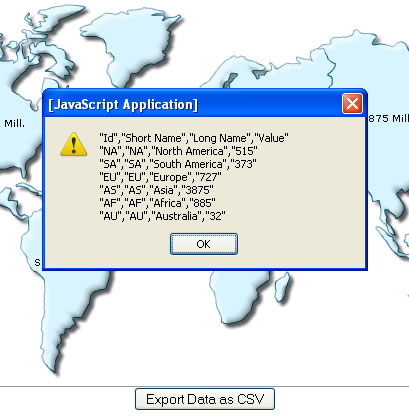
The customization attributes for exported CSV data still remain the same, as under (to be specified in map XML):
| Attribute | Description | Example |
| exportDataSeparator | Lets you set the separator for CSV data. For ease of use, this attribute accepts the following pseudo codes for characters:
You can also specify any other character apart from these pseudo codes. |
exportDataSeparator='{tab}' |
| exportDataQualifier | Lets you set the qualifier character for CSV data. For ease of use, this attribute accepts the following pseudo codes for characters:
You can also specify any other character apart from these pseudo codes. |
exportDataQualifier='{quot}' |
| exportDataFormattedVal | Boolean value indicating whether to output formatted data values (as shown on map) in the output CSV file. | exportDataFormattedVal='1' |