Number scaling lets you shorten the numbers on charts using commonly used scales (like K,M etc.). You can define your own scales for numbers and then apply it to all numbers on the chart.
Let us start with the most basic example which is already defined in FusionCharts XT- thousands (K) and millions (M) scale.
By default, if your numbers on the chart are greater than 1000, FusionCharts XT scales them to K (Thousands) or M (Millions). For example, if you plot a chart with data as 12500, 13400 and 13300, you'll see the following chart:
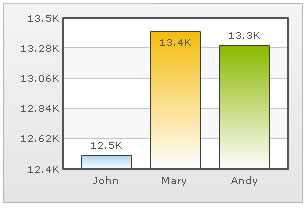
As you can see above, FusionCharts XT has scaled the numbers down to K. By default, FusionCharts XT has the K,M (1000,1000) scaling defined for each chart. If you do not want this scaling to be applied by default, you can set:
You can, however, change it to anything you wish. Let us see it in the next example.
FusionCharts XT, by default, has 1000,1000 (K,M) scaling defined for all charts. It does not have the scaling for billions defined. Let us modify the number scaling to add Billion so that the final scale looks like 1000,1000,1000 (K,M,B).
This scale, in human terms, will look something as under:
1000 = 1 K
1000 K = 1 M
1000 M = 1 B
Now, to convert this scale into FusionCharts XT XML/JSON format, you will have to do the following:
- Define your own scale for the chart as under:
If you carefully see this and match it with previous table, you will find that whatever numeric figure was present on the left hand side of the table is put in numberScaleValue and whatever unit was present on the right side of the scale table has been put under numberScaleUnit - all separated by commas.
- Set the chart formatting flags to on as under:
When you now view a chart containing data in billions, you will see as under. Note that the chart now contains figure both in millions and billions.
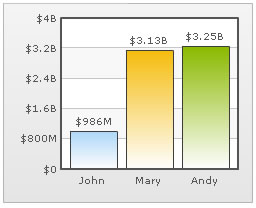
The XML/JSON for this chart can be listed as under:
<chart numberScaleValue='1000,1000,1000' numberScaleUnit='K,M,B' numberPrefix='$'> <set label='John' value='986000000' /> <set label='Mary' value='3134000000' /> <set label='Andy' value='3245000000' /> </chart>
{
"chart":{
"numberscalevalue":"1000,1000,1000",
"numberscaleunit":"K,M,B",
"numberprefix":"$"
},
"data":[{
"label":"John",
"value":"986000000"
},
{
"label":"Mary",
"value":"3134000000"
},
{
"label":"Andy",
"value":"3245000000"
}
]
}
In case of Dual y-axis charts, to apply this scaling to the secondary axis, you will need to write the following XML/JSON (note the s prefix before each attribute indicating secondary axis).
<chart sFormatNumberScale='1' sNumberScaleValue='1000,1000,1000' sNumberScaleUnit='K,M,B' sNumberPrefix='$'> <set label='John' value='986000000' /> <set label='Mary' value='3134000000' /> <set label='Andy' value='3245000000' /> </chart>
{
"chart":{
"sformatnumberscale":"1",
"snumberscalevalue":"1000,1000,1000",
"snumberscaleunit":"K,M,B",
"snumberprefix":"$"
},
"data":[{
"label":"John",
"value":"986000000"
},
{
"label":"Mary",
"value":"3134000000"
},
{
"label":"Andy",
"value":"3245000000"
}
]
}
Let us consider another example where we intend to plot time related figures on the chart. Say we are plotting a chart which indicates the time taken by a list of automated processes. Each process in the list can take time ranging from a few seconds to few days. And we have the data for each process in seconds itself. Now, if we were to show all the data on the chart in seconds only, it will not appear too legible. What we can do is build a scale indicating time and then specify it to the chart. This scale, in human terms, will look something as under:
60 seconds = 1 minute
60 minute = 1 hr
24 hrs = 1 day
7 days = 1 week
Now, to convert this scale into FusionCharts XT XML/JSON format, you will have to do it as under:
- First you will need to define the unit of the data which you are providing. Like, in this example, you are providing all data in seconds. So, default number scale will be represented in seconds. We can represent it as under:
- Next, we define our own scale for the chart as under:
Again, if you carefully see this and match it with our range, you will find that whatever numeric figures are present on the left hand side of the range is put in numberScaleValue and whatever units are present on the right side of the scale has been put under numberScaleUnit - all separated by commas.
- Set the chart formatting flags to on as under:
The entire data looks as under:
<chart defaultNumberScale='s' numberScaleValue='60,60,24,7' numberScaleUnit='min,hr,day,wk'> <set label='A' value='38' /> <set label='B' value='150' /> <set label='C' value='11050' /> <set label='D' value='334345' /> <set label='E' value='1334345' /> </chart>
{
"chart":{
"defaultnumberscale":"s",
"numberscalevalue":"60,60,24,7",
"numberscaleunit":"min,hr,day,wk"
},
"data":[{
"label":"A",
"value":"38"
},
{
"label":"B",
"value":"150"
},
{
"label":"C",
"value":"11050"
},
{
"label":"D",
"value":"334345"
},
{
"label":"E",
"value":"1334345"
}
]
}
When you now view the chart, you will see that all the data has been automatically scaled to the best value. Like:
38 was converted to 38s
150 was converted to 2.50min
11050 was converted to 3.07hr
334345 was converted to 3.87 day
1334345 was converted to 2.21wk
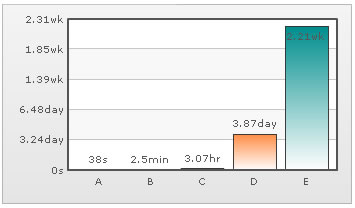
In case of Dual y-axis charts, to apply this scaling to the secondary axis, you will need to write the following XML/JSON (note the s prefix before each attribute indicating secondary axis).
<chart sFormatNumberScale='1' sDefaultNumberScale='s' sNumberScaleValue='60,60,24,7' sNumberScaleUnit='min,hr,day,wk'> <set label='A' value='38' /> <set label='B' value='150' /> <set label='C' value='11050' /> <set label='D' value='334345' /> <set label='E' value='1334345' /> </chart>
{
"chart":{
"sformatnumberscale":"1",
"sdefaultnumberscale":"s",
"snumberscalevalue":"60,60,24,7",
"snumberscaleunit":"min,hr,day,wk"
},
"data":[{
"label":"A",
"value":"38"
},
{
"label":"B",
"value":"150"
},
{
"label":"C",
"value":"11050"
},
{
"label":"D",
"value":"334345"
},
{
"label":"E",
"value":"1334345"
}
]
}
Take another example, where you are plotting a chart indicating memory usage of a network server. The usage can be from few bits to a few gigabytes. Again, you have all your data in bits - so we can render the range as under:
8 bits = 1 Byte
1024 bytes = 1 KB
1024 KB = 1 MB
1024 MB = 1 GB
1024 GB = 1 TB
And the XML/JSON can be written as under:
Similarly, for Dual y-axis chart, it will be:
Let us consider another length or distance example. The standard length or distance range can be rendered as under (with inches being the default unit):
12 inches = 1 feet
3 feet = 1 yard
1760 yards = 1 mile
So, we can write the XML/JSON as under:
Similarly, for dual y-axis chart, it will be: