If you need to create bevel effects for any of chart objects, you will need to use the Bevel Style Type.
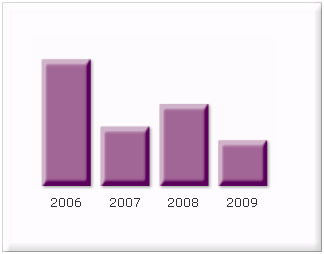
See it live!
Note: In JavaScript charts, customized bevel style type is not available.
It includes the following list of properties:
| Properties | Description |
| angle | The angle of the bevel. Valid values are from 0 to 360 degrees. The default value is 45. |
| distance | The offset distance of the bevel. Valid values are in pixels (floating point). The default value is 4. |
| shadowColor | The shadow color of the bevel. Valid values are in hexadecimal format RRGGBB (without #). The default value is 000000. |
| shadowAlpha | The alpha transparency value of the shadow color. This value is specified as a normalized value from 0 to 100. For example, 25 set a transparency value of 25%. The default value is 50. |
| highlightColor | The highlight color of the bevel. Valid values are in hexadecimal format RRGGBB (without #). The default value is FFFFFF. |
| highlightAlpha | The alpha transparency value of the highlight color. The value is specified as a normalized value from 0 to 100. For example, 25 sets a transparency value of 25%. The default value is 50. |
| blurX | The amount of horizontal blur in pixels. Valid values are from 0 to 255 (floating point). The default value is 4. Values that are a power of 2 (such as 2, 4, 8, 16, and 32) are optimized to render more quickly than other values. |
| blurY | The amount of vertical blur in pixels. Valid values are from 0 to 255 (floating point). The default value is 4. Values that are a power of 2 (such as 2, 4, 8, 16, and 32) are optimized to render more quickly than other values. |
| Strength | The strength of the imprint or spread. Valid values are from 0 to 255. The larger the value, the more color is imprinted and the stronger the contrast between the bevel and the background. The default value is 1. |
| quality | The number of times to apply the filter. The default value is 1, which is equivalent to low quality. A value of 2 is medium quality, and a value of 3 is high quality. Filters with lower values are rendered more quickly. |
To set the bevel for any object of the chart, you just need to define a Bevel Style Type and apply it as under:
It will give you the following effect:
 |
You can set the bevel angle and distance as under:
| Property | Format | Example |
| distance | distance='value (in pixels)' | distance='7' |
| angle | angle='value (between 0 to 360)' | angle='200' |
And it looks like this now:
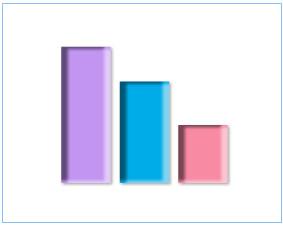 |
To change shadow color and alpha, you can use the following parameters:
| Property | Format | Example |
| shadowColor | shadowColor='Hex Value (without #)' | shadowColor='890EC1' |
| shadowAlpha | shadowAlpha='value (between 0 to 100)' | shadowAlpha='80' |
It will change the shadow color as under:
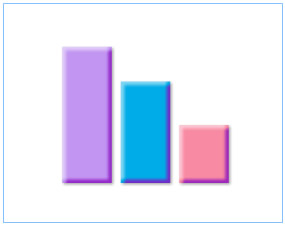 |
You can also change the blur amount to get a smoother bevel.
| Property | Format | Example |
| blurX | blurX='value' | blurX='12' |
| blurY | blurY='value' | blurY='12' |
The above gives the following output:
 |
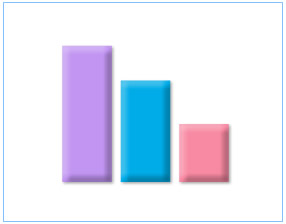 |
Original with default
blur |
With both blurX and
blurY set as 12 |
To increase bevel strength, use the strength attribute as under:
| Property | Format | Example |
| Strength | strength='value' | strength='3' |
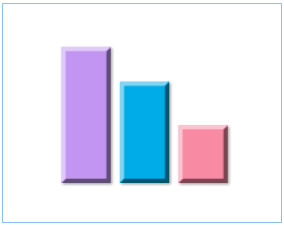 |
You can play with a plethora of aforementioned properties and style type to get the look you want.