Zero plane is a plane which separates the positive and negative numbers on a chart having both of them.
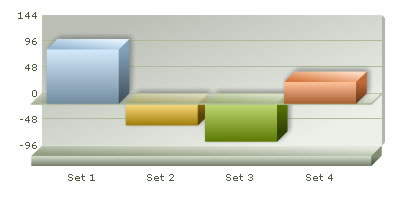
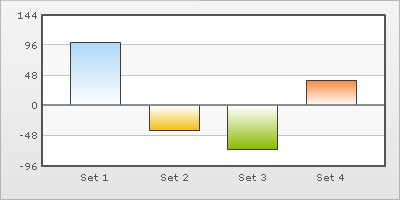
The zero plane appears in the column, line, scatter, bubble and the area charts. Additionally, scatter chart and bubble chart also supports vertical zero plane on X Axis. Zero plane can be removed in the line, scatter and bubble charts but not in the column or the area chart because they use this as their base to draw. Horizontal zero plane can be removed in the line, scatter and bubble charts by setting showZeroPlane='0'. Vertical zero plane in the scatter and bubble charts can be removed by setting showVZeroPlane='0'.
The customizable attributes for the zero plane in a 2D chart are:
| Attribute Name | Range | Description |
| zeroPlaneColor | Hex color code without # | Color for the Zero Plane |
| zeroPlaneThickness | In Pixels | Thickness of zero plane |
| zeroPlaneAlpha | 0-100 | Alpha of zero plane |
<chart zeroPlaneColor='000000' zeroPlaneThickness='1' zeroPlaneAlpha='80'....>
The attributes for the zero plane of a 3D chart are:
| Attribute Name | Range | Description |
| zeroPlaneColor | Hex color code without # | Color for the Zero Plane |
| zeroPlaneAlpha | 0-100 | Alpha of zero plane |
| zeroPlaneShowBorder | Boolean | Whether to show border of zero plane |
| zeroPlaneBorderColor | Color | Sets the border color of zero plane |
<chart zeroPlaneColor='FFFFFF' zeroPlaneAlpha='80' zeroPlaneBorderColor='999999'....>
You can also opt to show or hide the value on which the zero plane exists on the y-axis. To do so you need to set the attribute showZeroPlaneValue='0' in the <chart> element. A chart with and without zero plane value is displayed below:
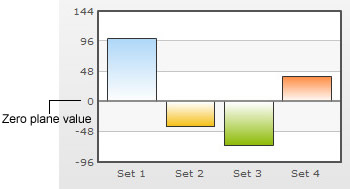 |
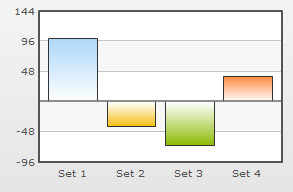 |
Chart displaying zero plane value |
Chart not displaying zero plane value
|
Note: In Dual Y-Axis charts showPZeroPlaneValue='0' hides the zero plane value for the Primary Y-Axis and showSZeroPlaneValue='0' hides the zero plane value for the Secondary Y-Axis.
In scatter and bubble charts, you can configure vertical zero planes. The attributes used to configure the vertical zero plane are as follows:
| Attribute Name | Range | Description |
|
showVZeroPlane
Since v3.2.2 |
0/1 | Whether to show vertical zero plane. Zero Plane is the line/plane that appears at 0 x-position on canvas, when negative data is being shown on the chart. |
|
vZeroPlaneColor
Since v3.2.2 |
Hex Code without # | Color of the vertical zero plane |
|
vZeroPlaneThickness
Since v3.2.2 |
In Pixels | Thickness of the vertical zero plane |
|
vZeroPlaneAlpha
Since v3.2.2 |
0-100 | Transparency of the vertical zero plane |
We can apply effects (shadow, glow, blur, bevel) to the div lines and zero plane using Styles. To apply any style to the zero plane, we have to apply the style to the divisional lines. Here, we will see a chart having shadow for the div lines.

<chart showValues='0' >
<set label='Set 1' value='100' />
<set label='Set 2' value='-40' />
<set label='Set 3' value='-70' />
<set label='Set 4' value='40' />
<styles>
<definition>
<style name='myShadow' type='shadow' angle='45' distance='3' color='000000'/>
</definition>
<application>
<apply toObject='DIVLINES' styles='myShadow' />
</application>
</styles>
</chart>{
"chart":{
"showvalues":"0"
},
"data":[{
"name":"Set 1",
"value":"100"
},
{
"name":"Set 2",
"value":"-40"
},
{
"name":"Set 3",
"value":"-70"
},
{
"name":"Set 4",
"value":"40"
}
],
"styles": {
"definition": [
{
"name": "myShadow",
"type": "shadow",
"angle": "45",
"distance": "3",
"color": "000000"
}
],
"application": [
{
"toobject": "DIVLINES",
"styles": "myShadow"
}
]
}
}
Similarly, the other effects can be applied to the div lines & zero plane.
You can also apply animation effects to the div lines & zero plane. In the data given below, the x-Scale of the div lines & zero plane will be animated.
<chart showValues='0' >
<set label='Set 1' value='100' />
<set label='Set 2' value='-40' />
<set label='Set 3' value='-70' />
<set label='Set 4' value='40' />
<styles>
<definition>
<style name='myAnim1' type='animation' param='_xScale' start='0' duration='1'/>
</definition>
<application>
<apply toObject='DIVLINES' styles='myAnim1' />
</application>
</styles>
</chart>{
"chart":{
"showvalues":"0"
},
"data":[{
"name":"Set 1",
"value":"100"
},
{
"name":"Set 2",
"value":"-40"
},
{
"name":"Set 3",
"value":"-70"
},
{
"name":"Set 4",
"value":"40"
}
],
"styles": {
"definition": [
{
"name": "myAnim1",
"type": "animation",
"param": "_xScale",
"start": "0",
"duration": "1"
}
],
"application": [
{
"toobject": "DIVLINES",
"styles": "myAnim1"
}
]
}
}