In this section, we'll show you how to use FusionCharts and ASP.NET to plot charts from data contained in a database. We'll create a pie chart to show "Production by Factory" using:
- dataXML method first.
- Thereafter, we'll convert this chart to use dataURL method.
- Next, we will create a multi-series line chart from database
For the sake of ease, we'll use an Access Database. The database is present in Download Package > Code > VB_NET > DB folder. You can, however, use any database with FusionCharts including MS SQL, Oracle, mySQL etc.
Before you go further with this page, we recommend you to please see the previous section "Basic Examples" as we start off from concepts explained in that page.
The code examples contained in this page are present in Download Package > Code > VB_NET > DBExample folder. The Access database is present in Download Package > Code > VB_NET > DB.
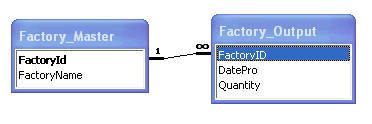
The database contains just 2 tables:
- Factory_Master: To store the name and id of each factory
- Factory_Output: To store the number of units produced by each factory for a given date.
For demonstration, we've fed some dummy data in the database. Let's now shift our attention to the ASP.NET page that will interact with the database, fetch data and then render a chart.
<%@ Page Language="VB" AutoEventWireup="false" CodeFile="BasicDBExample.aspx.vb" Inherits="DBExample_BasicDBExample" %>
<HTML>
<HEAD>
<TITLE>FusionCharts - Database Example </TITLE>
<SCRIPT LANGUAGE="Javascript" SRC="../FusionCharts/FusionCharts.js"></SCRIPT>
</HEAD>
<body>
<form id='form1' name='form1' method='post' runat="server">
<%=GetFactorySummaryChartHtml()%>
</form>
</body>
</HTML>
Imports InfoSoftGlobal
Imports System.Text
Imports DataConnection
Partial Class DBExample_BasicDBExample
Inherits System.Web.UI.Page
Public Function GetFactorySummaryChartHtml() As String
'In this example, we show how to connect FusionCharts to a database.
'For the sake of ease, we've used an Access database which is present in
'../DB/FactoryDB.mdb. It just contains two tables, which are linked to each
'other.
'xmlData will be used to store the entire XML document generated
Dim xmlData As New StringBuilder()
'Generate the chart element
xmlData.Append("<chart caption='Factory Output report' subCaption='By Quantity' pieSliceDepth='30' showBorder='1' formatNumberScale='0' numberSuffix=' Units'>")
'create recordset to get details for the factories
Dim factoryQuery As String = "select a.FactoryId, a.FactoryName, sum(b.Quantity) as TotQ from .Factory_Master a, Factory_Output b where a.FactoryId=b.FactoryID group by a.FactoryId, a.FactoryName"
'
Dim oRs As New DbConn(factoryQuery)
'Iterate through each record
While oRs.ReadData.Read()
'Generate <set label='..' value='..' />
xmlData.Append("<set label='" & oRs.ReadData("FactoryName").ToString() & "' value='" & oRs.ReadData("TotQ").ToString & "' />")
End While
'
oRs.ReadData.Close()
'Close chart element
xmlData = (xmlData &"</chart>")
'Create the chart - Pie 3D Chart with data from xmlData
Return InfoSoftGlobal.FusionCharts.RenderChart("../FusionCharts/Pie3D.swf", "", xmlData, "FactorySum", "600", "300", False, False)
End Function
End Class
The following actions are taking place in this code:
- We first include DataConnection and InfoSoftGlobal namespace. DataConnection contains the connection parameters to connect to database.
- Next, we include FusionCharts.js JavaScript class to enable easy embedding of FusionCharts and call GetFactorySummaryChartHtml() method contained in code behind page.
- In GetFactorySummaryChartHtml() function, we then open a connection to database and retrieve the data as per the SQL passed.
- Thereafter, we generate the XML data document by iterating through the recordset and store it in xmlData variable.
- Finally, we render the chart using FusionCharts.RenderChart() method and pass xmlData as dataXML.
When you now run the code, you'll get an output as under:
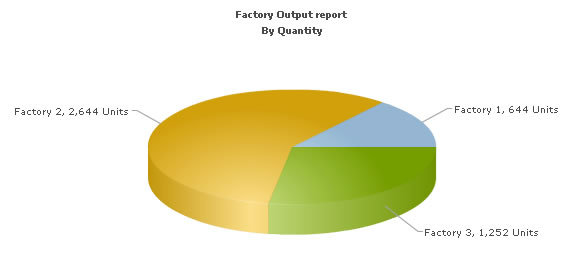
Let's now convert this example to use dataURL method. As previously explained, in dataURL mode, you need two pages:
- Chart Container Page - The page which embeds the HTML code to render the chart. This page also tells the chart where to load the data from. We'll name this page as Default.aspx.
- Data Provider Page - This page provides the XML data to the chart. We'll name this page as PieData.aspx
The pages in this example are contained in Download Package > Code > VB_NET > DB_dataURL folder.
<HTML>
<HEAD>
<TITLE>FusionCharts - dataURL and Database Example </TITLE>
<SCRIPT LANGUAGE="Javascript" SRC="../FusionCharts/FusionCharts.js"></SCRIPT>
</HEAD>
<body>
<form id='form1' name='form1' method='post' runat="server">
<%=GetQuantityChartHtml()%>
</form>
</body>
</HTML>
Public Function GetQuantityChartHtml() As String
'In this example, we show how to connect FusionCharts to a database
'using dataURL method. In our other examples, we've used dataXML method
'where the XML is generated in the same page as chart. Here, the XML data
'for the chart would be generated in PieData.aspx.
'To illustrate how to pass additional data as querystring to dataURL,
'we've added an animate property, which will be passed to PieData.aspx.
'PieData.aspx would handle this animate property and then generate the
'XML accordingly.
'For the sake of ease, we've used an Access database which is present in
'../DB/FactoryDB.mdb. It just contains two tables, which are linked to each
'other.
'Variable to contain dataURL
'Set DataURL with animation property to 1
'NOTE: It's necessary to encode the dataURL if you've added parameters to it
Dim dataURL As String = Server.UrlEncode("PieData.aspx?animate=1")
'Create the chart - Pie 3D Chart with dataURL as strDataURL
Return FusionCharts.RenderChart("../FusionCharts/Pie3D.swf", dataURL, "", "FactorySum", "600", "300", False, False)
End Function
In the above code, we're:
- Including FusionCharts.js JavaScript class
- Create the dataURL string and store it in dataURL variable. We append a dummy property - animate to show how to pass parameters to dataURL. After building the dataURL, we encode it using Server.UrlEncode function.
- Finally, we render the chart using RenderChart() method and set dataURL variable as charts's dataURL.
Imports DataConnection
Imports System.Text
Partial Class DB_dataURL_PieData
Inherits System.Web.UI.Page
Private Sub Page_Load(ByVal sender As Object, ByVal e As System.EventArgs) Handles Me.Load
'This page generates the XML data for the Pie Chart contained in
'Default.aspx.
'For the sake of ease, we've used an Access database which is
present in
'../DB/FactoryDB.mdb. It just contains two tables, which are linked
to each
'other.
'xmlData will be used to store the entire XML document generated
Dim xmlData As New StringBuilder()
'Default.aspx has passed us a property animate. We request that.
Dim animateChart As String
animateChart = Request("animate")
'Set default value of 1
If ((Not (animateChart) Is Nothing) AndAlso (animateChart.Length = 0)) Then
animateChart = "1"
End If
'Create the recordset to retrieve data
'Generate the chart element
xmlData.Append("<chart caption='Factory Output report' subCaption='By Quantity' pieSliceDepth='30' showBorder='1' formatNumberScale='0' numberSuffix=' Units' animation='" & animateChart & "'>")
'create recordset to get details for the factories
Dim factoryQuery As String = "select a.FactoryId, a.FactoryName, sum(b.Quantity) as TotQ from .Factory_Master a, Factory_Output b where a.FactoryId=b.FactoryID group by a.FactoryId, a.FactoryName"
Dim oRs As New DbConn(factoryQuery)
'Iterate through each factory
While oRs.ReadData.Read()
'Generate <set label='..' value='..' />
xmlData.Append("<set label='" & oRs.ReadData("FactoryName").ToString() & "' value='" & oRs.ReadData("TotQ").ToString & "' />")
End While
oRs.ReadData.Close()
'Finally, close <chart> element
xmlData = (xmlData + "</chart>")
'Set Proper output content-type
Response.ContentType = "text/xml"
'Just write out the XML data
'NOTE THAT THIS PAGE DOESN'T CONTAIN ANY HTML TAG, WHATSOEVER
Response.Write(xmlData)
End Sub
In the above page:
- We first request the animate property which has been passed to it (from dataURL)
- We generate the data and store it in xmlData variable
- Finally, we write this data to output stream without any HTML tags.
When you view this page, you'll get the same output as before.
Let's now see how we can create a multi-series chart from database. This is no different from creating the Pie chart we saw above.
All you need to do is to build proper XML from the database that you query from your database. Multi-series charts have a different data format from the format of an XML for a single-series chart like pie. Let us see how the code would look for this:
<%@ Page Language="VB" AutoEventWireup="false" CodeFile="MSCharts.aspx.vb" Inherits="DBExample_MSCharts" %> <HTML> <HEAD> <TITLE>FusionCharts - Database Example </TITLE> <SCRIPT LANGUAGE="Javascript" SRC="../FusionCharts/FusionCharts.js"></SCRIPT> </HEAD> <body> <form id='form1' name='form1' method='post' runat="server"> <asp:Literal ID="Literal1" runat="server"></asp:Literal> </form> </body> </HTML>
Code Behind page:
Public Function mschartsconnection() As String
'In this example, we show how to connect multi-series FusionCharts to a database.
'For the sake of ease, we've used an Access database which is present in
'../App_Data/FactoryDB.mdb. It just contains two tables, which are linked to each
'other.
'xmlData will be used to store the entire XML document generated
Dim xmlData As New StringBuilder()
'Generate the chart element
xmlData.Append("<chart caption='Factory Output report' subCaption='By Quantity' showBorder='1' formatNumberScale='0' rotatelabels='1' showvalues='0'>")
xmlData.Append("<categories>")
'create recordset to get details for the factory id
'create recordset to get details for the datepro
Dim factoryQuery As String = "select distinct format(datepro,'dd/mm/yyyy') as dd from factory_output"
Dim oRs As New DbConn(factoryQuery)
'Iterate through each record
While oRs.ReadData.Read
'Generate the category labels
xmlData.Append("<category label='" & oRs.ReadData("dd").ToString() & "'/>")
End While
oRs.ReadData.Close()
'Close categories element
xmlData.Append("</categories>")
'oRs4.ReadData.Close()
'Create recordset to create details for factory names from the master table
Dim factoryQuery2 As String = "select * from factory_master"
Dim oRs1 As New DbConn(factoryQuery2)
'Iterate through each record
While oRs1.ReadData.Read()
'Generate the <dataset seriesname='..'>
xmlData.Append("<dataset seriesName='" & oRs1.ReadData("factoryname").ToString() & "'>")
'Create recordset to get the details of the quantity from the factory_output table
Dim factoryQuery3 As String = "select quantity from factory_output where factoryid=" + oRs1.ReadData("factoryid").ToString()
Dim oRs2 As New DbConn(factoryQuery3)
'Iterate through each record
While oRs2.ReadData.Read()
'Generate <set value='..' />
xmlData.Append("<set value='" & oRs2.ReadData("quantity").ToString() & "'/>")
End While
oRs2.ReadData.Close()
'Close dataset element
xmlData.Append("</dataset>")
End While
oRs1.ReadData.Close()
'Close chart element
xmlData.Append("</chart>")
'Create the chart - Multi-Series Line Chart with data from xmlData
Return FusionCharts.RenderChart("../FusionCharts/MSLine.swf", "", xmlData.ToString(), "chartid", "600", "400", False, True)
End Function
Protected Sub Page_Load(ByVal sender As Object, ByVal e As System.EventArgs) Handles Me.Load
Literal1.Text = mschartsconnection()
End Sub
The following actions are taking place in this code:
- We first include FusionCharts.js JavaScript class and FusionCharts.dll
- We query database for all distinct dates to add them as categories labels of the chart (categories are stored in xmlData StringBuilder object)
- Next, we query database for all factory-wise and dates-wise output data to add them to chart data where data for each factory becomes a dataset (datasets are appended into xmlData StringBuilder object)
- Finally, we render the chart using RenderChart() method and pass xmlData as dataStr
The chart would look as shown in the image below:
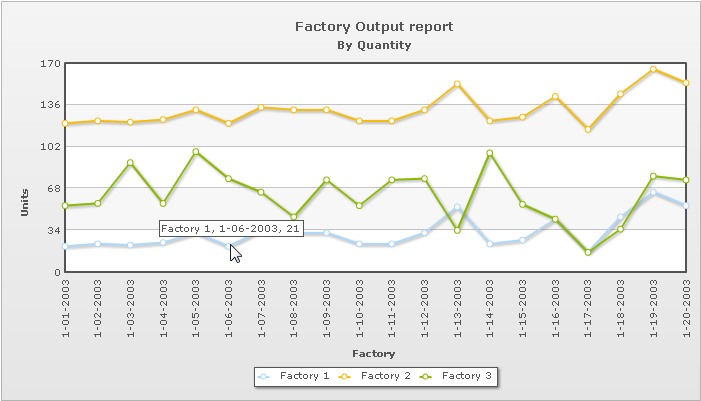
Imports Microsoft.VisualBasic
Imports System.Data.Odbc
Imports System.Data
Imports System.Web
Imports System.Configuration
Namespace DataConnection
''' <summary>
''' DataBase Connection Class.
''' </summary>
Public Class DbConn
Public connection As OdbcConnection
Public ReadData As OdbcDataReader
Public aCommand As OdbcCommand
''' <summary>
''' Data Connection and get Data Reader
''' </summary>
''' <param name="strQuery">SQL Query</param>
Public Sub New(ByVal strQuery As String)
Dim ConnectionString As String, connectionName As String
' MS Access DataBase Connection - Defined in Web.Config
connectionName = "MSAccessConnection"
'' SQL Server DataBase Connection - Defined in Web.Config
'' connectionName = "SQLServerConnection";
' Creating Connection string using web.config connection string
ConnectionString = ConfigurationManager.ConnectionStrings(connectionName).ConnectionString
Try
' Creating OdbcConnection Object
connection = New OdbcConnection()
' Setting Connection String
connection.ConnectionString = ConnectionString
' Open Connection
connection.Open()
' get reader
GetReader(strQuery)
Catch ex As Exception
HttpContext.Current.Response.Write(ex.Message)
End Try
End Sub
''' <summary>
''' Create an instance dataReader
''' </summary>
''' <param name="strQuery">SQL Query</param>
''' <remarks>Return type object of OdbcDataReader</remarks>
Public Sub GetReader(ByVal strQuery As String)
' Create a Command object
aCommand = New OdbcCommand(strQuery, connection)
' Create data reader object using strQuery string
ReadData = aCommand.ExecuteReader(CommandBehavior.CloseConnection)
End Sub
End Class
End Namespace
- Set up Connection as per the connection string defined in web.config file.
<connectionStrings>
<add name="MSAccessConnection" providerName="System.Data.Odbc" connectionString="Driver={Microsoft Access Driver (*.mdb)};Dbq=|DataDirectory|\FactoryDB.mdb"/>
</connectionStrings>
To change your connection to any other database server, you only need to setup web.config file.
- The code to connect to SQL Server Database is also given in comment form. To connect to SQL Server you have to activate the corresponding code.
- It accepts SQL Query, executes it and returns the result as ASP.NET DataReader object -ReadData.