In our previous example, we had combined FusionCharts, ASP and JavaScript to create client side dynamic charts. We were updating the chart by asking it to fetch new data from server and update itself, without incurring any page refreshes.
In this example, instead of asking the chart to get XML data from server, we'll provide updated XML data to chart using JavaScript functions. The chart will simply accept that XML data and render.
This method can effectively be used in your AJAX applications, where your JavaScript code gets the updated XML from server and then provides it to charts locally. You can process the data received from AJAX Calls, build XML from it and finally provide it to the chart.
Before you proceed with the contents in this page, we strictly recommend you to please go through the sections "How FusionCharts works?" and "Basic Examples", as we'll directly use a lot of concepts defined in those sections.
The code discussed in this example is present in Download Package > Code > ASP > DB_JS folder.
We'll carry on from our previous "ASP, JavaScript and dataURL" example and convert it to use JavaScript + XML, so that the new XML is provided to the chart using JavaScript functions - the charts NO more directly request data from server. To attain this, we send all the pertinent data from our server to the end viewer as JavaScript arrays in the same page. The JavaScript arrays are dynamically generated by ASP pages at run-time and filled with data.
Effectively, we will do the following:
- Contain both the pie chart (summary) and column chart (detailed) in one page (Default.asp).
- When the page loads, the pie chart would use dataXML method to show summary of all factories. This data will be built in Default.asp itself.
- There will be a JavaScript array named as data in this page. This array will contain detailed data for the factories. The array will be dynamically built using ASP and then outputted as JavaScript code.
- Apart from the data in JavaScript, we'll also have a local JavaScript function updateChart(), which would process the data in this array and convert it to XML data document, for direct usage by the column chart.
- The column chart would initialize with no data, as the user has not selected a factory initially. We'll customize the "No data to display" message of the chart to show a friendly message.
- The pie chart would have JavaScript links defined for each pie slice. This JavaScript links refer to updateChart() JavaScript function present on the same page. We'll later see how to hand code this function. When a pie is clicked, the factory ID is passed to this function.
- The updateChart() function is responsible for updating the column chart. It generates the XML data from data stored in JavaScript data array and conveys it to the column chart.
- The column chart would now accept this XML data, parse it and finally render.
Both the charts and JavaScript functions to manipulate the charts is contained in Default.asp. It has the following code:
<%@ Language=VBScript %> <HTML> <HEAD> <TITLE>FusionCharts - Database + JavaScript Example</TITLE> <!-- #INCLUDE FILE="../Includes/FusionCharts.asp" --> <!-- #INCLUDE FILE="../Includes/DBConn.asp" --> <% 'The entire app (page) can be summarized as under. This app shows the break-down 'of factory wise output generated. In a pie chart, we first show the sum of quantity 'generated by each factory. These pie slices, when clicked would show detailed date-wise 'output of that factory. 'The XML data for the pie chart is fully created in ASP at run-time. ASP interacts 'with the database and creates the XML for this. 'Now, for the column chart (date-wise output report), we do not submit request to the server. 'Instead we store the data for the factories in JavaScript arrays. These JavaScript 'arrays are rendered by our ASP Code (at run-time). We also have a few defined JavaScript 'functions which react to the click event of pie slice. 'We've used an Access database which is present in ../DB/FactoryDB.mdb. 'It just contains two tables, which are linked to each other. 'Before the page is rendered, we need to connect to the database and get the 'data, as we'll need to convert this data into JavaScript variables. 'The following string will contain the JS Data and variables. 'This string will be built in ASP and rendered at run-time as JavaScript. Dim jsVarString jsVarString = "" 'Database Objects Dim oRs, oRs2, strQuery, indexCount indexCount = 0 'Create the recordset to retrieve data Set oRs = Server.CreateObject("ADODB.Recordset") 'Iterate through each factory strQuery = "select * from Factory_Master" Set oRs = oConn.Execute(strQuery) While not oRs.EOF indexCount = indexCount + 1 'Create JavaScript code to add sub-array to data array 'data is an array defined in JavaScript (see below) 'We've added vbTab & vbCRLF to data so that if you View Source of the 'output HTML, it will appear properly. It helps during debugging jsVarString = jsVarString & vbTab & vbTab & "data[" & indexCount & "] = new Array();" & vbCRLF 'Now create second recordset to get date-wise details for this factory Set oRs2 = Server.CreateObject("ADODB.Recordset") strQuery = "select * from Factory_Output where FactoryId=" & ors("FactoryId") & " order by DatePro Asc" & vbCRLF Set oRs2 = oConn.Execute(strQuery) While not oRs2.EOF 'Put this data into JavaScript as another nested array. 'Finally the array would look like data[factoryIndex][i][dataLabel,dataValue] jsVarString = jsVarString & vbTab & vbTab & "data[" & indexCount & "].push(new Array('" & datePart("d",ors2("DatePro")) & "/" & datePart("m",ors2("DatePro")) & "'," & ors2("Quantity") & "));" & vbCRLF oRs2.MoveNext() Wend 'Close recordset Set oRs2 = Nothing oRs.MoveNext() Wend %> <SCRIPT LANGUAGE="Javascript" SRC="../../FusionCharts/FusionCharts.js"></SCRIPT> <SCRIPT LANGUAGE="JavaScript"> //Here, we use a mix of server side script (ASP) and JavaScript to //render our data for factory chart in JavaScript variables. We'll later //utilize this data to dynamically plot charts. //All our data is stored in the data array. From ASP, we iterate through //each recordset of data and then store it as nested arrays in this data array. var data = new Array(); <% 'Write the data as JavaScript variables here Response.Write(jsVarString) 'The data is now present as arrays in JavaScript. Local JavaScript functions 'can access it and make use of it. We'll see how to make use of it. %> /** * updateChart method is invoked when the user clicks on a pie slice. * In this method, we get the index of the factory, build the XML data * for that that factory, using data stored in data array, and finally * update the Column Chart. * @param factoryIndex Sequential Index of the factory. */ function updateChart(factoryIndex){ //Storage for XML data document var strXML = "<chart palette='2' caption='Factory " + factoryIndex + " Output ' subcaption='(In Units)' xAxisName='Date' showValues='1' labelStep='2' >"; //Add <set> elements var i=0; for (i=0; i<data[factoryIndex].length; i++){ strXML = strXML + "<set label='" + data[factoryIndex][i][0] + "' value='" + data[factoryIndex][i][1] + "' />"; } //Closing Chart Element strXML = strXML + "</chart>"; //Get reference to chart object using Dom ID "FactoryDetailed" var chartObj = getChartFromId("FactoryDetailed"); //Update its XML chartObj.setXMLData(strXML); } </SCRIPT> </HEAD> <BODY> <% 'Initialize the Pie chart with sum of production for each of the factories 'strXML will be used to store the entire XML document generated Dim strXML 'Re-initialize Index indexCount=0 'Generate the chart element strXML = "<chart caption='Factory Output report' subCaption='By Quantity' pieSliceDepth='30' showBorder='1' formatNumberScale='0' numberSuffix=' Units' >" 'Move back to first index of the factory master recordset oRs.MoveFirst() While Not oRs.Eof 'Update index count - sequential indexCount = indexCount + 1 'Now create second recordset to get details for this factory Set oRs2 = Server.CreateObject("ADODB.Recordset") strQuery = "select sum(Quantity) as TotOutput from Factory_Output where FactoryId=" & ors("FactoryId") Set oRs2 = oConn.Execute(strQuery) 'Generate <set label='..' value='..' link='..' /> 'Note that we're setting link as updateChart(factoryIndex) - JS Function strXML = strXML & "<set label='" & ors("FactoryName") & "' value='" & ors2("TotOutput") & "' link='javaScript:updateChart(" & indexCount & ")'/>" 'Close recordset Set oRs2 = Nothing oRs.MoveNext Wend 'Finally, close <chart> element strXML = strXML & "</chart>" Set oRs = nothing 'Create the chart - Pie 3D Chart with data from strXML Call renderChart("../../FusionCharts/Pie3D.swf", "", strXML, "FactorySum", 500, 250, false, false) 'Column 2D Chart with changed "No data to display" message 'We initialize the chart with <chart></chart> Call renderChart("../../FusionCharts/Column2D.swf?ChartNoDataText=Please select a factory from pie chart above to view detailed data.", "", "<chart></chart>", "FactoryDetailed", 600, 250, false, false) %> </BODY> </HTML>
In this page, before rendering any HTML code, we first generate all the data in database as JavaScript array. To do so, we use string concatenation in ASP variables to store all data as JavaScript array code. Once the JavaScript code is built in our ASP variable, we write it out in the <SCRIPT> section of HTML <HEAD>.
<SCRIPT LANGUAGE="JavaScript">
var data = new Array();
<%
Response.Write(jsVarString)
%>
</SCRIPT>
If you run this page and view the source JavaScript code, you'll see the following:
var data = new Array();
data[1] = new Array();
data[1].push(new Array('1/1',21));
data[1].push(new Array('2/1',23));
data[1].push(new Array('3/1',22));
data[1].push(new Array('4/1',24));
data[1].push(new Array('5/1',32));
data[1].push(new Array('6/1',21));
data[1].push(new Array('7/1',34));
data[1].push(new Array('8/1',32));
data[1].push(new Array('9/1',32));
data[1].push(new Array('10/1',23));
data[1].push(new Array('11/1',23));
data[1].push(new Array('12/1',32));
data[1].push(new Array('13/1',53));
data[1].push(new Array('14/1',23));
data[1].push(new Array('15/1',26));
data[1].push(new Array('16/1',43));
data[1].push(new Array('17/1',16));
data[1].push(new Array('18/1',45));
data[1].push(new Array('19/1',65));
data[1].push(new Array('20/1',54));
data[2] = new Array();
data[2].push(new Array('1/1',121));
data[2].push(new Array('2/1',123));
data[2].push(new Array('3/1',122));
data[2].push(new Array('4/1',124));
data[2].push(new Array('5/1',132));
data[2].push(new Array('6/1',121));
data[2].push(new Array('7/1',134));
data[2].push(new Array('8/1',132));
data[2].push(new Array('9/1',132));
data[2].push(new Array('10/1',123));
data[2].push(new Array('11/1',123));
data[2].push(new Array('12/1',132));
data[2].push(new Array('13/1',153));
data[2].push(new Array('14/1',123));
data[2].push(new Array('15/1',126));
data[2].push(new Array('16/1',143));
data[2].push(new Array('17/1',116));
data[2].push(new Array('18/1',145));
data[2].push(new Array('19/1',165));
data[2].push(new Array('20/1',154));
data[3] = new Array();
data[3].push(new Array('1/1',54));
data[3].push(new Array('2/1',56));
data[3].push(new Array('3/1',89));
data[3].push(new Array('4/1',56));
data[3].push(new Array('5/1',98));
data[3].push(new Array('6/1',76));
data[3].push(new Array('7/1',65));
data[3].push(new Array('8/1',45));
data[3].push(new Array('9/1',75));
data[3].push(new Array('10/1',54));
data[3].push(new Array('11/1',75));
data[3].push(new Array('12/1',76));
data[3].push(new Array('13/1',34));
data[3].push(new Array('14/1',97));
data[3].push(new Array('15/1',55));
data[3].push(new Array('16/1',43));
data[3].push(new Array('17/1',16));
data[3].push(new Array('18/1',35));
data[3].push(new Array('19/1',78));
data[3].push(new Array('20/1',75));You can clearly see that our ASP code has outputted JavaScript code that can now locally create an array and feed it with requisite data.
Now, before we get to the JavaScript functions, let's first see what we're doing in our ASP Code.
We first create the XML data document for Pie chart - summary of factory output. For each <set>, we provide a JavaScript link to the updateChart() function and pass the factory ID to it as shown in the line below:
strXML = strXML & "<set label='" & ors("FactoryName") & "' value='" & ors2("TotOutput") & "' link='javaScript:updateChart(" & indexCount & ")'/>"
We now render the Pie 3D chart using dataXML method. The Pie 3D chart has its DOM Id as FactorySum:
Call renderChart("../../FusionCharts/Pie3D.swf", "", strXML, "FactorySum", 500, 250, false, false)
Now, we render an empty Column 2D chart with <chart></chart> data initially. We also change the "No data to display." error to a friendly and intuitive "Please select a factory from pie chart above to view detailed data." This chart has its DOM Id as FactoryDetailed.
Call renderChart("../../FusionCharts/Column2D.swf?ChartNoDataText=Please select a factory from pie chart above to view detailed data.", "", "<chart></chart>", "FactoryDetailed", 600, 250, false, false)
Effectively, our page is now set to show two charts. The pie chart shows the summary data provided to it using dataXML method. The column chart shows the above "friendly" error message. Now, when each pie slice is clicked, the updateChart() JavaScript function is called and the factoryID of the pie is passed to it. This function is responsible for updating the column chart and contains the following code:
function updateChart(factoryIndex){
//Storage for XML data document
var strXML = "<chart palette='2' caption='Factory " + factoryIndex + " Output
' subcaption='(In Units)' xAxisName='Date' showValues='1' labelStep='2' >";
//Add <set> elements
var i=0;
for (i=0; i<data[factoryIndex].length; i++){
strXML = strXML + "<set label='" + data[factoryIndex][i][0] + "' value='" + data[factoryIndex][i][1] + "' />";
}
//Closing Chart Element
strXML = strXML + "</chart>";
//Get reference to chart object using Dom ID "FactoryDetailed"
var chartObj = getChartFromId("FactoryDetailed");
//Update its XML
chartObj.setXMLData(strXML);
}Here,
- We first create the XML data document for the column chart by iterating through data contained in our JavaScript data array.
- Thereafter, we convey this XML data to the column chart. To do so, we first get a reference to the column chart using its DOM Id FactoryDetailed. We use the getChartFromId() function defined in FusionCharts.js to do so.
- Once we've the reference to the chart, we simply call the setXMLData method of the chart and pass it the XML data document.
- This updates the chart with new data.
If you've your chart objects inside <FORM> elements, you CANNOT use getChartFromId() method to get a reference to the chart, as the DOM Hierarchy of the chart object has changed. You'll get a JavaScript "<<ChartId>> is undefined" error. In these cases, you'll manually need to get a reference to the chart object. Or, you can opt to place the chart object outside <FORM> element.
When you now see the application, the initial state would look as under:
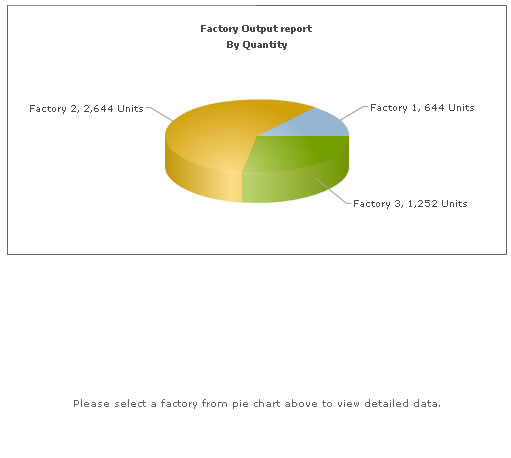
And when you click on a pie slice, the following would appear on the same page (without involving any browser refreshes):
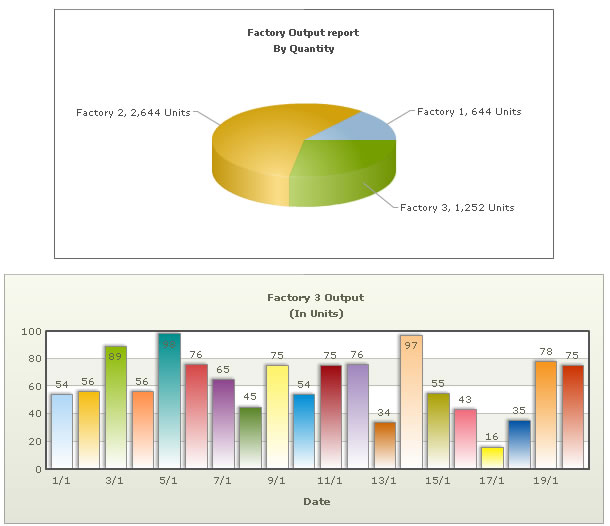
This example demonstrated a very basic sample of the integration capabilities possible with FusionCharts v3. For advanced demos, you can see and download our FusionCharts Blueprint/Demo Applications.